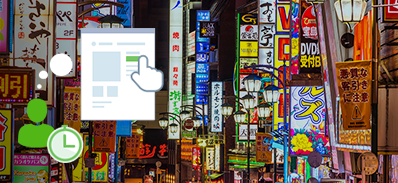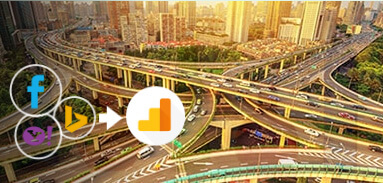Optimizing AdWords campaigns using Smart Goals in Google Analytics
Pavel Loba, Tech Lead at OWOX BI
At the end of 2015, Google introduced Smart Goals feature in Google Analytics. In this article, we explore who can benefit from the Smart Goals solution and how to use it.
Smart Goals are created using machine learning algorithms
The task of Smart Goals is to ascertain the highest quality traffic which is most likely to convert. To do this, dozens of metrics (such as Session duration, Pages per session, Location, Device and Browser) are processed within context of the indicators related to the session. The best of the sessions, numbering about 5%, are registered as Smart Goals.
Smart Goals aim to help small projects
Smart Goals are of particular interest to small projects characterized by the following:
- Under certain circumstances, Google Analytics does not collect the information about conversions and Ecommerce.
- Conversion tracking in AdWords is not set up.
- If the number of conversions is less than 15 in the last 30 days, it is not enough to optimize your AdWords campaigns.
- There are no explicit targeted actions on the website.
Large projects aren’t able to activate Smart Goals in their Google Analytics view, since Smart Goals are subject to several restrictions:
- The number of hits received per day must not exceed 1 million.
- The number of sessions received in the last 30 days must be no more than 10 million.
- Smart Goals are currently available only for website views.
Plus, there are other requirements to use Smart Goals:
- Your Google Analytics and AdWords account must be linked.
- The number of clicks from AdWords to the linked account must be no less than 500 in the past 30 days.
- In the Google Analytics account, the Google products & services setting must be enabled:
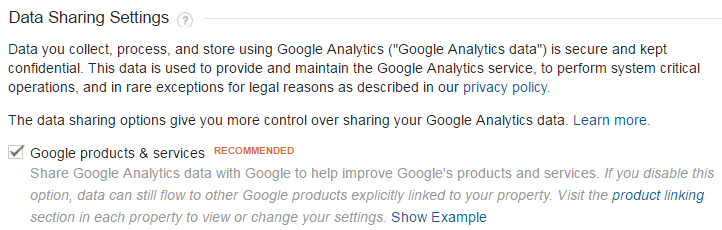
Enabling Smart Goals in Google Analytics view
Smart Goals are activated at the Google Analytics view level. If the view meets all the requirements mentioned above, you can create a Smart Goal for it. To do this, follow a few simple steps:
- Click the Goals tab in your Google Analytics view settings:
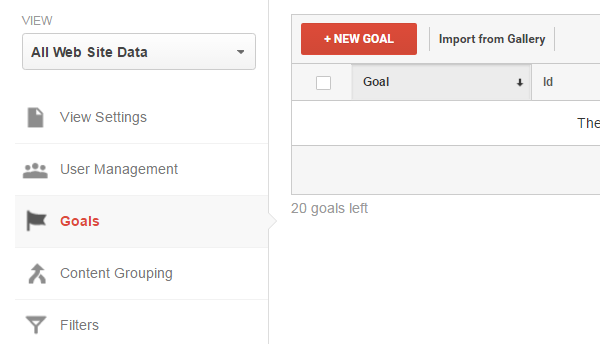
- Create a new Goal and select Smart Goal option:
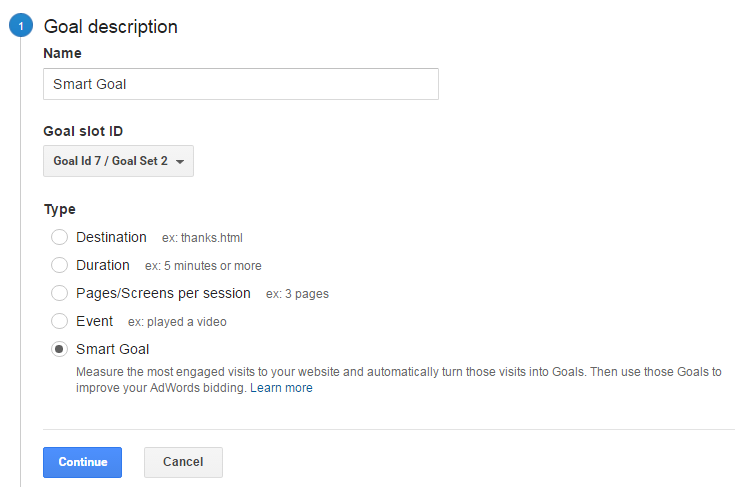
If the Smart Goal Type is not active, it means that your view doesn’t meet one or more of the constraints and/or requirements for Smart Goals. First, make sure that the total number of your sessions doesn’t exceed 10 million in the last month (the Sessions metric), the number of clicks sent from AdWords to the Analytics view is at 500 or above (the Clicks metrics), and the number of hits per day is not more than 1 million (the Hits metric).
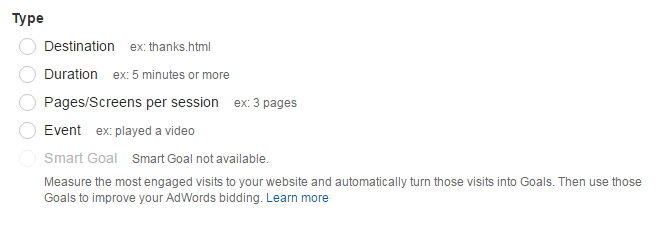
The final thing to do, following the successful activation of your Smart Goals, is to import Google Analytics goals into Adwords and enable automated bidding to optimize your AdWords campaigns.
You can always check the accuracy of your Smart Goals in a special Google Analytics report, which will be available once this function has been enabled.
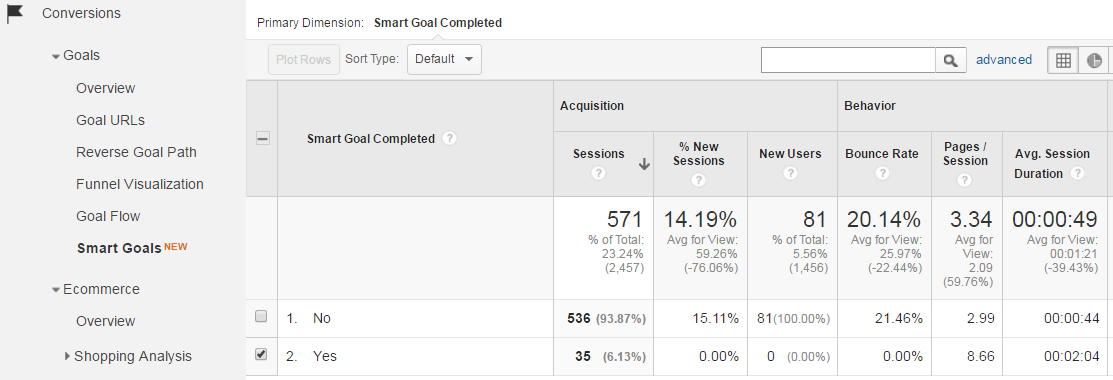
What’s next?
Enabling Smart Goals in Google Analytics is quick and easy. Bottom line: If you are not already using Google Analytics to track AdWords conversions, or Ecommerce goals and results, you should get up to speed with Smart Goals.
FAQ
-
How effective are Smart Goals in Google Ads campaign optimization?
Smart Goals are highly effective in optimizing Google Ads campaigns. It uses advanced machine learning algorithms to identify high-value users on your website, making it easy to optimize campaign spending and improve ROI. -
How do I activate Smart Goals?
To activate Smart Goals, you need to link your Google Analytics and Google Ads accounts. Once the accounts are linked, you can select Smart Goals as a conversion in your Google Ads account. -
What are Smart Goals in Google Ads campaign optimization?
Smart Goals are conversion events that are automatically generated by Google Analytics. It uses machine learning to identify the most engaged users on a website and turn this data into actionable insights for Google Ads campaigns.