Data changes are inevitable, whether due to accidental deletions, unintended modifications, or the need to track historical trends. Having a way to retrieve previous versions of your data can make all the difference in maintaining accuracy, compliance, and continuity.
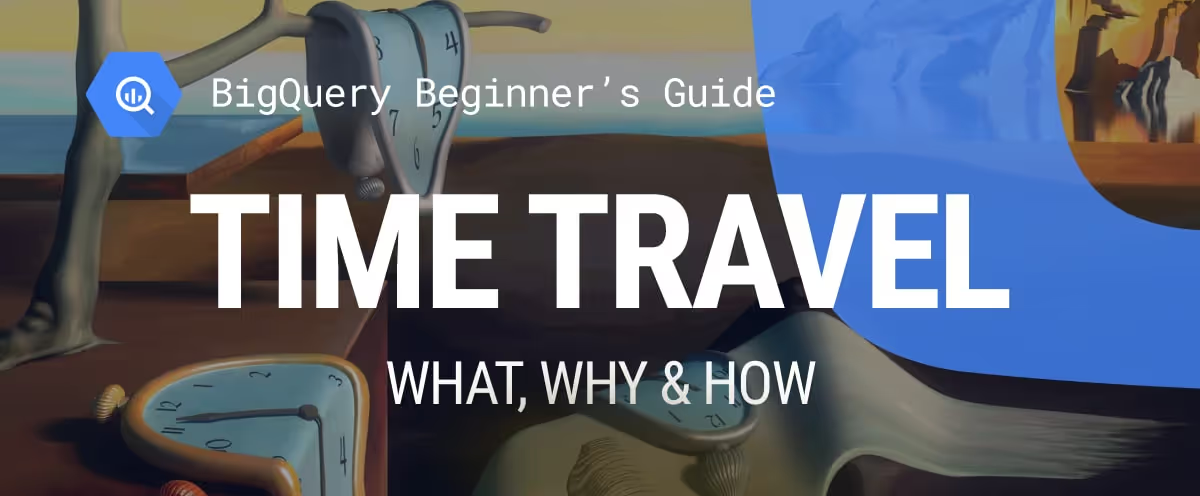
BigQuery’s Time Travel feature provides an easy way to access past table states, helping users restore lost data, monitor changes, and audit records without relying on backups. This guide explores what Time Travel is, why it matters, and how you can use it to efficiently manage and analyze your data.
The risk of accidental deletions or unexpected errors can result in permanent data loss if backups are unavailable. To address this, BigQuery provides the Time Travel feature, allowing users to retrieve and restore deleted or overwritten data within seven days.
Using a simple SQL query, past table versions can be accessed by specifying the table name and a specific timestamp, making data recovery quick and efficient without relying on external backups.
Here are the key benefits of using the BigQuery Time Travel feature.
Mistakenly deleting or overwriting data can lead to significant issues, especially when dealing with critical business information. BigQuery Time Travel helps prevent data loss by allowing users to recover past table versions within seven days. This feature ensures that valuable data remains accessible, reducing the risk of permanent loss and eliminating the need for complex backup and restore processes.
BigQuery Time Travel allows users to analyze historical trends by retrieving past table snapshots. By comparing data at different points in time, users can identify patterns, track changes, and detect anomalies. This feature helps businesses monitor performance metrics, financial trends, or customer behavior.
With a simple query, users can access historical records, making it easier to analyze long-term trends and gain valuable insights without requiring separate backups or manual data tracking.
BigQuery Time Travel helps ensure data integrity by allowing users to investigate past records and pinpoint errors. If an issue arises, users can compare different snapshots of a table to identify when and how the problem occurred.
This feature is useful for debugging inconsistencies, resolving data discrepancies, and ensuring compliance with audit requirements. Businesses can verify past transactions and maintain accurate records without relying on external backups.
BigQuery Time Travel offers various practical applications, from recovering lost data to analyzing historical trends. Here are some practical use cases:
In BigQuery, the FOR SYSTEM_TIME AS OF clause allows you to retrieve historical versions of a table within the 7-day Time Travel window. This is useful for data recovery, analysis, and verification in cases of accidental updates or deletions.
Please note that for this, the user needs “bigquery.admin” role for the table.
Syntax:
1SELECT *
2FROM `project_name.dataset_name.table_name`
3FOR SYSTEM_TIME AS OF TIMESTAMP_SUB(CURRENT_TIMESTAMP(), INTERVAL X TIMEUNIT);
Here:
If you need to restore a table to a previous version using the FOR SYSTEM_TIME AS OF clause, use the CREATE OR REPLACE TABLE statement.
Syntax:
1CREATE OR REPLACE TABLE `project_id.dataset_id.table_name` AS
2SELECT *
3FROM `project_id.dataset_id.table_name`
4FOR SYSTEM_TIME AS OF TIMESTAMP_SUB(CURRENT_TIMESTAMP(), INTERVAL interval_amount TIME_UNIT);
Example Use Case: Investigating Unexpected Data Changes
Suppose you (or a colleague) accidentally marked all orders as Cancelled with Failed payments, which affects analytics and reports.
1SELECT *
2FROM `owox-d-ikrasovytskyi-001.OWOX_Demo.Shopmart`
3FOR SYSTEM_TIME AS OF TIMESTAMP_SUB(CURRENT_TIMESTAMP(), INTERVAL 1 HOUR);

This helps identify missing or incorrect data caused by recent updates.
Restoring a Previous Table Version:
You can also restore the table to its state from an hour ago using the following syntax.
1CREATE OR REPLACE TABLE `shopmart.sales_data.customer_orders` AS
2SELECT *
3FROM `shopmart.sales_data.customer_orders`
4FOR SYSTEM_TIME AS OF TIMESTAMP_SUB(CURRENT_TIMESTAMP(), INTERVAL 1 HOUR);

This ensures that the table is restored without inconsistencies.
When a table is accidentally deleted or modified, BigQuery Time Travel and table snapshots allow users to restore previous versions. This helps recover lost data, audit changes, and maintain data integrity. Below are common scenarios where this feature can be useful.
To retrieve or restore an earlier version of a table, use the following
Syntax:
1SELECT *
2FROM `project_name.dataset_name.table_name`
3FOR SYSTEM_TIME AS OF TIMESTAMP_SUB(CURRENT_TIMESTAMP(), INTERVAL X TIMEUNIT);
Here:
Example:
Suppose a retail company maintains a customer_orders table where daily transactions are recorded. An analyst notices that some records were deleted by mistake. They can use Time Travel and snapshots to recover the data.
Below are four common scenarios where this can be useful:
1. Query Data from 2 Minutes Ago
If an unintended deletion occurred recently, the analyst can check the table’s version from two minutes ago:
1SELECT *
2FROM `owox-d-ikrasovytskyi-001.OWOX_Demo.Shopmart`
3FOR SYSTEM_TIME AS OF TIMESTAMP_SUB(CURRENT_TIMESTAMP(), INTERVAL 2 MINUTE);

Here:
This helps verify if any data was lost.
2. Query Data from a Specific Time (Thursday, 8 AM)
Let’s say your company recently completed digitizing all historical order data from February 2024. While reviewing dashboards, the analytics team notices a discrepancy in the total sales figures. To investigate, you want to view the table exactly as it existed at 8 am on Thursday, right after the data import.
1SELECT *
2FROM `owox-d-ikrasovytskyi-001.OWOX_Demo.Shopmart`
3FOR SYSTEM_TIME AS OF TIMESTAMP '2025-04-17 08:00:00 UTC';

Here:
This allows users to compare past and current data for reporting or debugging.
3. Restore a Table from 10 Minutes Ago
If the team wants to restore the table to its state from 10 minutes ago, they can run:
1CREATE OR REPLACE TABLE `owox-d-ikrasovytskyi-001.OWOX_Demo.Shopmart` AS
2SELECT *
3FROM `owox-d-ikrasovytskyi-001.OWOX_Demo.Shopmart`
4FOR SYSTEM_TIME AS OF TIMESTAMP_SUB(CURRENT_TIMESTAMP(), INTERVAL 10 MINUTE);
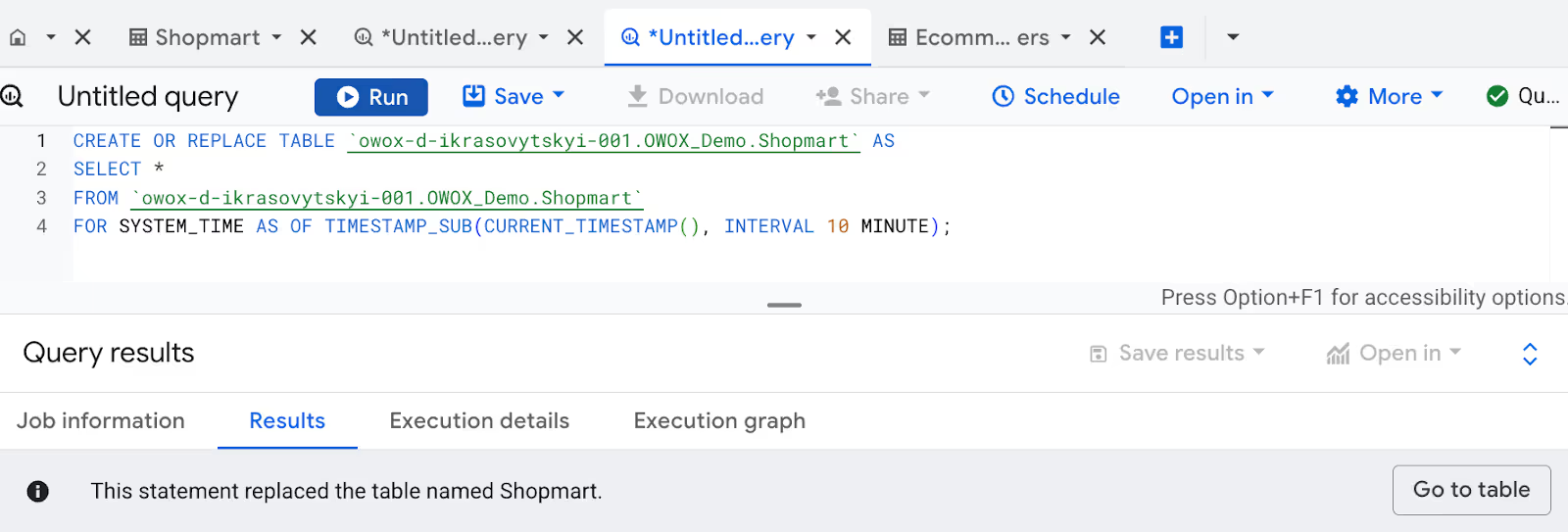
Here:
This restores the table to how it looked 10 minutes ago, fixing unwanted changes.
If the table is fully deleted, then the following syntax can be used:
1CREATE TABLE `owox-d-ikrasovytskyi-001.OWOX_Demo.Shopmart_Backup`
2CLONE `owox-d-ikrasovytskyi-001.OWOX_Demo.Shopmart`;

Here:
This restores the table to its state at the time the snapshot was taken, not a specific point like 10 minutes ago. Snapshots capture a single version, not multiple past states.
4. Make a Copy of the Table as It Was on Thursday, 8 AM
To create a separate backup of the table as it existed on Thursday, 8 AM, the following syntax can be used.
1CREATE TABLE `owox-d-ikrasovytskyi-001.OWOX_Demo.Shopmart_Thursday8AM` AS
2SELECT *
3FROM `owox-d-ikrasovytskyi-001.OWOX_Demo.Shopmart`
4FOR SYSTEM_TIME AS OF TIMESTAMP '2025-04-17 08:00:00 UTC';
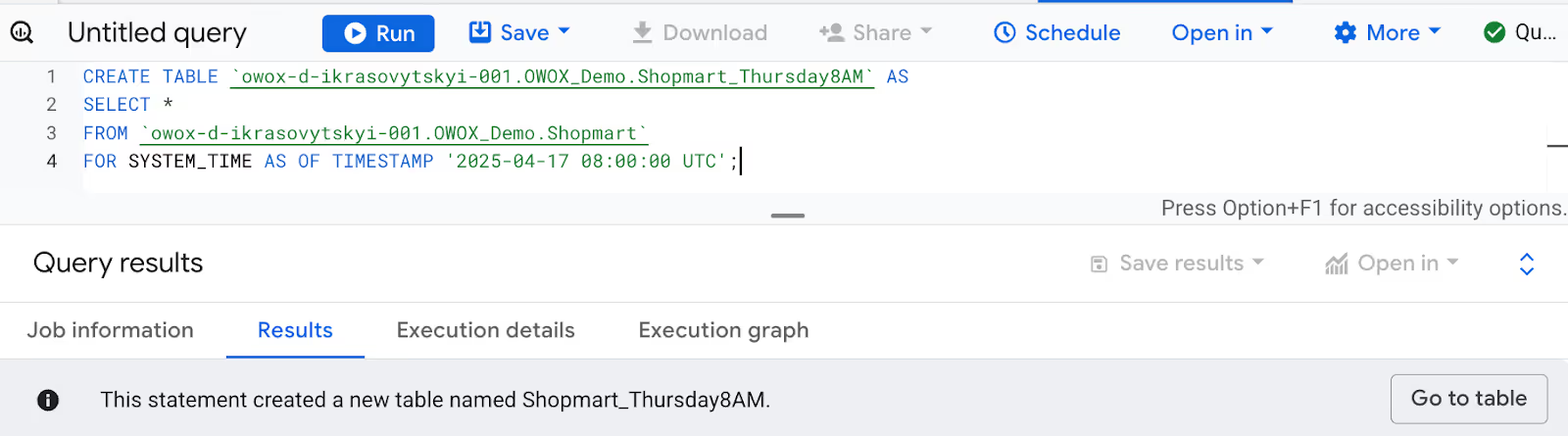
Here:
This ensures a backup is available without altering the current table.
Using these queries, businesses can recover lost data, restore previous versions, and prevent permanent data loss efficiently.
BigQuery Time Travel has restrictions, including a seven-day retention limit, required admin permissions for recovery, and incompatibility with external tables and certain storage types. Here, we’ll cover the key limitations:
Restoring deleted tables in BigQuery requires specific Identity and Access Management (IAM) permissions. Only users with the BigQuery Admin role or equivalent permissions can retrieve past table versions. The required permissions include bigquery.tables.get, bigquery.tables.getData, bigquery.tables.restoreSnapshot, and bigquery.tables.create.
Without these, even table owners cannot restore deleted data. Ensuring the right access control is essential for managing data recovery efficiently within the seven-day Time Travel window.
BigQuery Time Travel retains historical table versions for up to seven days, and this period cannot be extended. Once the retention window expires, the data is permanently deleted unless a backup or snapshot exists.
However, Fail-safe storage provides an additional seven-day retention period, offering a second chance to recover data. Learn more about how Fail-safe storage works in the next section.
Time Travel is only available for standard BigQuery tables, meaning it does not support external tables or linked datasets in Analytics Hub. This limitation prevents users from recovering historical data for tables connected to external storage sources like Google Cloud Storage or third-party data platforms.
Since these tables are not stored directly in BigQuery, they do not benefit from Time Travel’s automatic versioning. If long-term data retention is needed for such tables, consider using table snapshots, manual backups, or alternative data recovery strategies. Proper planning ensures critical data remains accessible when required.
Managing historical data in BigQuery comes with two key features: Time Travel and Fail-safe Storage. Time Travel allows access to previous table versions for up to seven days, while Fail-safe storage retains deleted data for an additional seven days for emergency recovery.
However, costs vary depending on whether the data is stored in logical storage or physical storage. Logical storage incurs no extra charges for these features, but physical storage applies active storage rates, potentially leading to higher costs than expected.
An Overall Comparison of Time Travel vs. Fail-safe Storage
Since Fail-safe Storage cannot be adjusted or disabled, businesses should carefully manage storage settings to control costs while ensuring data availability.
The default Time Travel retention period in BigQuery is seven days, but it can be reduced to two days to optimize storage costs. If you have a strong backup system, such as automated archiving to Google Cloud Storage (GCS) or other external sources, a shorter retention period may be sufficient.
Reducing the Time Travel window helps minimize costs while ensuring essential data remains accessible through alternative backup methods.
You can reduce the time travel window in the console in the following manner:


You can also use SQL to modify the time travel window, use the ALTER SCHEMA SET OPTIONS statement with the max_time_travel_hours option.
Syntax:
1ALTER SCHEMA `owox-d-ikrasovytskyi-001.OWOX_Demo`
2SET OPTIONS(
3 max_time_travel_hours = 168);


Here:
For example, if you set max_time_travel_hours to 168, the time travel window becomes 7 days (168 hours).
Switching your dataset’s storage model to logical storage before deleting a table can help avoid Time Travel and Fail-safe Storage costs, as these charges only apply to physical storage. However, this change can only be made once every 14 days and may take up to 24 hours to take effect.
Before switching, compare the costs of 14 days of logical storage versus nine days of physical storage to determine the most cost-effective option.
For datasets with frequent data additions and deletions, staying on logical storage can be more cost-effective than switching to physical storage. Logical storage does not incur Time Travel or Fail-safe Storage costs, whereas physical storage does.
If large volumes of data are regularly modified or deleted, these additional charges can significantly increase costs. Before switching to physical storage, analyze your data usage patterns to determine if the cost savings from compression outweigh the expenses of historical data retention.
While using BigQuery Time Travel, users may encounter errors related to data accessibility and invalid snapshot times. Here, we’ll cover common errors and how to resolve them efficiently.
In BigQuery, the "Data no longer accessible" error occurs when attempting to retrieve a table version older than seven days or if the table has been permanently deleted or expired. Since Time Travel has a strict retention limit, data beyond this window is no longer accessible.
Ensure your query references a timestamp within the seven-day Time Travel window. If older data is needed, use table snapshots or backups for long-term retention.
In BigQuery, the "Invalid snapshot time" error occurs when querying a table using FOR SYSTEM_TIME AS OF, but the table is either permanently deleted beyond the seven-day Time Travel window or is an unsupported table type (view, materialized view, or external table).
Ensure you are querying a standard table, not a view or external table. If the table was deleted more than seven days ago, use a backup or table snapshot. Also, verify that the timestamp format in your query is correct.
Optimizing BigQuery Time Travel helps manage storage costs and ensure data availability. Implementing best practices like monitoring expiration policies, using audit logs, and creating table snapshots can improve data recovery and efficiency.
Accidental data loss can occur if tables expire without notice. To prevent this, regularly monitor table expiration settings using Google Cloud Monitoring or set up manual reminders.
Reviewing expiration dates ensures critical data is backed up before deletion. Implementing an automated notification system can help avoid unexpected data loss and maintain data availability.
BigQuery Audit Logs provide detailed records of data modifications and deletions, helping track changes over time. By integrating Time Travel with Audit Logs, users can monitor data alterations, troubleshoot unexpected updates, and maintain a reliable historical record.
This combination enhances data governance, ensuring transparency and accountability in data operations while simplifying recovery when needed.
With Time Travel limited to seven days, table snapshots provide a more reliable option for long-term data recovery. Snapshots capture a point-in-time backup without altering the live table, ensuring critical data remains accessible.
By implementing snapshots, businesses can protect historical data, simplify restoration, and maintain compliance with data retention policies beyond Time Travel’s constraints.
Reducing the Time Travel retention period from seven days to a minimum of two days helps lower storage costs, especially under the physical storage billing model.
For datasets that don’t need extended recovery, a shorter retention window minimizes unnecessary storage usage. Adjusting this setting ensures cost efficiency while maintaining access to recent historical data when needed.
BigQuery offers a wide range of functions that enable users to efficiently manage, transform, and analyze large datasets. These functions simplify data manipulation, optimize queries, and enhance performance, making it easier to work with complex datasets at scale.
The OWOX Reports improves reporting by making data analysis more efficient and user-friendly. It allows users to create detailed reports without complex SQL queries, simplifying data-driven decision-making for businesses.
With this extension, data professionals can optimize queries, automate reporting workflows, and extract valuable insights from BigQuery data. It serves as both a learning tool and a practical solution for implementing effective data strategies in professional settings.

BigQuery retains Time Travel data for up to seven days, and this period cannot be extended. After that, historical versions are permanently deleted unless backed up using table snapshots or Fail-safe Storage, which provides an additional seven-day recovery period.

Use the FOR SYSTEM_TIME AS OF clause to query a past version within the seven-day window:
SELECT * FROM `project.dataset.table` FOR SYSTEM_TIME AS OF TIMESTAMP_SUB(CURRENT_TIMESTAMP(), INTERVAL X DAY);
To restore the table, save the results using CREATE OR REPLACE TABLE.

No, Time Travel only supports standard BigQuery tables. It does not work with external tables, views, or linked datasets. For these, use table snapshots or backups to retain historical data.

No, Time Travel is limited to seven days. To store historical data longer, use Fail-safe Storage for an extra seven days or create table snapshots for permanent retention.

After seven days, Time Travel data is permanently deleted unless backed up. Fail-safe Storage provides an extra seven days, but data recovery requires a request to Google Support.

No, Time Travel cannot be disabled, but you can reduce the retention period to as little as two days to lower storage costs.

Yes, Time Travel is automatically enabled with a seven-day retention period. Users can adjust it to two days, but disabling it entirely is not possible.