Running ads on Facebook is easy. Getting clear, usable reports from it? Not so much.
If you’ve ever tried to pull performance data into Google Sheets, you know the pain: manual CSV exports, expensive tools, and limited access to your own ad results.

We believe that should change.
With this free, no-code connector from OWOX, built on OWOX Data Marts (Community Apps Script Edition), you can import, refresh, and customize Facebook Ads data in Google Sheets – in minutes, not hours.
At OWOX, we’ve always believed that businesses shouldn’t have to rent their own data.
That’s why we built this connector and made it 100% free. No paid upgrades, no hidden features, and no restrictions on what you can do with your data.
Inspired by our mission to simplify data ownership, we aim to empower marketers and analysts to stop relying on black-box tools. You deserve transparency, flexibility, and control – and this connector gives you exactly that.
Whether you're a performance marketer, a startup founder, or a data analyst tired of reinventing the wheel, this connector puts the power back in your hands.
We’re not just releasing a free connector – we’re inviting you to help shape the future of open marketing analytics tools.
At OWOX, we believe that data access and transparency should be a right, not a luxury. That’s why this connector is 100% open-source – giving you full control over how it works, what it does, and how far it can go.
If you like what we do, please ⭐ star our GitHub repo to show your support – it helps us reach more analysts and grow the number of available connectors.
Also, feel free to:
We’ve built the core, the foundation – now it’s your turn to take it further.
If you’ve ever tried analyzing Facebook Ads performance beyond what Ads Manager offers, you already know the headaches:
❌ Rigid reports with limited customization
❌ No easy way to blend Facebook data with other sources
❌ Connectors that charge you more as your data grows
That’s where Google Sheets comes in – and why this connector changes the game.
✅ With Google Sheets, you can structure your ad data however you need.
✅ You can combine it with data from Google Analytics, CRM tools, and other platforms.
✅ You can build automated reports, dashboards, and share insights across your team – no waiting, no copy-pasting.
By connecting Facebook Ads to Google Sheets directly, you gain flexibility, control, and visibility that static dashboards or pricey platforms just can’t match.
And with the OWOX connector, you can do it all without coding – and without spending a cent.
Check out our other free connectors:
Already loving the freedom of custom reports? Don’t stop here. You can also connect:
Facebook Ads → BigQuery
TikTok Ads → Google Sheets
Twitter Ads → Google Sheets
Reddit Ads → Google Sheets
No cost. No coding. Just smarter, faster reporting across all your ad platforms.
There are plenty of tools out there that promise to pull Facebook Ads data into Google Sheets. Still, most of them come with friction: limited access, partial metrics, restricted refresh options, or expensive monthly fees hidden behind “no-code” labels.
The OWOX connector is different.
It’s built with marketers in mind:
Other tools might simplify a single request. This connector gives you full ownership of your data, reporting process, and workflow.
If your goal is real flexibility in how you analyze Facebook Ads performance inside Google Sheets, without hitting a wall or a paywall, this is the connector you’ve been waiting for.
At OWOX, we wanted to build a connector that’s powerful enough for analysts, but simple enough for marketers. So we designed it to run directly in Google Sheets using Apps Script, powered by OWOX Data Marts (Community Apps Script Edition), with no coding or third-party platforms required.
Here’s how it works under the hood:
And yes – it’s 100% free, with no hidden limits or usage caps. You own your connector. You own your data.
Whether you're a solo marketer or part of a data team, the connector built on OWOX Data Marts (Community Apps Script Edition) helps you:
It’s not just another reporting hack – it’s a small but powerful step toward giving your team full control over marketing performance data.
💡 Check out this video for a clear, step-by-step guide on setting up the Facebook Ads to Google Sheets connector using OWOX.
This is where the magic happens. In just a few minutes, you’ll have your Facebook Ads data flowing into Google Sheets – no coding, no roadblocks, just results.
Let’s walk through each step.
To streamline the setup process, use our pre-configured Google Sheets template – no need to build from scratch.
Set up your desired parameters for data collection in just a few clicks.

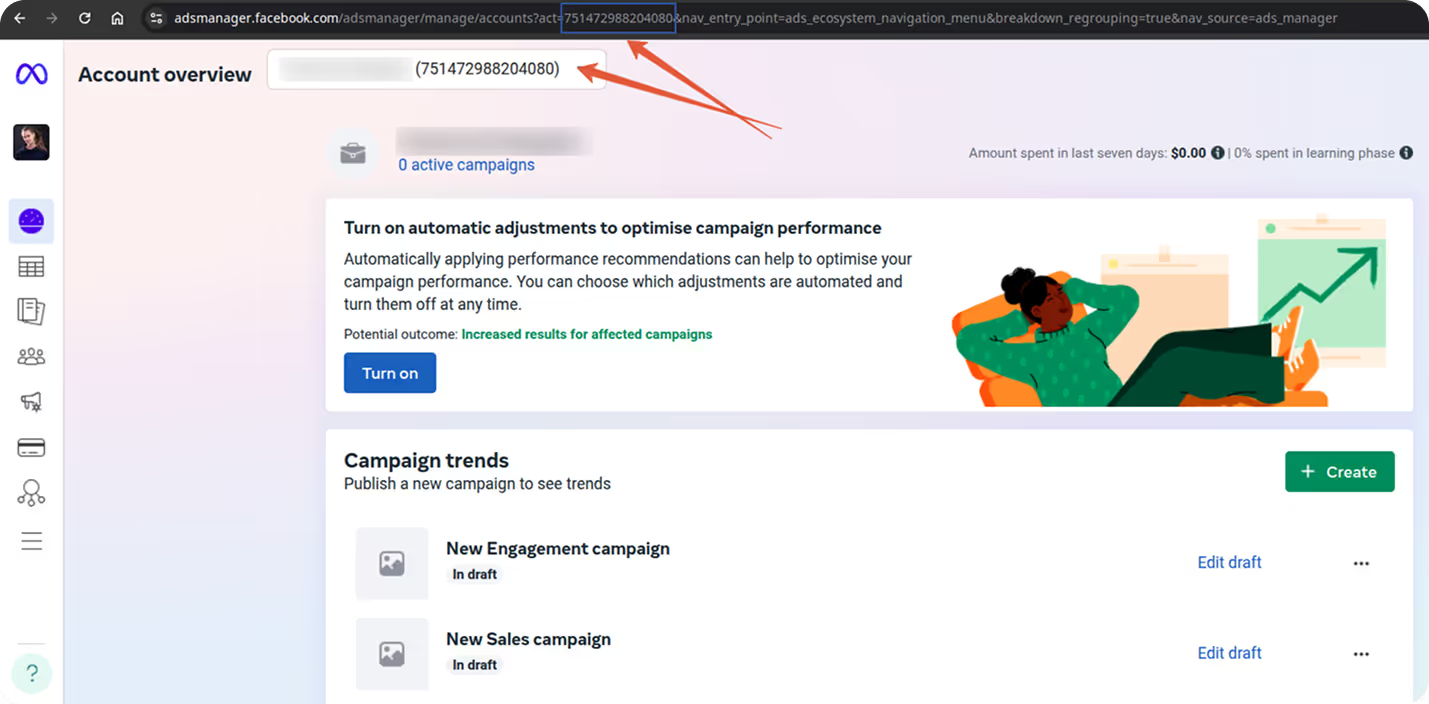


Note: Some Fields may be Preselected by default

Further Specify the Fields with the Following Parameters:
You’ll need an access token to authorize your connector and pull data from Facebook Ads.













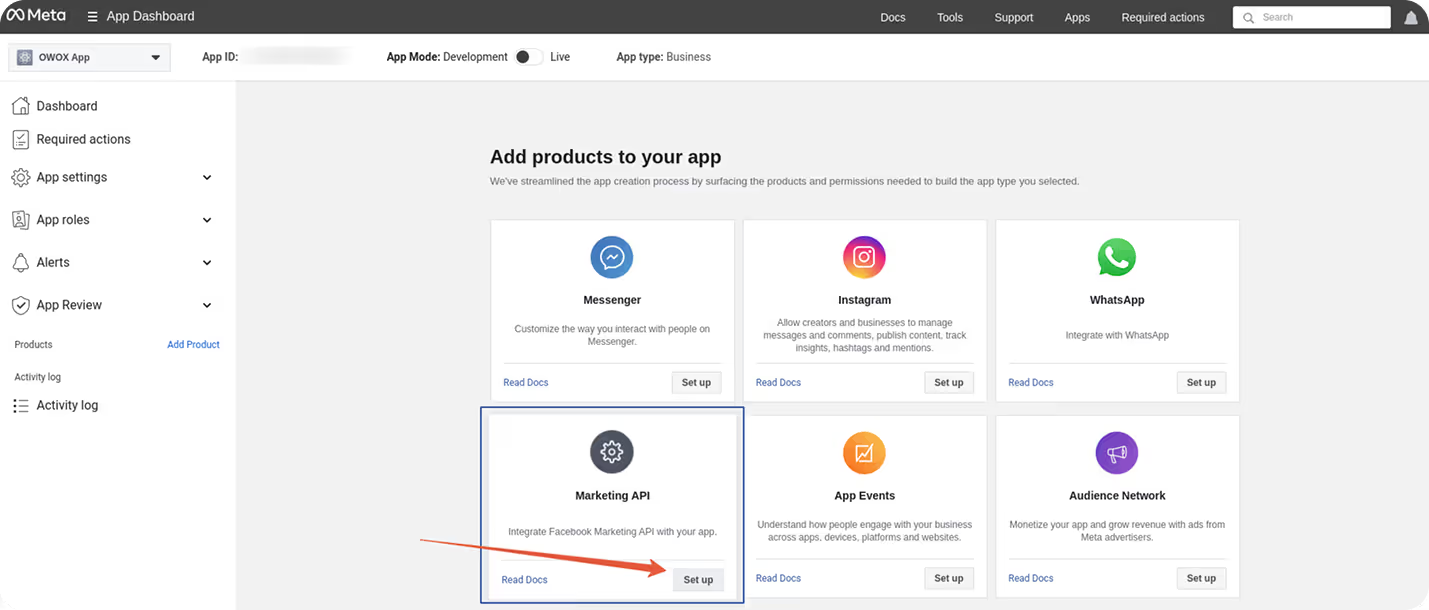



Once your token is ready, proceed to the next step to connect it to the Google Sheets template.
Connect your template to Facebook Ads using the access token.


Now it’s time to bring the data in.


Getting your Facebook Ads data into Google Sheets is only the beginning. The real power comes when you start visualizing it – instantly.
📊 With the OWOX Reports Extension for Google Sheets, you can automatically generate pivot tables and charts tailored to your ad performance. No formulas, no formatting pain – just clean, visual insights that update as your data does.
Use OWOX AutoCharts to:
📊 Create stunning pivot tables and charts in 1 click
📈 Analyze Facebook Ads performance across time, creatives, or audiences
🔍 Spot outliers and optimization opportunities instantly
🔁 Refresh and update visuals in real time as new data arrives
Whether you’re monitoring campaign-level ROAS, comparing ad sets, or identifying top creatives, OWOX AutoCharts has your back.

This connector represents our ongoing effort to make data ownership simple, transparent, and accessible for everyone.
Here are more resources to explore:
🔗 More free connectors - including Microsoft Ads and LinkedIn Ads Connector for Google Sheets, and many more platforms.
🎥 Step-by-step video tutorials - so you can follow along and set everything up with ease.
📊 Prebuilt dashboard templates - designed to help you get actionable insights instantly.
Check out our GitHub repo, leave us a ⭐ star, and let’s build better tools together.

Yes, it’s completely free and open-source. You can use, modify, and distribute it without any fees or limitations, no upgrades, no paywalls, and no hidden quotas.

No. The setup process is fully no-code and uses a ready-made Google Sheets template. Simply follow the step-by-step instructions to configure and start importing your data.

You can pull in data from ad accounts, campaigns, ad sets, and individual ads. Metrics such as impressions, clicks, conversions, and spend, as well as breakdowns by age, gender, and placement, are all supported.

You can run data imports manually or set up scheduled refreshes using the built-in menu. This ensures your reports are always up-to-date without repeated manual work.

Yes. Your access token is stored only within your Google Sheets environment and used locally by the Apps Script. It’s never shared externally; just keep your token private and secure.

Absolutely. Use the OWOX Reports extension to create pivot tables and charts instantly. You can visualize campaign results, compare ad sets, and track KPIs in real-time, with no coding or Looker Studio required