Ever wished you could go back and see exactly what queries you or your team ran in BigQuery? Querying history logs makes it easy to look back and see exactly what happened. They let you revisit past queries, figure out what went wrong, and build on what worked, whether you’re debugging an issue or just checking data access.
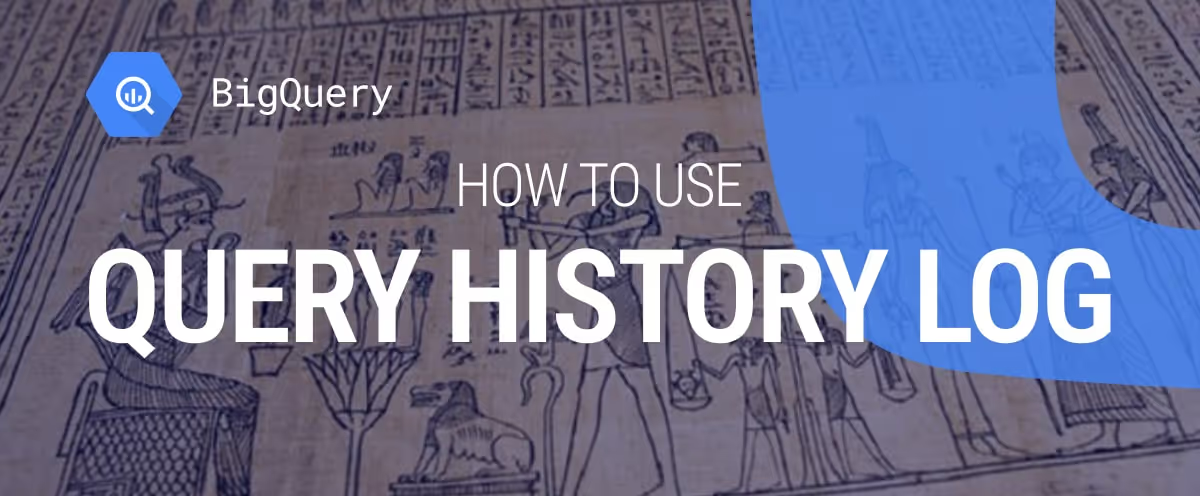
In this article, we’ll explain what query history logs are, how to access them, and why they matter. You’ll learn how to view past queries, use audit logs for compliance, and analyze query performance. We’ll also cover advanced tips, common issues, and tools to simplify your workflow.
Query history in BigQuery helps you keep track of all the queries you’ve run automatically. This built-in feature saves every query, making it easy to revisit and learn from your past work. Whether you’re fixing an issue or building on previous analysis, having this history speeds up your workflow. It acts like a timeline of your data exploration.
Looking at past queries also helps you understand how your analysis has changed over time. You can spot trends, improve future queries, and make better decisions using this information. In short, query history is a simple but powerful way to manage and improve your work in BigQuery.
Query history logs in BigQuery offer more than just a record of past queries; they help you work faster, smarter, and more accurately. In the sections below, we’re covering key benefits like reuse, performance tuning, accuracy, and team collaboration.
Query history in BigQuery helps you save time by letting you reuse queries you’ve already written. Instead of starting from scratch every time, you can copy and adjust past queries to fit new tasks. This is especially useful for recurring reports or analyses. Over time, it saves you effort and helps you get more done by cutting out repetitive manual tasks.
Using past successful queries as a reference helps maintain accuracy in your analysis. When you're unsure how to approach a task, looking at queries that previously delivered correct results gives you a strong starting point. This practice supports consistency across projects and ensures that you're applying trusted logic to new data problems.
Your query history is a great way to find slow or inefficient queries. By reviewing execution time, slot usage, and other metrics, you can spot areas that need improvement. Tweaking complex logic or removing unnecessary joins can make a big difference. These small fixes help speed up your queries and reduce BigQuery costs over time.
Teams work better when they can see what others have done. BigQuery’s query history lets users review each other’s queries, learn from past work, and build on successful examples. This makes handovers easier and encourages better teamwork. Sharing queries saves time and disseminates useful knowledge across your team without requiring additional meetings.
BigQuery query history logs offer detailed records of every executed query, including timing, status, and resource usage. In this section, we’re covering the key details these logs provide and how they help with performance tracking and analysis.
BigQuery’s query history section gives you a full list of the queries you’ve run, along with important details like execution time, query ID, and resource usage. This view helps you understand when each query ran and how much data it processed. You can also use filters to narrow results by date, user, or query content.
Having access to this information makes it easier to track your work and see how your queries have evolved. It’s especially useful when you’re trying to debug something or want to reuse a previous query, keeping everything organized and easy to find.
When analyzing query performance, your history log gives access to key metrics like duration, bytes processed, and slots used. These figures help you spot slow or costly queries that may need optimization. High resource use often points to complex joins or unfiltered data scans that could be improved.
BigQuery also shows query plans and error messages within the history view. These tools help you find performance bottlenecks and troubleshoot problems. Over time, reviewing this data helps you write faster, cleaner queries and manage your BigQuery resources more effectively.
While query history focuses on executed queries and their performance, audit logs track a much broader range of user activities. These include who accessed what data, when it happened, and what they did with it. That’s why audit logs are so important for security checks and keeping things accountable in BigQuery.
Audit logs help detect unusual behavior, such as unauthorized access or sudden spikes in data activity. They’re also key for meeting compliance needs, since they record detailed system events. Unlike query history, audit logs capture everything from job creation to permission changes, making them critical for audits and regulatory checks.
Querying history logs in BigQuery helps you retrieve detailed records of past jobs, including queries, loads, and exports. In this section, we’ll show you how to access these logs using both the BigQuery interface and SQL-based system views.
To review query history activity in BigQuery, navigate to the Job History section.
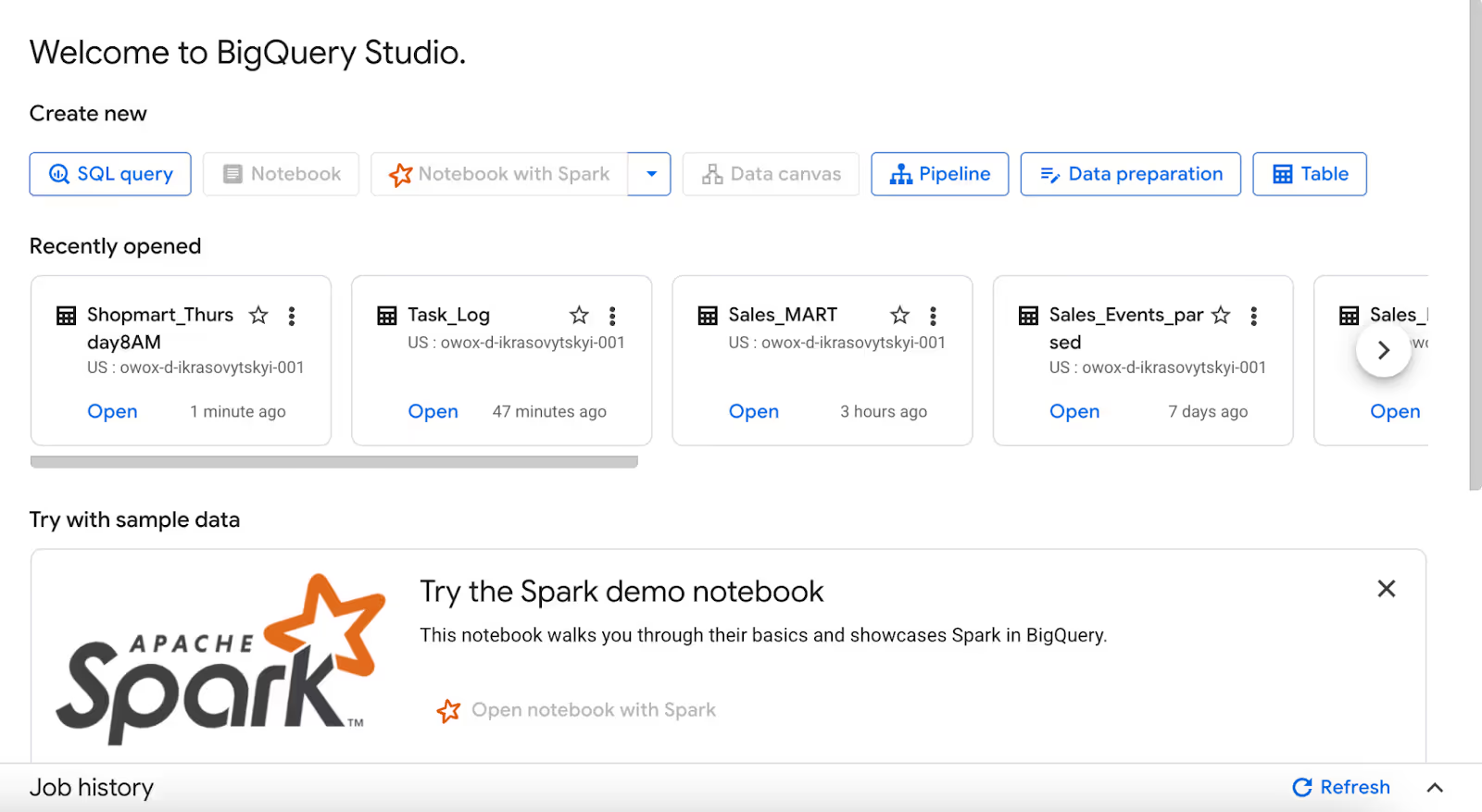
Once you click on the arrow beside the “Refresh” option, a window of history will pop up.
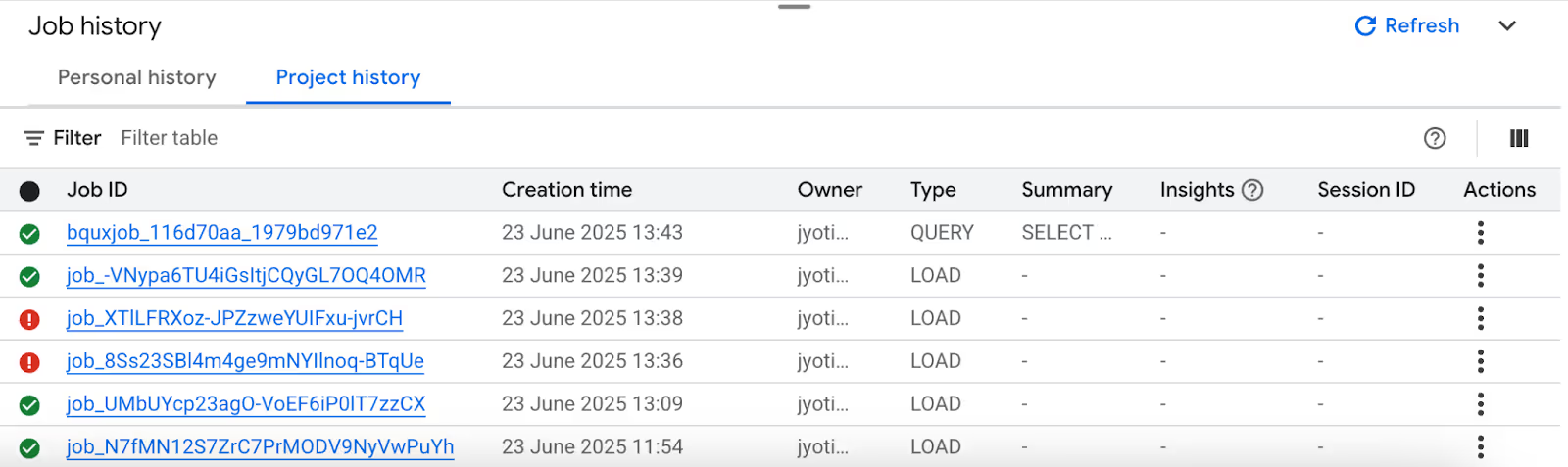
You can click on each one and see the query used.
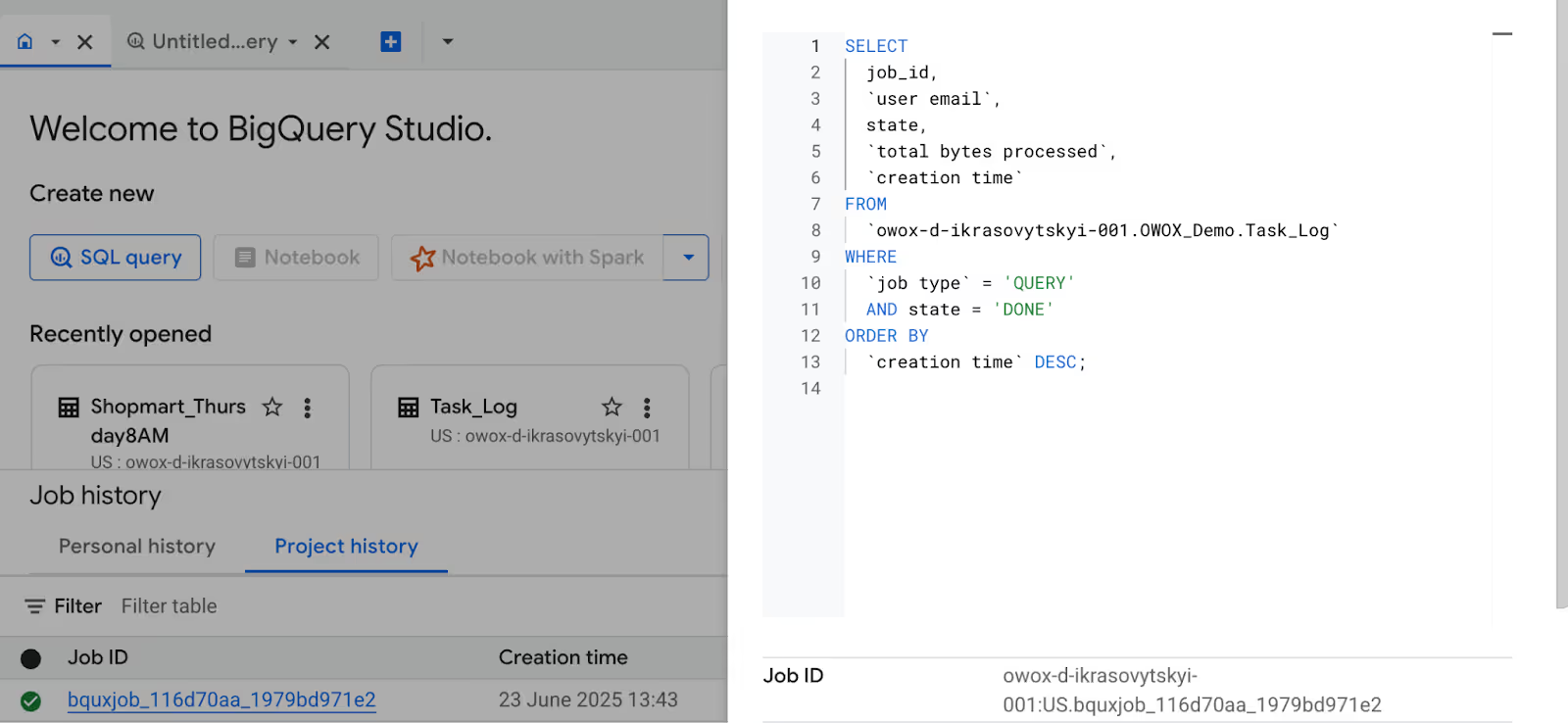
You can also access query history using SQL by querying the INFORMATION_SCHEMA.JOBS view. It shows metadata for all jobs in your project, including queries, loads, and exports.
The INFORMATION_SCHEMA.JOBS view gives you details about every job that’s run in your BigQuery project, whether it’s a query, a data load, or an export. It’s a handy way to track what’s been done and how well it performed.
Example:
Suppose you want to review all completed query jobs across the project to see who ran them and how much data they processed. The query below lists all successful jobs, ordered by when they were created.
1SELECT
2 job_id,
3 user_email,
4 state,
5 total_bytes_processed,
6 creation_time
7FROM
8 `region-us`.INFORMATION_SCHEMA.JOBS
9WHERE
10 job_type = 'QUERY'
11 AND state = 'DONE'
12ORDER BY
13 creation_time DESC;
Here:
This query helps you monitor completed queries, track resource usage, and analyze when each query was run. It’s a simple way to review performance and spot trends across your BigQuery jobs.
The INFORMATION_SCHEMA.JOBS_BY_USER view shows job metadata for only the currently logged-in user. It’s helpful when you want to review your query activity without seeing jobs run by others in the project.
Example:
Suppose you want to review your recent successful queries and see how much data each one processed, without viewing jobs from other users. The query below lists only your completed query jobs, sorted by the most recent.
1SELECT
2 job_id,
3 state,
4 total_bytes_processed,
5 creation_time
6FROM
7 `region-us`.INFORMATION_SCHEMA.JOBS_BY_USER
8WHERE
9 job_type = 'QUERY'
10 AND state = 'DONE'
11ORDER BY
12 creation_time DESC;
Here:
This provides a clear view for individual users who want to review, debug, or optimize their own BigQuery queries. It removes noise from shared project history, helping you stay focused on your activity.
BigQuery offers more than just viewing past queries. You can use tools to track query performance and even automate the process. Below are two simple ways to do this effectively.
You can connect BigQuery query history to tools like Looker Studio or Cloud Monitoring to track performance visually. Using labels in INFORMATION_SCHEMA.JOBS, you can identify Looker Studio-triggered jobs, monitor usage, and troubleshoot reports more efficiently.
Example:
Suppose you want to identify which BigQuery jobs in the last 7 days were triggered by Looker Studio reports, along with the related report and data source URLs. The query below extracts those details using job labels.
1-- Define Looker Studio label keys and values
2DECLARE requestor_key STRING DEFAULT 'requestor';
3DECLARE requestor_value STRING DEFAULT 'looker_studio';
4
5CREATE TEMP FUNCTION GetLabel(labels ARRAY<STRUCT<key STRING, value STRING>>, label_key STRING)
6AS (
7 (SELECT l.value FROM UNNEST(labels) l WHERE l.key = label_key)
8);
9
10CREATE TEMP FUNCTION GetDatasourceUrl(labels ARRAY<STRUCT<key STRING, value STRING>>)
11AS (
12 CONCAT("https://lookerstudio.google.com/datasources/", GetLabel(labels, 'looker_studio_datasource_id'))
13);
14
15CREATE TEMP FUNCTION GetReportUrl(labels ARRAY<STRUCT<key STRING, value STRING>>)
16AS (
17 CONCAT("https://lookerstudio.google.com/reporting/", GetLabel(labels, 'looker_studio_report_id'))
18);
19
20SELECT
21 job_id,
22 GetDatasourceUrl(labels) AS datasource_url,
23 GetReportUrl(labels) AS report_url
24FROM
25 `region-us`.INFORMATION_SCHEMA.JOBS
26WHERE
27 creation_time > TIMESTAMP_SUB(CURRENT_TIMESTAMP(), INTERVAL 7 DAY)
28 AND GetLabel(labels, requestor_key) = requestor_value
29LIMIT 100;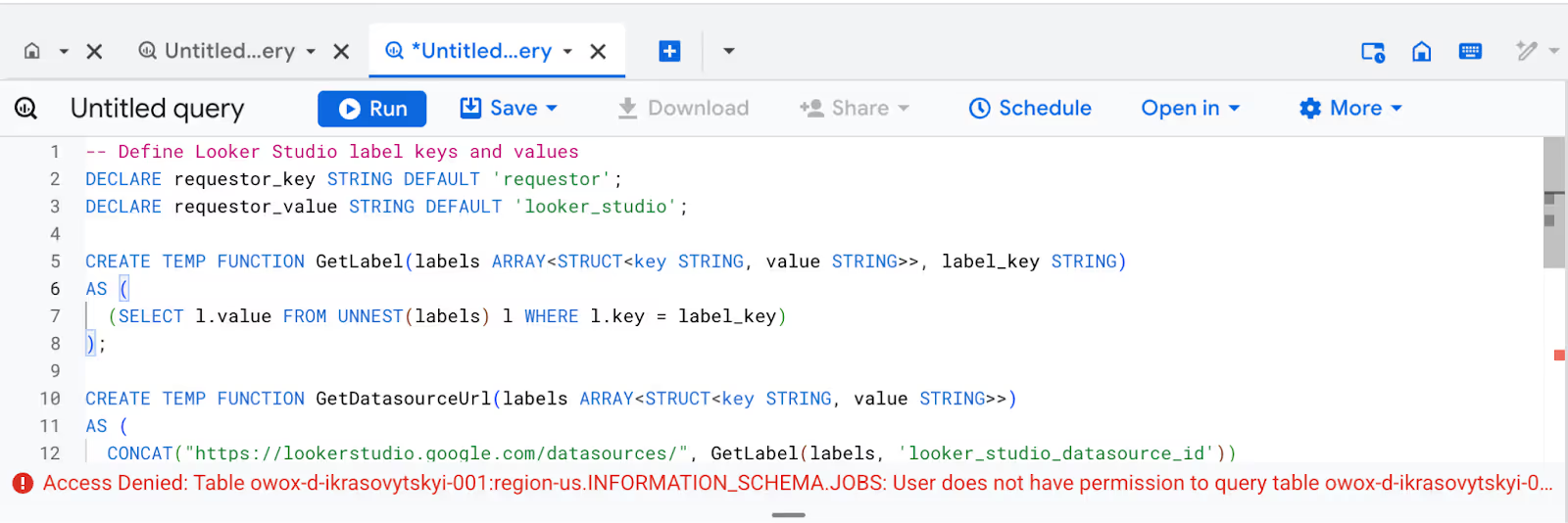
Here:
This query helps you monitor which reports and dashboards are actively querying BigQuery. It’s useful for debugging, optimizing performance, or understanding Looker Studio usage patterns in your data workflows.
You can save time by setting up scheduled queries to automatically analyze your query history and automate the analysis of your query history by setting up scheduled queries that run at regular intervals. This helps you track performance, spot issues early, and reduce manual effort.
Example:
Suppose you want to monitor all queries that scanned over 5 MB of data in the last 7 days. The scheduled query below will help you keep track of heavy queries automatically.
1SELECT
2 job_id,
3 user_email,
4 total_bytes_processed,
5 creation_time
6FROM
7 `region-us`.INFORMATION_SCHEMA.JOBS
8WHERE
9 job_type = 'QUERY'
10 AND state = 'DONE'
11 AND total_bytes_processed > 5242880 -- 5 MB
12 AND creation_time >= TIMESTAMP_SUB(CURRENT_TIMESTAMP(), INTERVAL 7 DAY)
13ORDER BY
14 creation_time DESC;
Here:
This query can be saved and scheduled in BigQuery to run daily or weekly. It provides you with ongoing visibility into resource-intensive queries, enabling you to monitor usage and enhance query performance over time.
Even though BigQuery makes it easy to track queries, you might run into issues while accessing or analyzing query history logs. In the next sections, we’ll cover common errors and simple troubleshooting tips to help you resolve them quickly.
⚠️ Common issue: You can’t see your query history or session logs in BigQuery, even after running queries.
✅ Solution: Make sure your user account has roles like bigquery.admin or bigquery.jobUser. These roles allow access to job and session logs. Check IAM permissions in the Google Cloud Console to update or request the correct access.
⚠️ Common issue: Some queries are missing from your history, or logs appear incomplete in Cloud Logging.
✅ Solution: Make sure your audit logs are turned on in Cloud Logging settings. Check for BigQuery Data Access logs, whether they are correctly set or not, and review your retention settings so you don’t accidentally lose important log data.
Managing your query history in BigQuery helps you stay organized, improve performance, and ensure data accuracy. In the sections below, we’ll cover practical ways to monitor queries, filter history, connect with audit pipelines, and handle exporting or deleting logs.
Query history in BigQuery is more than just a list of past queries, it’s a tool for improving performance. By reviewing queries that run slowly, consume high resources, or often fail, you can pinpoint areas to fix. Optimizing these queries helps speed up workloads and reduce costs. Look out for patterns in execution time and resource use. Small changes can make a big difference.
BigQuery’s INFORMATION_SCHEMA views let you filter query history by time, user, project, or job status. This helps you focus only on what matters, whether you're troubleshooting or reviewing past workloads. If you use filter, you can keep your analysis clean and relevant, especially when working with large volumes of query data or specific time ranges.
You can connect your query history with audit log pipelines to get a full picture of data usage. This is useful for tracking user activity, identifying unusual patterns, or ensuring compliance. Integrating with tools like Cloud Logging or BigQuery itself helps centralize your monitoring efforts and supports automated auditing and reporting.
BigQuery allows you to delete individual queries from your history to keep things clean. However, once deleted, queries can't be recovered unless they were exported earlier. If supported in your environment, the restore feature may let you recover recently deleted queries. Always export important queries before deleting them permanently.
BigQuery lets you export query history for backup or deeper analysis. This is useful when you want to track trends over time or use the data outside the platform. You can use built-in export tools, data transfer services, or APIs to move the data wherever you need it. It’s a simple way to keep more control over your query records and analyze them outside BigQuery when needed.
BigQuery provides a comprehensive set of built-in functions that simplify the transformation, analysis, and management of large datasets. These functions help reduce complexity in your queries, improve performance, and support faster, more efficient data processing across all types of workloads.
Take your BigQuery analysis to the next level with the OWOX Reports Extension for Google Sheets. It helps you quickly build reports, visualize data, and monitor query performance right inside Google Sheets, without writing complex code or using multiple tools.
With just a few clicks, you can automate dashboards, slice data with pivot tables, and share insights easily with your team. OWOX streamlines your reporting workflow, saving you time and enabling you to make more informed decisions with your data.

You can access your query history in the BigQuery console by clicking the “Query History” tab. It shows all the queries you've executed, including status, execution time, and query text.

BigQuery stores query history for up to 6 months by default. However, this may vary depending on your project settings and access permissions.

Yes, you can use the search bar and filters in the BigQuery console to find queries by date, query text, user email, and other parameters.

Yes, you can export query history using SQL with INFORMATION_SCHEMA.JOBS views or by using BigQuery’s export and logging tools for external analysis.

You can delete queries from the query history manually in the console. Once deleted, they cannot be restored unless previously exported or saved elsewhere.

Yes, use views like INFORMATION_SCHEMA.JOBS or INFORMATION_SCHEMA.JOBS_BY_USER to run SQL queries and retrieve historical query metadata.