Repeating the same edits across hundreds of spreadsheet rows can quickly become frustrating. Fixing typos, replacing outdated terms, or aligning inconsistent formats often turns into a time-consuming chore.
In large datasets, even small changes can demand more effort than they should unless you know the right tool for the job. That’s where Find and Replace in Google Sheets comes in.
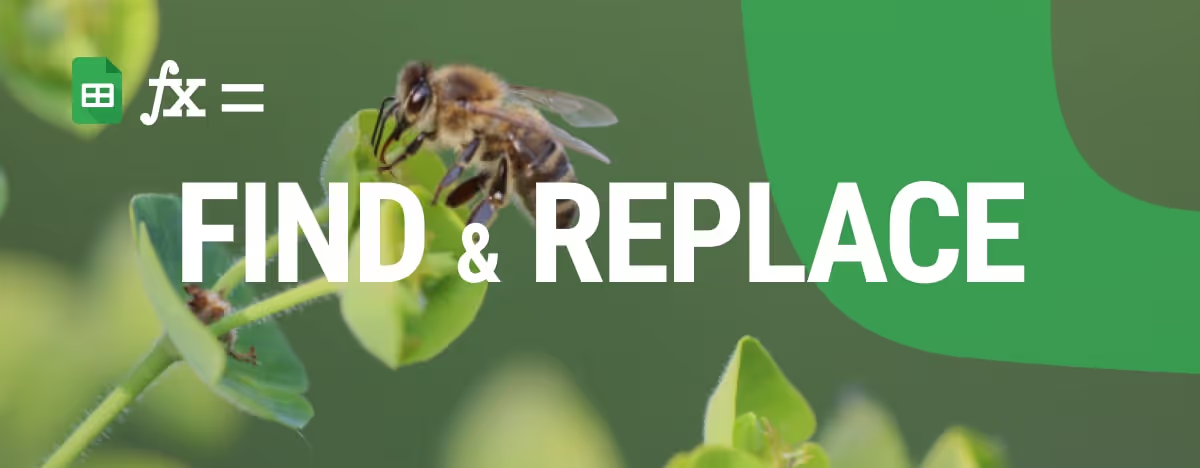
Find and Replace in Google Sheets is one of the simplest yet most powerful tools for working smarter with data. But most users only scratch the surface of what it can actually do. This guide will show you how to use Google Sheets' Find and Replace to clean, update, and transform your data in seconds.
The Find and Replace feature in Google Sheets is more than just a basic search tool; it’s a powerful way to streamline data tasks. From speeding up updates to fixing errors, here’s how it can make working with spreadsheets faster, cleaner, and far more efficient.
Managing large spreadsheets manually is time-consuming. With Find and Replace in Google Sheets, users can update hundreds or even thousands of entries in seconds. It’s a simple way to avoid repetitive work and free up time for more important tasks, especially when dealing with dynamic or frequently changing datasets.
Data consistency is key to accurate reporting. The Find and Replace feature helps standardize formats such as dates, numbers, or repeated text. By aligning how data is displayed across the sheet, it improves readability and makes the dataset easier to analyze, share, or integrate with other tools.
Small mistakes like typos or repeated input errors can create big issues in spreadsheets. With Find and Replace, users can correct them instantly in bulk. This tool ensures cleaner records, reduces manual fixes, and supports better overall data quality, especially in shared or collaborative sheets.
In datasets where capitalization matters, such as product codes or proper names, case-sensitive search adds a layer of precision. By enabling this setting in Find and Replace on Google Sheets, users can filter results more accurately and even spot grammar issues or inconsistencies that would otherwise be missed.
The Find and Replace tool is perfect for making quick, accurate changes across your dataset. Whether you're fixing product names or updating statuses, it helps eliminate manual edits and speeds up your workflow.
Let’s say you're preparing a monthly sales report using the dataset below.

You notice that the product name “Widget Pro” is used inconsistently across different entries. Your team recently agreed to standardize this to “Widget Professional” for clarity in reporting and client-facing documents.
Instead of manually scanning the Product column to make each change, you can use Find and Replace in Google Sheets to update all instances of “Widget Pro” in seconds. Here's how to do it.
1. Open your Google Sheet with the sales dataset.
2. From the top menu, click Edit > Find and Replace.

In the Find text box, type:
Widget Pro

3. In the Replace with text box, type:
Widget Professional
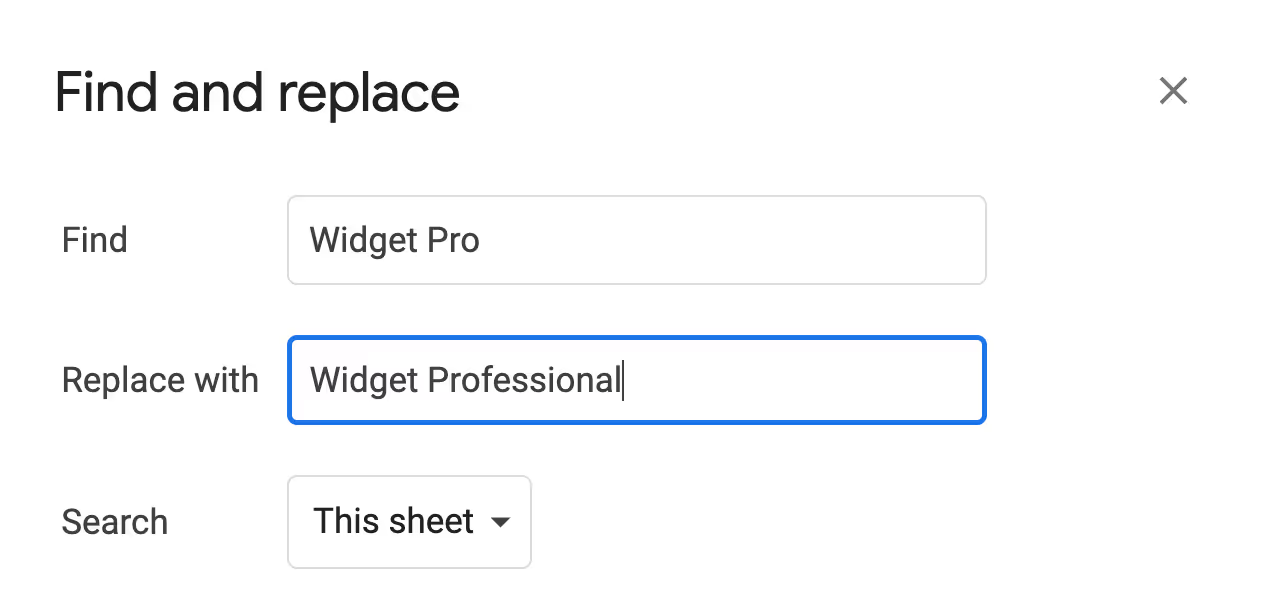
4. Check the options: Before you click “Replace all,” make sure the extra options are set correctly. Leave regular expressions and match case unchecked, since you’re doing a simple text replacement. You can skip the search within formulas and conditional formatting, they aren’t needed for this case.
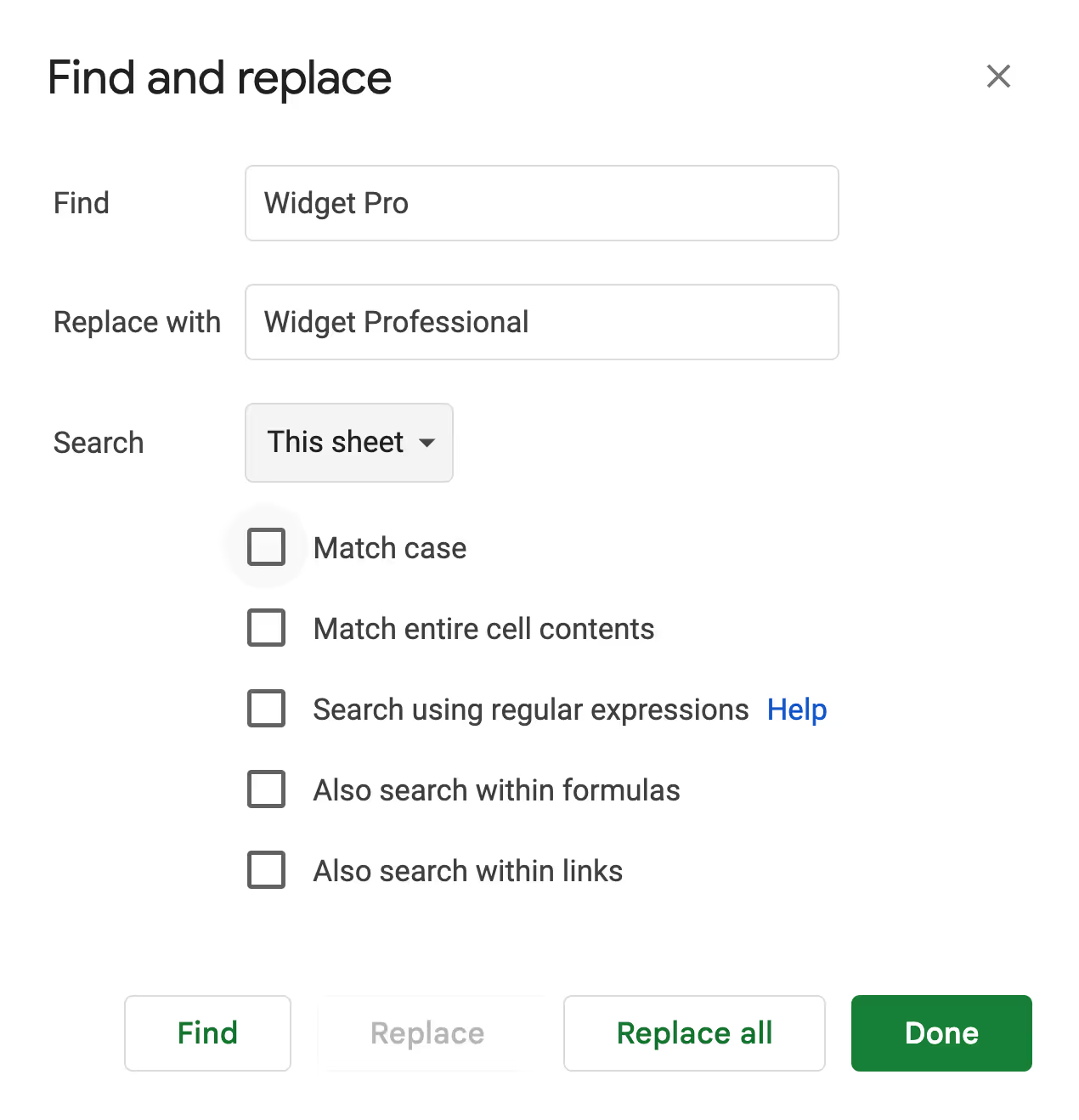
5. Under Search, select:

6. Click Replace all.

Google Sheets will now update all matching cells in the Product column from "Widget Pro" to "Widget Professional".

Find and Replace in Google Sheets isn’t just for fixing typos; it’s a versatile tool for updating data, cleaning formatting, and managing values across sheets. Here are some practical ways to use it.
In many cases, your data is spread across multiple sheets within the same workbook. When you need to make consistent updates, manually repeating the same change on each sheet can be time-consuming and error-prone.
Google Sheets allows you to run Find and Replace across all sheets at once. You can choose specific sheets or apply changes workbook-wide, making it easier to update values that appear in multiple places.
Imagine a sales company tracks product data across multiple sheets in one Google Sheets file. A product called "Widget Pro" has been rebranded, and you need to update all instances to "Widget Professional" across every sheet quickly and accurately.

The first step is to click Edit in the top menu, then select Find and replace (or press Ctrl + H / Command + H).
Widget Pro
Widget Professional
All sheets


This method ensures that every mention of "Widget Pro", no matter which sheet it’s on, is updated in one go. It’s a simple way to keep multi-tab datasets consistent without repeating the same task multiple times.
💡If you're interested in going beyond Find and Replace, check out OWOX’s guide on powerful Find and Search functions in Google Sheets. It’s packed with smart tips for deeper data control.
Datasets often contain values that become outdated over time, like product codes, campaign IDs, or naming conventions. Manually updating them across large sheets is slow and prone to errors. With Find and Replace, you can quickly update these values in bulk with just a few clicks.
Let's assume that within a dataset, product names and their corresponding codes are present. Some product codes have recently been updated. They need to be replaced across the sheet to reflect the latest codes used by the company.
Here’s what needs to be updated:

1. Press Ctrl + H (or Command + H on Mac) to open Find and Replace.
WP-1001
WP-1101
This sheet

2. Click Replace all.
3. Repeat this process for the next codes:
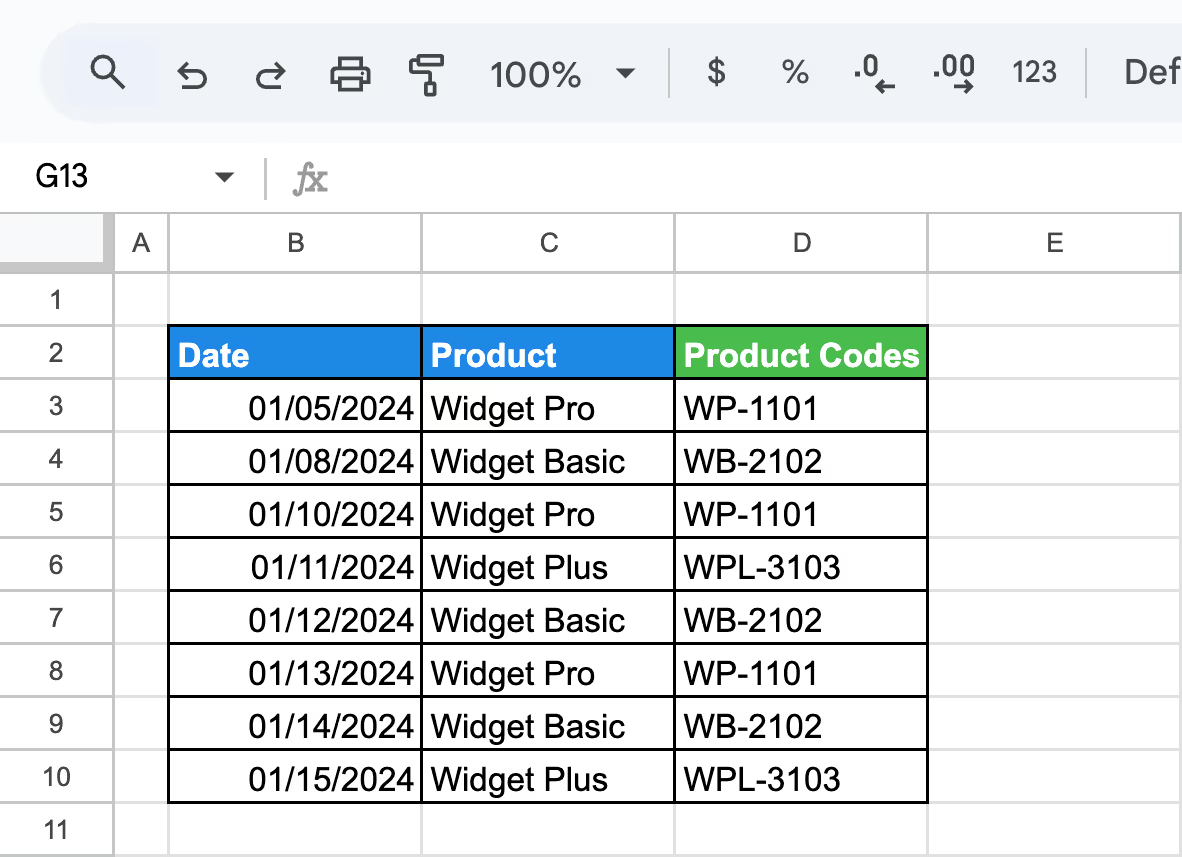
This method ensures that each outdated product code is replaced accurately across your sheet. This helps keep your data consistent and easy to manage.
When working with pasted or imported content in Google Sheets, you might encounter unwanted formatting, like smart quotes, en dashes, or curly apostrophes. These characters often slip in from emails, websites, or PDFs and can cause issues with sorting, filtering, or formulas.
Assume your sales dataset includes a “Notes” column with comments for each product entry. These notes were added manually or imported from external sources and now contain unwanted formatting, like smart quotes or curly apostrophes.

”


Using Find and Replace this way is quick, clean, and doesn’t require any formulas. It’s perfect for getting rid of smart quotes, en dashes, or other hidden characters that might be disrupting your data.
Google Sheets lets you search for and replace not just values, but also specific words or text within formulas without affecting the logic of the formula itself. This is especially helpful when formulas include static words or labels that need to be updated or removed.
Imagine there is a Labelled Price column showing values like "1200 only", "850 only", and so on, generated using formulas that append the word “only” to each price. For formatting consistency, the word “only” must be removed from all these entries without changing the underlying formulas.

Press Ctrl + H (or Command + H on Mac) to open Find and Replace.
only
This sheet
1. Leave all other options unchecked.

2. Click Replace all.
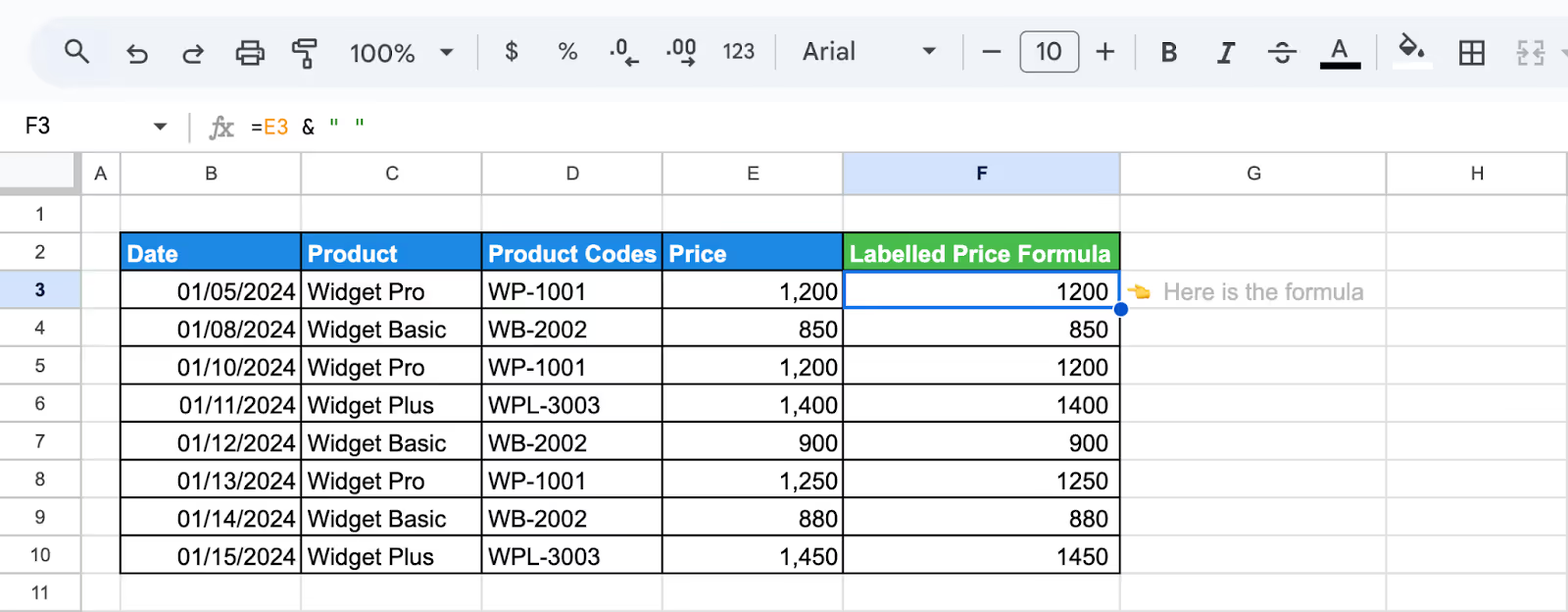
This method allows you to update or remove specific text inside formulas without rewriting them. It’s ideal for quickly cleaning up hardcoded words like labels, tags, or comments within calculated fields.
Google Sheets’ Find and Replace feature supports both wildcards and regular expressions (REGEX), making it easier to clean up inconsistent data patterns. Wildcards match flexible character sequences, while REGEX allows precise pattern recognition. Together, they help standardize data quickly across large datasets.
Example for Wildcards:
In this spreadsheet, each product has an associated Promo Code used to track discounts. Some of these codes represent entry-level offers like, SAVE10 and DEAL10 are now outdated. These need to be updated and renamed to "IntroDeal" across the sheet to align with the company’s new promotion structure.
1. Select the Promo Code column (e.g., D3:D10).

2. Go to Edit > Find and Replace.
.*10$
Here:
.* = matches any characters before "10"
10$ = matches cells that end with "10"
IntroDeal

3. Click Done.

This wildcard example shows how you can quickly target and rename any promo code ending in “10”. It’s a great way to apply naming updates across your data without manually scanning through each row.
Example for Using REGEX:
The dataset includes a Promo Code column where some codes start with "SAVE", like SAVE10 or SAVE50. These need to be replaced with the word "Sale" to align with updated naming guidelines.
1. Select the Promo Code column (e.g., D14:D21).
2. Go to Edit > Find and Replace.
^SAVE.*
Here:
^SAVE = matches any text starting with "SAVE"
.* = matches everything after it
SALE

With just a few clicks, all promo codes beginning with "SAVE" are standardized as "Sale".
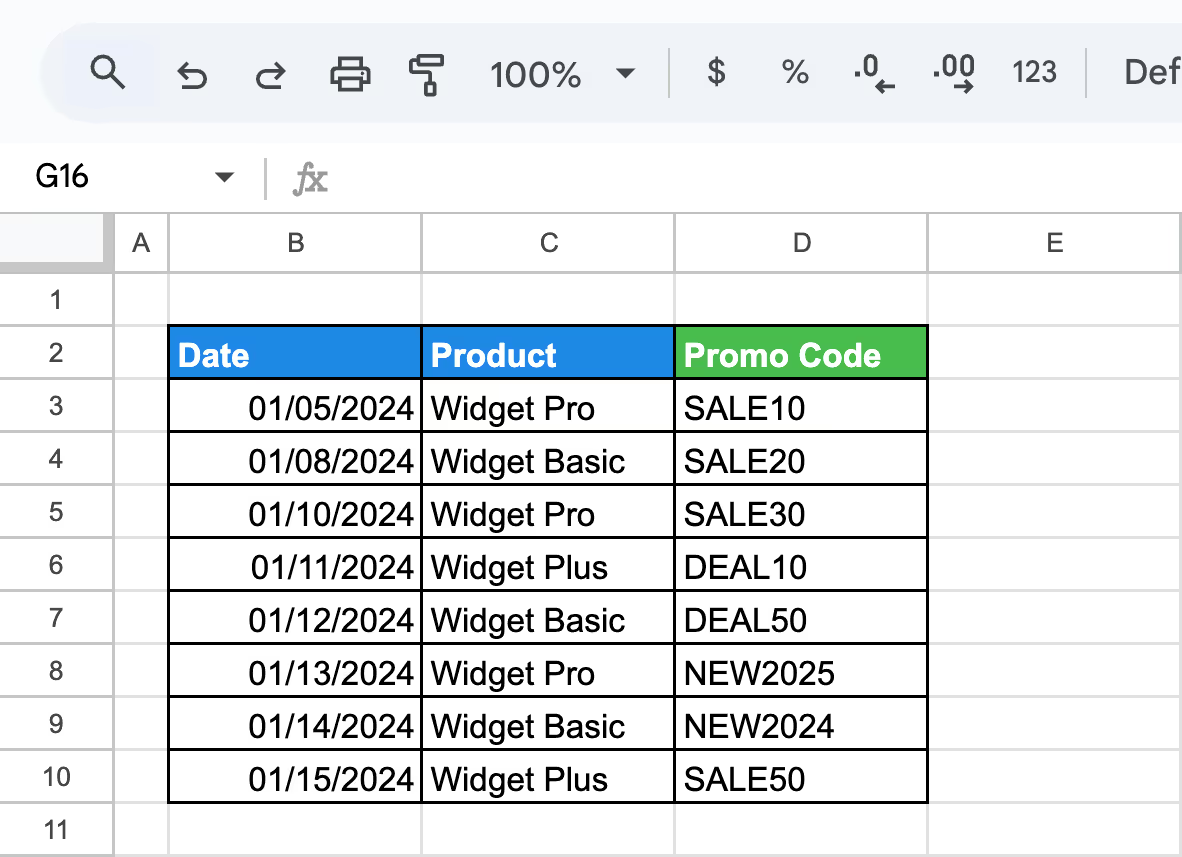
Using REGEX in Find and Replace makes it easy to clean and reformat patterned entries in bulk, saving time and reducing manual errors.
You can get even more out of Find and Replace in Google Sheets by combining it with other built-in functions. This allows for smarter, more dynamic updates, especially when working with large or changing datasets.
You can automate repetitive Find and Replace tasks in Google Sheets using Apps Script. Instead of manually searching and updating values, a script runs the process for you in seconds. This is perfect for cleaning up recurring data like statuses, product names, or notes.
Example:
Let’s say your sales team uses different terms like “Pending,” “Canceled,” and “Delivered” when updating the Status column. For reporting purposes, you want to standardize these to “In Progress,” “Closed,” and “Completed.”

Doing this manually across multiple rows every time can be tedious. Instead, you can automate the entire replacement process using a custom Apps Script, so it updates all status entries in just one click.
1function replaceStatusValues() {
2 var sheet = SpreadsheetApp.getActiveSpreadsheet().getActiveSheet();
3 var data = sheet.getDataRange().getValues();
4
5 var replacements = {
6 "Pending": "In Progress",
7 "Canceled": "Closed",
8 "Delivered": "Completed"
9 };
10
11 for (var i = 0; i < data.length; i++) {
12 for (var j = 0; j < data[i].length; j++) {
13 for (var word in replacements) {
14 var regex = new RegExp("\\b" + word + "\\b", "g");
15 data[i][j] = data[i][j].toString().replace(regex, replacements[word]);
16 }
17 }
18 }
19
20 sheet.getDataRange().setValues(data);
21}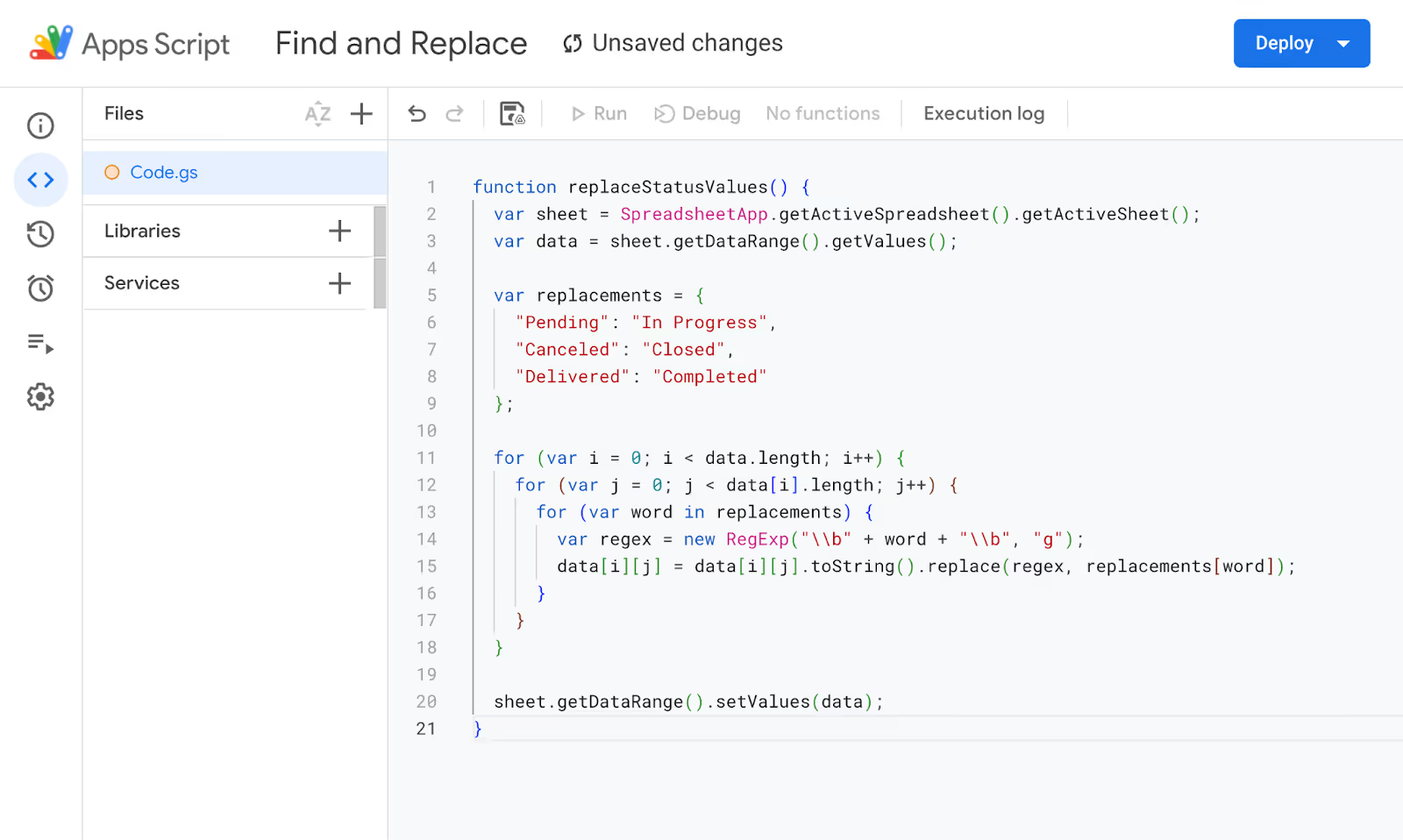
Note: In the script, there’s a section called replacements where you define the words you want to find and what they should be replaced with. Each item in this list follows a simple format. For Example:
1var replacements = {
2"Pending": "In Progress",
3"Canceled": "Closed",
4"Delivered": "Completed"
5};
This is where you customize the terms. Each key is what the script will find, and each value is what it will replace within your spreadsheet, specifically in the Status column in this example.

Once you run the script, your spreadsheet will instantly reflect the updated values in the relevant column.
While Find and Replace in Google Sheets is a powerful tool, it doesn’t always work as expected. Users often run into issues with hidden data, protected ranges, or advanced search patterns. Here are some common problems and how to fix them.
⚠️ Issue: If your REGEX search isn’t returning the right results, the pattern may be too complex or incorrectly written. This can lead to missed matches or no changes at all.
✅ Solution: Double-check that “Search using regular expressions” is enabled. Test your pattern on a few cells first, and simplify it if necessary to get the expected matches.
⚠️ Issue: Sometimes, Find and Replace doesn’t update values in hidden rows or columns, leading to incomplete replacements across your dataset.
✅ Solution: Unhide all rows and columns before running the tool. This ensures that the operation includes every visible and hidden cell in the selected range or sheet.
⚠️ Issue: If Find and Replace isn’t making changes, it may be because some cells are locked or protected, especially in shared or collaborative sheets.
✅ Solution: Check for protected ranges or restricted sheet access. You'll need to adjust protection settings or request edit permissions to perform replacements in those areas.
Using Find and Replace requires careful handling, especially with large or sensitive datasets. By following a few smart habits, users can avoid accidental mistakes. Here are the best practices to keep in mind.
Before running bulk replacements, always create a copy of your spreadsheet or use version history. Mistakes made with Find and Replace can be hard to reverse. A backup gives you a safety net in case something unexpected happens or too many cells are changed at once.
Google Sheets allows you to search within a single sheet or across the entire workbook. Always confirm which option is selected before replacing. Choosing the wrong scope can lead to unintended edits in unrelated sheets, which can affect reports, formulas, or linked data.
Instead of immediately clicking “Replace all,” use the “Find” button to preview each match. This step helps catch unexpected matches or similar-looking data that shouldn't be changed. Previewing your changes is a simple habit that greatly reduces the risk of errors in your replacements.
If you're comfortable using regular expressions (regex), you can perform flexible, advanced searches beyond exact text. With regex, you can search for patterns like all email addresses, numbers, or specific text structures, making your data cleanup process more powerful and efficient.
Refine your searches using options like “Match case” to find capitalized or lowercase text exactly or “Match entire cell contents” for strict matches. These filters prevent over-replacing and help target the exact data you want to change, especially in large, diverse datasets.
To get the most out of Google Sheets, especially when working with large datasets, it’s important to master functions that save time. These formulas help streamline your workflow, reduce manual effort, and make data-driven decisions with greater confidence.
After cleaning and updating your data using Find and Replace, the next step is making sense of it. The OWOX: Reports, Charts & Pivots extension helps turn your raw data into clear, visual insights. Build dashboards, create pivot tables, and automate reports, all without leaving Google Sheets. It’s fast, flexible, and built for everyday users.
Whether you're tracking sales, monitoring campaign performance, or analyzing trends, OWOX makes reporting effortless. No coding, no complex formulas, just drag, drop, and customize. Spend less time building charts and more time acting on the results. Try it today and simplify how you work with your data.

Press Ctrl + H, enter the text to find and replace, choose your options, and click Replace all or Find to review matches before replacing.

Yes, you can apply Find and Replace to an entire sheet, all sheets, or a selected range – updating multiple matching cells in one step.

Yes, check the "Search within formulas" option in the Find and Replace tool to update text or values that appear inside formulas without changing their structure.

Enable the "Match case" checkbox to ensure Google Sheets only finds text that matches the exact capitalization you enter in the Find field.

Absolutely! You can find and replace numbers, punctuation, spaces, symbols, or even special characters—just enter them directly in the Find and Replace fields.

Yes, enable “Search using regular expressions” to use patterns and wildcards like * or ^SAVE for more flexible, pattern-based matching in Find and Replace.

Yes, immediately press Ctrl + Z (Undo) after replacing to revert changes. If too much time passes, you can also use the Version history to restore the sheet.