The REPT function in Google Sheets is a versatile tool that simplifies repetitive data tasks by allowing you to repeat a specified text string or character a set number of times.
Whether you're creating visual indicators, customizing cell content, or standardizing data formatting, this function offers a straightforward way to tailor your spreadsheets to your needs.
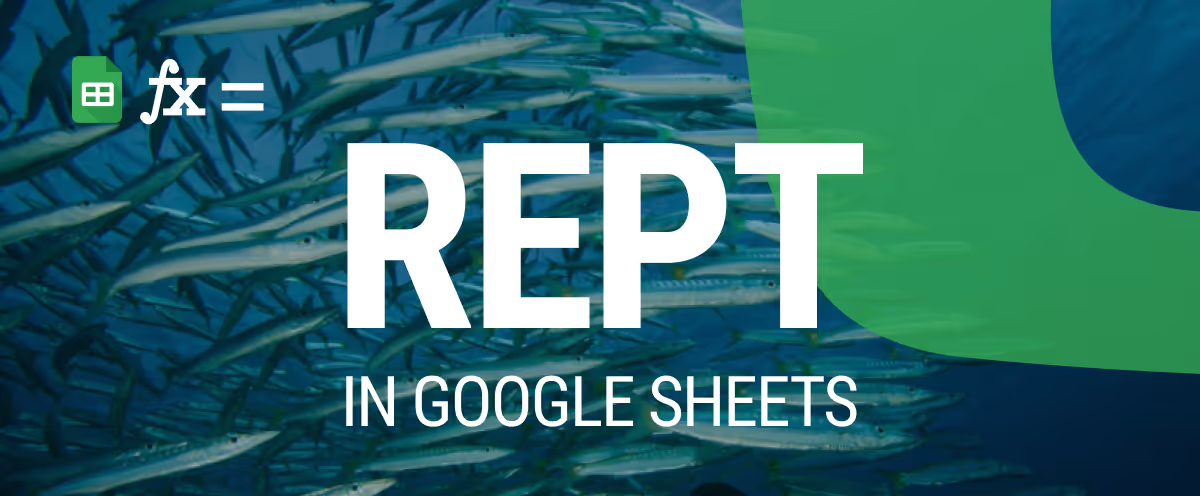
In this guide, we’ll explore practical applications of the REPT function, from generating bar charts within cells to adding custom text patterns, ensuring your data is both functional and visually impactful. Learn how this simple yet powerful tool can streamline your spreadsheet customization tasks and elevate your data management strategies.
Data cleanup plays a vital role in efficient Google Sheets use by ensuring your data is accurate, consistent, and reliable. Properly cleaned data reduces errors, streamlines analysis, and improves decision-making processes.
Additionally, clean data saves time and appears more professional, which is especially important when presenting it to others. A strong foundation of well-organized data allows functions like REPT to be utilized effectively, helping you customize and manage your spreadsheets with confidence.
Master text management in Google Sheets with essential functions like REPT. The REPT function repeats text strings a specified number of times, making it a versatile tool for customizing data and creating patterns. In this section, we will explore the syntax and practical examples of the REPT function to enhance your data customization and formatting skills.
The REPT function in Google Sheets repeats a given text string a specified number of times. This is useful for creating patterns, visualizing data, or filling cells with repeated text for formatting purposes.
REPT(text, number_of_repetitions)
Let’s break down what these parameters represent:
This function is useful for creating repeated patterns or filling cells with repeated text for formatting and visualization.
Let’s say you have Product Name details in column C and want to repeat each product name three times in column E for visualization or formatting purposes.
Syntax:
=REPT(C3, 3)

Here:
This formula generates repeated strings of the product names in column E, creating a consistent and patterned output.
The REPT function in Google Sheets simplifies data handling by allowing you to repeat text strings a specified number of times, making it useful for creating patterns, placeholders, or visual aids. In this section, we’ll explore practical examples that demonstrate how the REPT function works and how it can enhance your spreadsheet workflows.
The REPT function dynamically repeats text based on values in other cells, making it ideal for creating customized patterns or data outputs. It simplifies tasks like repeating identifiers, product names, or labels according to specific quantities, ensuring dynamic and flexible formatting for reports, analysis, or data visualization.
Example:
Let’s say you have Order ID data in column B and quantities in column C. You want to repeat each Order ID based on the corresponding quantity in column C.
Use the following formula in a new cell:
=REPT(B3, C3)

Here:
This formula generates repeated Order IDs in column E, producing results like "10011001" for a quantity of 2, making the data dynamic and easier to analyze.
The REPT function in Google Sheets allows you to add decorative elements for visual breaks within your data. By repeating characters such as dashes or stars, you can create separators or section dividers, improving the readability and organization of your spreadsheet without relying on additional formatting tools.
Example:
Let’s say you want to insert a repeated pattern of decorative symbols in column G to create a visual break for better report readability.
Use the following formula in a cell:
=REPT("✂ ", 20)

Here:
This formula produces repeated symbols in column G, enhancing the visual appeal and organization of the dataset for presentations or printed reports.
Expanding on the basics, these advanced examples demonstrate how the REPT function can be combined with other formulas to tackle more complex tasks. From generating visual patterns and placeholders to creating dynamic text-based indicators, these examples showcase the versatility of the REPT function in solving intricate spreadsheet challenges effectively.
The REPT function in Google Sheets can also be used with logical conditions to create dynamic outputs. It helps display specific text based on a condition, simplifying spreadsheet data evaluation.
Example:
Let’s say you have item prices in Column C and you want to display "Yes" in Column E for prices greater than 200.
Use the following formula in a new cell:
=REPT("Yes", C3 > 200)
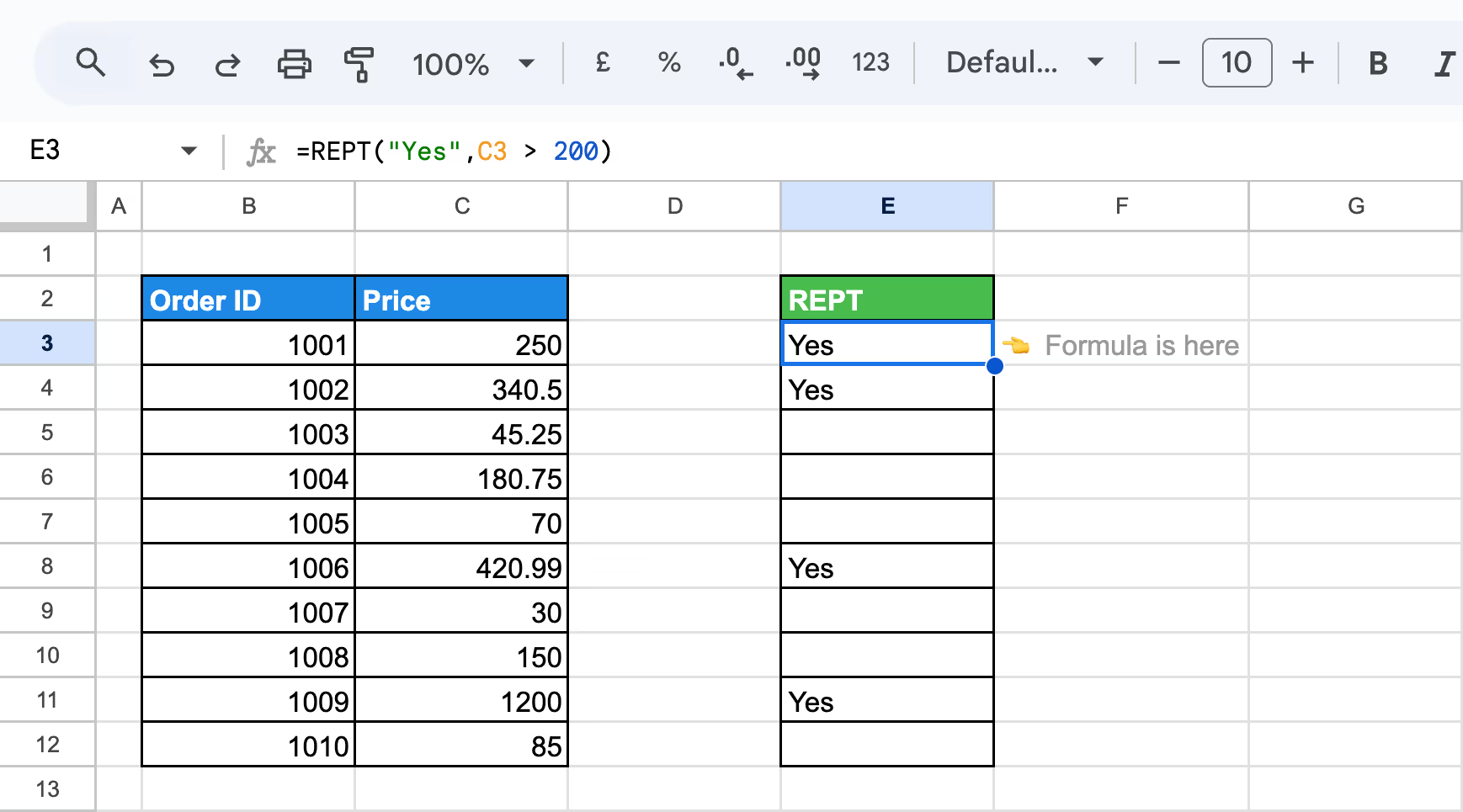
Here:
This formula evaluates each price in Column C and displays "Yes" in Column E for values exceeding 200, leaving other cells blank.
Combining the REPT function with other Google Sheets functions can greatly enhance your data customization and analysis. This integration allows for more advanced operations, such as creating dynamic text patterns, visual indicators, or placeholders, helping streamline workflows and maintain accurate, well-organized datasets across your spreadsheets.
Using the IF function with TEXT and REPT allows you to apply conditional formatting based on specific text values or criteria. This combination enables you to create dynamic outputs, such as visual indicators (e.g., progress bars) or customized messages, depending on the condition being met.
Let’s say you have Total Purchases ($) in column D, and you want to categorize purchases over $3,000 as "High" and those below $3,000 as "Low". You can create a helper column with the following TEXT formula:
=IF(D3>3000, TEXT(D3, "#,##0") & " High", TEXT(D3, "#,##0") & " Low")
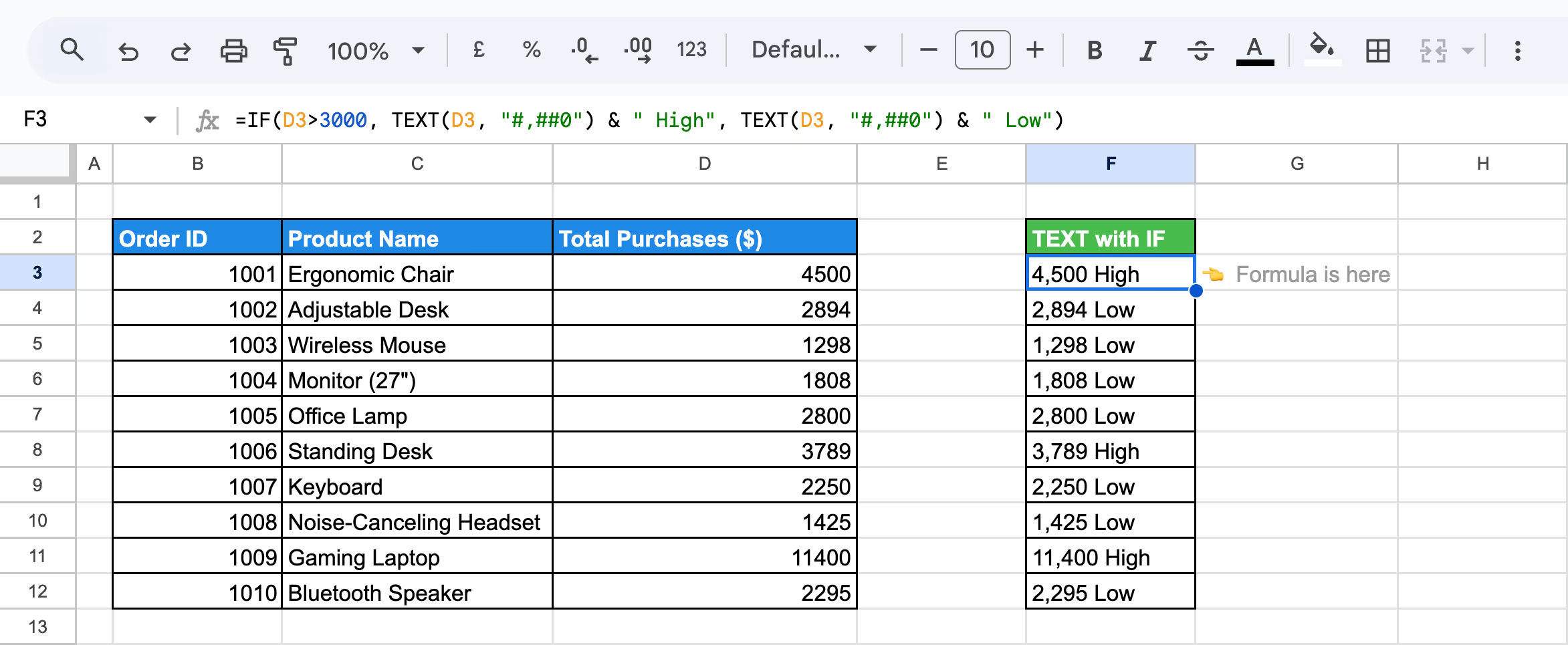
Here:
This formula effectively categorizes sales data as "High" or "Low" based on a specified threshold, formatting the values with thousands of separators for readability.
Let’s assume you want to create a visual rating system for each product based on its Total Purchases ($). We’ll rate products with purchases over $3,000 with 5 full stars (★), and products with purchases below or equal to $3,000 will get 5 empty stars (☆).
Use the following formula to rate the performance:
=IF(D16>3000, REPT("★", 5), REPT("☆", 5))
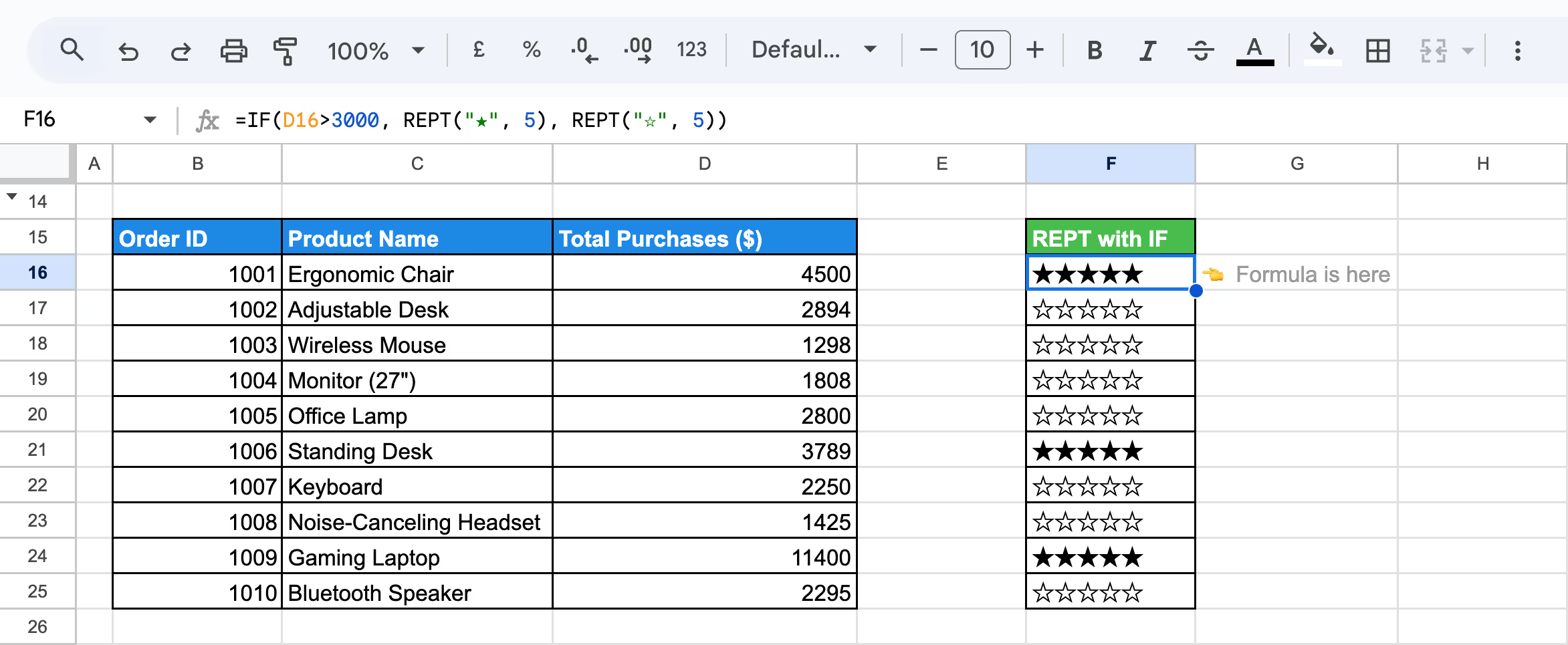
Here:
By using the REPT function with IF statements, you can visually represent data performance, such as figures, with symbols like stars.
💡 Want to master the IF function in Google Sheets? Check out our detailed article to learn how to apply conditional logic to your data, automate tasks, and make smarter decisions. Don't miss out on valuable insights! Read the full article here.
LEN and REPT functions in Google Sheets allows you to pad text strings with additional characters to achieve a desired length. LEN helps measure the current length of a string, while REPT repeats a specified character to fill the gap.
Example:
Suppose you have product names that you want to pad with underscores to make all the product names uniform in length. By using the LEN and REPT functions, you can ensure the text strings are all 24 characters long.
Use this formula:
=C3 & REPT("_", 24 - LEN(C3))
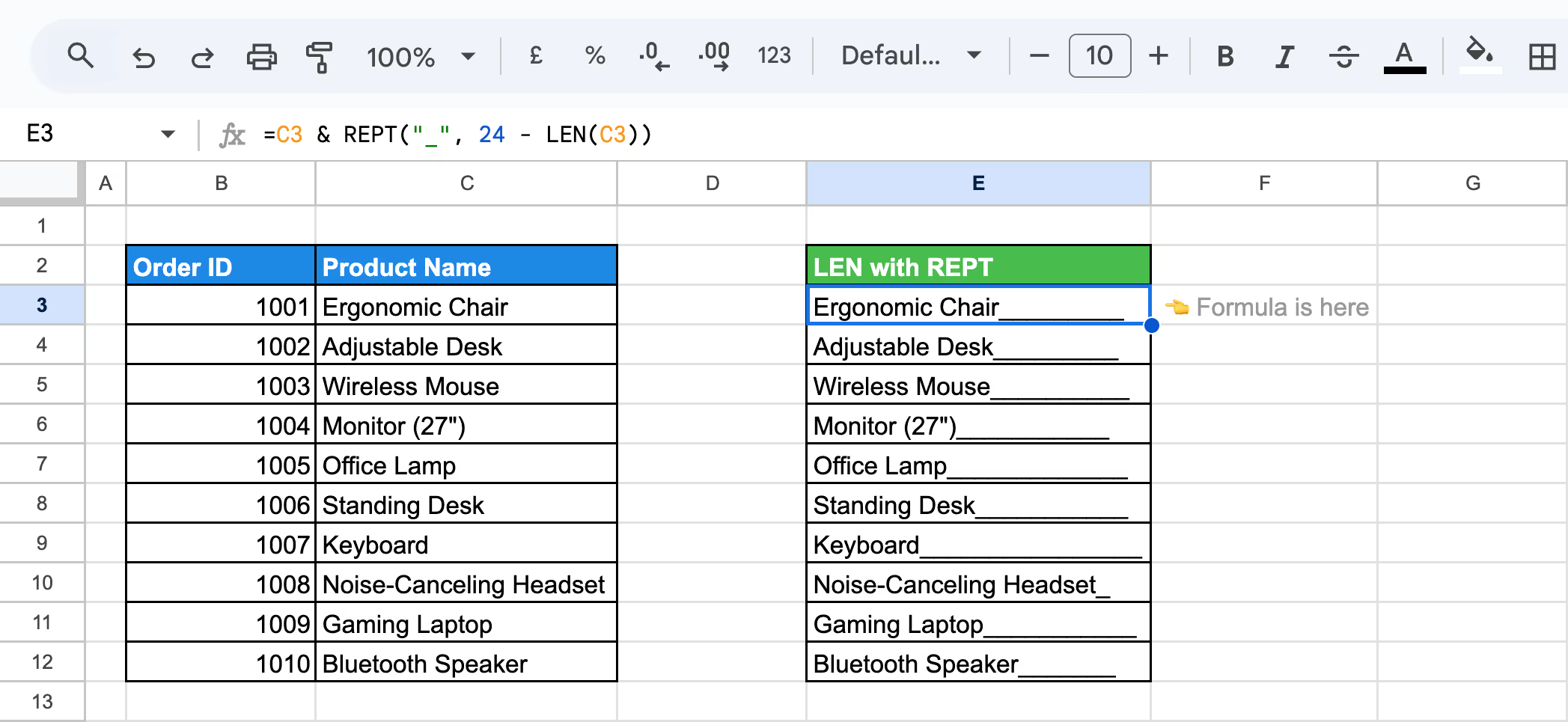
Here:
By using the LEN and REPT functions, you can pad product names (or any text) to a specific length, ensuring uniformity in the data.
Repeating images dynamically in Google Sheets can be useful for visualizing data such as product catalogs, customer profiles, or report templates. By combining the REPT, SPLIT, and IMAGE functions, you can automate the process of repeating an image a specified number of times across multiple rows.
Example:
Suppose, if you're creating a dataset where each product requires its image to be displayed repeatedly across several rows, you can automate this process using the REPT, SPLIT, and IMAGE functions together.
Use this formula:
=ARRAYFORMULA(IMAGE(SPLIT(REPT("https://tse3.mm.bing.net/th?id=OIP.iLaBmVMgnUJD2uZkTD64cQHaHa&pid=Api&P=0&h=180"&"♕", 3), "♕")))
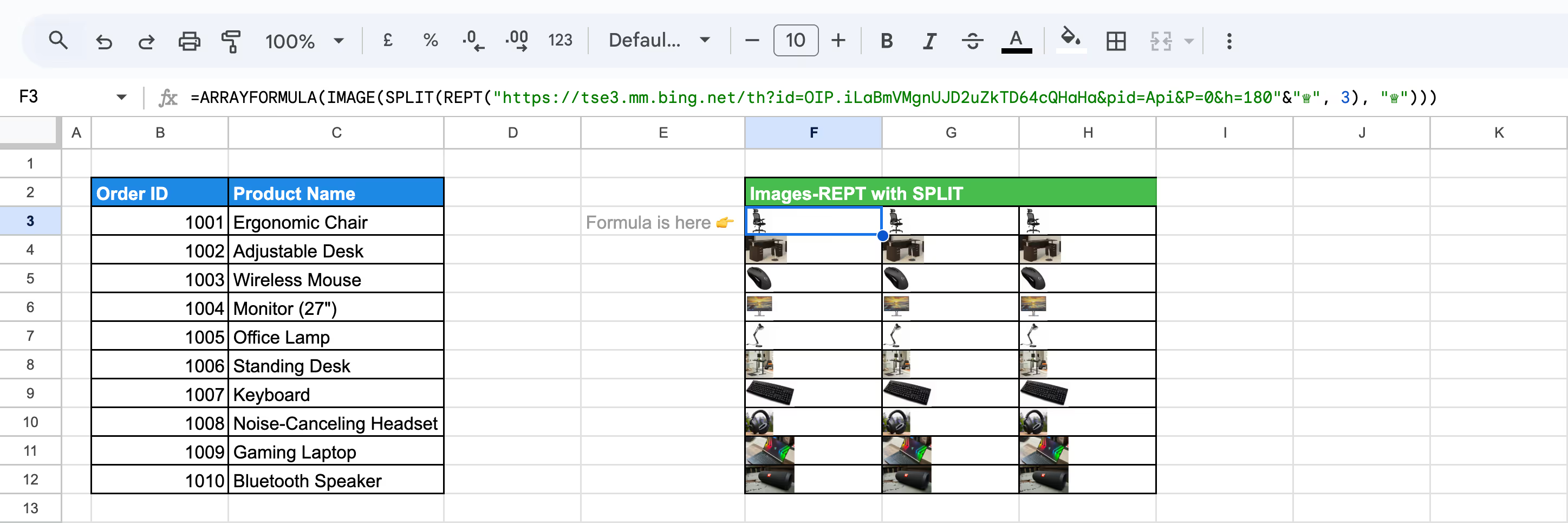
Here:
This approach allows you to efficiently repeat and display the same image across multiple rows, saving time and maintaining consistency.
Using the REPT, SPLIT, and TRANSPOSE functions together in Google Sheets allows you to repeat a text value multiple times and display it across multiple rows. This method helps efficiently create vertical lists from repeated data, making it ideal for tasks like data replication or tracking customer interactions.
Example:
Suppose you have a customer name in cell C3 and the number of repetitions you want in cell D3. You can use the formula to repeat the customer name multiple times and split it into separate rows. This can be useful for cases where you need to replicate data across rows for analysis.
Use this formula:
=TRANSPOSE(SPLIT(REPT(C3&"♕", D3), "♕"))
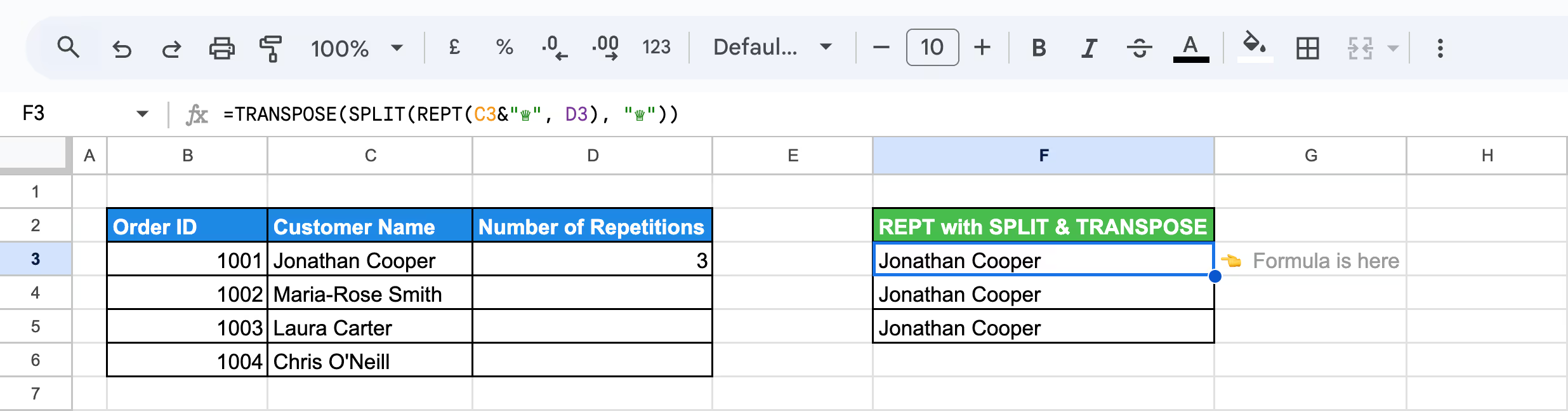
Here:
By using this method, you can automate the repetition of customer names (or any text) for reporting, tracking, and analysis purposes.
This technique allows you to create visual bar charts within cells using the REPT and CHAR functions. By repeating a specific character or emoji, you can represent quantities or values, creating a simple yet effective way to visualize data in a spreadsheet.
Example:
Suppose you have product quantities, and you want to represent these quantities using text-based bar charts visually. You can use the REPT and CHAR functions to repeat a specific character for each value in the Quantity column.
Use this formula:
=REPT(CHAR(10074), D3)
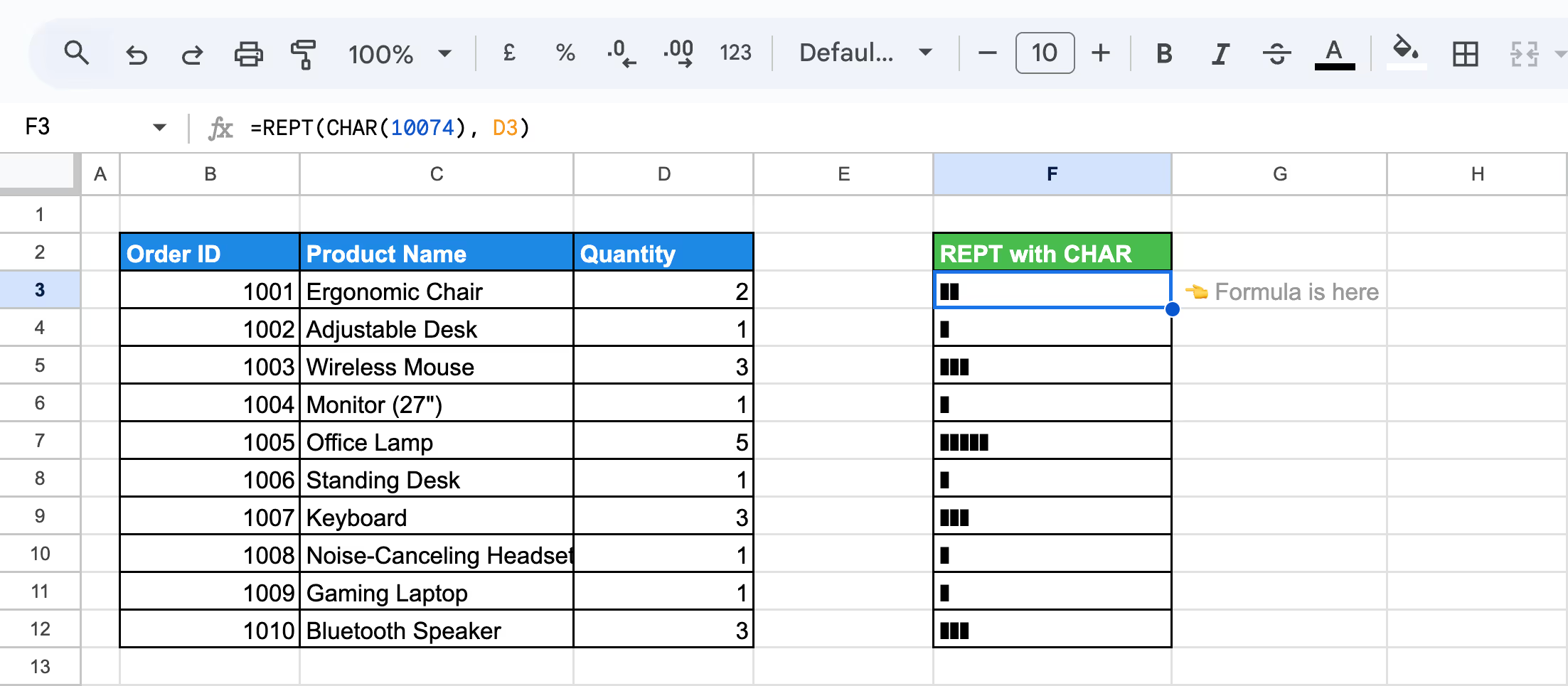
Here:
In another variation, we’ll use the Star emoji (⭐) to represent quantities to know which products are sold the most, for being a star product. By applying the REPT and CHAR functions with the Star emoji's Unicode, we can visually display the data more dynamically.
Use this formula:
=REPT(CHAR( 127775), D15)

Here:
Let's look at another possible example: suppose you want to create a vertical bar chart using the Circle emoji (●) in Google Sheets, with each cell in a range displaying a series of circles representing the quantity value.
Use this formula:
=ArrayFormula(JOIN(CHAR(10), REPT(CHAR(9679), D27:D36)))
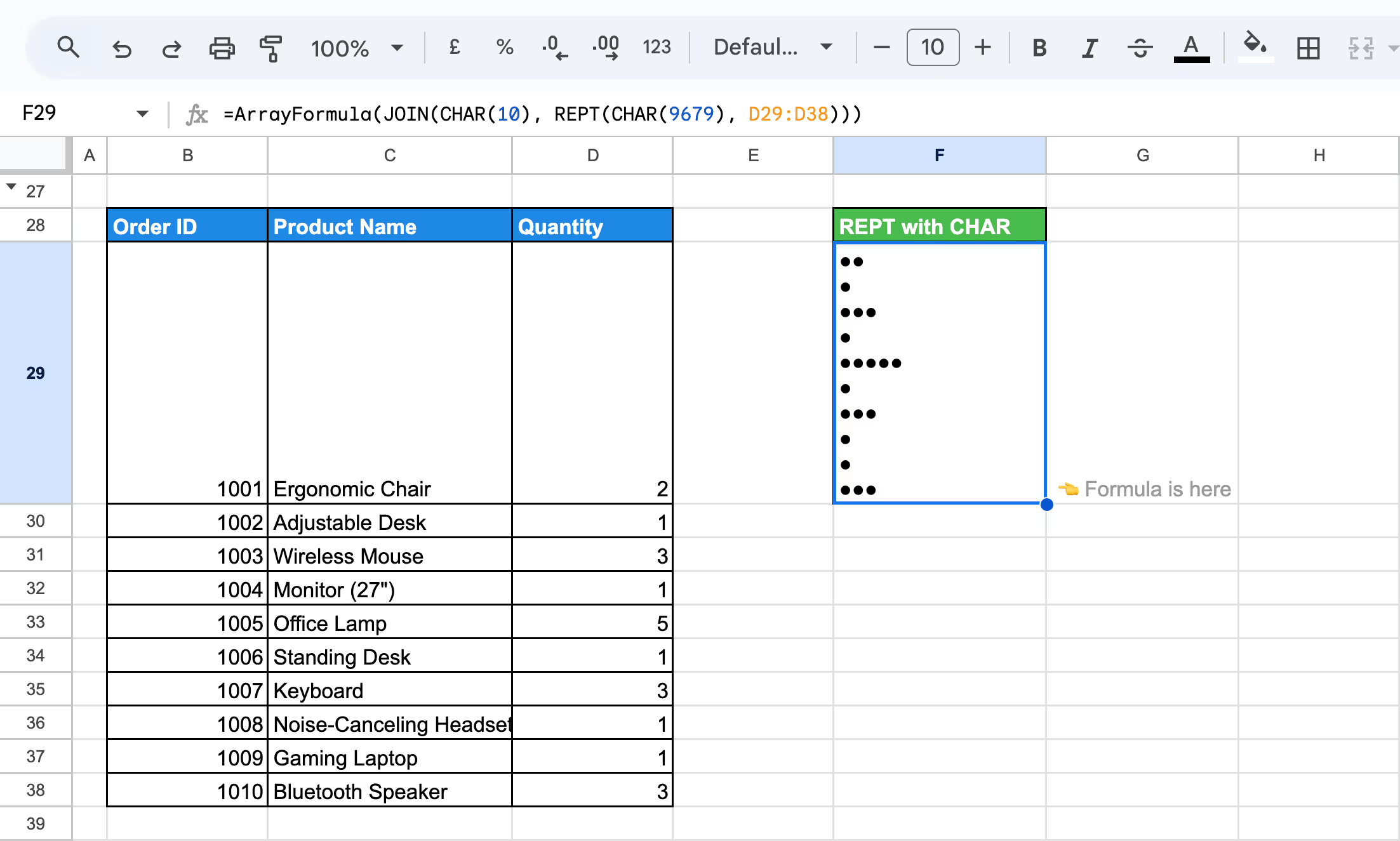
Here:
By combining ArrayFormula, JOIN, and REPT with CHAR, you can create dynamic, text-based vertical bar charts in Google Sheets.
This method allows you to easily visualize participation or completion status by using symbols, like asterisks (*), to represent completed actions. By combining REPT with COUNTIF, you can dynamically generate visual cues based on the number of completed tasks or conditions met within your dataset.
Example:
For example, a customer activity or order status dataset where each column represents a task or action, and the presence of "Y" in a cell indicates that the action was completed. You can use the REPT with COUNTIF to visually represent each order's completion status.
=REPT("*", COUNTIF(D3:H3, "Y"))
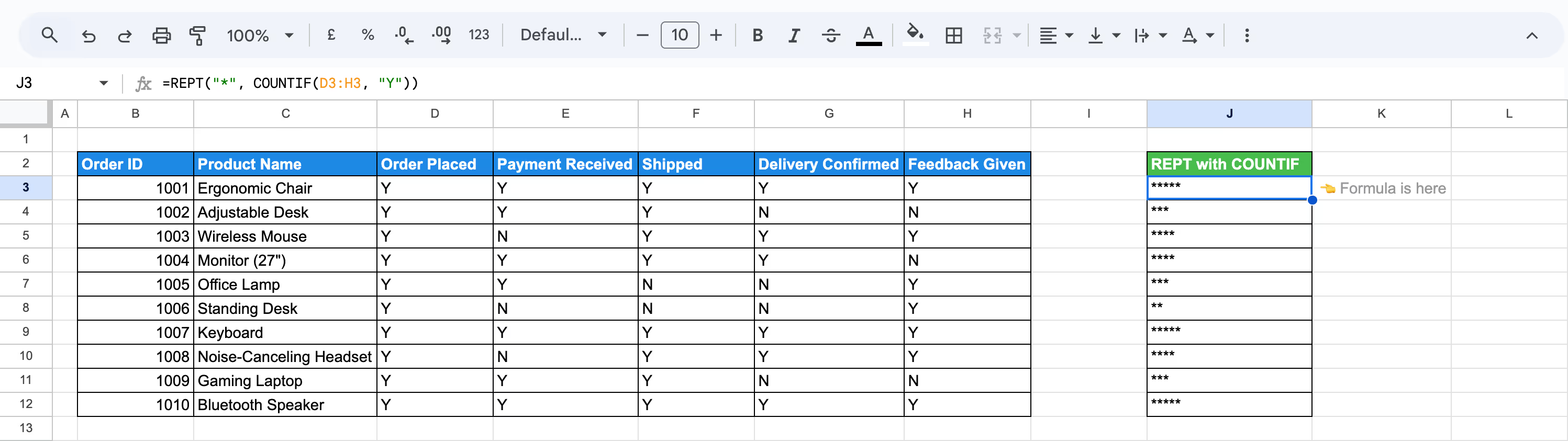
Here:
By using REPT and COUNTIF, you can easily visualize the progress or completion of multiple tasks or actions for each order or customer.
💡 Want to learn more about using COUNTIF and COUNTIFS in Google Sheets? Check out this comprehensive guide on COUNTIF and COUNTIFS Functions in Google Sheets to enhance your data analysis skills and effectively filter and count data based on specific conditions.
When using the REPT function, you may encounter errors like #VALUE!, #N/A, or #NAME. These issues often arise due to incorrect data types or errors in function syntax. In this section, we’ll examine these common errors and provide solutions to help you resolve them effectively.
⚠️ Error: The #VALUE! error in the REPT function occurs when the resulting text exceeds 32,767 characters. This happens if the number of repetitions or the length of the text string is too large.
✅ Solution: To fix this issue, reduce the number of repetitions or shorten the text string to ensure the total output stays within the 32,767-character limit. This will prevent the error and ensure the function works as expected.
⚠️ Error: The number_of_repetitions argument in the REPT function must be a non-negative integer. If a negative number is provided, REPT will return an error.
✅ Solution: Ensure that the number_of_repetitions argument is a positive integer or zero. If you are dynamically calculating the repetitions, add a check to ensure the value is non-negative before passing it to the REPT function.
⚠️ Error: The number_of_repetitions argument in the REPT function must be a non-negative integer. If a non-numeric value (such as text or a blank cell) is provided, REPT will return an error.
✅ Solution: Ensure that the number_of_repetitions argument is a valid numeric value. If you're using a reference to a cell, verify that the cell contains a numeric value and not text or an empty cell. You can also use error handling (e.g., IF or ISNUMBER) to check for valid inputs before using REPT.
When using the REPT function in Google Sheets, applying it effectively is essential for maintaining organized and accurate data. This section outlines best practices for leveraging the REPT function to create patterns, placeholders, or visual aids, helping you streamline your data management and customization processes.
Enhance text manipulation by combining the REPT function with other Google Sheets functions. For example, use REPT to repeat text strings based on specific conditions or to create visual patterns like progress bars. Integrating REPT with other functions enables more advanced and dynamic data customization, streamlining complex spreadsheet tasks.
Use the REPT function to visually enhance progress bars or create patterns in your data. By combining REPT with conditional formatting, you can make progress indicators or repeated text elements more visually intuitive, ensuring your data remains well-organized and easy to interpret.
Use the REPT function to quickly generate large test datasets by repeating text or values a specified number of times. This is helpful for simulating data in scenarios like testing formulas, creating placeholders, or conducting stress tests on your Google Sheets model.
Google Sheets offers a wide variety of powerful functions that simplify data analysis, enabling users to easily handle and interpret large datasets. These essential functions help you extract insights, manage data efficiently, and perform in-depth analysis with minimal effort.
The REPT function is great for repeating text or numbers, but what if you could automate even more? The OWOX Reports lets you create dynamic reports, charts, and data visualizations effortlessly, saving you time and boosting productivity.
Take your data customization to the next level with tools that simplify workflows and deliver results faster. Install the OWOX Reports Extension today and experience the power of automated data handling!

The REPT function in Google Sheets creates simple visualizations by repeating characters. For example, use it to generate bar-like representations by repeating symbols like | or * based on numerical values in cells, allowing you to display trends or comparisons directly within your spreadsheet.

Ensure the repetition number in the REPT function is a non-negative integer. If it exceeds limits, Google Sheets returns an error. Use IF or MIN functions to cap the repetition value within acceptable bounds to prevent failures.

Yes, the REPT function can create progress bars in Google Sheets by repeating a character, such as a "|" or "■," based on a value. For example, =REPT("■", A1) generates a bar proportional to the value in cell A1, making it a simple way to visualize progress.

The REPT function in Google Sheets allows a maximum output of 32,767 characters. The number of repetitions multiplied by the length of the text must not exceed this limit; otherwise, a #VALUE! error will occur. Adjust repetitions or text length to stay within this constraint.

To combine the REPT function with other formulas for dynamic results, nest it within functions like IF or ARRAYFORMULA. For example, =IF(A1>5, REPT("■", A1), "Low") dynamically adjusts the output based on a condition. This approach enables advanced, flexible data visualizations and customizations in your spreadsheets.

Yes, the REPT function can pad text or numbers in Google Sheets by repeating a character to fill space. For example, =REPT("0", 5-LEN(A1)) & A1 pads a number in A1 with leading zeros to ensure a length of five, useful for formatting or aligning data.

No, the REPT function in Google Sheets is not case-sensitive when repeating text. It simply repeats the exact text provided in the formula, preserving the case as entered. For example, =REPT("AbC", 3) will output "AbCAbCAbC" without altering the capitalization.