Consistent text formatting is essential for maintaining clean, professional-looking data in Google Sheets. The UPPER, LOWER, and PROPER functions provide an easy way to convert text to uppercase, lowercase, or title case, ensuring uniformity across datasets.
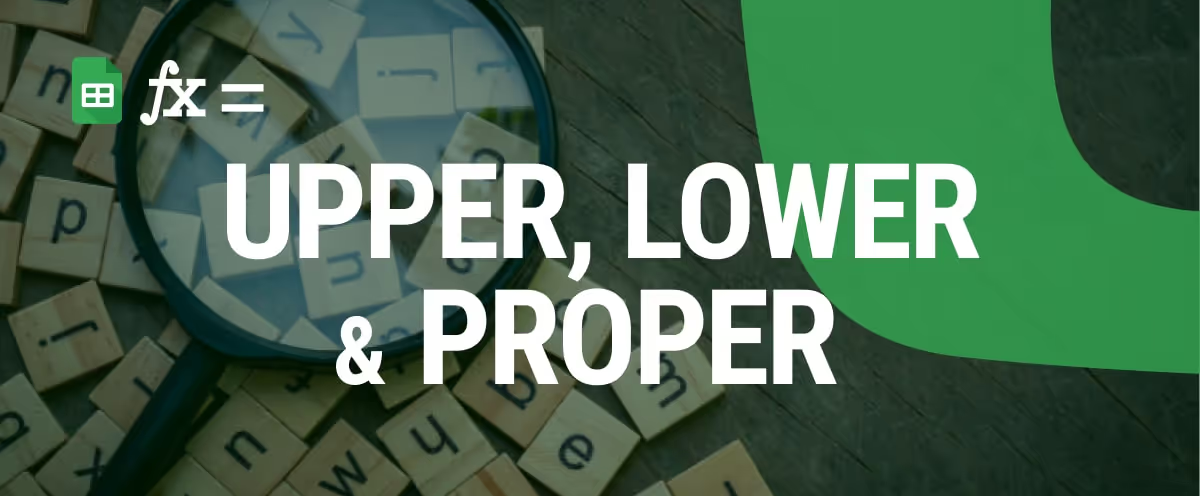
Whether you're standardizing names, formatting product listings, or cleaning up imported data, these functions can save time and reduce manual errors. This guide will walk you through how each function works, real-world examples of their usage, and tips to enhance your workflow.
Learn how to master case conversion in Google Sheets and keep your spreadsheets organized and professional.
The UPPER, LOWER, and PROPER functions in Google Sheets help standardize text formatting for better readability and consistency. Use UPPER when you need to convert all letters in a text string to uppercase, such as when formatting country codes or making text stand out.
LOWER is useful for converting text to all lowercase, often applied to email addresses or usernames. PROPER capitalizes the first letter of each word while converting the rest to lowercase, making it ideal for formatting names, titles, or addresses.
These functions are particularly handy when dealing with inconsistent text data, ensuring a uniform and professional appearance in your spreadsheet.
The UPPER, LOWER, and PROPER functions in Google Sheets adjust text capitalization for clarity. UPPER converts text to all caps, LOWER makes it lowercase, and PROPER capitalizes the first letter of each word. These functions help standardize names, titles, and other text for better readability.
The UPPER function in Google Sheets converts text to uppercase, making it useful for standardizing formatting and ensuring consistency in data entry. It helps highlight important information, such as names, product codes, or headings.
By applying UPPER, you can quickly transform lowercase or mixed-case text into a uniform, professional format without manual retyping.
The UPPER function in Google Sheets converts all letters in a given text string to uppercase.
Its syntax is:
=UPPER(text)
The function requires an argument:
This function is useful for standardizing text formatting, ensuring consistency in names, headings, and other data entries.
The UPPER function is useful when you need to convert text to uppercase for consistency. Suppose you have a list of customer names in lowercase and want to standardize them in uppercase.
To achieve this, use the formula:
=UPPER(B3)
Here’s the breakdown:

This function ensures uniformity in data formatting, making it ideal for database records, name standardization, and professional documents.
The LOWER function in Google Sheets converts all uppercase letters in a text string to lowercase. It is useful for standardizing text, ensuring consistency in names, email addresses, and other data entries. By applying this function, you can quickly format text without manually retyping, improving readability and data accuracy.
The LOWER function in Google Sheets converts all uppercase letters in a text string to lowercase.
Its syntax is:
=LOWER(text)
The function requires an argument:
This function is useful for standardizing text formatting in datasets.
The LOWER function is useful for standardizing text by converting all uppercase letters to lowercase. This is helpful when formatting names, email addresses, or other text entries for consistency.
To achieve this, use the formula:
=LOWER(B3)
Here’s the breakdown:

This function is especially useful when working with databases, ensuring uniform text formatting and avoiding inconsistencies in case-sensitive applications.
The PROPER function in Google Sheets capitalizes the first letter of each word in a text string while converting the rest to lowercase. It is useful for formatting names, titles, and addresses to ensure proper capitalization. This function helps improve data consistency and readability by automatically correcting improper letter casing.
The PROPER function in Google Sheets capitalizes the first letter of each word while converting the rest to lowercase.
Its syntax is:
=PROPER(text_to_capitalize)
The function requires an argument:
The text_to_capitalize argument can be a direct string (e.g., "hello world") or a cell reference (e.g., A1). This function is useful for formatting names and titles consistently.
The PROPER function is useful for formatting text by capitalizing the first letter of each word while converting the rest to lowercase. This is helpful when standardizing names, addresses, or titles for consistency.
To achieve this, use the formula:
=PROPER(B3)
Here’s the breakdown:
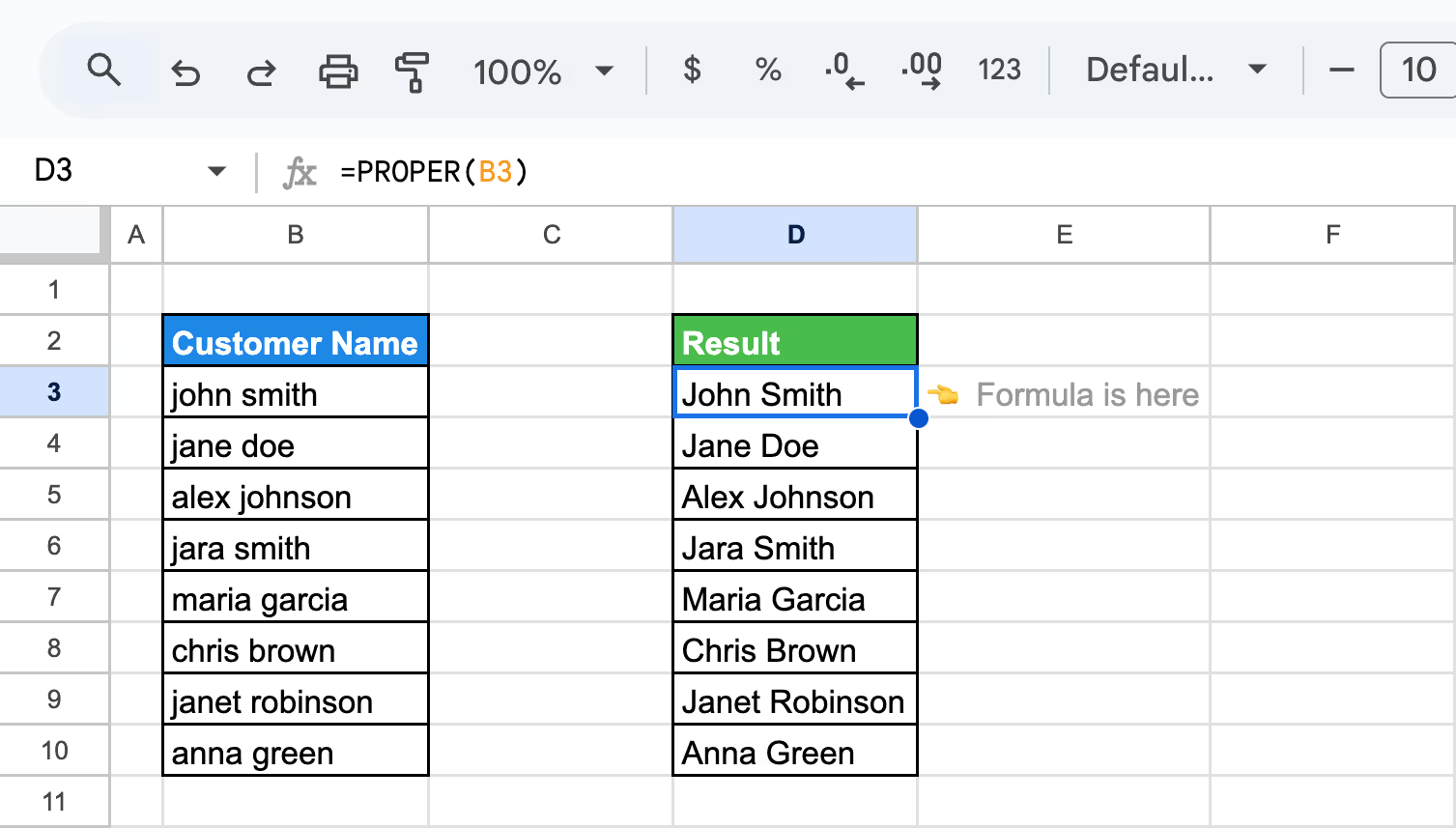
This function is ideal for formatting customer names, database records, and formal documents for improved readability and consistency.
The UPPER, LOWER, and PROPER functions in Google Sheets help standardize text formatting for consistency and readability. They are useful for formatting names, correcting capitalization errors, standardizing email addresses, and ensuring uniform text.
In the following examples, we’ll use a unified customer sales dataset to show how each function can be applied to real-world fields like names, email addresses, and street addresses.
The UPPER function in Google Sheets is useful for converting text to uppercase, even when it contains both letters and numbers. This ensures consistency in formatting, especially for product codes, serial numbers, or mixed-case data.
You can apply the UPPER function to a single cell containing a mix of text and numbers.
Let's use the formula:
=UPPER(C3)
Here’s the breakdown:
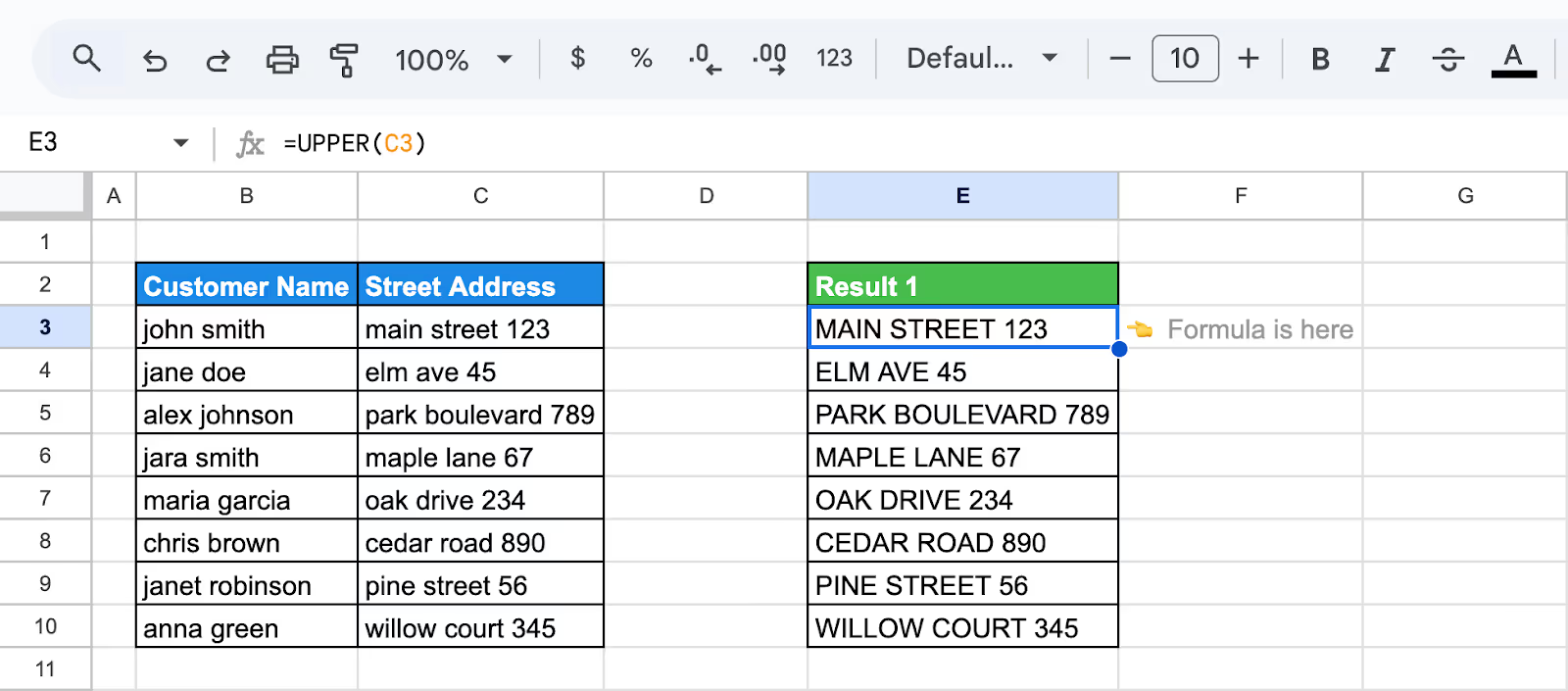
Instead of applying the formula to each row individually, you can capitalize an entire range at once using ARRAYFORMULA.
Let's use the formula:
=ARRAYFORMULA(UPPER(C3:C10))
Here’s the breakdown:

Using UPPER in these ways helps maintain uniform formatting across datasets, improving data accuracy and presentation.
The LOWER function in Google Sheets is useful for ensuring consistency in email addresses by converting all letters to lowercase. Since email addresses are not case-sensitive, using LOWER prevents formatting issues and ensures uniformity across datasets.
Let's use the formula:
=LOWER(C3)
Here’s the breakdown:

This method is particularly useful in databases, CRM systems, or sign-up forms where email addresses need to be consistently formatted for accurate processing and validation.
The PROPER function in Google Sheets is useful for capitalizing the first letter of each word while converting the rest to lowercase. When applied to an entire range, it ensures consistent formatting across multiple entries, such as names, addresses, or job titles.
Let's use the formula:
=ARRAYFORMULA(PROPER(B3:B10))
Here’s the breakdown:

Using the PROPER function for bulk formatting saves time and eliminates inconsistencies in large datasets.
Combining UPPER, LOWER, and PROPER with other functions in Google Sheets enhances text formatting and data processing. These functions can be used alongside formulas that clean, merge, or extract text, ensuring consistent capitalization.
In the following examples, we’ll continue using the same unified customer sales dataset to demonstrate how these case functions work effectively when combined with tools like CONCATENATE, IF, ARRAYFORMULA, and more.
Combining the UPPER and CONCATENATE functions in Google Sheets allows you to format full names in uppercase while merging first and last names. This ensures uniform formatting, especially in databases or official documents where capitalization consistency is required.
Let's use the formula:
=UPPER(CONCATENATE(B3, " ", C3))
Here’s the breakdown:

Using UPPER with CONCATENATE simplifies formatting tasks and ensures professional, consistent text presentation.
Combining the UPPER function with IF in Google Sheets allows you to apply conditional formatting based on specific criteria. For example, you can use it to automatically convert text to uppercase when a certain condition is met, such as marking VIP customers or highlighting priority tasks.
Let's use the formula:
=IF(C3="VIP", UPPER(B3), B3)
Here’s the breakdown:
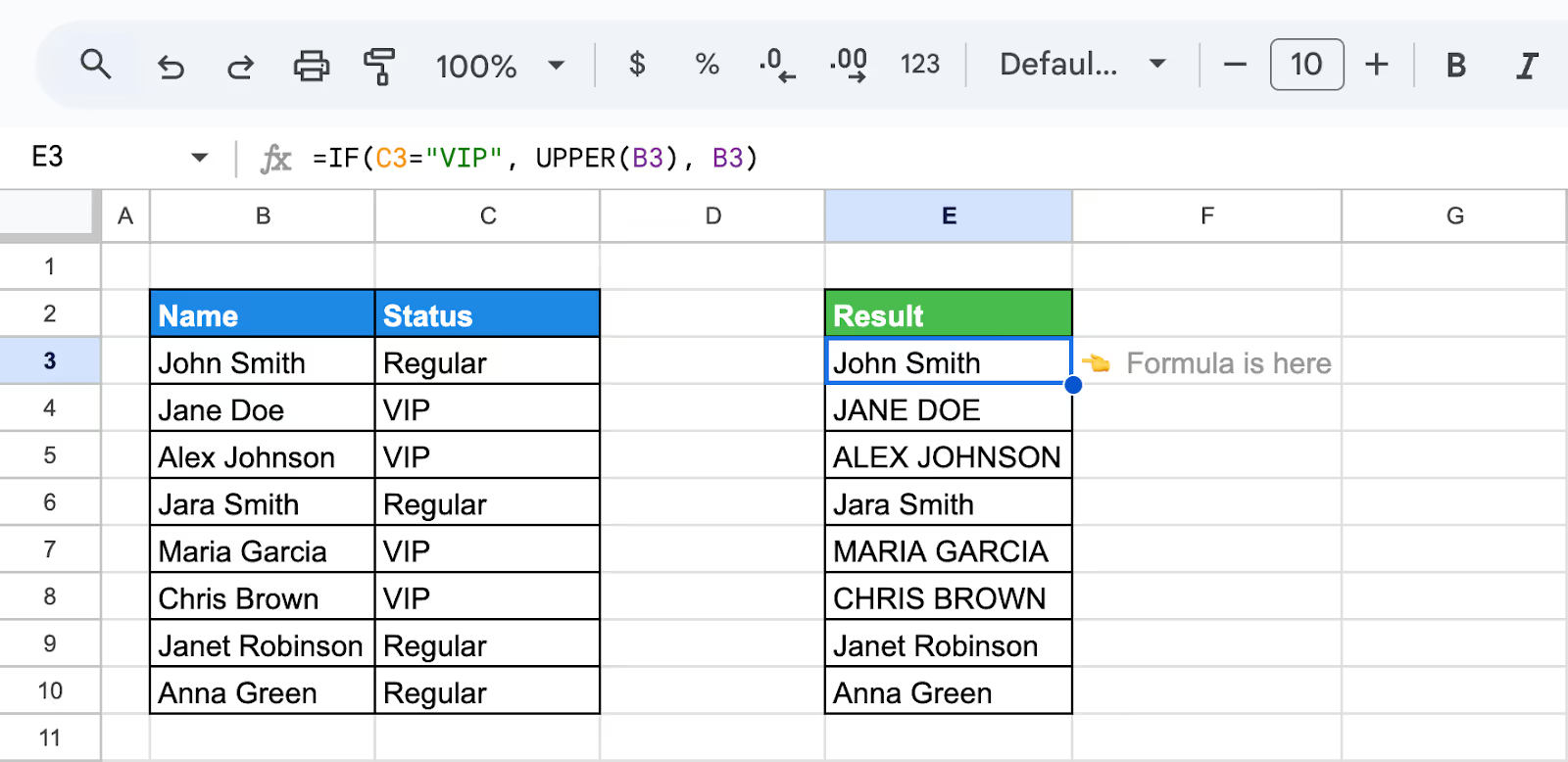
This method ensures that important names or priority items stand out, making data more readable and organized for reports or customer management systems.
The LOWER function in Google Sheets is useful for converting text to lowercase, ensuring consistency in data formatting. When combined with ARRAYFORMULA, it applies the transformation to an entire range at once, eliminating the need to manually copy the formula down.
Let's use the formula:
=ARRAYFORMULA(LOWER(C3:C10))
Here’s the breakdown:

This method is especially useful for standardizing email addresses, usernames, or any text that requires a uniform lowercase format across large datasets.
Combining the LOWER function with LEFT, RIGHT, or MID in Google Sheets allows for extracting and formatting specific parts of text. This is useful for standardizing product codes, abbreviating location names, or modifying data for easier categorization.
The LEFT function extracts the first few characters from a text string. When combined with LOWER, it ensures the extracted portion is in lowercase.
Let's use the formula:
=LOWER(LEFT(C3,3))
Here’s the breakdown:

The MID function extracts text from a specific position within a string. Combined with LOWER, it converts the extracted portion into lowercase.
Let's use the formula:
=LOWER(MID(C3,3,3))
Here’s the breakdown:

The RIGHT function extracts the last few characters from a text string. Combined with LOWER, it ensures the extracted portion is lowercase.
Let's use the formula:
=LOWER(RIGHT(C3,3))
Here’s the breakdown:

These examples demonstrate how combining LOWER with LEFT, MID, or RIGHT helps standardize text formatting, making it useful for abbreviations, categorization, or short-code generation.
In Google Sheets, you can capitalize only the first letter of a sentence while keeping the rest in lowercase by combining UPPER, LOWER, LEFT, RIGHT, and LEN functions. This is useful for standardizing text formatting in sentences, product descriptions, or names while ensuring proper capitalization.
Let's use the formula:
=UPPER(LEFT(C3,1))&LOWER(RIGHT(C3,LEN(C3)-1))
Here’s the breakdown:

This approach ensures consistent sentence formatting, making text look clean and professional.
When working with messy or improperly formatted text, combining PROPER and TRIM in Google Sheets helps clean up inconsistencies. PROPER capitalizes the first letter of each word, while TRIM removes extra spaces, ensuring text is well-formatted and easy to read. This is particularly useful for cleaning up names, job titles, or addresses.
Let's use the formula:
=PROPER(TRIM(C3))
Here’s the breakdown:
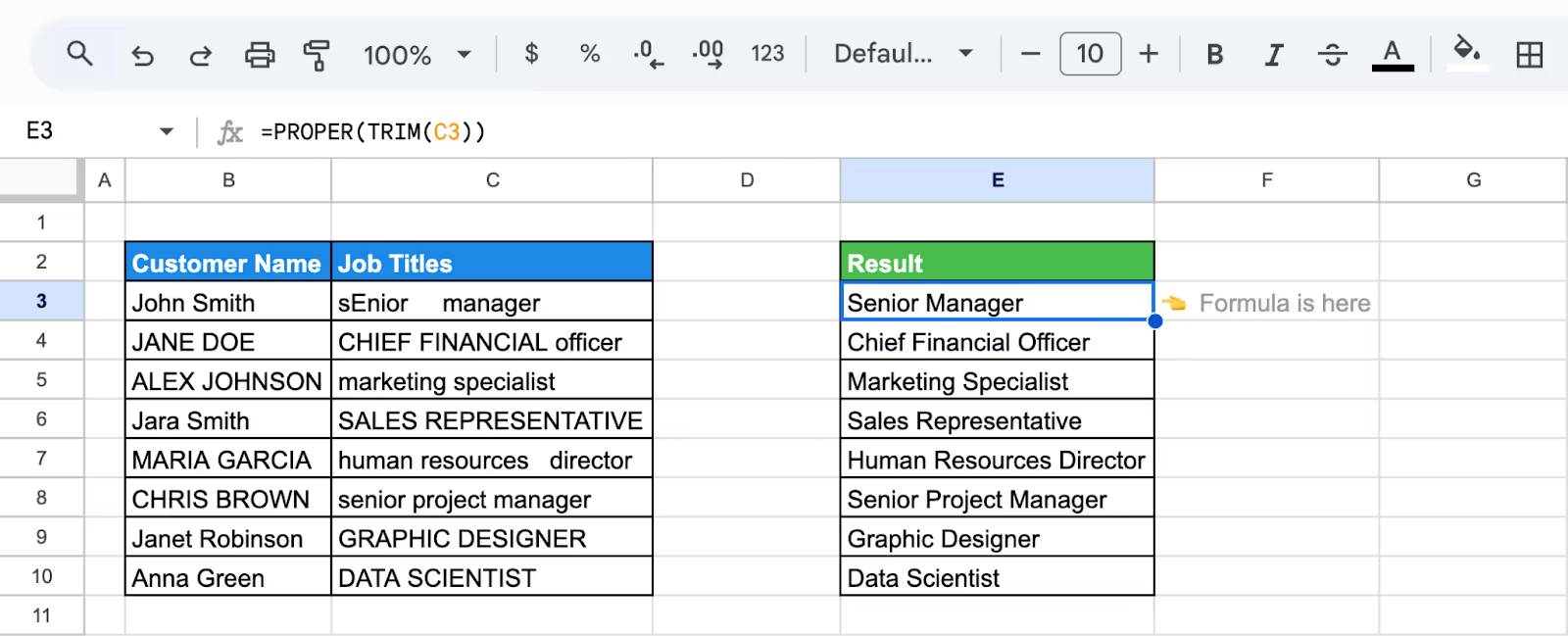
This approach is especially useful when dealing with imported data, fixing errors in large datasets, or ensuring standardized formatting across documents.
In Google Sheets, combining PROPER with CONCATENATE ensures that full names are correctly formatted with proper capitalization. PROPER capitalizes the first letter of each word, while CONCATENATE merges first and last names into a single formatted entry. This is useful for cleaning up name lists in databases, forms, or reports.
Let's use the formula:
=PROPER(CONCATENATE(B3, " ", C3))
Here’s the breakdown:

This formula is useful for standardizing full names in databases, contact lists, or official documents, ensuring proper capitalization and consistency.
When using UPPER, LOWER, and PROPER functions in Google Sheets, errors may occur due to unexpected spaces, special characters, or formatting issues. These functions only work with text, so numbers remain unchanged. Ensuring clean and consistent data can help prevent common problems and improve accuracy.
⚠️ Error: The PROPER function may not format text correctly when a cell contains a mix of text and numbers. It only capitalizes letters while leaving numbers unchanged, which can result in inconsistent formatting, especially when dealing with product codes, addresses, or mixed alphanumeric entries.
✅ Solution: If you need uniform formatting, consider separating text and numbers into different cells before applying PROPER. Alternatively, use functions like TEXT() to format numbers as text where necessary. Always check data consistency to ensure the function produces the desired results.
⚠️ Error: The PROPER function may not handle apostrophes and special characters correctly. It can misplace capitalization in words with apostrophes, like "O'Connor," or struggle with special characters, leading to inconsistent formatting. This can be problematic when dealing with names, brand titles, or text with punctuation.
✅ Solution: Manually review and adjust text formatting for cases where PROPER does not work as expected. If needed, use SUBSTITUTE() to replace problematic characters or apply TEXT() to maintain the correct format. For names or proper nouns, verify capitalization manually to ensure accuracy.
⚠️ Error: The UPPER function may not work correctly if nested improperly within other functions. For example, using UPPER inside a formula that expects a number, such as SUM(UPPER(A1:A10)), can cause errors. Additionally, applying it to non-text values or functions that return numbers can lead to unexpected results.
✅ Solution: Ensure that UPPER is only applied to text-based data. If working with mixed content, use TEXT() to convert numbers into strings before applying UPPER. When nesting functions, verify that each function outputs the expected data type to avoid errors.
⚠️ Error: The #VALUE! error occurs in the PROPER and LOWER functions when they reference invalid data types, such as formula errors or non-text values that cannot be processed. This issue often arises when the function is applied to cells containing errors like #N/A, #REF!, or numbers formatted in a way that the function cannot interpret as text.
✅ Solution: Check all referenced cells for errors or incompatible data. If numbers need to be included, convert them to text using the TEXT() function before applying PROPER or LOWER. Additionally, use IFERROR() to handle problematic values and ensure the function operates smoothly.
⚠️ Error: The #NAME? error occurs in the UPPER, PROPER, and LOWER functions when there is a typo in the function name, missing quotation marks around text, or an undefined reference. This typically happens if the function name is misspelled or if a referenced cell or range does not exist.
✅ Solution: Double-check the function name for spelling errors and ensure that all text inputs are enclosed in quotation marks. Verify that referenced cells exist and are correctly formatted. If using named ranges, confirm they are defined correctly in the spreadsheet.
⚠️ Error: The #ERROR! message appears in the UPPER, PROPER, and LOWER functions when Google Sheets encounters a formula structure issue. This can happen if there are missing parentheses, incorrect argument types, or improperly combined functions. The error indicates that the formula cannot be interpreted correctly.
✅ Solution: Review the formula structure to ensure correct syntax. Check that all parentheses are properly closed and that the function is applied to valid text values. If nesting functions, verify that each function returns the expected data type. Testing with a simple text input can help identify the source of the issue.
⚠️ Error: The #REF! error occurs in the UPPER, PROPER, and LOWER functions when the formula references an invalid or deleted cell. This typically happens if a referenced cell is removed or if the function attempts to use a non-existent range, leading to broken references.
✅ Solution: Check for deleted or missing cells in the formula and restore any necessary references. If pasting new data over existing references, ensure formulas are updated accordingly. Using IFERROR() can help handle missing data gracefully, preventing formula breakage when references change.
The UPPER, LOWER, and PROPER functions in Google Sheets are useful for adjusting text capitalization. They help standardize formatting, improve readability, and ensure consistency in data. Whether converting text to all caps, lowercase, or proper case, these functions make it easier to organize and present information clearly.
Before using the UPPER, PROPER, or LOWER functions in Google Sheets, it's a good practice to create a duplicate sheet. This ensures you have a backup in case of errors or unintended changes during text manipulation. Having a copy allows you to compare results and restore original data if needed.
Using UPPER, PROPER, and LOWER functions with conditional formatting in Google Sheets helps highlight inconsistencies in text formatting. You can set rules to detect improperly capitalized text, ensuring uniform data presentation.
For example, highlighting cells that aren’t in uppercase or proper case allows for quick corrections, improving data accuracy and consistency across your spreadsheet.
If the LOWER function in Google Sheets doesn’t fully meet your needs, you can build a custom function using Google Apps Script. This allows for more advanced text formatting, such as handling special characters or applying lowercase conversion selectively. Custom functions provide greater flexibility, ensuring text is processed exactly as required for your specific use case.
Using ARRAYFORMULA with UPPER, PROPER, and LOWER functions in Google Sheets allows you to apply text transformations to an entire column at once. Instead of modifying each cell individually, ARRAYFORMULA automates the process, saving time and ensuring consistency.
This is especially useful when working with large datasets, making bulk formatting more efficient and reducing manual work.
When using the UPPER function in Google Sheets, combining it with CLEAN and TRIM helps remove unwanted characters and spaces for cleaner results. CLEAN removes non-printable characters, while TRIM eliminates extra spaces, ensuring text is properly formatted before converting it to uppercase. This combination improves data accuracy and prevents formatting issues in large datasets.
Google Sheets provides powerful formulas that help automate workflows, clean up data, and extract deeper insights with less manual effort.
Case conversion functions like UPPER, LOWER, and PROPER make formatting text easier, but manually adjusting large datasets can be time-consuming. OWOX: Reports, Charts & Pivots Extension helps you automate repetitive tasks, generate insightful reports, and visualize data with ease.
Whether you're cleaning up text or streamlining workflows, OWOX saves you time and effort. Install the OWOX Reports Extension for Google Sheets today and take your data efficiency to the next level!

The UPPER function in Google Sheets converts text to uppercase. Use =UPPER(text) to change lowercase letters to capitals while keeping numbers and symbols unchanged.

Use the LOWER function in Google Sheets to convert text to lowercase. The syntax is =LOWER(text), where text can be a string or cell reference. It changes all letters to lowercase while keeping numbers and symbols unchanged.

Yes! Apply UPPER, LOWER, or PROPER to multiple cells using an array formula. Example: =ARRAYFORMULA(UPPER(A1:A10)). This converts all text in A1:A10 to uppercase. Replace UPPER with LOWER or PROPER for lowercase or title case formatting.

Yes, the UPPER, LOWER, and PROPER functions in Google Sheets support non-English characters, including accented letters (e.g., é, ü, ñ). However, they may not correctly handle some languages with unique casing rules, such as Turkish. Always verify results for special characters.

To remove case formatting while keeping the original text, copy the converted text and use Paste values only (Ctrl + Shift + V on Windows or Cmd + Shift + V on Mac). This replaces formulas with static text, ensuring the text stays unchanged after removing the case conversion function.

Yes! Use UPPER, LOWER, or PROPER with custom formulas in conditional formatting. Example: To highlight uppercase text in A1:A10, use: =EXACT(A1, UPPER(A1)). This applies formatting when the text is fully uppercase. Adjust the formula for lowercase or title case checks.

The PROPER function in Google Sheets capitalizes the first letter of each word while converting all other letters to lowercase. Use =PROPER(text) to format names or titles correctly. It may not work perfectly for abbreviations like "NASA" or "iPhone."