Running ads on X (formerly Twitter) is easy. Getting clean, structured campaign data from X Ads to BigQuery? Not so much.
If you’ve ever tried exporting X (Twitter) to Google BigQuery for analysis, you know the pain: manual CSV exports, rate limits, incomplete fields, and clunky integrations.
We believe it shouldn’t be this hard.
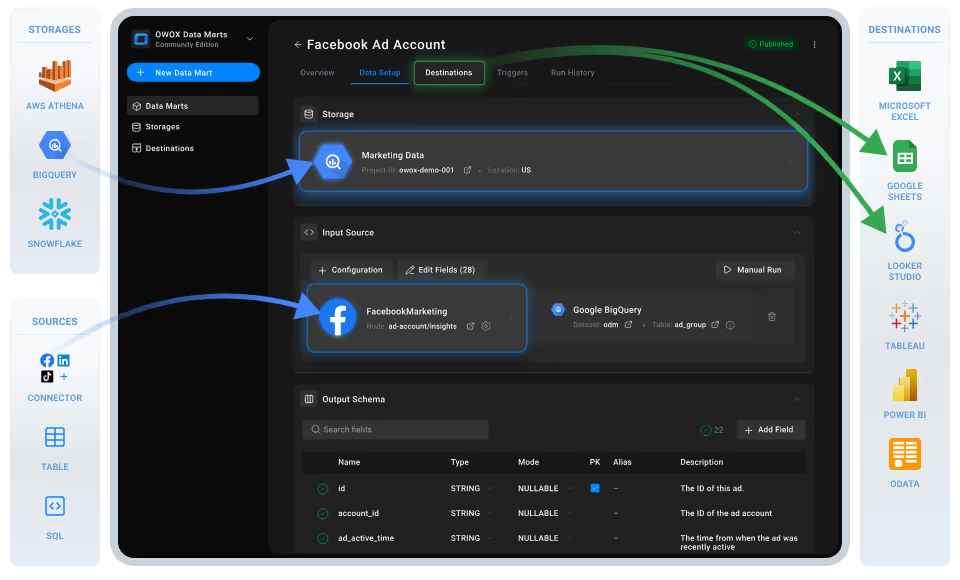
With this free, no-code Twitter to BigQuery connector from OWOX Data Marts, you can automatically import and refresh raw performance data in minutes, not hours. And best of all? You keep full control and visibility into every metric, with the freedom to build your own BigQuery to Twitter reporting workflows.
Note: Twitter Ads has been rebranded to X Ads following the platform's name change in 2023. In this article, we use both terms interchangeably to help you familiarize yourself with either name.
At OWOX, we believe businesses shouldn’t have to rent access to their own data. That’s why we built this Twitter Ads to BigQuery connector – and made it 100% free. No upgrades, no hidden fees, no locked features.
Driven by our mission to make data ownership simple and accessible, we want marketers and analysts to move away from black-box tools. You deserve transparency, flexibility, and control – and this X (Twitter) to BigQuery connector gives you just that.
Whether you're a performance marketer, a startup founder, or a data analyst tired of repetitive workarounds, this tool helps you reclaim full access and control over your advertising data.
We’re not just releasing a free connector – we’re inviting you to help shape the future of data and marketing analytics tools.
At OWOX, we believe that data access and transparency should be a right, not a luxury. That’s why this connector is 100% open-source – giving you full control over how it works, what it does, and how far it can go.
If you like what we do, please ⭐ star our GitHub repo to show your support – it helps us reach more analysts and grow the number of available connectors.
Also, feel free to:
We’ve built the core, the foundation – now it’s your turn to take it further.
Twitter Ads Manager (X Ads) is great for launching campaigns, but falls short when it comes to custom reporting, large-scale data processing, or joining datasets across platforms.
❌ Reporting metrics are locked into pre-set views
❌ CSV exports expire quickly and don’t scale
❌ No built-in way to connect with CRM, or cost data systems
That’s why this free Twitter Ads to BigQuery connector exists.
✅ Send raw campaign and performance data from X (Twitter) to Google BigQuery
✅ Combine it with other datasets to build end-to-end marketing analysis
✅ Structure your own attribution models, LTV analysis, and custom ROAS logic
With full control over schema, filters, and refresh logic in BigQuery, digital analysts and marketing teams get exactly the data they need, without compromise.
Discover more free connectors:
Liking the freedom of custom reports? Take it further with these plug-and-play integrations:
Twitter Ads → Google Sheets
Facebook Ads → BigQuery
TikTok Ads → BigQuery
LinkedIn Ads → BigQuery
No fees, no code—only faster, smarter reporting across every ad channel.
For analysts managing Twitter (X) Ads at scale, OWOX offers a connector built on OWOX Data Marts that’s fully transparent and designed for control, not constraints.
Built for modern data stacks, this connector puts your team in charge of how Twitter Ads data lands in BigQuery, enabling better joins, modeling, and analysis.
This Twitter Ads to BigQuery connector from OWOX Data Marts delivers what most tools don’t – full control without the complexity.
The Twitter to BigQuery integration is built on an open-source framework you run yourself — no third-party platforms, no vendor lock-in, and no hidden limits.
Here’s how it works:
Whether you're managing in-house analytics, building marketing dashboards, or powering campaign insights with SQL, this Twitter to Google BigQuery connector helps you:
💡Check out this video for a step-by-step guide on setting up the OWOX Twitter (X) Ads to BigQuery connector. It walks you through authorization, configuration, and scheduling, perfect if you prefer a visual walkthrough.
Set up a fully self-managed, SaaS-free pipeline to import Twitter Ads data directly into BigQuery using the OWOX Data Mart and a local server.
To run OWOX Data Mart locally, you’ll need to install Node.js and the OWOX CLI. This setup allows you to start a local server and work with the OWOX Data Mart effectively.
To get started, install the LTS version of Node.js from nodejs.org and use a version manager like nvm or nvm-windows to avoid permission issues. Once Node.js is set up, you can install the OWOX CLI globally and run ‘owox serve’ to launch the local server.
💡 For detailed setup instructions and troubleshooting, check the official documentation.
Set up BigQuery as your destination and link it to a new Twitter Ads (X Ads) data mart in OWOX.
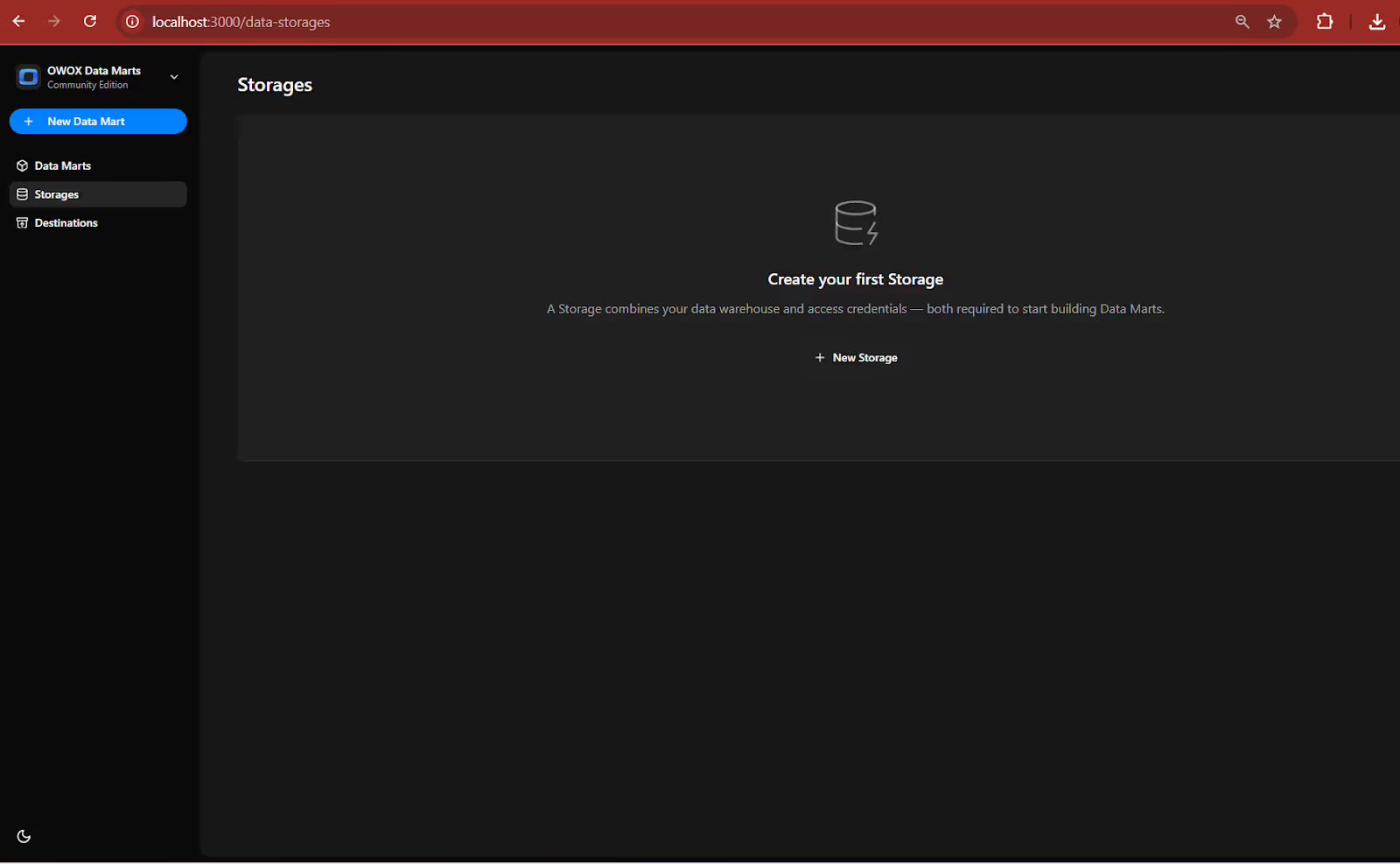
💡 Follow our guide, where you’ll find easy-to-follow instructions on how to configure your storage in OWOX Data Marts.
2. Create and paste your Service Account JSON Key.
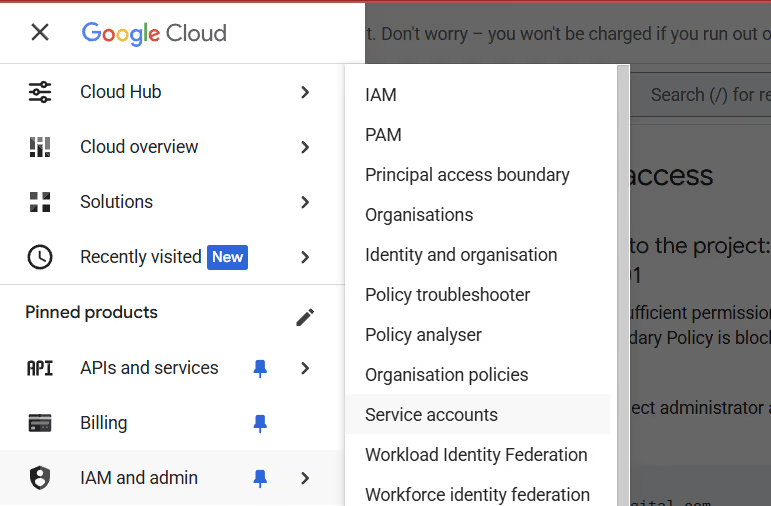
3. Paste it into the ‘OWOX Service Account JSON Field’

4. Create your first Data Mart
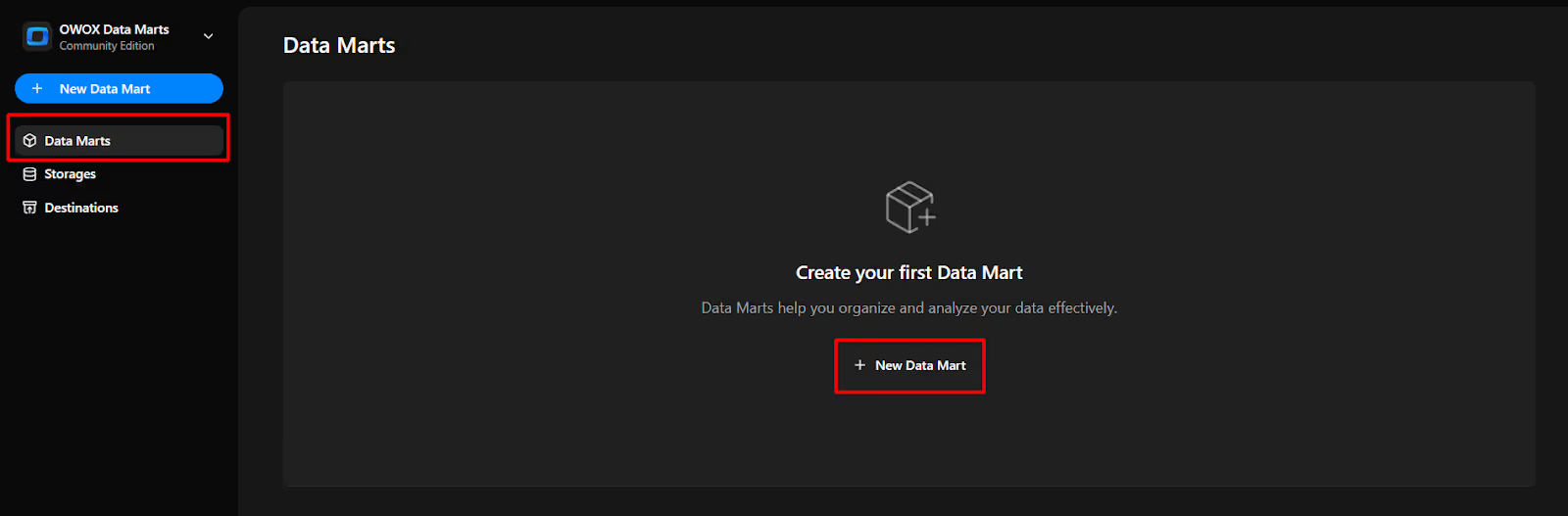
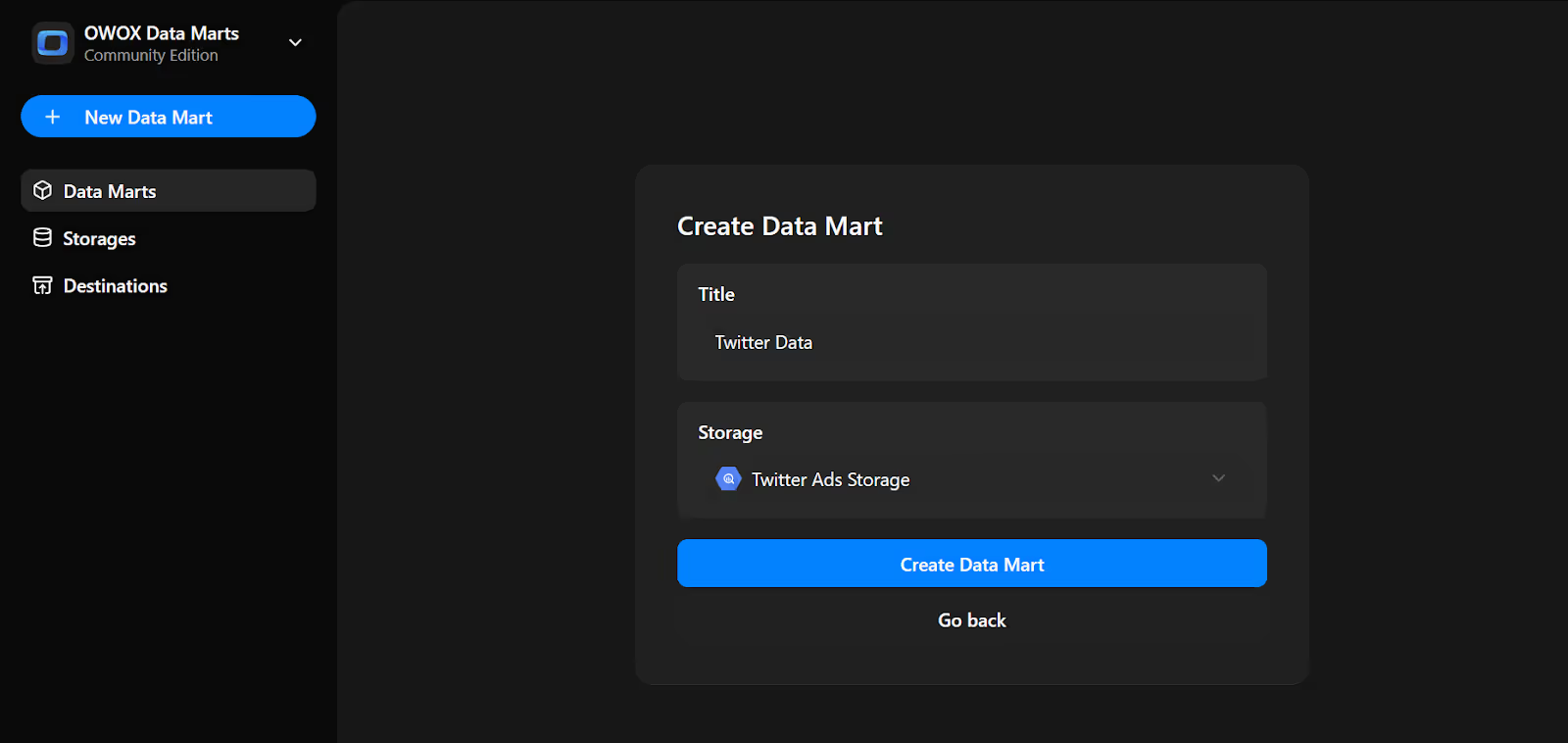
Now we will do the Data Setup
5. Setup your Data Mart
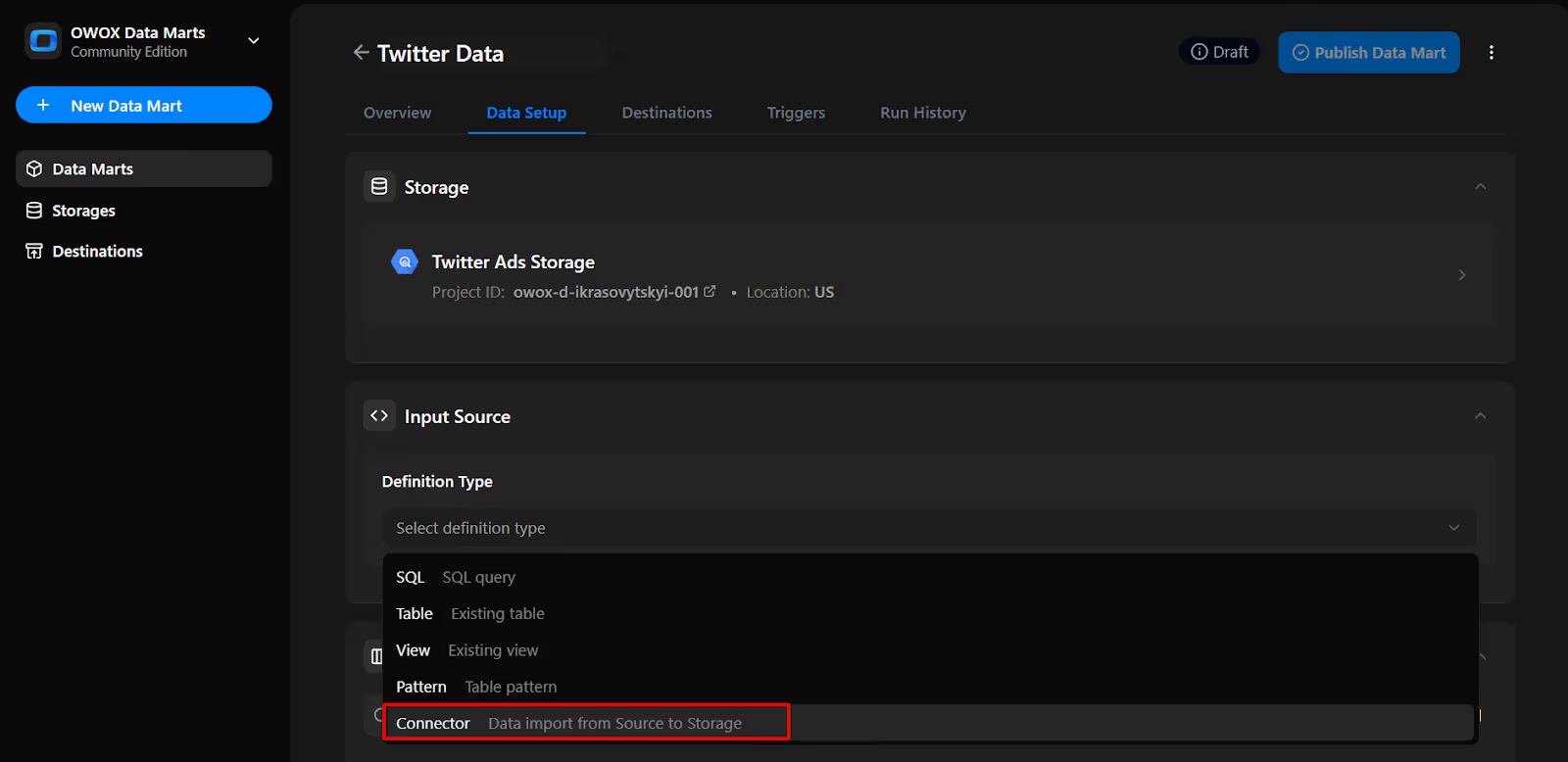
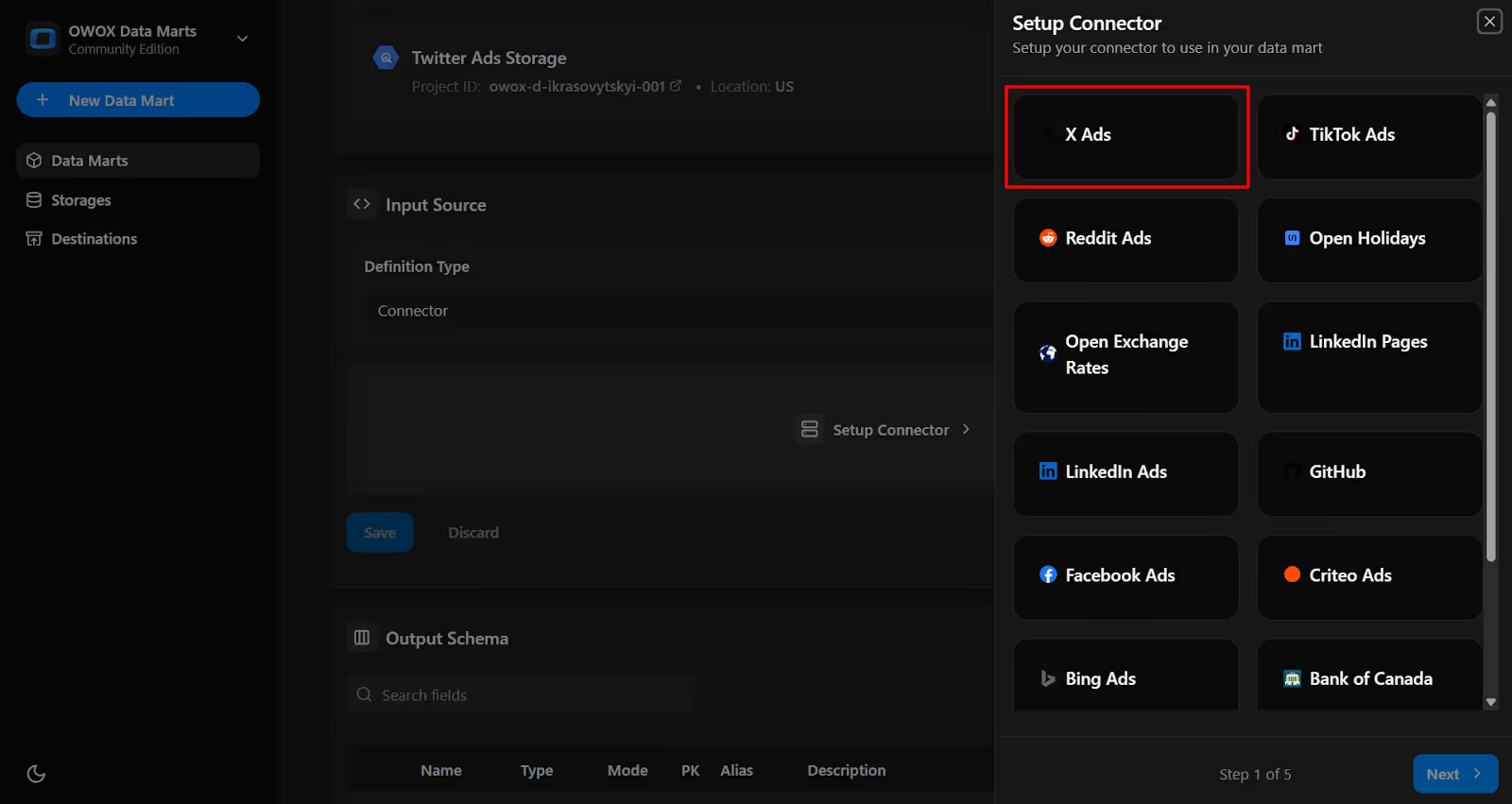
To connect your Twitter Ads account, you’ll need credentials. Here's how to generate them safely.
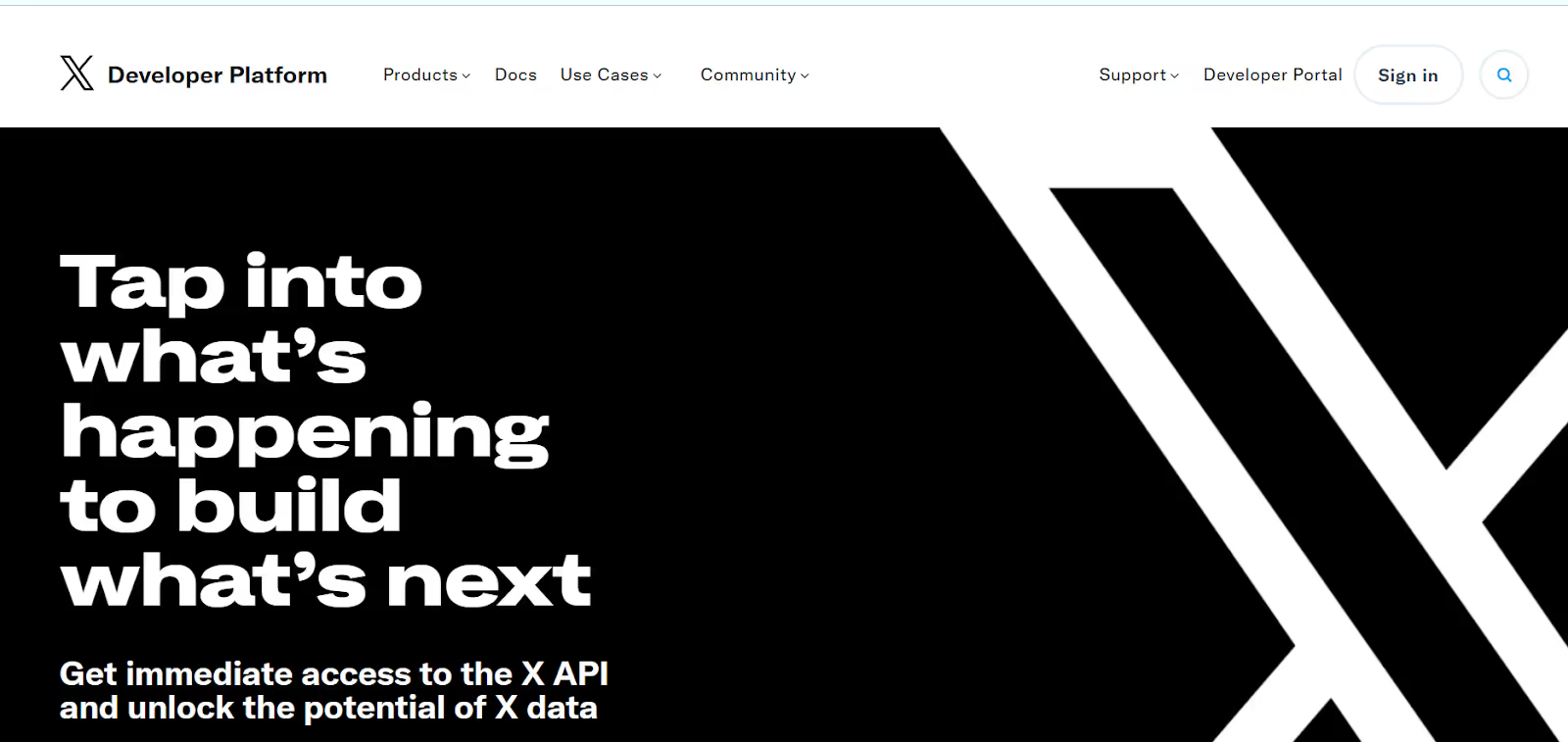
Note: If prompted to upgrade your account, choose the Free tier to proceed without charges.
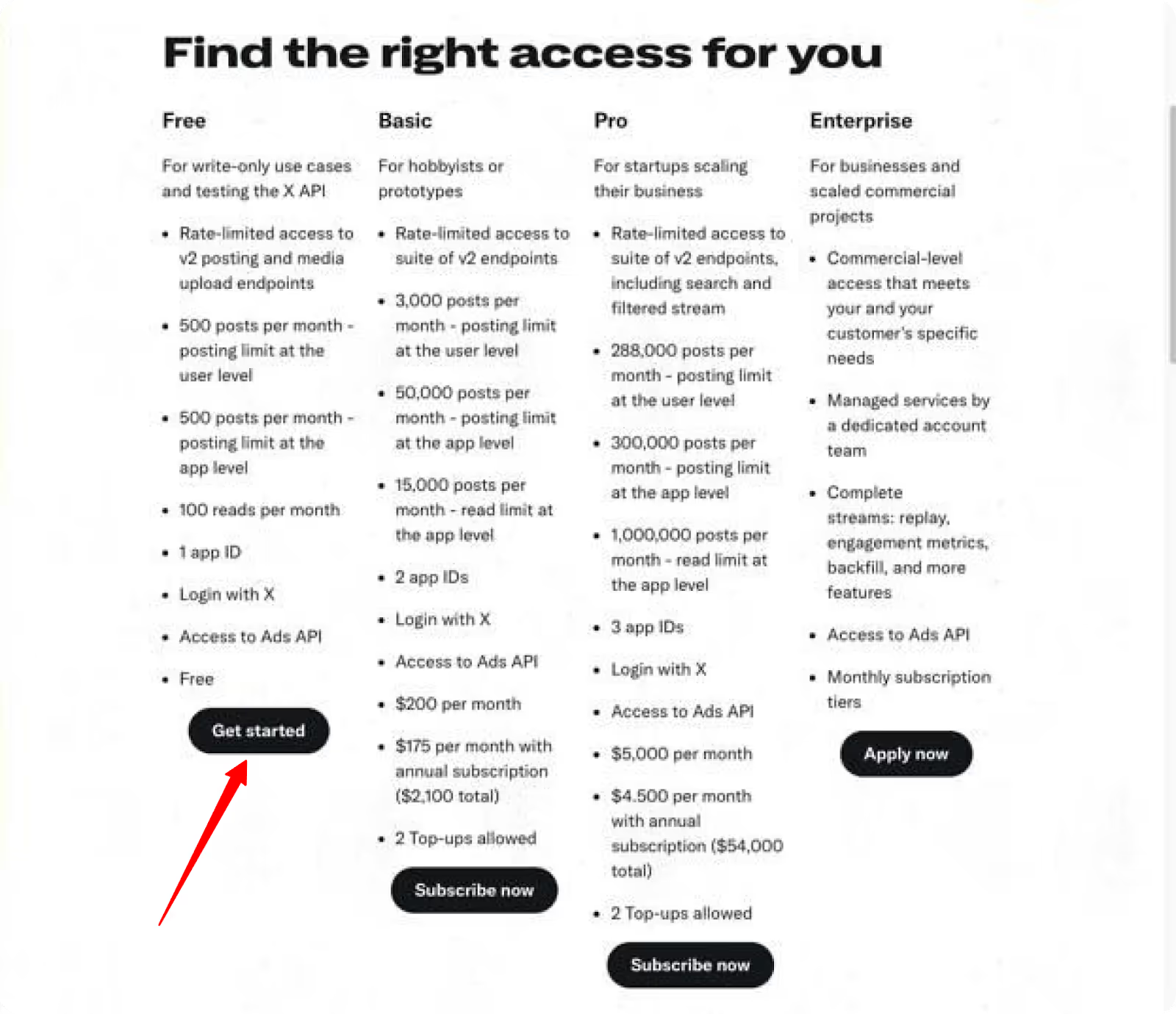
You’ll need to request access to the X (Twitter) Ads API before using the connector.
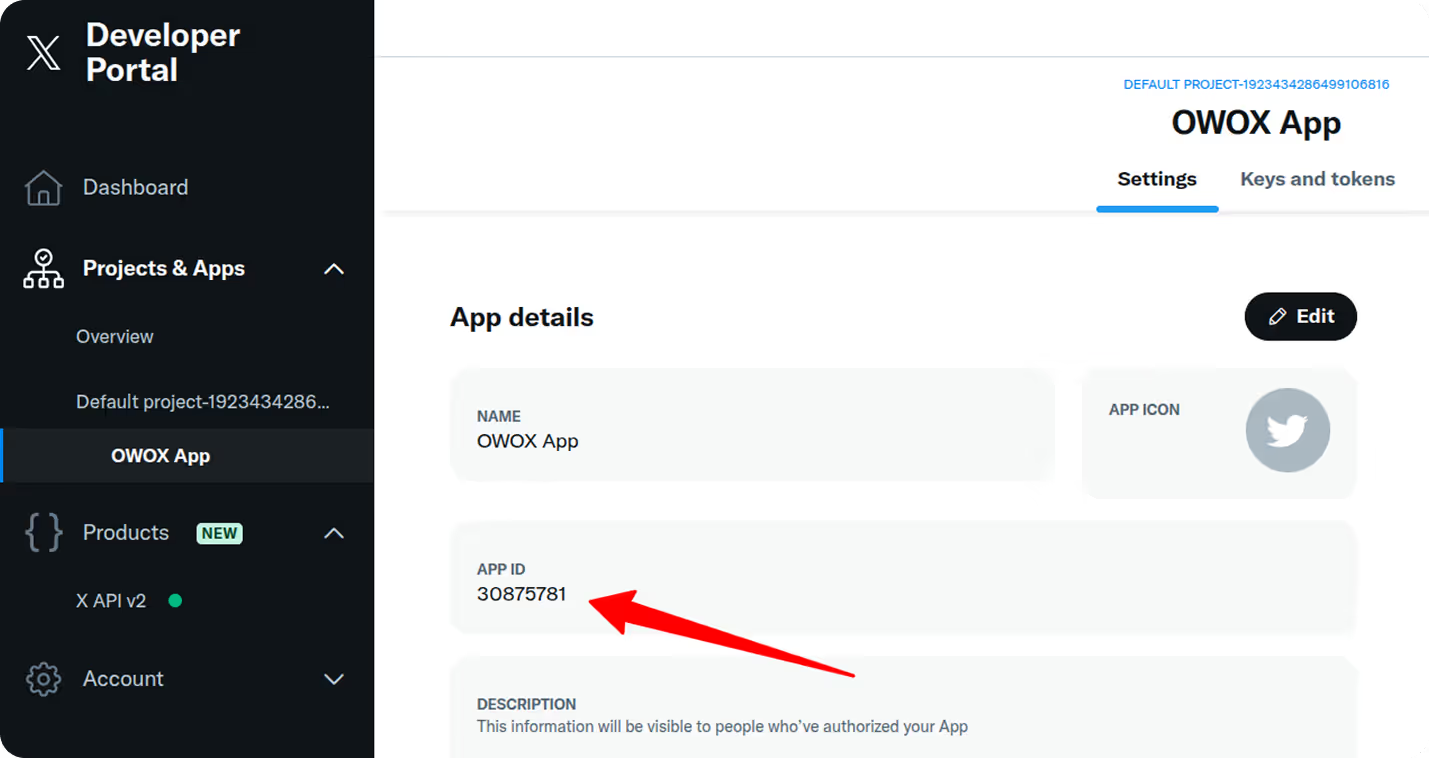
“We are advertisers looking to connect with the X Ads API to access campaign data for analysis and optimization. The data will be pulled via the OWOX Data Marts platform and used to support strategic decision-making across our marketing efforts.”
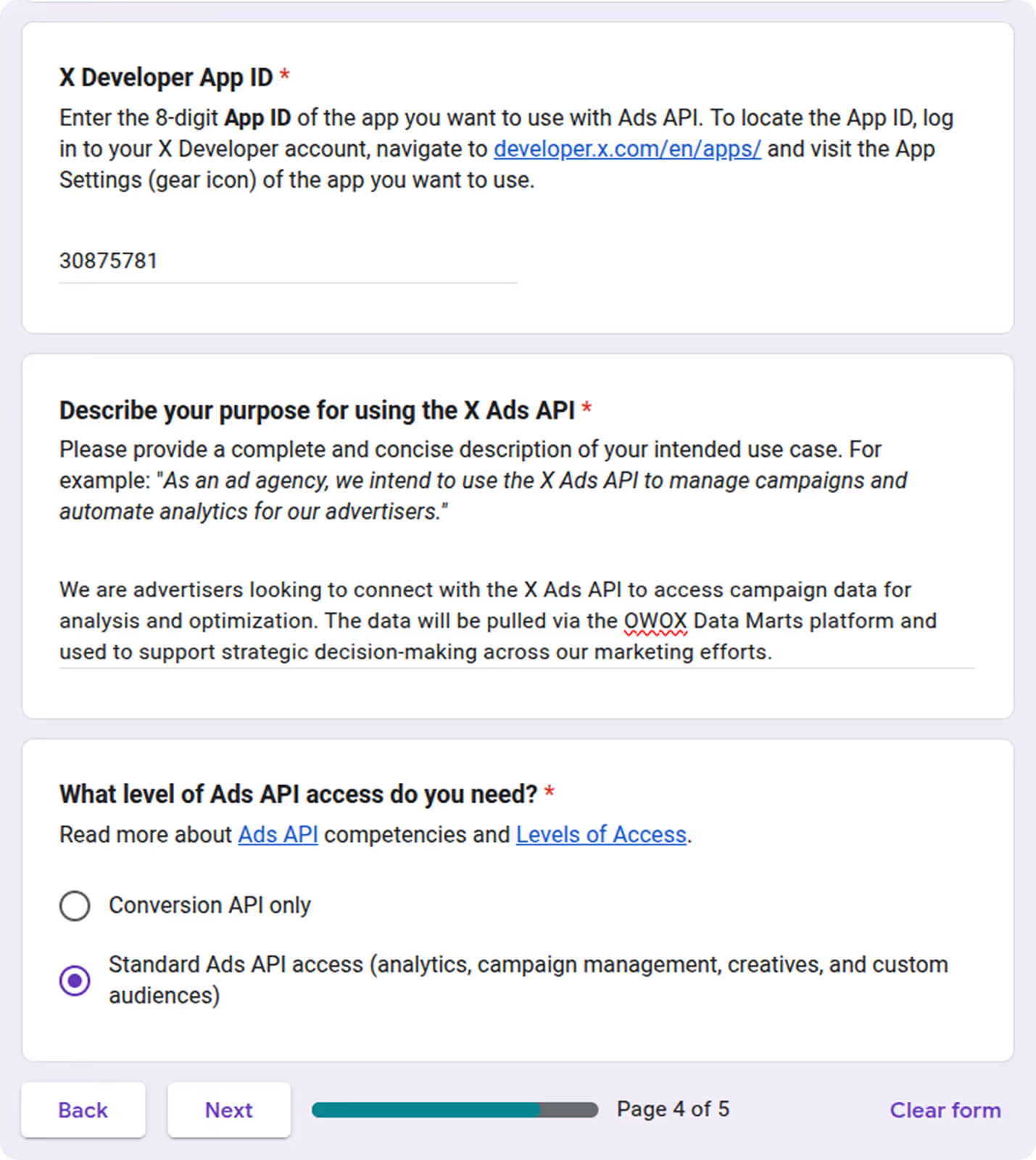
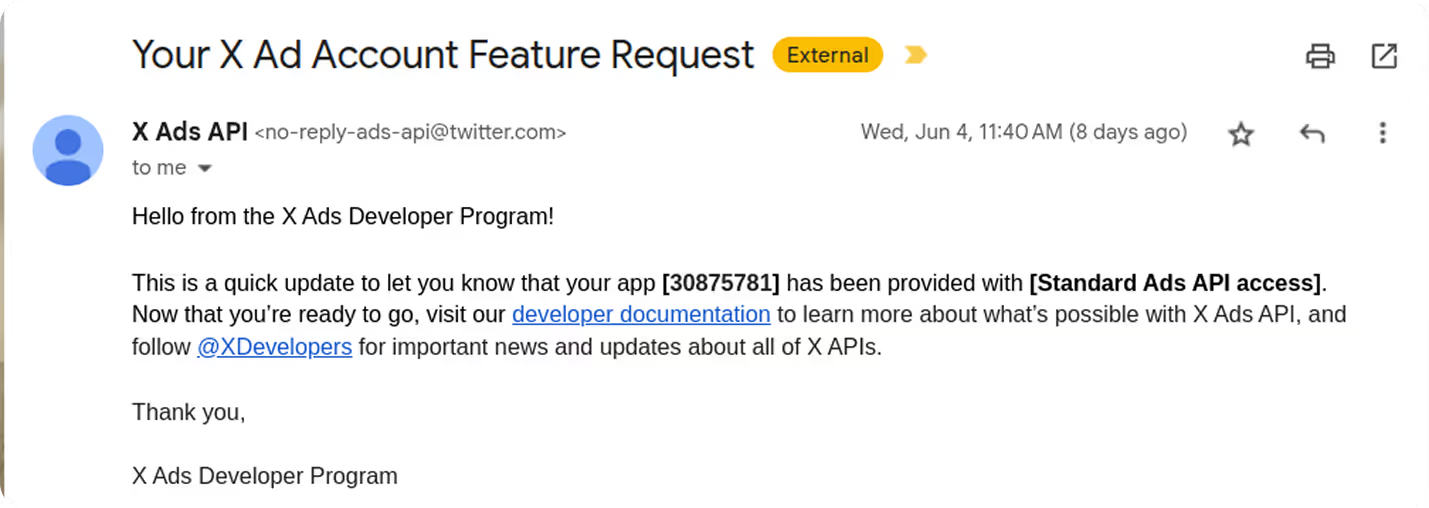
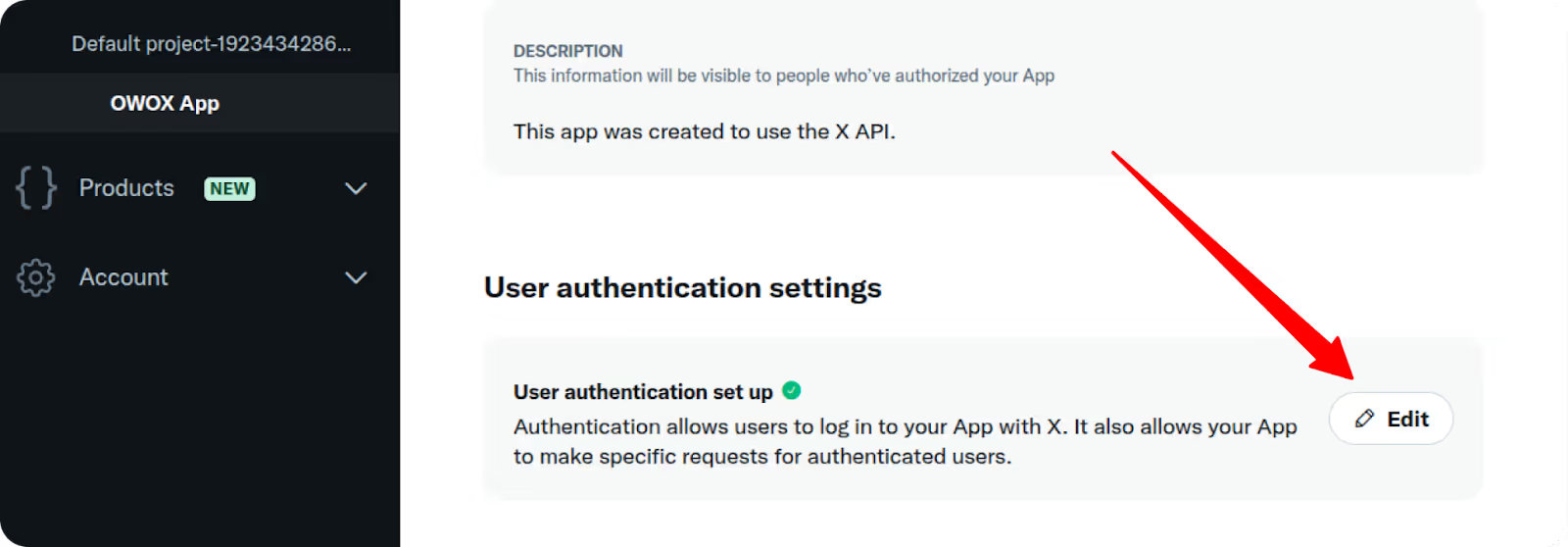
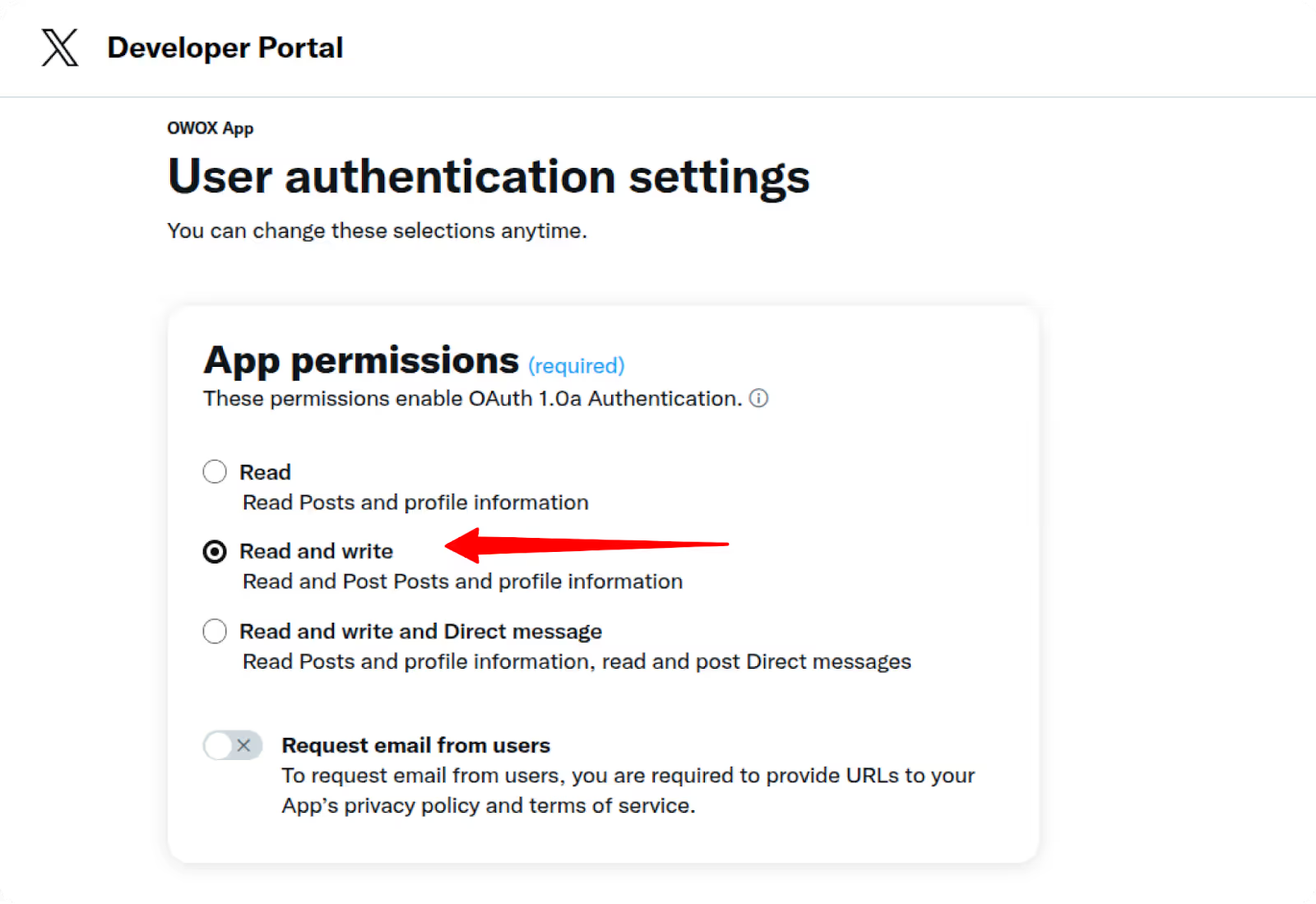
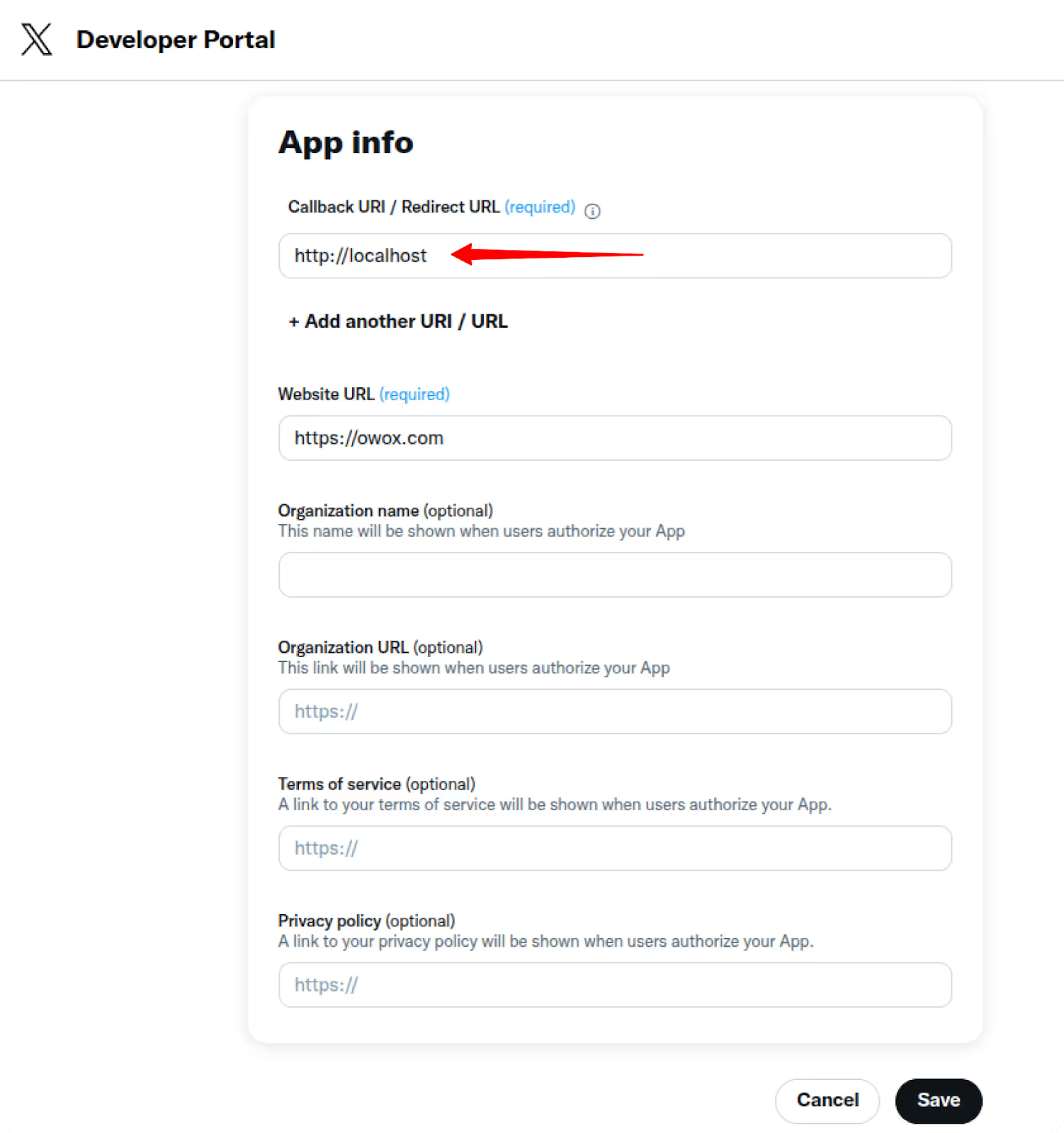
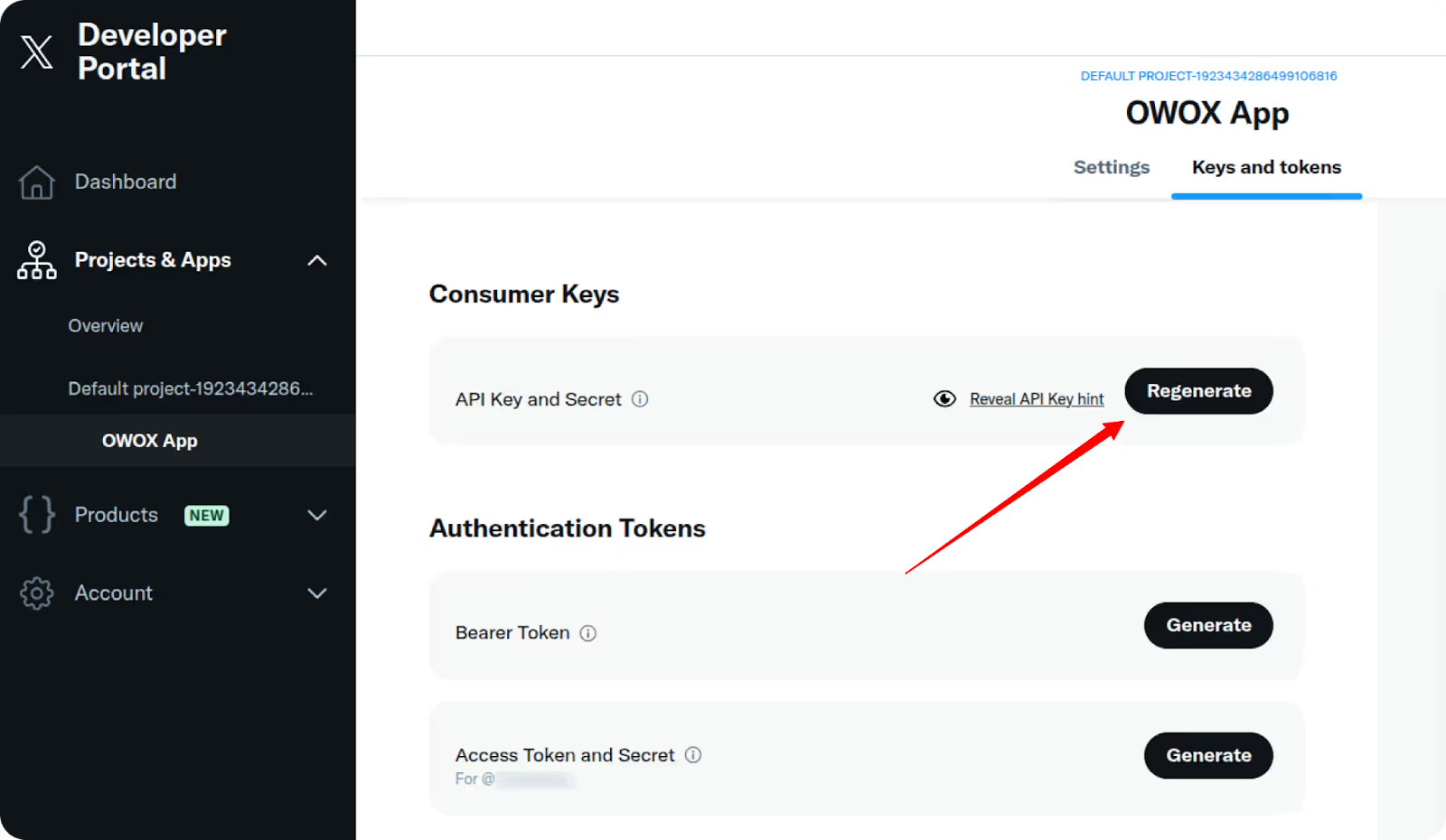
Using a tool like Postman:
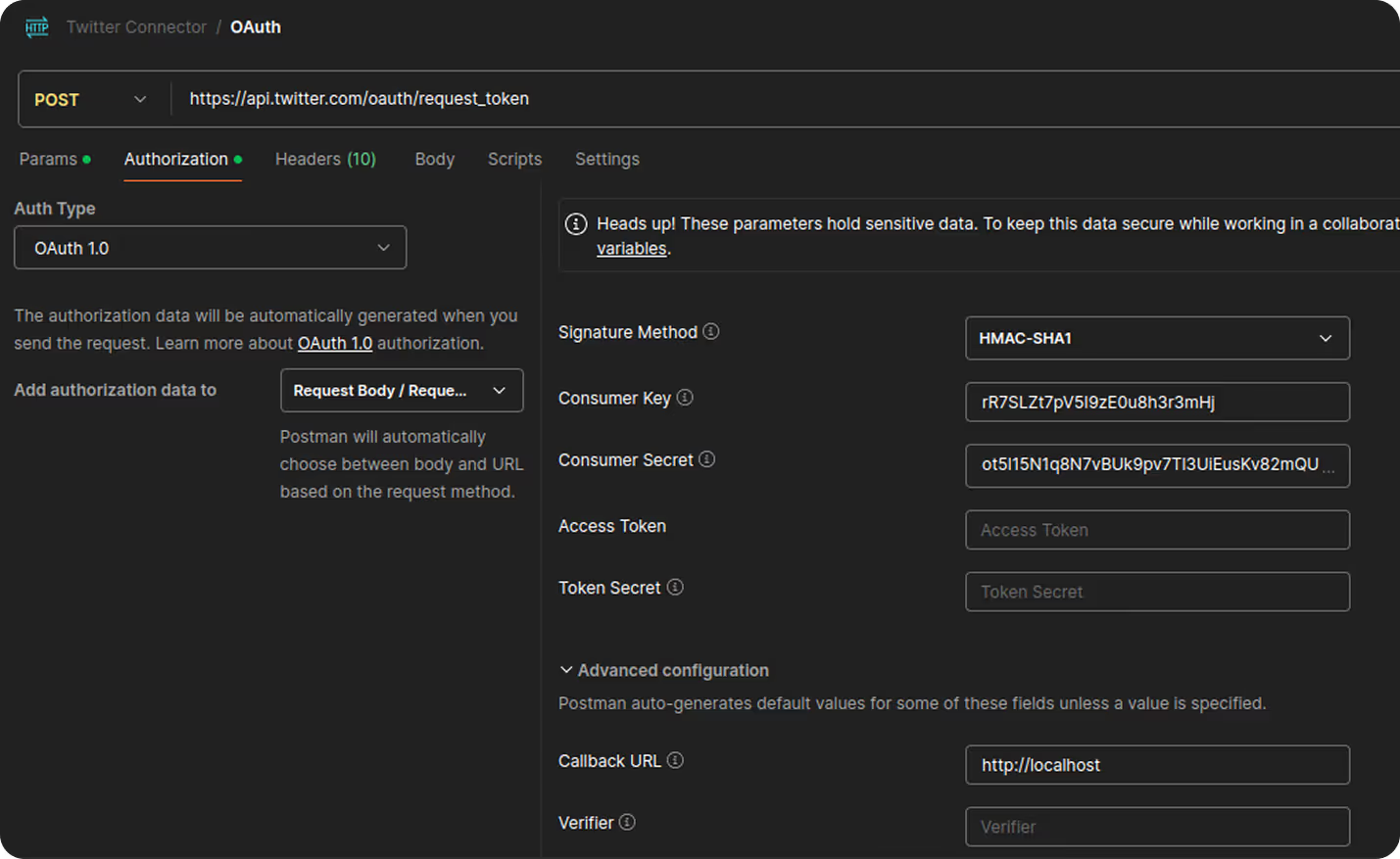
The response will look like:
oauth_token=E4MQKQAAAAAB1yCFAAABl2OHH80&oauth_token_secret=UlDQaqOoJHj1VvLQ8fQH6Iq686rEFww2&oauth_callback_confirmed=true
10. Open this URL in your browser and click Authorize App.

11. You’ll be redirected to a new URL containing:
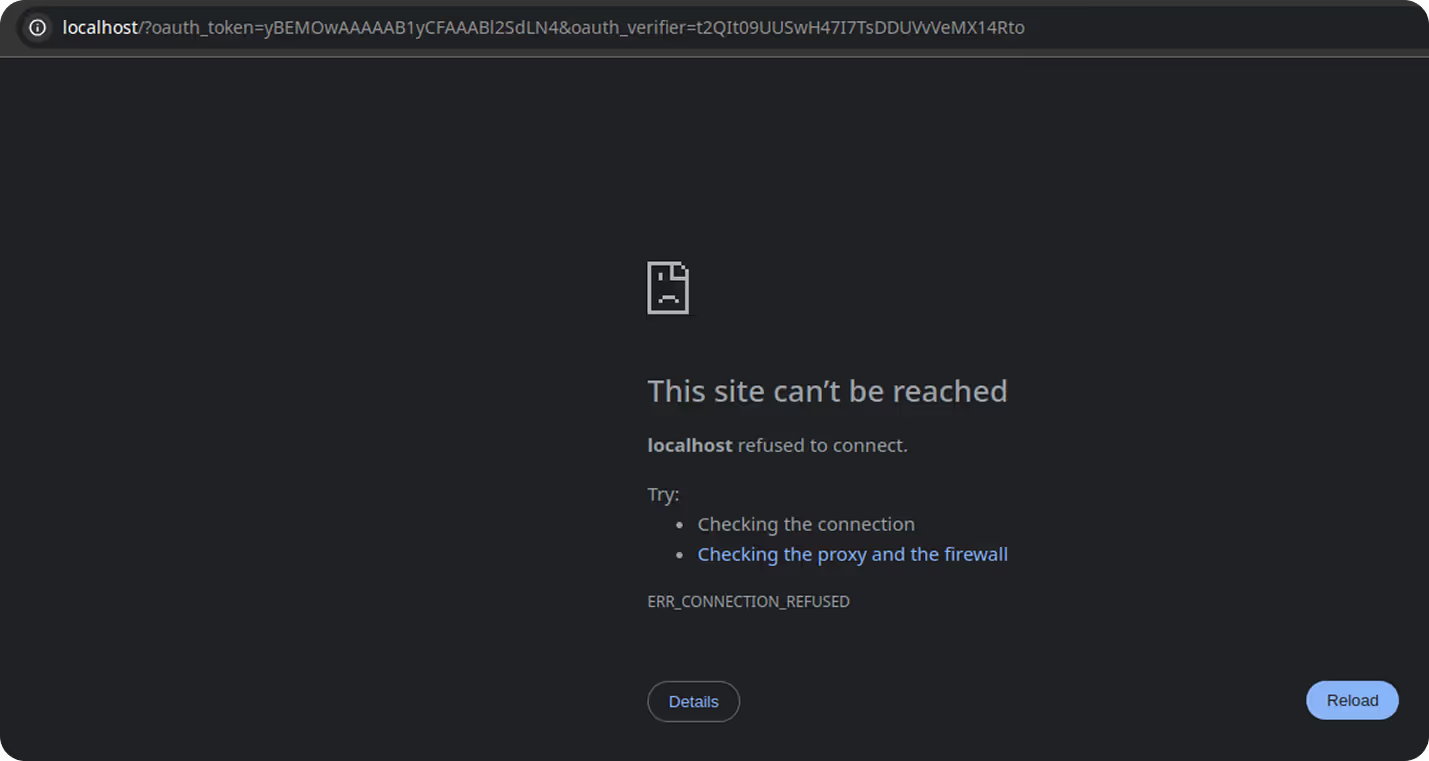
12. Get Permanent Access Token
Back in Postman:
13. Make a POST request to: https://api.twitter.com/oauth/access_token
14. Use OAuth 1.0 with the following:
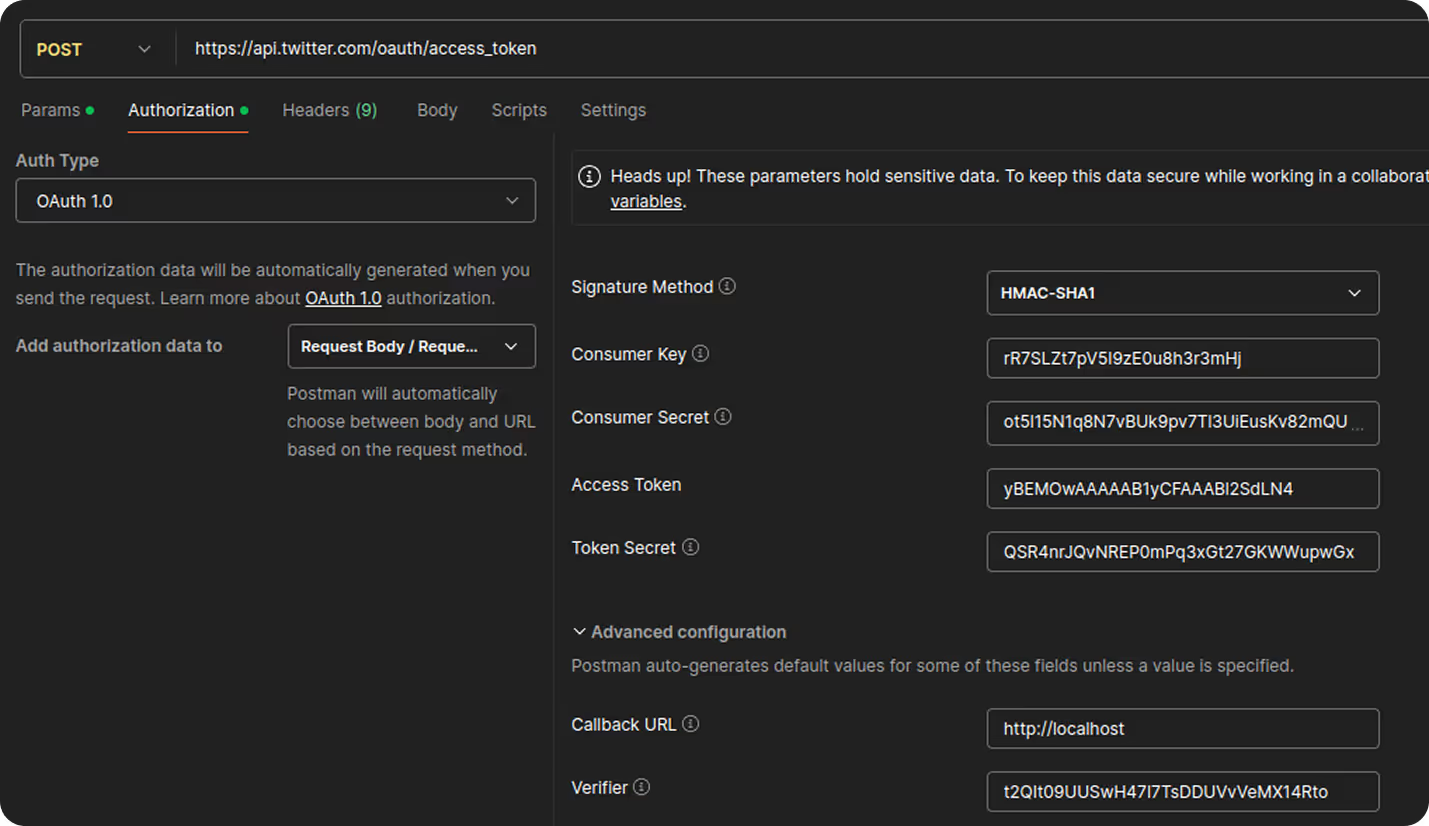
15. Click Send.
16. You’ll get a response containing your final credentials.
You now have all the required credentials:
Now that you’ve retrieved your Twitter Ads Access token, Secret, and Keys, it’s time to configure the connector in OWOX.
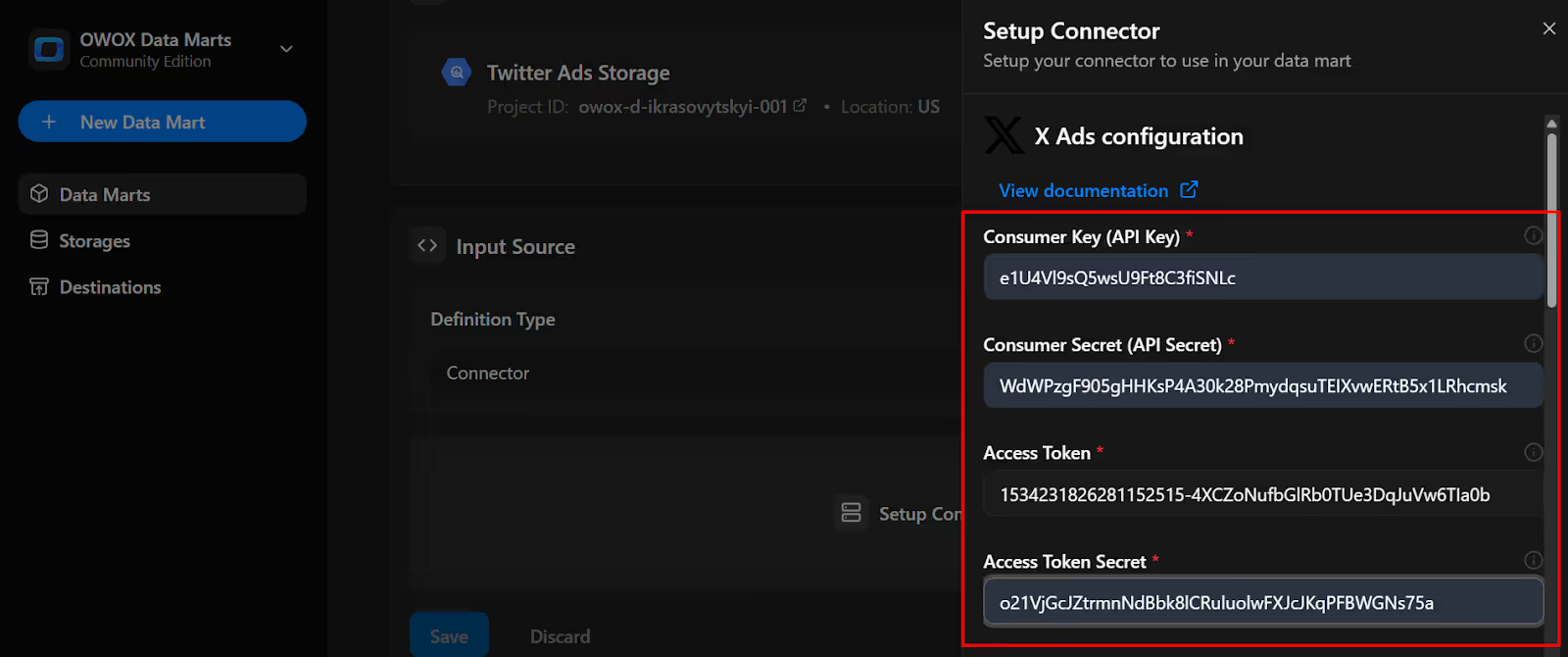

2. Start Date:
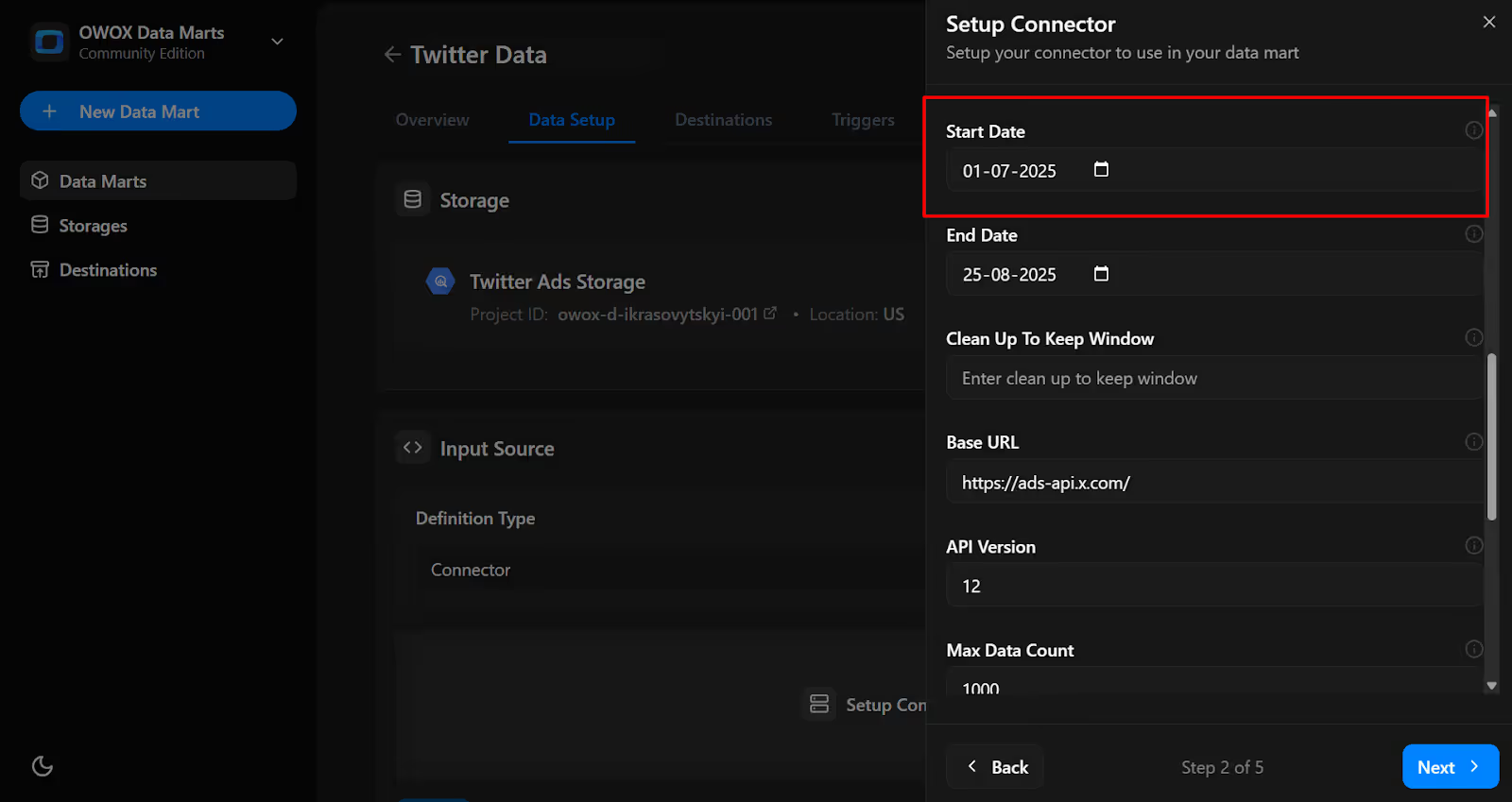
3. When you scroll down, you’ll see some more fields with parameters. For your first run, they are optional, and you can always come back and adjust them later.
4. Click 'Next'
5. Endpoint: Choose from the following valid endpoints::
👉Tip for first-time setup: If you’re starting out, begin with the X Ads Campaigns endpoint. It gives you the core structure of your ads—objectives, budgets, and timelines. Once that’s set, add line_items for targeting details and stats for performance metrics to build a complete picture of your X Ads campaigns in BigQuery.
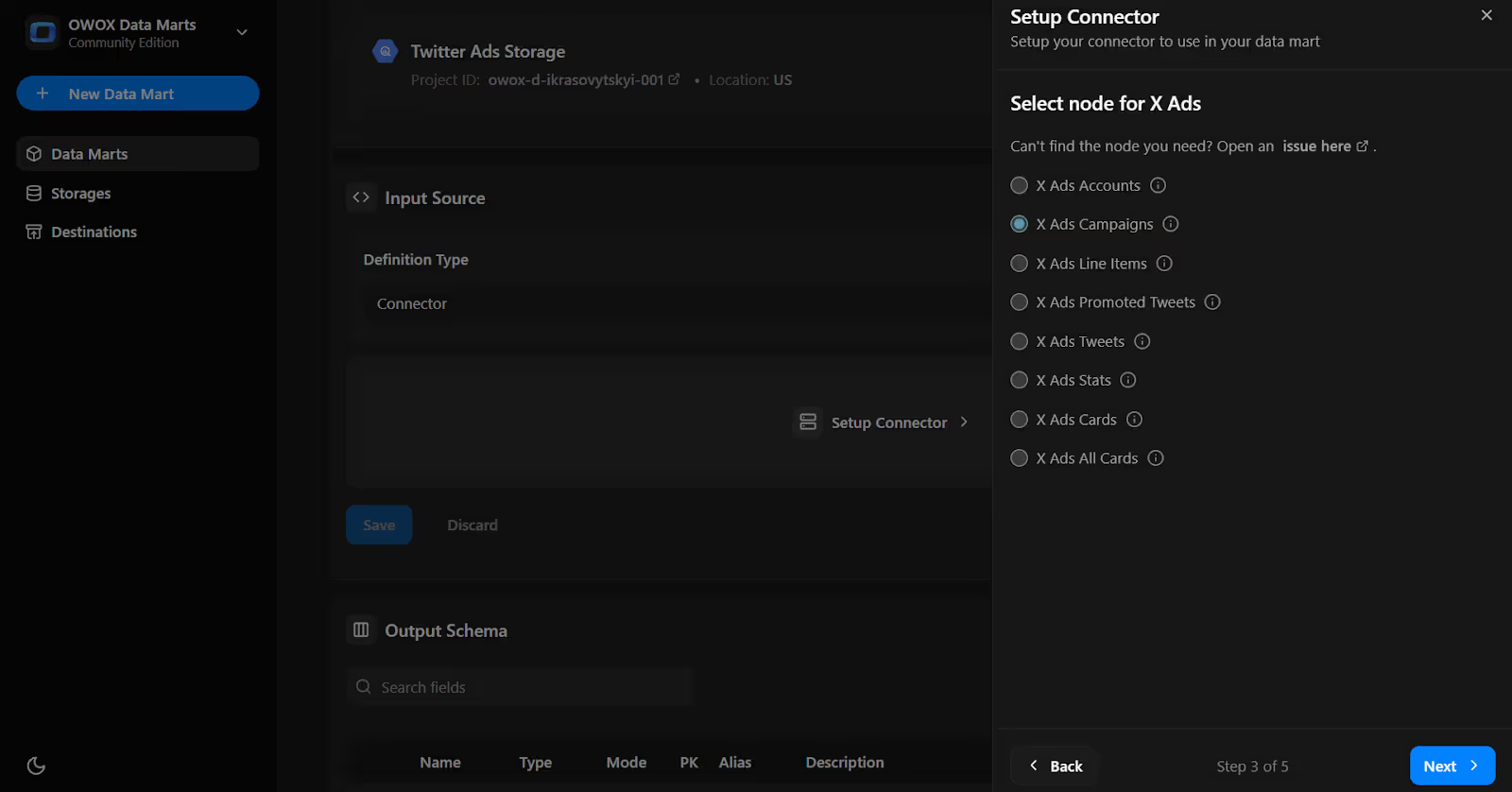
6. Select Fields for chosen node.
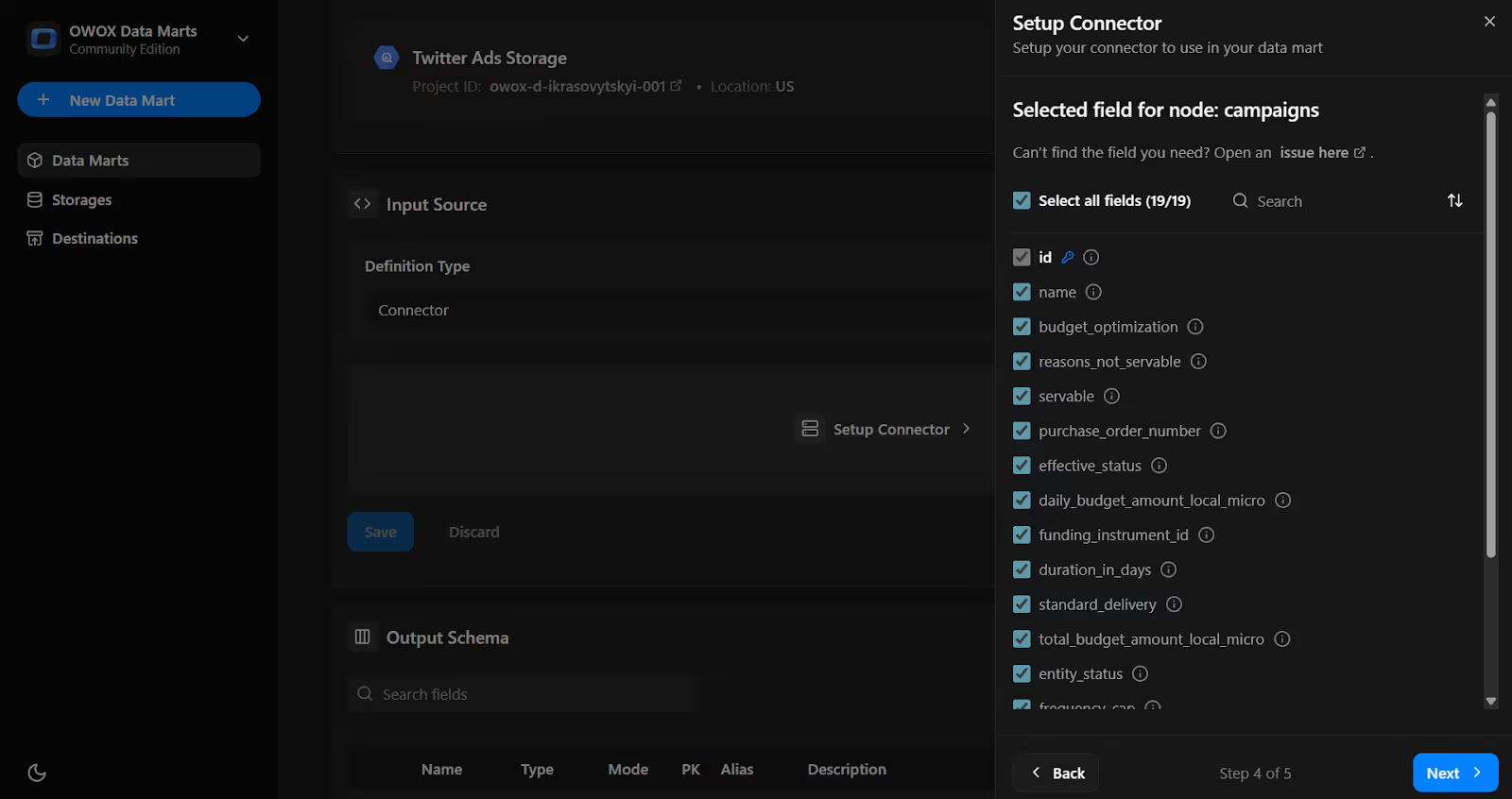
7. Name the Dataset:

Note: If the dataset doesn't exist, OWOX will create it automatically during the import process.
8. Click Finish
9. In the Data Setup Tab, Click 'Save'.
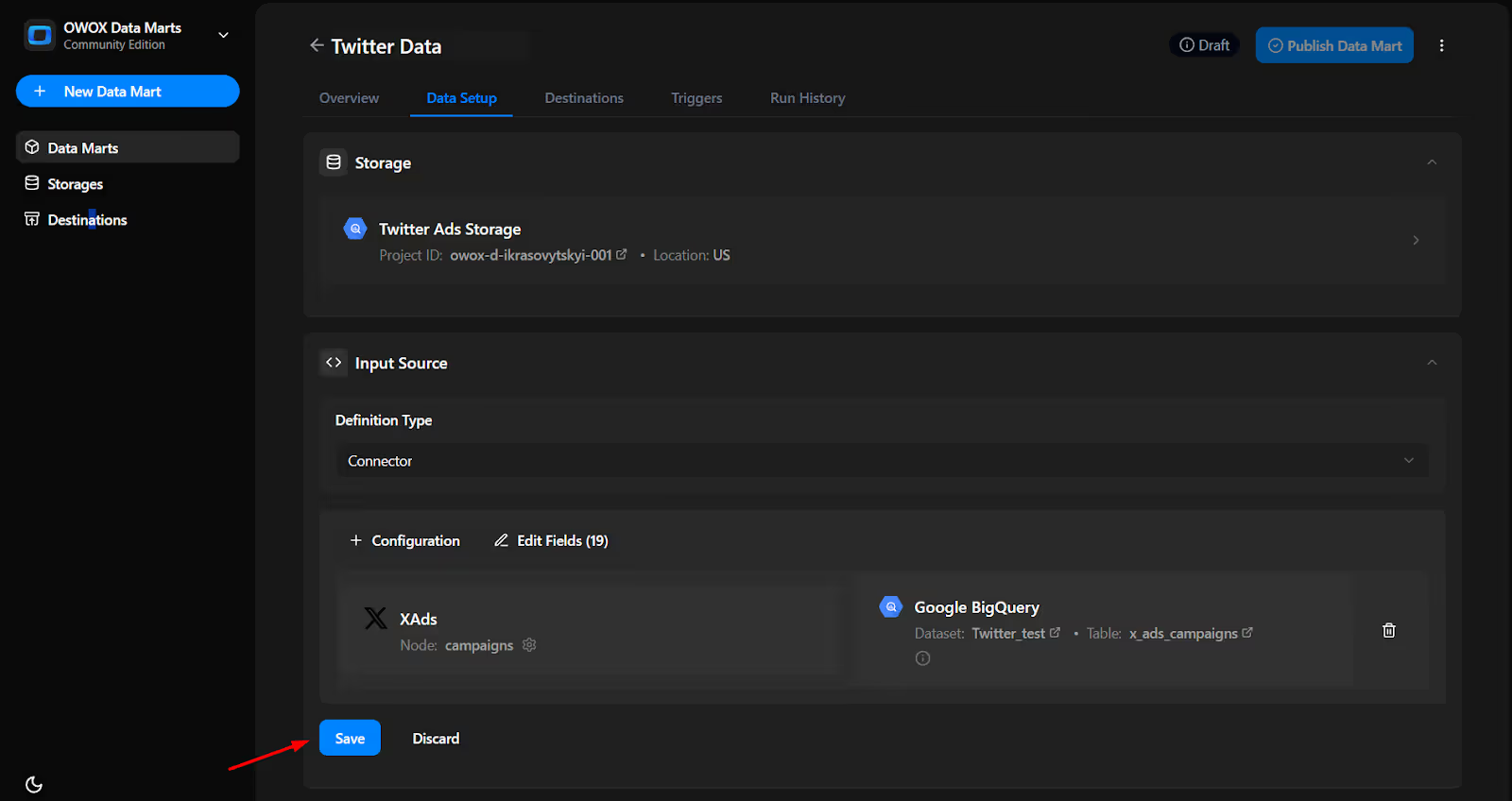
10. Click 'Publish Data Mart'.
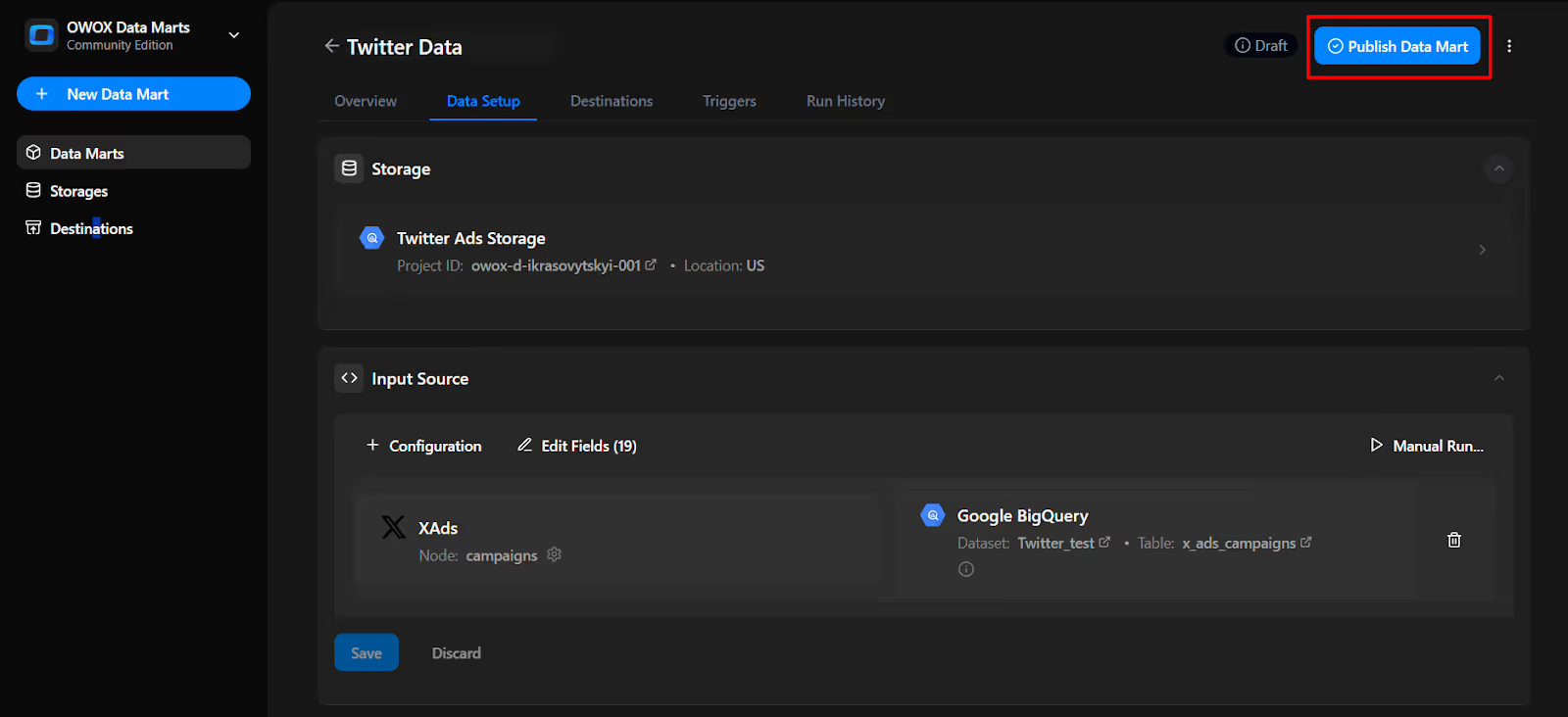
11. Click 'Manual Run' button or use the 3-dot menu.
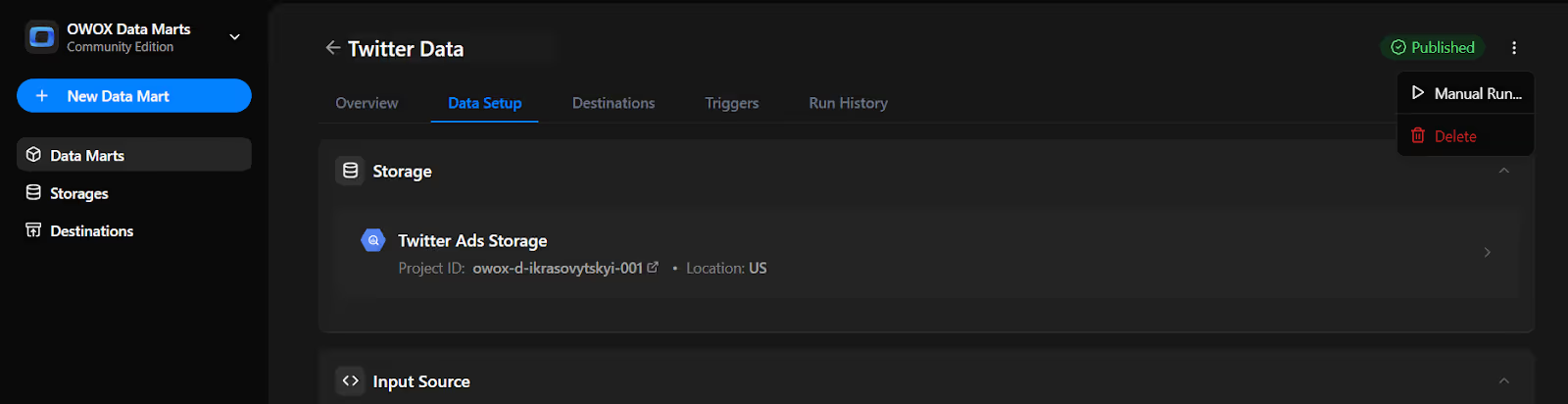
12. A configuration panel will appear to choose a Run Type. Select Backfill or Incremental Load. Then add the required start and end dates, then click Run to load the data.
Please Note: If you are setting up this connector for the first time, you need to go with the Backfill Run Type.
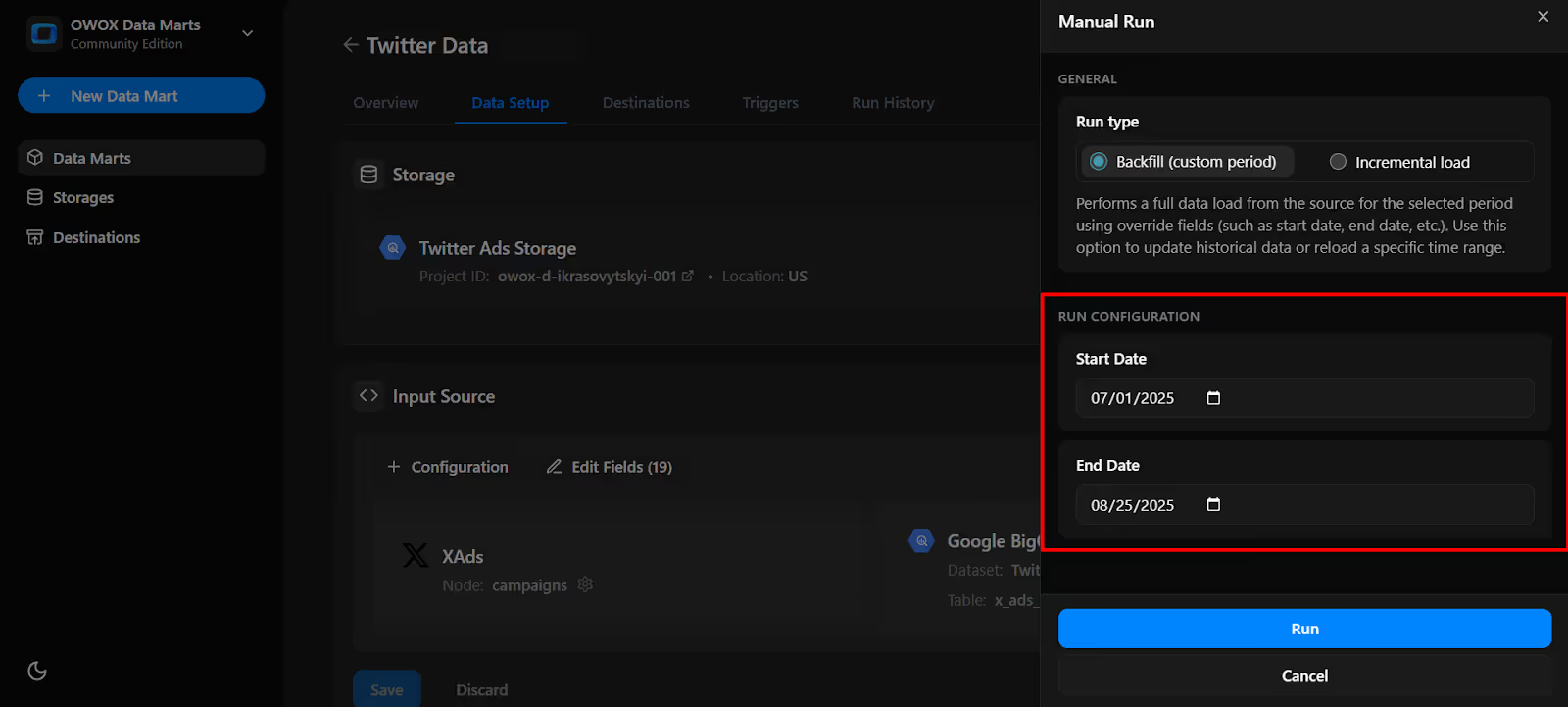
13. Go to 'Run History' and confirm the message: 'Success'.
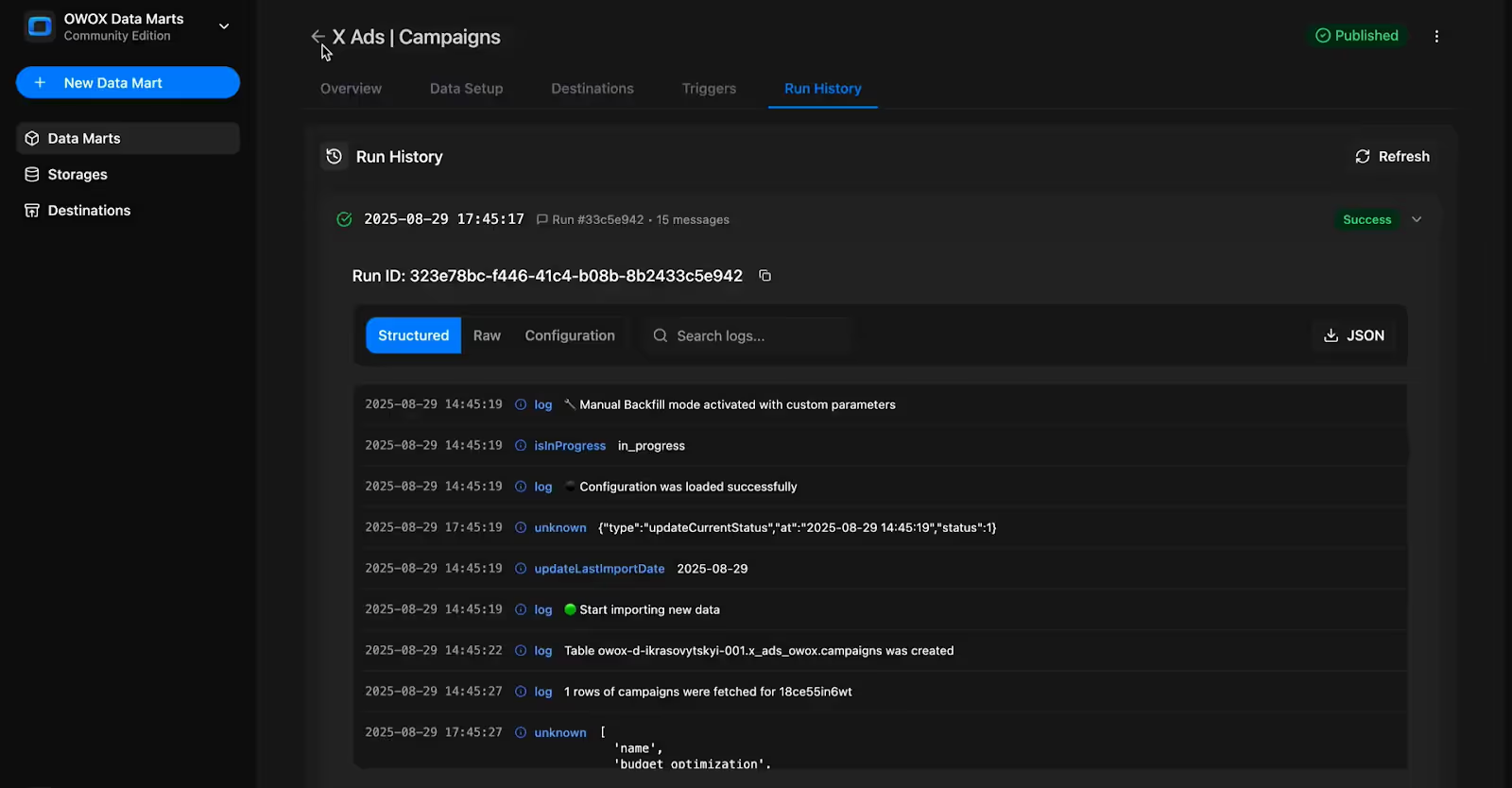
Set up a trigger to pull data on a recurring schedule.
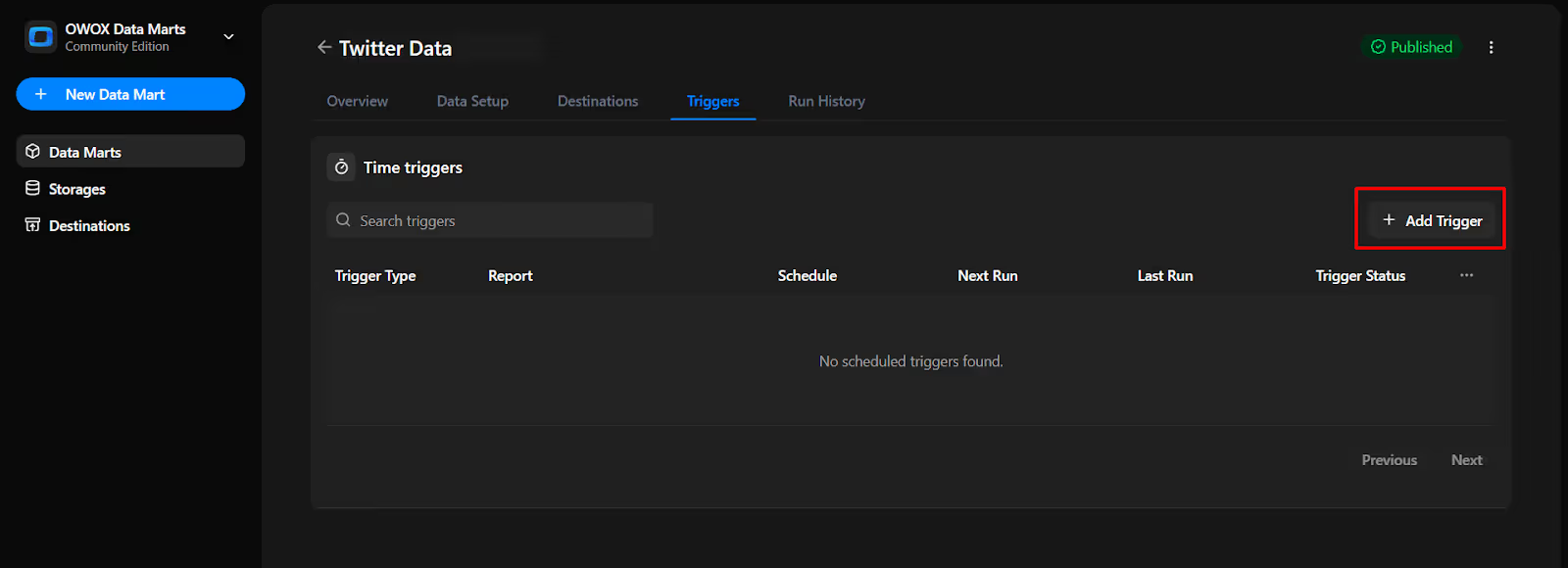
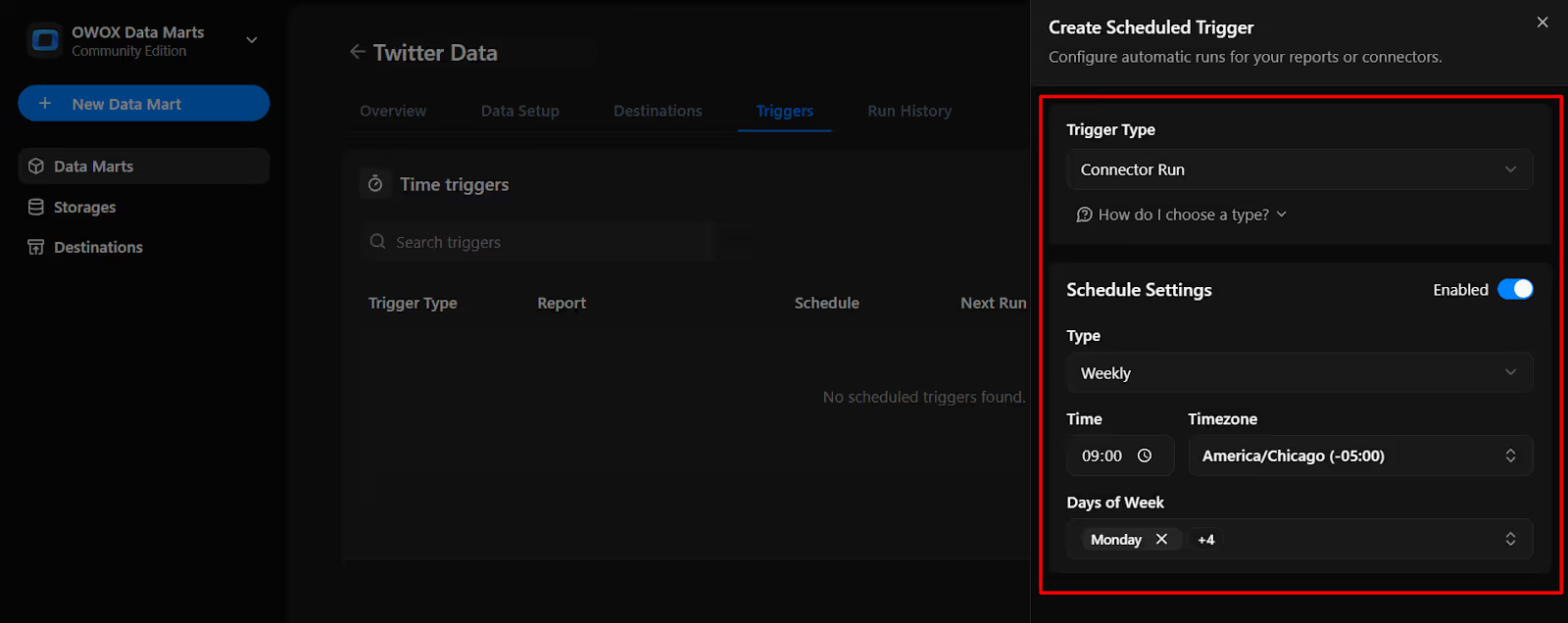
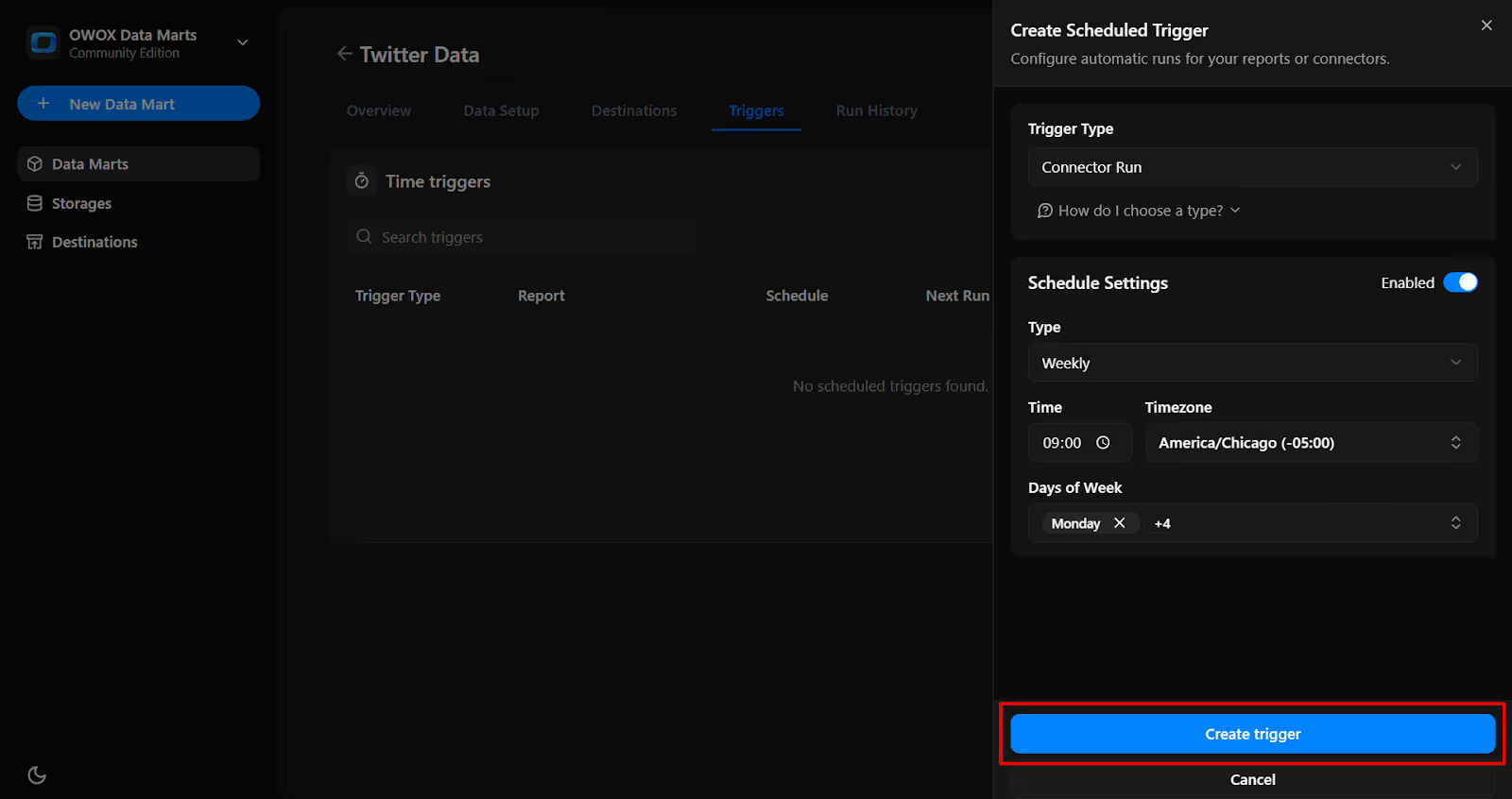
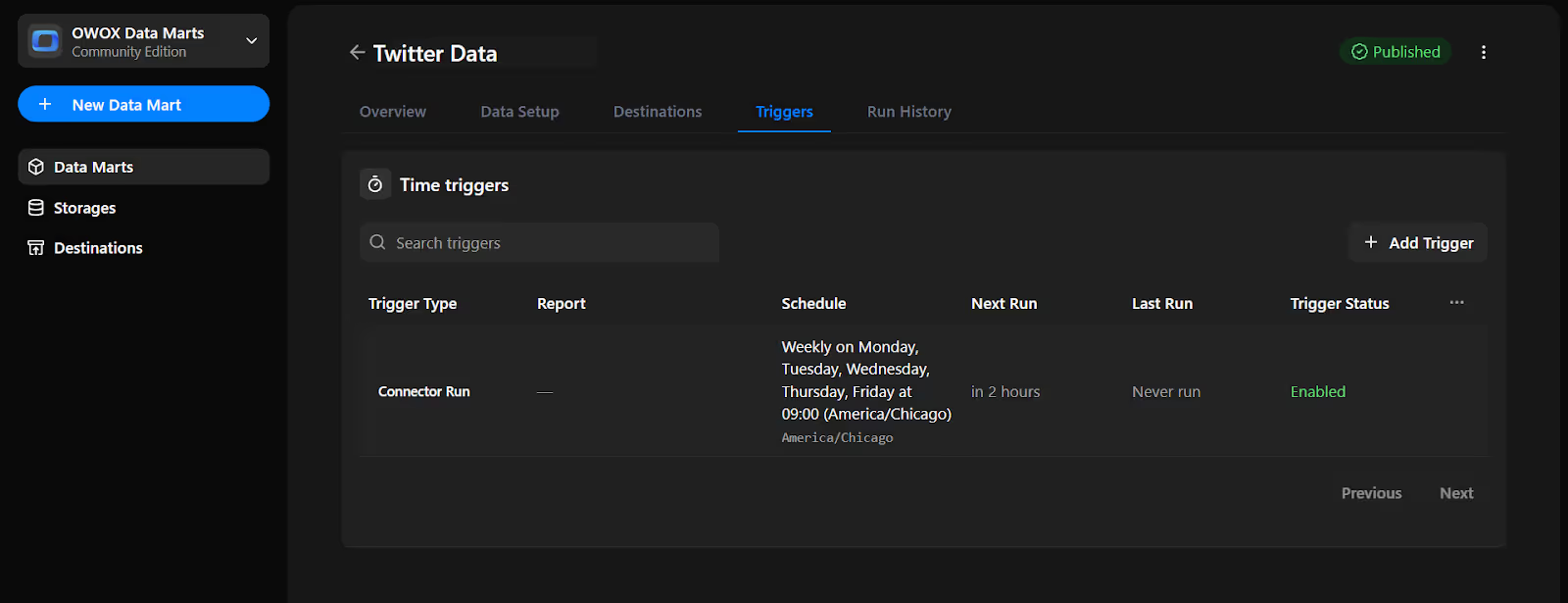
This free X (Twitter) Ads to BigQuery connector from OWOX Data Marts brings us one step closer to making data ownership straightforward, transparent, and accessible for everyone, without costly tools or complex engineering.
Check out the additional resources below:
🔗 More free connectors – including Microsoft Ads and Reddit Ads Connector for BigQuery, so you can centralize all your paid media data in BigQuery without switching tools.
🎥 Step-by-step video tutorials – designed to walk you through setup and usage, whether you’re a beginner or a seasoned analyst.
📊 Prebuilt dashboards – so you can plug your Twitter Ads data into Google Sheets and Looker Studio, so teams get insights faster with less effort.
Explore our GitHub repo, leave us a ⭐ star, and join us in building a more open, analyst-friendly data stack.

You can import account-level details, campaigns, line items, creatives, promoted tweets, organic tweets, and full performance stats like impressions, clicks, spend, and conversions. You choose exactly which fields and metrics to include.

Yes. The connector is 100% free, open-source, and maintained by OWOX. There are no hidden limits, no feature gating, and no upgrade plans. You run it in your own environment via Node.js CLI, with full access to inspect and customize the source code.

No. While you install Node.js and the OWOX CLI to get started, all setup is handled through the OWOX Data Marts interface. You don’t need to write code.

You can schedule automated refreshes in OWOX Data Marts using triggers. Set them daily, weekly, monthly, or at custom intervals, or run imports manually anytime.

Yes. During setup, you can define a start date for backfill and adjust date ranges for future imports. Historical data rules can also be customized.