Running campaigns on Twitter (now X) is simple. But turning X Ads data into meaningful reports in Google Sheets? That’s where most marketers hit a wall.
If you’ve ever tried analyzing campaign performance outside of X’s native dashboard, you’ve probably wrestled with incomplete CSV exports, limited field access, and clunky manual updates.
That’s exactly why we built this.
.avif)
With this 100% free, no-code connector from OWOX, you can import, refresh, and customize Twitter Ads data in Google Sheets effortlessly. You decide what to pull, how to organize it, and how often it updates. No black boxes. No vendor lock-in. Just clean, structured ad data you can use.
Note: Twitter Ads has been rebranded to X Ads following the platform's name change in 2023. In this article, we use both terms interchangeably to help you familiarize yourself with either name.
At OWOX, we believe marketers shouldn’t have to jump through hoops to access their campaign data.
That’s why we built this 100% free connector for Twitter Ads (X Ads) to Google Sheets, with no usage limits, hidden upgrades, or premium tiers. Just instant access to the metrics that matter.
If you're tired of working around X’s limited exports or struggling with rigid dashboards, this tool gives you complete flexibility. Choose your fields, filter by date, and build reports that reflect how your campaigns perform.
This connector was made for marketers who want answers, not obstacles.
We’re not just releasing a free connector, we’re inviting you to help shape the future of open marketing analytics tools.
At OWOX, we believe that data access and transparency should be a right, not a luxury. That’s why this connector, a part of OWOX Data Marts (Community Apps Script Edition), is 100% open-source, giving you full control over how it works, what it does, and how far it can go.
If you like what we do, please ⭐ star our GitHub repo to show your support – it helps us reach more analysts and grow the number of available connectors.
Also, feel free to:
We’ve built the core, the foundation – now it’s your turn to take it further.
Most tools that claim to bring Twitter Ads (now known as X Ads) data into Google Sheets come with a catch: subscription fees, usage caps, limited field support, or opaque backends you can’t control.
Some rely on middleware platforms, others offer only partial data access, or force you into their reporting templates.
This connector doesn’t.
✅ Built specifically for sending raw Twitter Ads data directly into Google Sheets – no extra platforms, logins, or pipelines.
✅ 100% free and open-source – not a trial, not a freemium plan. Just full access, forever.
✅ No hidden columns or restricted fields – select exactly the metrics and dimensions you need, as supported by the Twitter Ads API.
✅ Works inside Google Sheets with familiar controls – no new dashboards to learn or APIs to manage.
✅ Fully transparent – view, audit, and modify the Apps Script powering the connector whenever you want.
If you're tired of connectors that charge more for each new ad account, limit your refresh rate, or hide what's happening under the hood, this connector, which is a part of OWOX Data Marts (Community Apps Script Edition), gives you a cleaner, simpler alternative.
Twitter Ads Manager is designed for launching campaigns, rather than conducting in-depth analysis or multi-source reporting.
❌ Metrics are limited and locked in
❌ CSV exports go stale fast
❌ No built-in way to join with GA4, CRM, or cost data
That’s why this 100% free Twitter Ads to Google Sheets connector exists.
✅ Pull raw ad data into Sheets whenever you need it
✅ Join it with other sources for full-funnel visibility
✅ Customize your own ROAS, attribution, and performance models
With total control over fields, filters, and structure, all inside Google Sheets, you’re free to report the way you want.
Check out our other free connectors:
Loving how easy it is to report on Twitter Ads? You can do the same with:
Twitter Ads → BigQuery
Facebook Ads → Google Sheets
TikTok Ads → Google Sheets
Reddit Ads → Google Sheets
Free to use. Easy to set up. Built for better reporting.
At OWOX, we aimed to create a connector that meets the needs of analysts while being intuitive enough for marketers to use as well. That’s why we built it entirely inside Google Sheets using Apps Script, no coding, no third-party tools, no paid platforms.
Here’s what powers it:
And yes, this connector is 100% free, with no restrictions or usage limits. You own the connector. You own your data.
Whether you're an in-house marketer, a freelance strategist, or part of a reporting team, this tool helps you:
This isn’t just another connector; it’s your first step toward full control over your paid social reporting.
💡 Need help connecting Twitter Ads to Google Sheets? This video guide shows the full process using the OWOX connector, including how to authorize, configure, and automate your data pulls.
This is where the magic happens. In just a few minutes, your Twitter Ads (X Ads now) data will be flowing into Google Sheets, no code, no roadblocks, just clean, structured results ready for analysis.
Let’s walk through the setup step by step.
To streamline the setup process, use our pre-configured Google Sheets template; no need to build from scratch.
Fill in key settings on the “Config” sheet to define what and where to import.
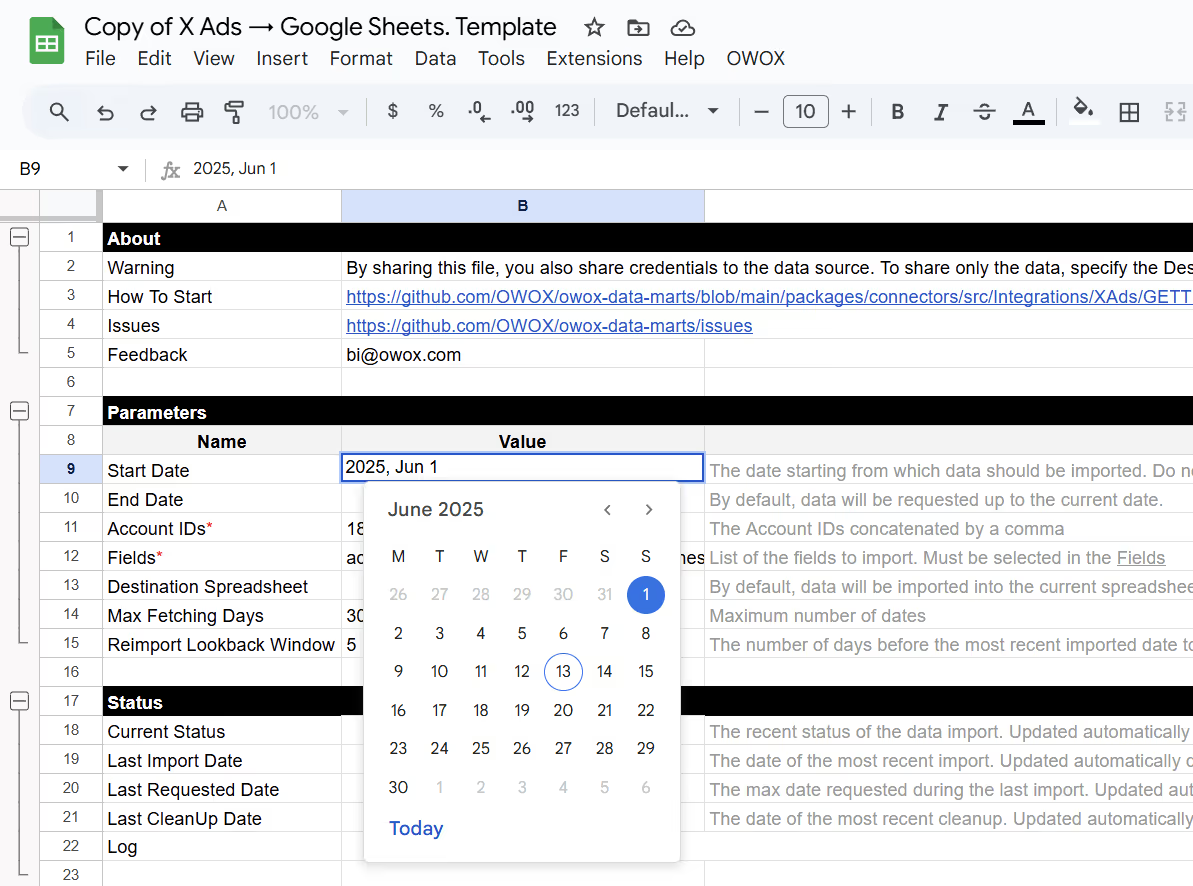
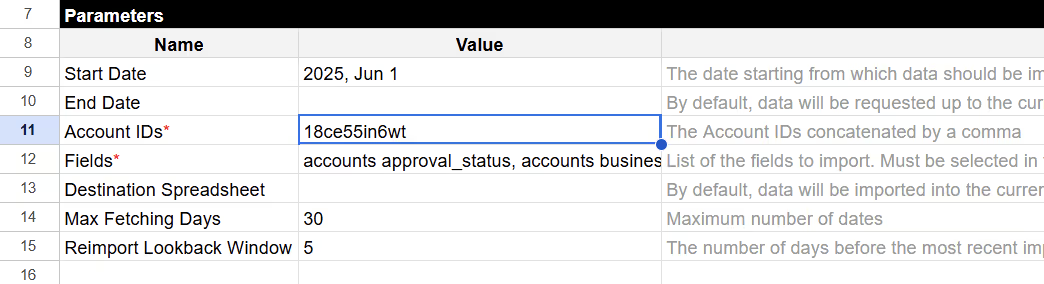
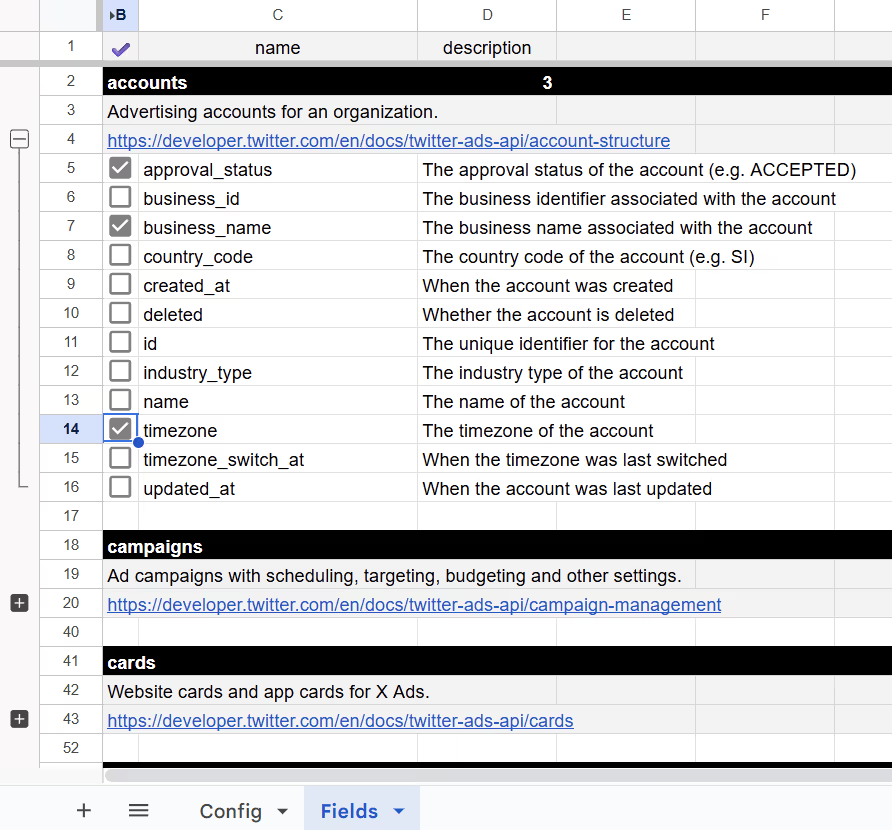
Further Specify the Fields with the Following Parameters:
To connect the template to your Twitter Ads (now X Ads) account, you’ll need four credentials: API Key, API Secret, Access Token, and Access Token Secret. Follow the steps below to generate them securely.
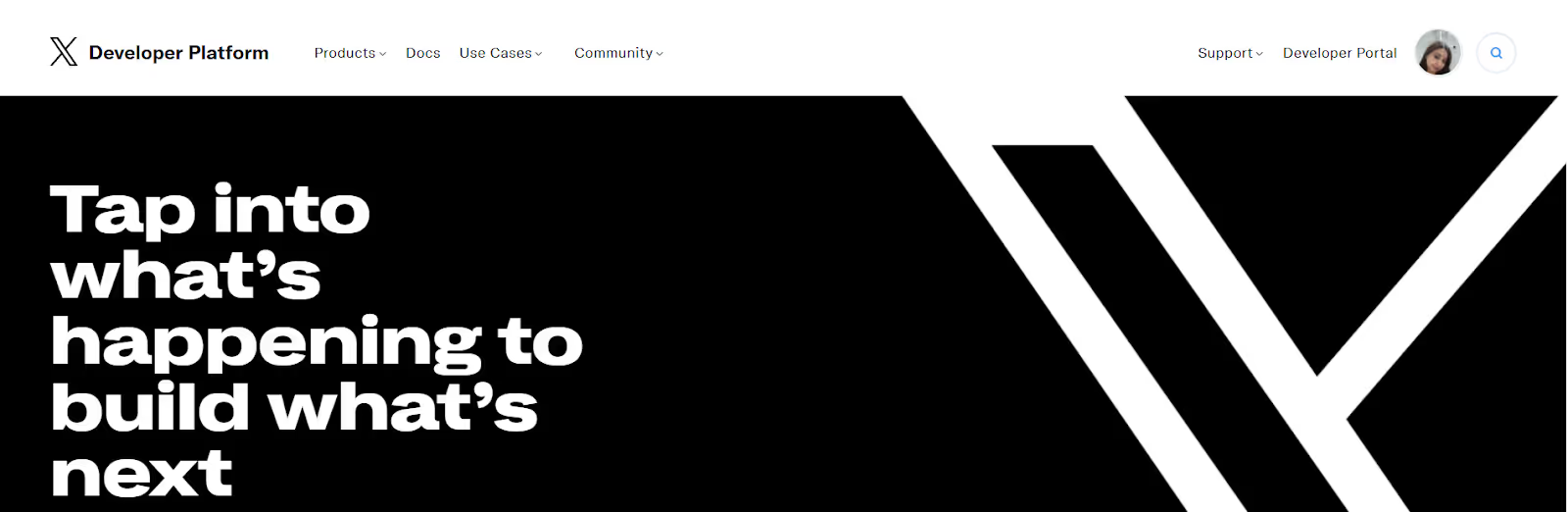
Note: If prompted to upgrade your account, choose the Free tier to proceed without charges.

2. Request Ads API Access
Before using the connector, you must request access to the X Ads API.

“We are advertisers looking to connect with the X Ads API to access campaign data for analysis and optimization. The data will be pulled via the OWOX Data Marts platform and used to support strategic decision-making across our marketing efforts.”

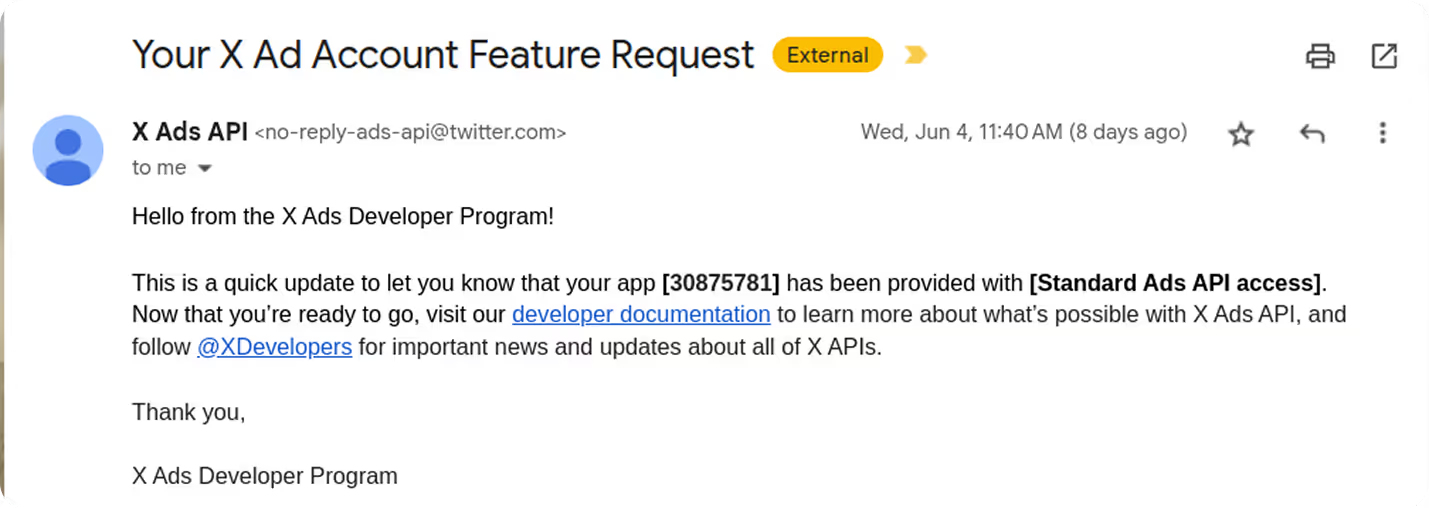
3. Configure Your App
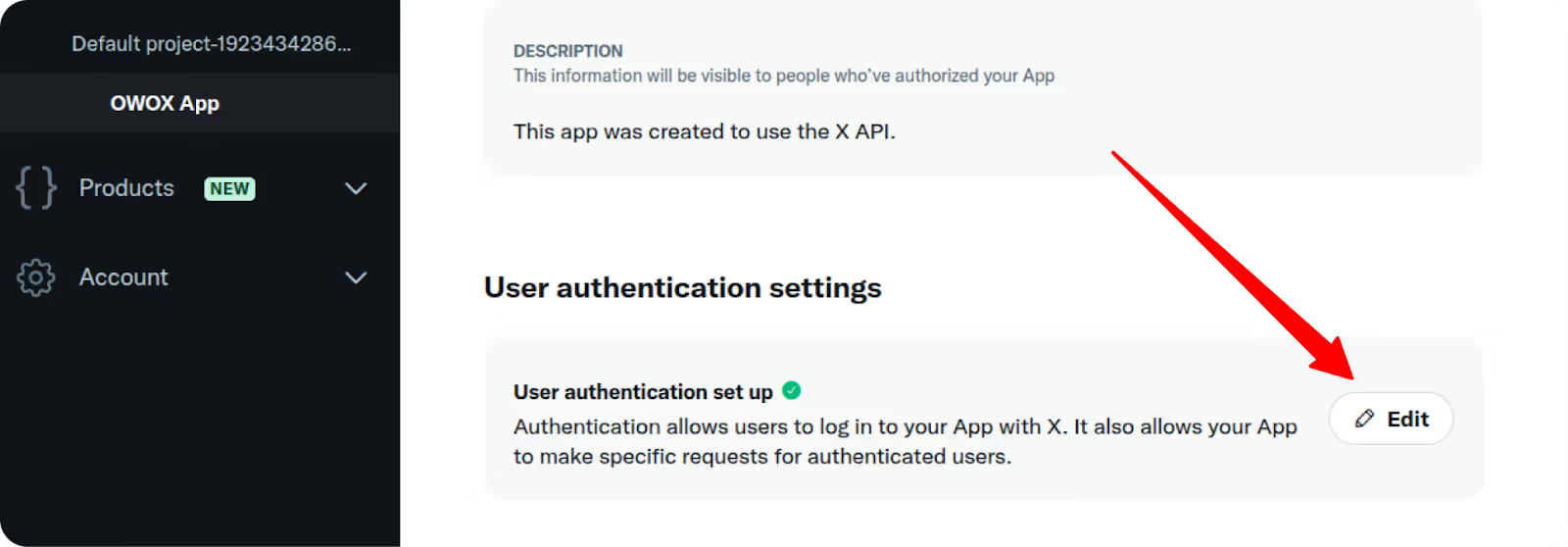
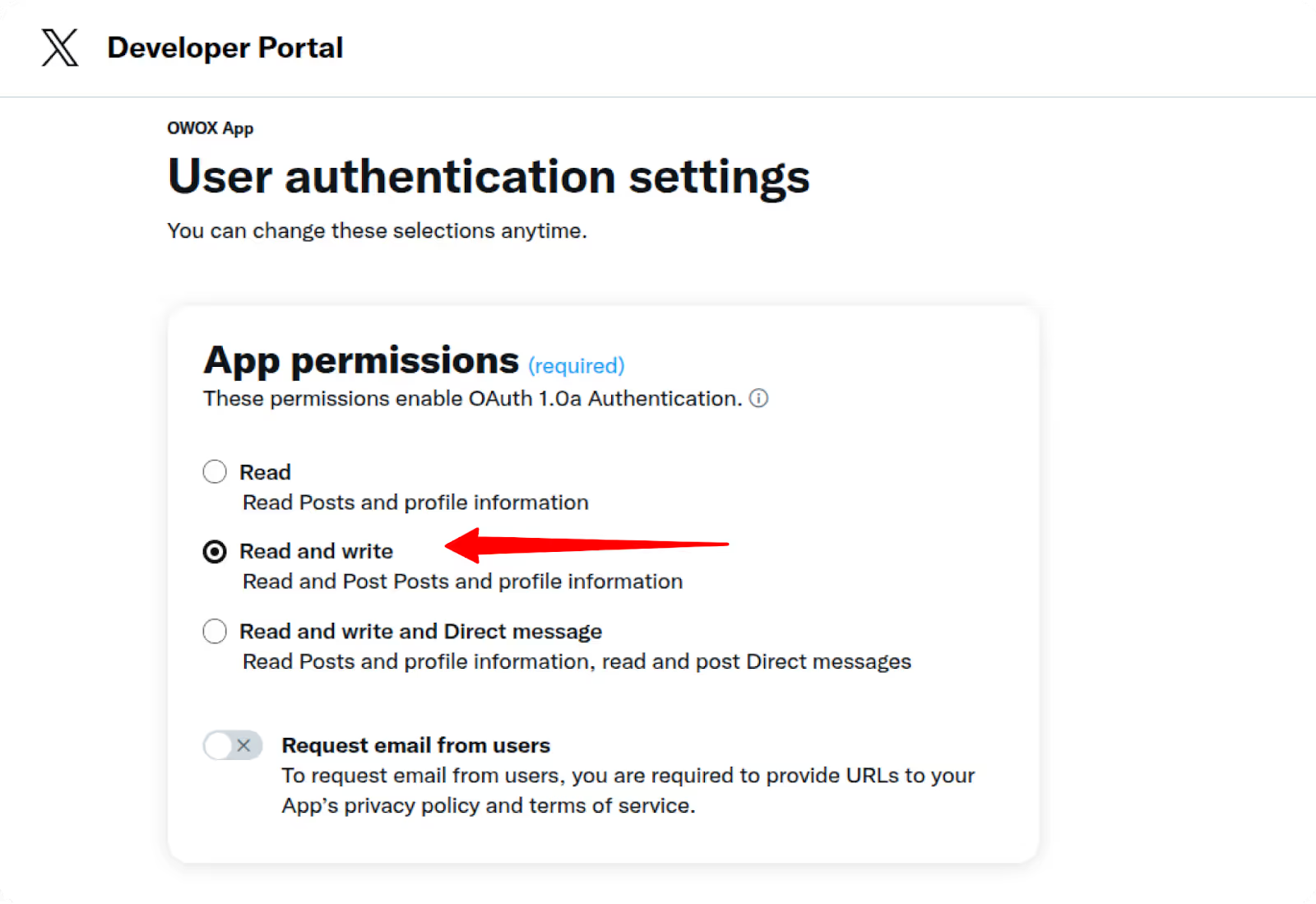
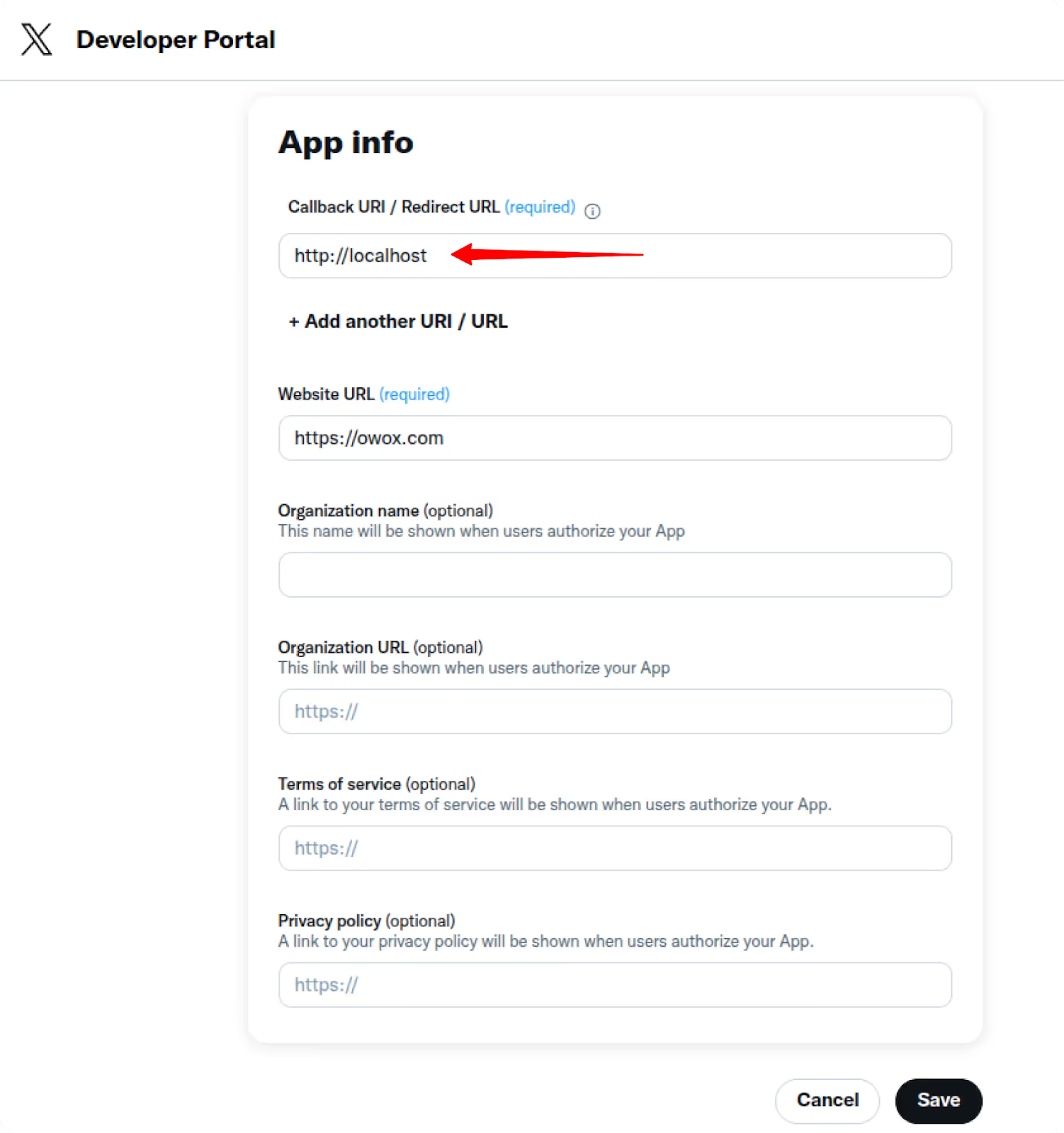
4. Generate API Keys
Go to the Keys and Tokens tab:
These are your Consumer Key and Consumer Secret.
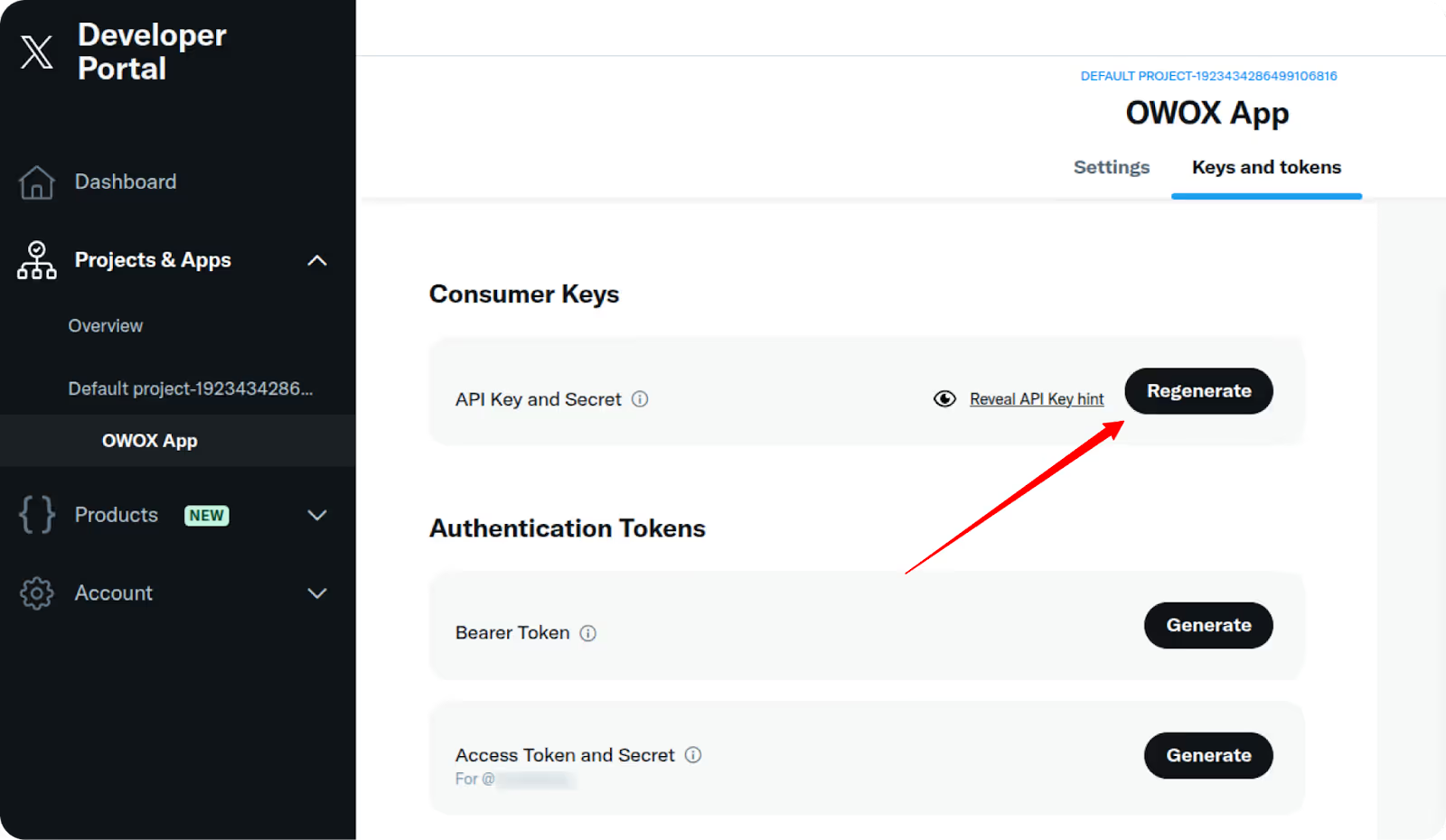
5. Get Request Token (via OAuth 1.0)
Using a tool like Postman:
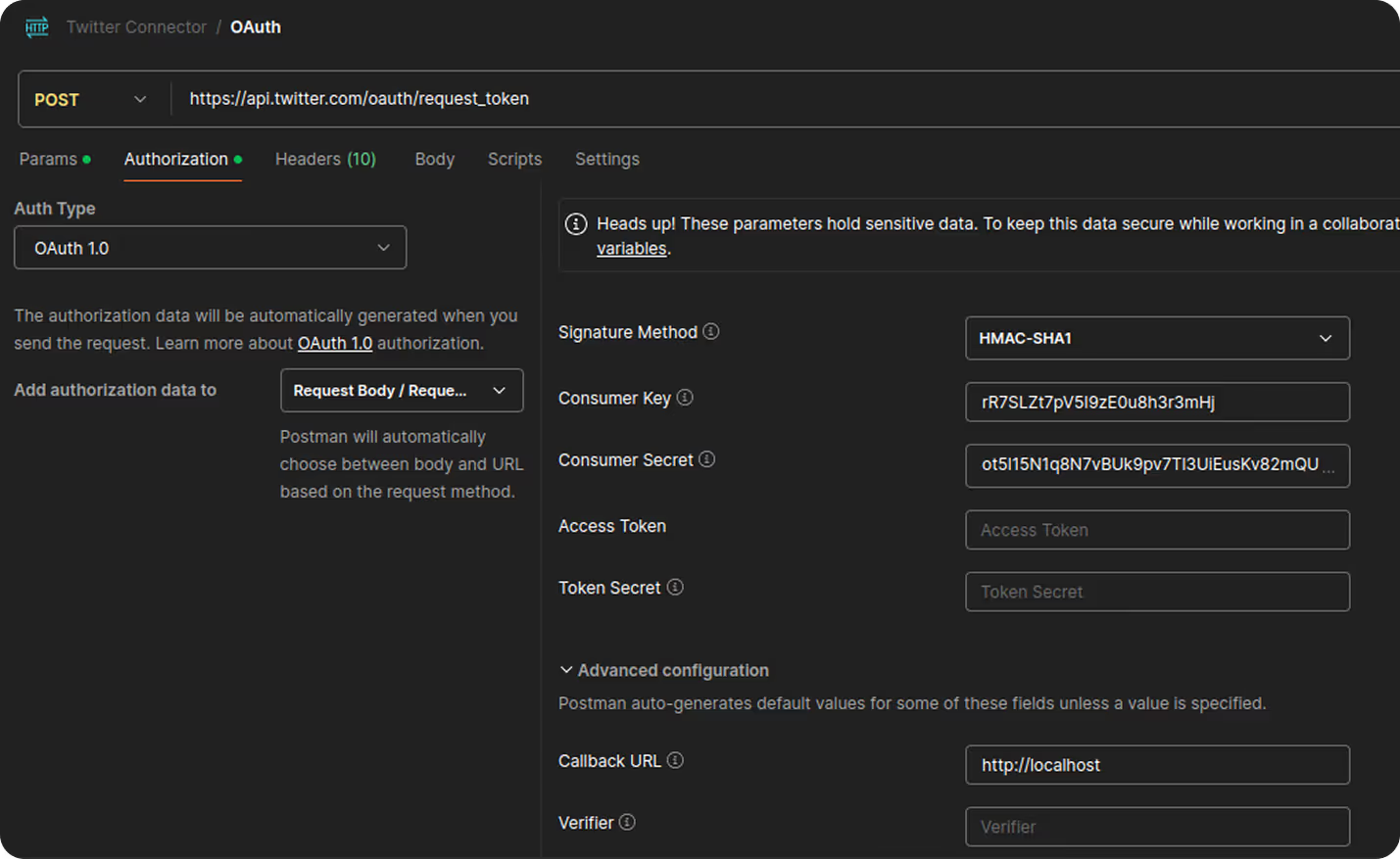
The response will look like:
oauth_token=E4MQKQAAAAAB1yCFAAABl2OHH80&oauth_token_secret=UlDQaqOoJHj1VvLQ8fQH6Iq686rEFww2&oauth_callback_confirmed=true


6. Get Permanent Access Token
Back in Postman:
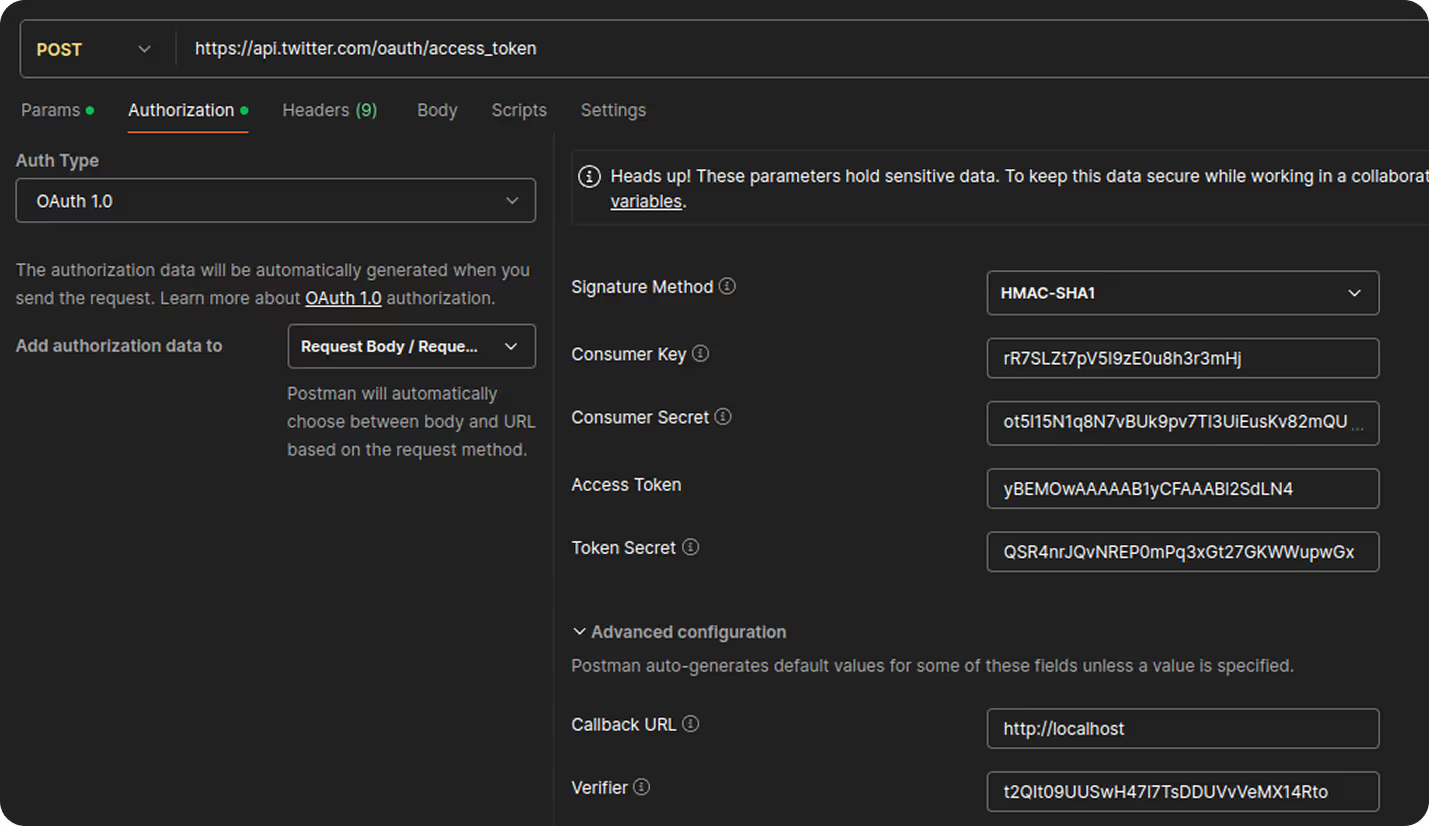
You now have all the required credentials:
Connect your template to X Ads using the credentials you generated.

When prompted:

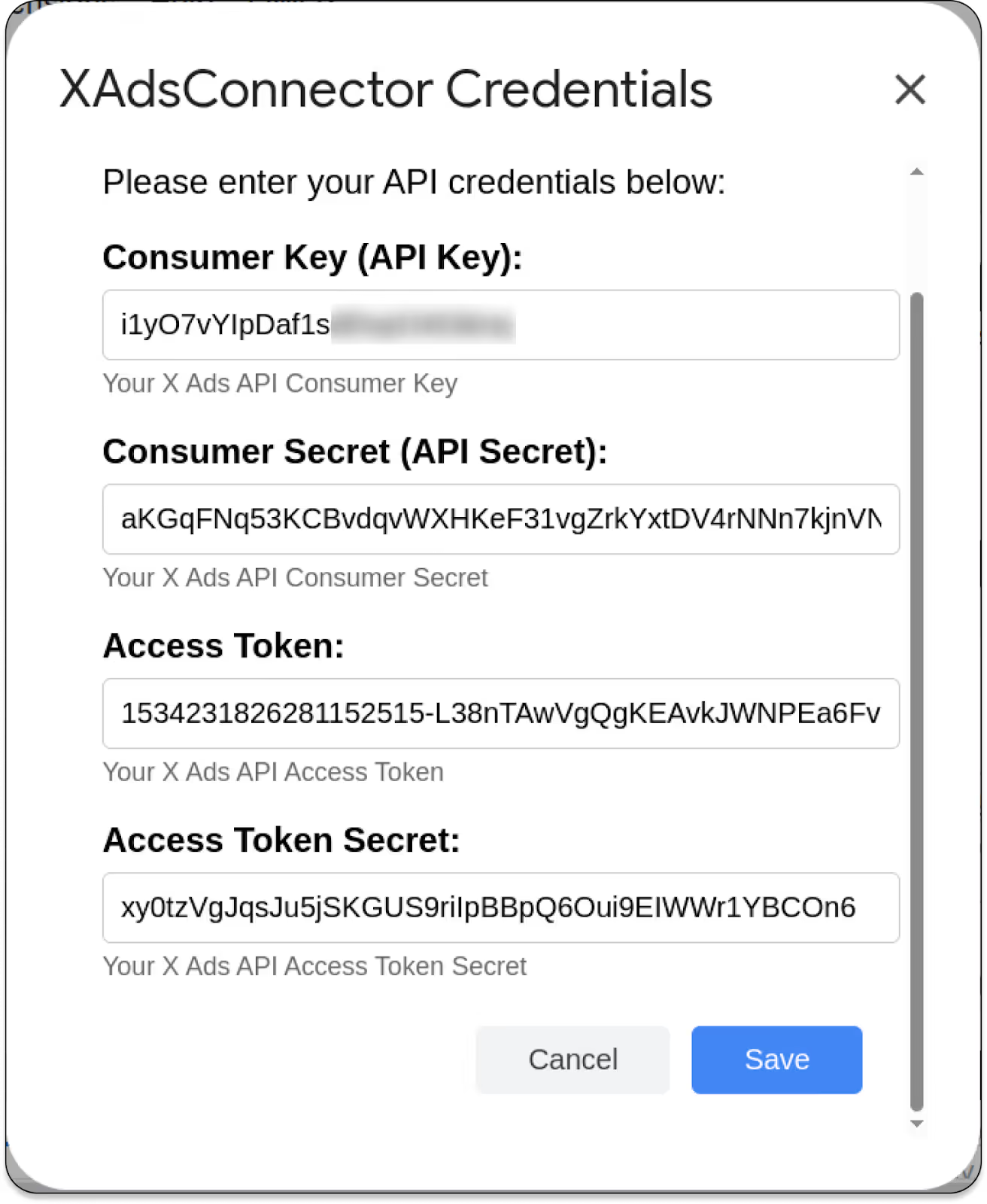
This step activates the connector with the correct credentials.
Now it’s time to bring the data in.

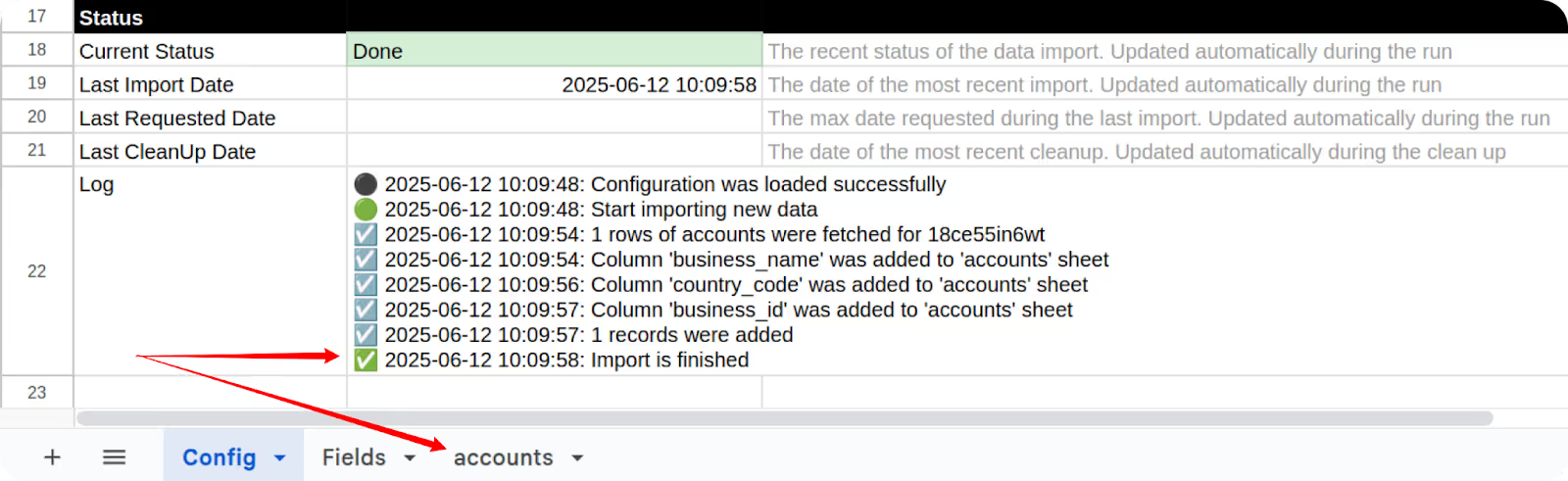
Want to go beyond raw X Ads data?
Use the OWOX: Reports, Charts & Pivots Extension for Google Sheets to turn your Twitter Ads data into interactive dashboards, no scripts, formulas, or Looker Studio required.
With OWOX Reports Extension, you can:
📊 Turn raw data into dashboards in seconds
📥 Use prebuilt pivot tables and chart generators
✅ Share results across your team – no Looker Studio or BI setup needed
Use your data directly inside Google Sheets to drive decisions faster, with no manual formatting, no broken formulas, and no extra cost.
This free connector, built with OWOX Data Marts (Community Apps Script Edition), is part of our mission to give marketers full control over their advertising data, without code, cost, or compromise.
Here are more resources worth exploring:
🔗 More free connectors – including LinkedIn Ads, Microsoft Ads Connectors for Google Sheets, and other essential marketing platforms
🎥 Step-by-step video tutorials – to help you get up and running faster
📊 Ready-to-use dashboards – built for ROAS, attribution, and performance tracking in Google Sheets
Explore the GitHub repo, leave us a ⭐ star, and help shape the future of open ad reporting.

No, the connector is fully no-code. You can import, refresh, and manage Twitter Ads (X Ads) data directly in Google Sheets using a prebuilt template and simple menu options.

You need an API Key, API Secret, Access Token, and Access Token Secret from the X Ads (earlier Twitter Ads) Developer Portal. These are generated under your app's “Keys and tokens” tab.

Yes. In the “Fields” tab of the Google Sheets template, you can select exactly which metrics and dimensions you want to import from your Twitter Ads account.

Yes. Once set up, the OWOX Reports Extension and Apps Script-based connector allow for automated refreshes and scheduled updates within Google Sheets.

After entering your credentials in the "Manage Credentials" menu and authorizing the script, you can start importing Twitter Ads data. You’ll see the message “Import is finished” in the Logs sheet once complete.

Yes. The connector is 100% free with no feature restrictions or usage limits. It’s also open-source, giving you full control to inspect or customize the code as needed.