We’ve all seen charts packed into reports, dashboards, and presentations- turning rows of raw data into visuals that (ideally) tell a clear story. However, the impact of a chart depends not just on the data itself, but on how it’s visualized.
A subtle shift in the type of graph used can change what stands out, what gets lost, and what conclusions are drawn. That’s where a common confusion arises: histograms and bar graphs.
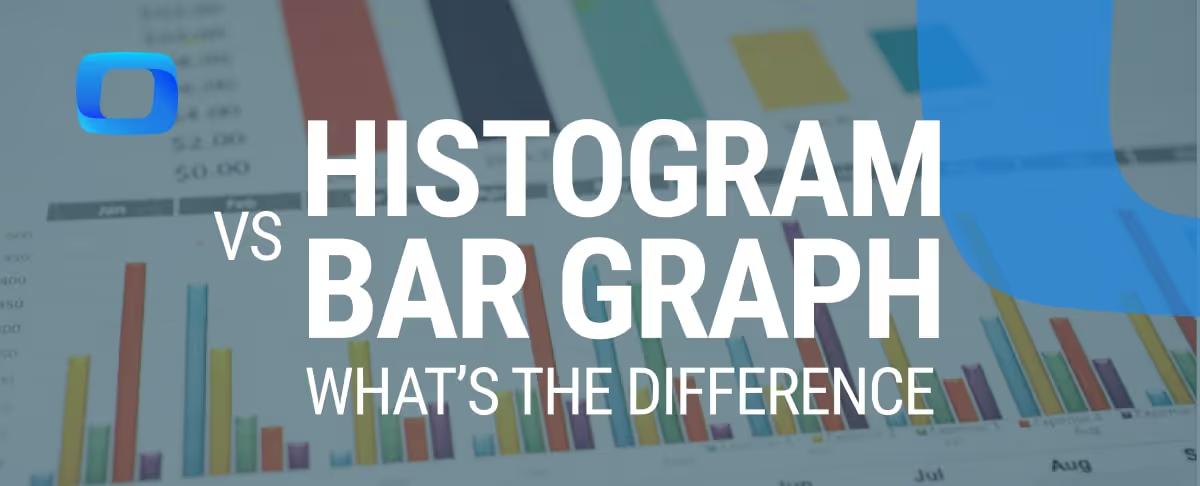
Though they appear nearly identical at first glance, they’re built for different kinds of data, and misusing them can skew the message. In this article, we will break down the key differences between histograms and bar graphs, helping you decide when to use each.
Whether you're analyzing data distribution or comparing categories, knowing how to choose the right visualization method can improve your data storytelling and enhance decision-making processes.
A histogram is a type of chart that represents the distribution of continuous data. It uses bars to show how frequently data points fall into certain ranges. This allows you to easily visualize patterns, trends, and the overall distribution of data within the dataset.
A bar graph, also known as a bar chart or column chart, is used to compare numerical data across different categories. The categories are shown along one axis, while the amounts are displayed along the other. Bar graphs are ideal for visualizing sums, averages, or any numerical values for distinct categories.
Choosing between a histogram and a bar graph depends on the type of data you are working with and the insights you need to draw. This section explores when it's best to use each visualization tool based on your specific data and goals.
You should use a histogram when your data is numerical and you want to understand how it is distributed across different ranges. It’s ideal for analyzing whether a process is behaving normally, comparing outputs from different periods, or identifying differences in outputs from multiple processes.
Histograms help to quickly communicate the shape of the data's distribution and are especially useful for spotting patterns in large datasets.
Bar graphs are perfect for comparing quantities between distinct categories. They allow you to easily see trends, such as comparing sales figures or performance across different periods or regions.
Bar graphs help communicate data clearly in reports and presentations, making it easier for your audience to grasp key insights and recognize patterns over time. They are a valuable tool for visualizing discrete data in a straightforward and accessible way.
Although histograms and bar graphs may appear similar, they have important differences that affect how data is presented and interpreted. Understanding these differences is crucial for selecting the right chart.
A bar graph is used to compare quantitative data across distinct categories, such as sales by region or customer satisfaction ratings. It shows specific values for each category, helping to make comparisons clear. In contrast, a histogram is used to visualize the distribution of continuous data, displaying how frequently data points fall within different intervals or bins.
Bar graphs are ideal for categorical data, where you are comparing separate groups or categories. For example, comparing the number of sales across different products or regions. Histograms, on the other hand, are best for continuous data, such as ages, test scores, or time, where the data falls within a range of values and needs to be grouped into intervals.
One of the key differences between a bar graph and a histogram is the spacing of the bars. In bar graphs, the bars are spaced apart to show that each category is distinct and separate. In histograms, the bars are adjacent to each other with no space in between, as they represent a continuous data range and are meant to show how data is distributed across intervals.
In a bar graph, each bar represents a specific value or data point for its category. These can include sums, averages, or any other measure of central tendency. In contrast, a histogram shows the frequency of data points within specific ranges, where each bar represents the count of data points that fall within an interval or bin.
In a bar graph, each bar represents a single data point for each category, such as total sales for a particular month. The height or length of the bar shows the value of that data point. In a histogram, each bar represents the number of data points within a specific range of values, such as the frequency of test scores within certain intervals.
Bar graphs allow for flexible arrangements of bars, such as ordering them by size, alphabetical order, or even geographical location, depending on the context. This flexibility helps in making comparisons between categories. In contrast, the bars in a histogram must be arranged in numerical order from lowest to highest, as the intervals or bins represent ordered data ranges that cannot be rearranged.
Bar graphs are versatile tools for visualizing and comparing data across different categories. Below are some practical examples where bar graphs can be effectively used to present meaningful insights.
A bar graph can be used to represent customer participation in various marketing campaigns. Each bar represents the number of customers who participated in a specific campaign, making it easy to compare engagement across campaigns. This visualization helps businesses identify the most successful campaigns and tailor future strategies.
For example, let's consider the following table showing campaign names and the number of participants:
The Bar Graph for the above table is,

The bar graph above visually compares the number of participants across different marketing campaigns. Each bar represents the number of participants in a specific campaign, making it easy to compare engagement levels.
A bar graph can be used to represent average sales per hour in a retail store. Each bar represents the average sales during a specific hour, making it easy to identify peak and off-peak sales hours. This visualization helps businesses optimize staffing and promotional strategies during high-sales periods.
For example, let's consider the following table showing average sales per hour:
The Bar Graph for the above table is,

This bar graph provides valuable insights into the sales performance throughout the day, helping businesses identify peak sales hours. Optimizing operations during high-traffic periods can significantly improve overall sales efficiency.
A bar graph can be used to compare monthly sales performance across different regions. Each bar represents the total sales in a specific region during a particular month. This helps businesses identify the best-performing regions and refine strategies to improve sales where needed.
For example, let's consider the following table showing monthly sales for different regions:
The Bar Graph for the above table is,

This bar graph offers a clear comparison of sales across different regions, highlighting where performance excels or needs improvement. This data enables businesses to target specific regions for tailored strategies to boost sales.
Histograms are powerful for visualizing the distribution of continuous data. Below are real-world examples of how histograms can be applied to gain insights from data in various industries and contexts.
A histogram can be used to analyze the distribution of customer order values, showing how frequently orders fall within certain price ranges. This helps businesses understand purchasing behavior and identify pricing patterns.
For example, let’s consider the following table showing the distribution of customer order values.
The Histogram for the above table would look like the following:

This histogram provides a clear visual representation of how customer order values are distributed, highlighting the most common spending ranges. It helps businesses identify pricing patterns and plan marketing strategies to target specific customer segments more effectively.
Histograms can display how long users engage with ads, breaking down the time spent into intervals. This helps marketers determine which ads capture the most attention and optimize them based on user interaction data.
For example, let’s consider the following table showing the distribution of user engagement times on ads, segmented into different time intervals.
The Histogram for the above table is,

This histogram reveals the distribution of user engagement with ads, helping marketers understand which ads are most engaging. By analyzing the distribution, businesses can refine their ad strategies for higher user interaction and optimize ad content accordingly.
Histograms can be used to visualize the age distribution of website visitors, helping businesses understand which age groups engage most with their content. This analysis aids in tailoring marketing strategies to specific age demographics.
For example, let’s consider the following table showing the distribution of website visitors' ages, segmented into different age groups:
The Histogram for the above table is,

This histogram highlights the age distribution of website visitors, providing businesses with insights into which age groups are engaging with their site. By understanding these patterns, companies can refine their content and marketing strategies to better target specific age demographics.
When creating histograms and bar graphs, it's important to avoid common mistakes that can lead to misinterpretation. This section highlights some of the most frequent errors and offers tips on how to ensure your visualizations are clear and accurate.
⚠️ Error: Histograms and bar graphs may look similar but are used for different purposes. Histograms are for continuous data, while bar graphs are for categorical data.
✅Solution: Always use a histogram when displaying the distribution of numerical data and a bar graph when comparing distinct categories or groups.
⚠️ Error: Choosing bin sizes that are too small or too large can distort the data. Small bins can create noise, while large bins can oversimplify the data.
✅ Solution: Choose an appropriate bin size that accurately represents your data distribution, avoiding too many or too few bins to maintain clarity and detail.
⚠️ Error: Starting the y-axis at a point other than zero can make differences between categories appear exaggerated. This is a common tactic that distorts the true relationship between values.
✅ Solution: Always start the y-axis at zero to avoid misleading visualizations and ensure accurate comparisons between categories.
⚠️ Error: Including too many categories in a bar graph can make the chart cluttered and difficult to read. This can overwhelm the audience and dilute the message.
✅ Solution: Limit the number of categories in a bar graph to maintain clarity. Include only the most relevant categories for the message you're trying to convey.
⚠️ Error: Inconsistent scaling can lead to misinterpretation, making certain values appear larger or smaller than they actually are.
✅ Solution: Ensure consistent scaling on both axes to accurately represent the differences between data points, providing a clearer, more reliable comparison.
When creating histograms and bar graphs, it’s important to follow best practices to ensure clarity and accuracy in data representation. This section highlights key techniques to improve the effectiveness and readability of your visualizations.
Clear labels and titles are essential for making charts easy to understand at a glance. Ensure that both axes are labeled with appropriate units and that intervals are marked clearly. This helps the audience quickly grasp the data being presented and interpret the graph accurately.
Maintaining consistent color schemes in your charts is crucial for readability. Assign a uniform color to each category or range, making it easier for your audience to compare data points. Consistent colors reduce confusion and help viewers focus on the key information in the graph.
Choosing an appropriate number of bins in a histogram is key for accurate data representation. Too many bins can make the distribution look noisy, while too few can obscure important details. Test different bin sizes to find the right balance and avoid misleading or cluttered visualizations.
In histograms, focus on representing the overall distribution of data rather than individual data points. This helps highlight trends and patterns in continuous data. By avoiding overemphasis on specific data points, you can present a clearer and more insightful view of how the data is distributed.
There are several tools available for creating histograms and bar graphs, each offering unique features for data visualization. In this section, we’ll explore some of the most popular options
Google Sheets is a cloud-based tool that allows easy data management and visualization. It enables users to create basic charts, including histograms and bar graphs. The OWOX Reports Pivots & Charts Extension enhances Google Sheets by adding advanced features for generating dynamic charts and interactive pivot tables, making data analysis more efficient.
Microsoft Excel is a popular tool that offers simple yet powerful features for creating histograms and bar graphs. It provides various chart types with customizable options, allowing users to create clear and effective visualizations. Excel is ideal for straightforward data analysis and visualizing relationships in datasets.
Tableau is a leading data visualization tool known for its advanced capabilities. It allows users to create highly interactive and complex visualizations, including histograms and bar graphs, to analyze large datasets. Tableau is perfect for businesses needing detailed and dynamic visualizations for in-depth data analysis and decision-making.
Power BI is a business analytics tool that enables users to create insightful visualizations, including histograms and bar graphs. It integrates seamlessly with various data sources and provides interactive dashboards. Power BI is suitable for organizations looking for powerful data visualization and analysis capabilities to drive informed decisions across teams.
The OWOX Reports Extension for Google Sheets is a powerful tool for simplifying data analysis within Google Sheets. It enhances your ability to create dynamic and interactive charts and pivot tables, making it easier to visualize and analyze data from multiple sources. With this extension, you can quickly generate insights without complex setups.
By integrating seamlessly with Google Sheets, the OWOX Reports Charts & Pivots extension allows for real-time data updates and better decision-making. Whether you're a data analyst, business intelligence professional, or marketer, this tool streamlines your workflow, making it simple to explore and present your data effectively, all within one platform.

Use a histogram for continuous data to show frequency distribution within ranges, whereas bar graphs are best for comparing discrete categories or groups.

No. Histograms use continuous data along the x-axis, with no gaps between bars. Bar graphs use discrete categories along the x-axis, with gaps between bars.

A bar graph can show frequency, but it’s better suited for categorical data. For continuous data and frequency distribution, histograms are more appropriate.

Histograms have no gaps because they represent continuous data. The bars are adjacent to show how data falls within specific intervals, emphasizing data distribution.

No, they are not interchangeable. Histograms are for continuous data, while bar graphs are used for categorical data. Using them incorrectly can mislead interpretation of the data.

Histograms are used for analyzing age distributions, test scores, or income ranges. Bar graphs are used for comparing sales by region, customer satisfaction ratings, or product categories.

No, histograms are designed for continuous data. For categorical data, use a bar graph, as it helps compare discrete categories with clear gaps between the bars.