Copying website data by hand is slow, repetitive, and easy to mess up, especially when the data keeps changing. That’s where ImportXML in Google Sheets helps. It lets you pull live data like page titles, prices, and product info straight from websites using simple XPath rules.
It’s a built-in function in Google Sheets that imports data from external sources, one of Google Sheets’ most powerful functions.
.avif)
In this article, we’ll explain how ImportXML works and walk through practical examples. You can use the ImportXML function to pull structured content, like text, links, or table elements, from XML or HTML pages. To use it properly, you need to identify the right tags on the page using XPath, so Google Sheets knows exactly what data to extract.
The ImportXML function in Google Sheets is a powerful tool that lets you extract specific information from structured web pages like XML or HTML. It helps automate data collection by pulling content, such as text, links, or metadata, directly into your spreadsheet using XPath queries.
For example, you can use it to extract data from a specific table on a Wikipedia page or pull all links or headers using the right XPath. This makes it especially useful for SEO professionals, marketers, and researchers who need targeted web content without manual copying.
: To use ImportXML successfully, the data source must be publicly accessible, and your XPath must match the structure of the web page.
This function makes it much easier to analyze data and keep an eye on web content, which is a valuable skill for anyone working with information from websites.
💡 For working with data across multiple spreadsheets, check out our detailed guide on IMPORTRANGE in Google Sheets to streamline your imports.
Before using ImportXML, it's crucial to understand its basic ImportXML
Syntax:
=IMPORTXML(url, xpath_query, locale)
Here:
NOTE: When writing the ImportXML formula, always use straight quotation marks to enclose the url, xpath_query, and locale parameters. Curly quotes or missing quotation marks will cause errors.

For example, If we want to look at the heading for a news article about Tech Trends from BBC News, our formula will look something like this:
=IMPORTXML("https://www.bbc.com/news/business-67273155", "//h1", "en_US")
NOTE: Make sure to enclose the url, xpath_query, and locale in quotation marks for the formula to work properly.
Our output for this would look like this:
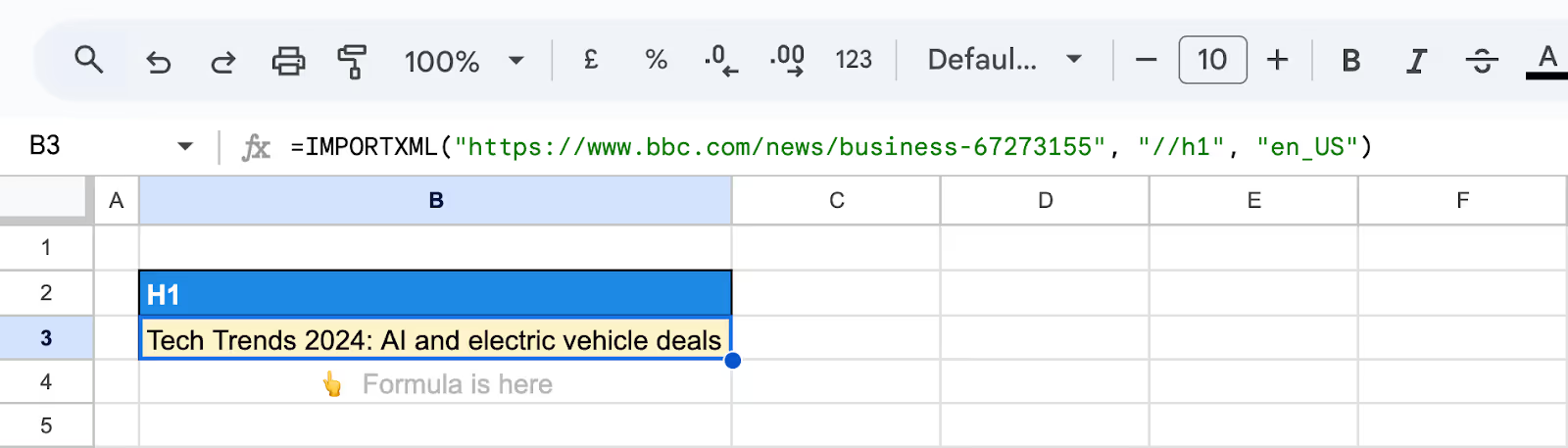
For more details on ImportXML syntax, consult a reference guide or the official Google Sheets documentation.
Here are a few real-life use cases where the ImportXML function can be typically used.
For more advanced or automated data imports, you can use Google Apps Script to extend the functionality of Google Sheets, such as processing XML files stored on Google Drive.
Before diving into the limitations, let's explore 3 practical examples of how ImportXML can be effectively used in Google Sheets
Here we’re covering practical examples of using the ImportXML function in Google Sheets to extract specific data, like birth dates, Twitter handles, image URLs, and HTML elements, from live web pages.
In real life, the scraping of URL requirements is slightly different. For example, we want to capture Sir Isaac Newton’s date of birth from the Wikipedia page. How do we go about it?
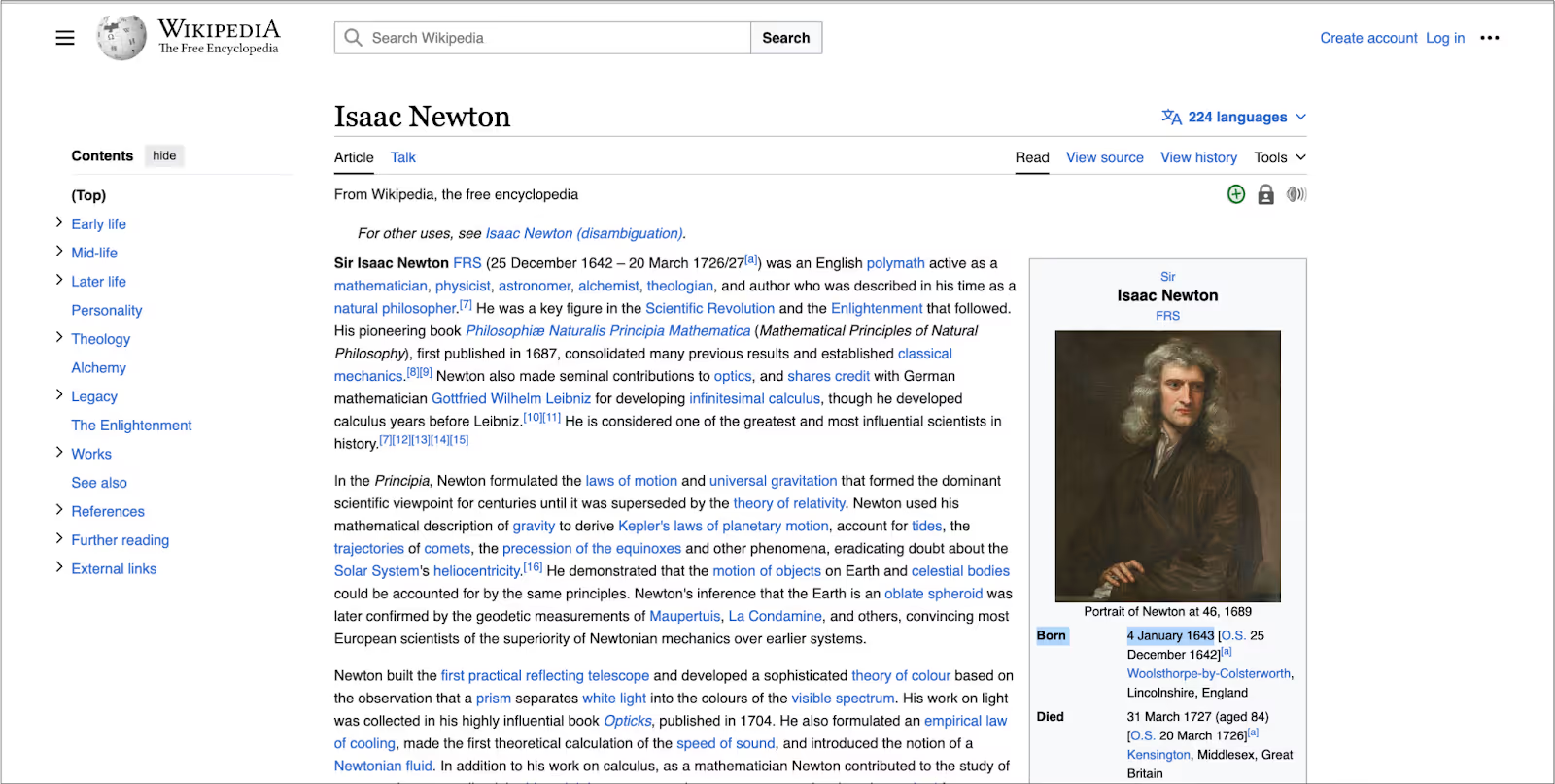
The date of birth is located on the right section of the page, within an instance of a table on the Wikipedia page.
Here’s how to scrape this information: A step-by-step guide:
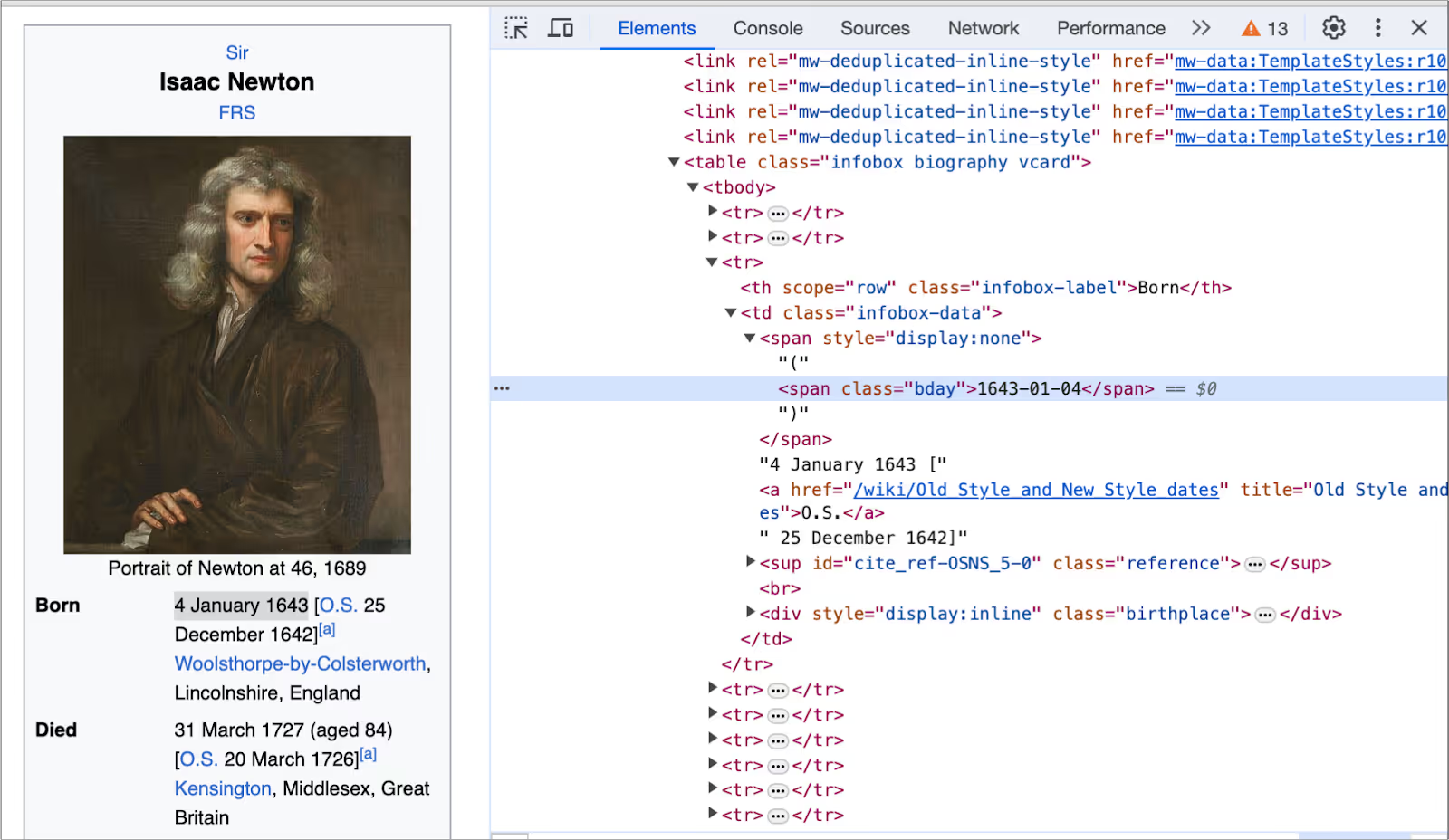
=IMPORTXML("https://en.wikipedia.org/wiki/Isaac_Newton", "//span[@class='bday']")
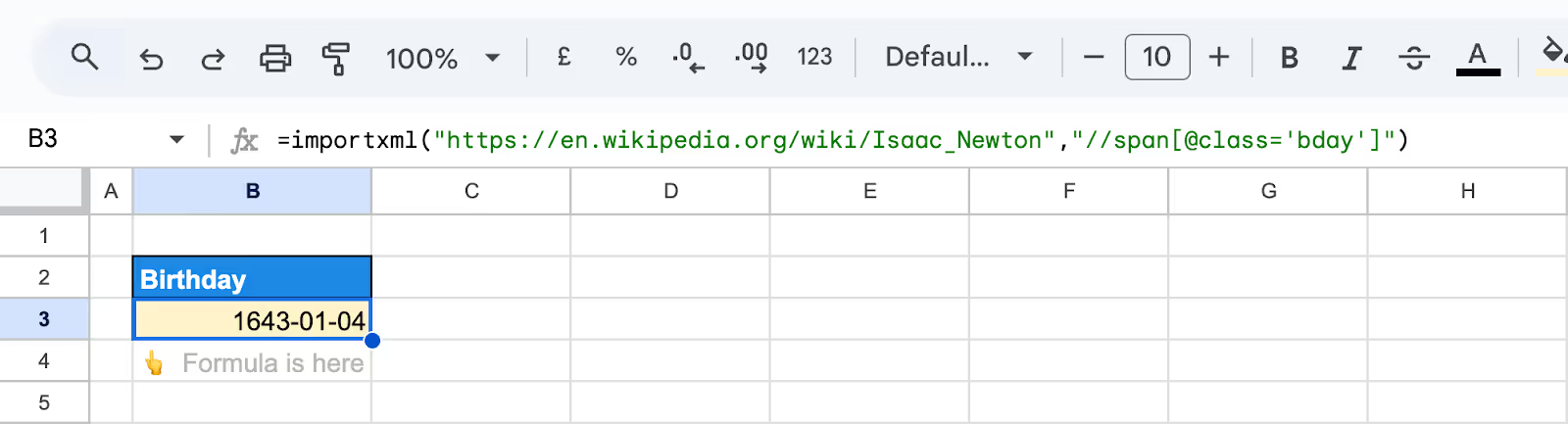
Similarly, we can extract the HTML tag including the title, meta description, H1s, H2s, and so on, where the XPath query would become:
Title: "//title"
Meta Description: "//meta[@name='description']/@content"
H1: "//h1"
If you want to extract all the values of a certain type, such as all H2 headers or all hyperlinks from the page, you can use an appropriate XPath query (for example, “//h2” or “//a”) to retrieve all the values at once.
This method targets and retrieves a specific piece of data by using a unique identifier within the HTML structure, allowing for accurate data extraction.
To extract a Twitter handle from a webpage, use ImportXML to target the href attribute of an <a> tag linked to a Twitter profile. For example:
=IMPORTXML("https://moz.com", "//a[contains(@href, 'twitter.com')]/@href")
This formula fetches the URL containing the Twitter handle, helping you gather social media information.
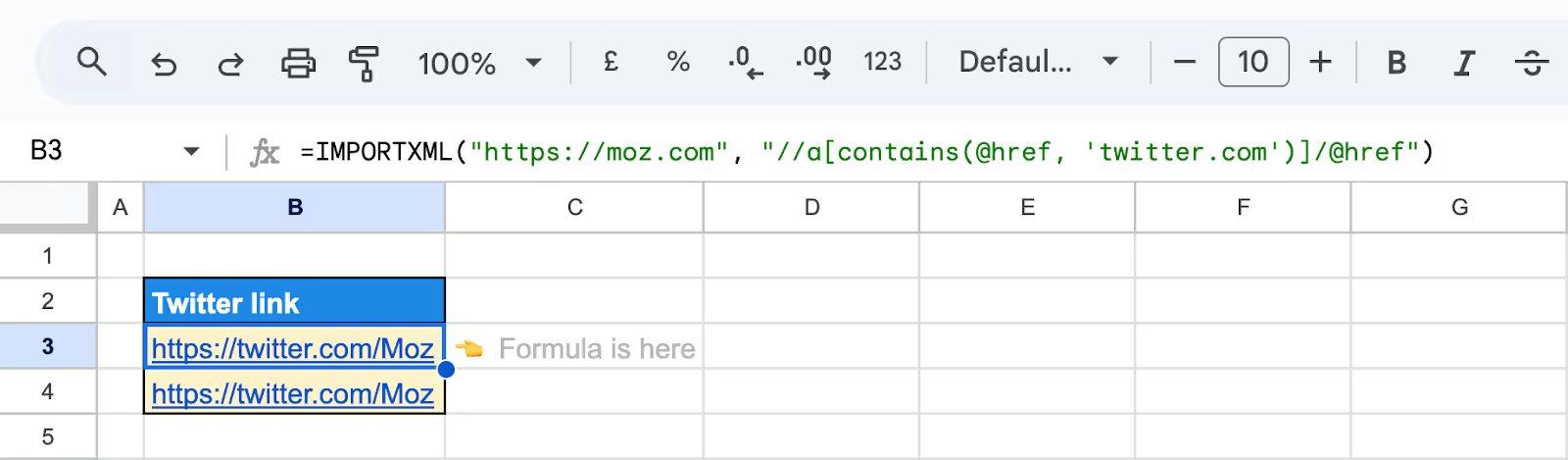
To pull image sources from a webpage, ImportXML can target the src attribute within the <img> tag. The formula looks like this:
=IMPORTXML("https://webflow.com/solutions/agencies", "//img/@src")
This formula extracts URLs of images, useful for analyzing visual content on websites.

💡 If manual processes are causing you frustration, find a tool to help automate data retrieval and surpass the limitations of the standard VLOOKUP formula. Explore our comprehensive guide on using VLOOKUP with IF statements in spreadsheets to streamline your tasks.
Even with the right setup, the ImportXML function can sometimes fail. Below are common errors you might face, and practical solutions to help you fix them quickly in Google Sheets.
⚠️ Common Issue: This message usually shows up when the URL in your ImportXML formula is incorrect or the website blocks access to its content.
✅ Solution: Make sure the URL is typed correctly and publicly accessible. Some websites don’t allow data extraction, so try using a different site if the issue continues.
⚠️ Common Issue: The formula runs but returns no results. This may happen if the XPath doesn’t point to anything on the page or if the content is loaded using JavaScript.
✅ Solution: Double-check your XPath query and inspect the webpage to ensure the data is in the HTML, not loaded later with JavaScript. ImportXML can only access static HTML content.
⚠️ Common Issue: This error shows up when the XPath used in the formula is incorrect or badly formatted. It could be due to typos, missing quotes, or unsupported structure.
✅ Solution: Recheck your XPath query for accuracy. Make sure the tag names are correct, and all quotation marks are straight (not curly). Also, confirm the element you’re targeting actually exists on the page.
⚠️ Common Issue: Your ImportXML formula doesn’t update when the source data changes. This is because ImportXML doesn’t auto-refresh on its own.
✅ Solution: Click on the cell with the formula and press Enter to manually refresh it. You can also use triggers or scripts for automatic refresh if needed.
Here are a few practical tips to help you work more efficiently with the ImportXML function:
Google Sheets offers multiple IMPORT functions that allow you to pull in structured and live data from external sources. By combining them, you can build a powerful, automated content tracker inside your spreadsheet.
Enhance your Google Sheets skills with our detailed instructions. These guides cover a range of functions and features, helping you manage and analyze your data more effectively.
Learning all of them will help you dive deeper into your collected data and analyze it for deeper insights.
While ImportXML in Google Sheets is a handy tool, it does face certain challenges:
To avoid issues, double-check that your URLs are correct and your XPath queries are properly set up.
If you're using ImportXML for important analysis, it's worth knowing these limits so you can plan for workarounds when needed.
While Google Sheets is a versatile tool for data analysis, it has limitations when handling large datasets or merging data from various sources. This is where the OWOX BigQuery Reports Extension for Google Sheets comes in.
The OWOX Reports for Google Sheets makes it easy to create automated business reports. With just a click, you can connect your databases to Google Sheets. It lets you use filters, get live charts, and update data automatically. You can share current reports easily and even use ready-made dashboard templates.

ImportXML is a function in Google Sheets used to import data from XML, HTML, and XHTML sources. It uses Xpath queries to pinpoint and extract specific information, ideal for detailed data analysis from web pages.

The limit of ImportXML in Google Sheets is primarily its cap on URL fetches per spreadsheet. A single Google Sheets document can make up to 50,000 URL fetches in total across all its import functions (including IMPORTXML, IMPORTHTML, IMPORTDATA, and IMPORTFEED). Additionally, it may struggle with complex or JavaScript-heavy web pages, limiting its effectiveness on some sites.

A good alternative to ImportXML is using APIs or web scraping tools for more complex data extraction. For simpler tasks, Google Sheets’ other functions like ImportDATA or ImportFEED can be effective substitutes.

This usually happens when the XPath doesn’t match any element on the page or the data is loaded via JavaScript. Double-check your XPath, ensure the content exists in the static HTML, and verify that the site is accessible.

ImportXML does not auto-refresh by default. You can refresh it manually by pressing Enter on the formula cell. For automation, use a time-based Google Apps Script trigger to reload the formula periodically.