Constantly switching between websites to check for new updates wastes time and breaks focus. ImportFEED in Google Sheets fixes that by pulling live RSS or ATOM feed data straight into your spreadsheet. It works like a built-in newsreader - refresh the file, and the latest content is right there, ready for review and analysis.

In this guide, you’ll learn exactly how ImportFEED works. We’ll cover syntax, walk through examples, and flag common errors. You’ll learn to pair ImportFEED with QUERY or FILTER to sort stories automatically. Soon, you’ll have a live news dashboard inside Google Sheets.
ImportFEED in Google Sheets is a straightforward yet powerful tool, designed to import RSS and ATOM feeds directly into your spreadsheets, making it an essential tool for integrating external data. It's useful for content creators and small business owners who want to stay informed about industry news, blog updates, or competitor content.
ImportFEED makes it easier by automatically pulling in feed data, saving time on research and helping with marketing or business planning. Whether you're a content creator, marketer, or researcher, you can customize it to pull exactly the data you need, so managing and analyzing updates from different sources becomes a lot more straightforward.
Before using the ImportFEED formula, familiarize yourself with its syntax:
=IMPORTFEED(url, [query], [headers], [num_items])
Here:
Please note that [query] (optional) has a few options to choose from:
Note: The RSS feed URL and Query need to be enclosed in both double quotes and quotation marks for the ImportFEED formula to work properly.
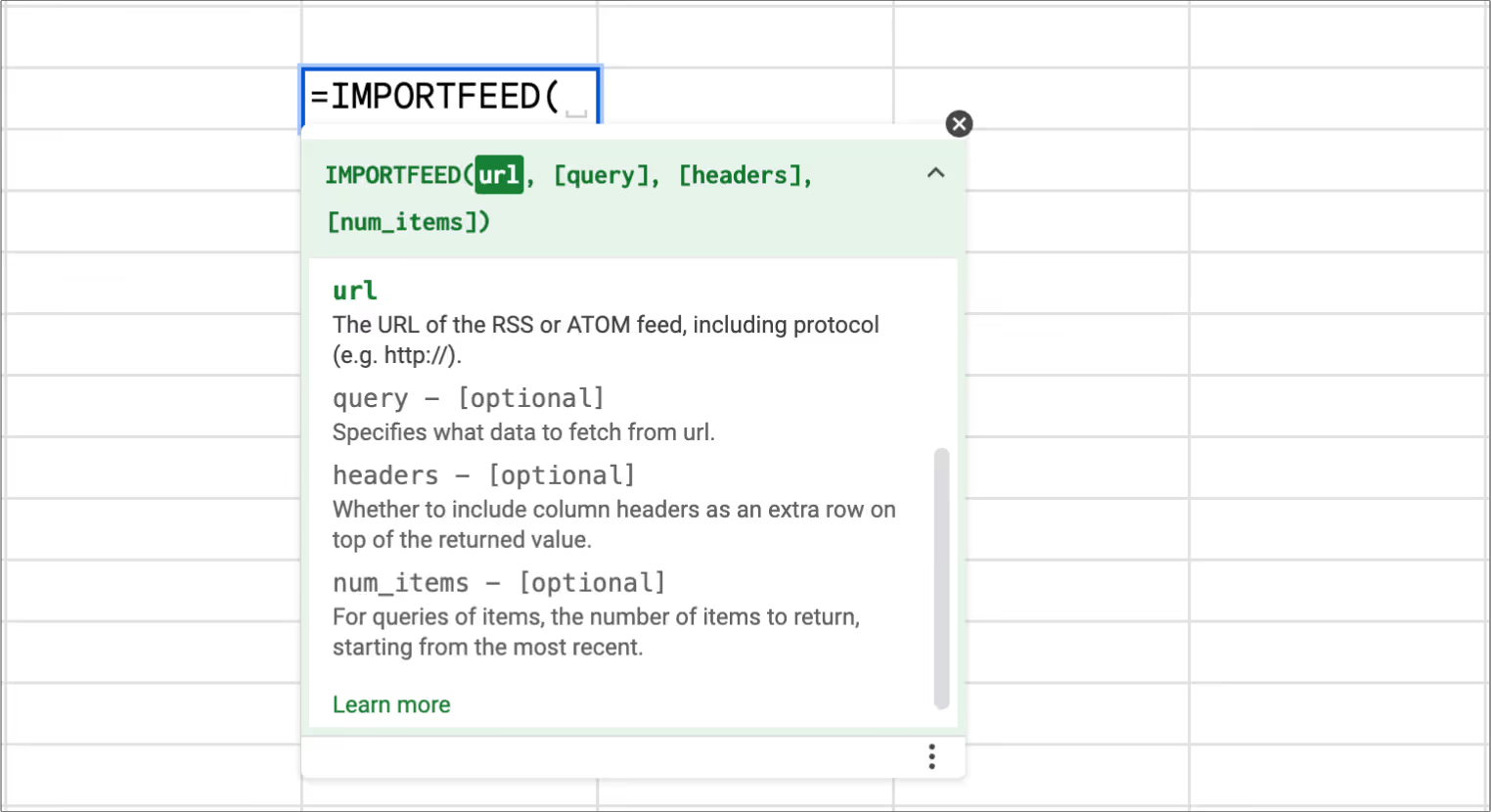
ImportFEED pulls RSS or Atom feeds straight into Google Sheets, provided the site offers a feed. Below are real-life ways to put this to work.
Before diving into the limitations, let's explore 4 practical examples of how ImportFEED imports data and pulls data from external sources into Google Sheets.
This section covers real-life ways to use ImportFEED in Google Sheets to monitor fresh content from RSS or Atom feeds - ideal for marketers, writers, and content teams.
Content creators can use ImportFEED to pull the latest blog posts or news articles directly into their spreadsheets. By adding the URL of a relevant RSS or Atom feed, they get a live stream of fresh content from their industry, so they’re always up-to-date with the latest trends and conversations.
Begin by selecting the cell in your Google Sheet where you want the feed data to appear.
=IMPORTFEED("http://news.google.com/?output=atom")
This imports the entire RSS feed or Atom feed from the specified URL.

Optionally
=IMPORTFEED("http://news.google.com/?output=atom", "items", TRUE, 10)

4. Press Enter, and the feed data will populate in the specified cell and adjacent cells, depending on the feed's content and structure.
ImportFEED can be customized to return only specific fields, such as item titles, URLs, or publication dates, so you pull in exactly the details you need. Small business owners can benefit from this function by setting limits on the number of items fetched from a feed. This feature is useful for monitoring competitor announcements or industry news without being overwhelmed by excessive information.
By retrieving just the right amount of data, they can keep their finger on the pulse of the market without excess clutter.
Example: If you want to fetch the three most recent news items, you can use this formula (make sure to add the correct URL):
=IMPORTFEED("http://news.google.com/?output=atom", "items title")
This limits the information to a manageable amount of just titles, allowing you to stay informed without being overwhelmed.
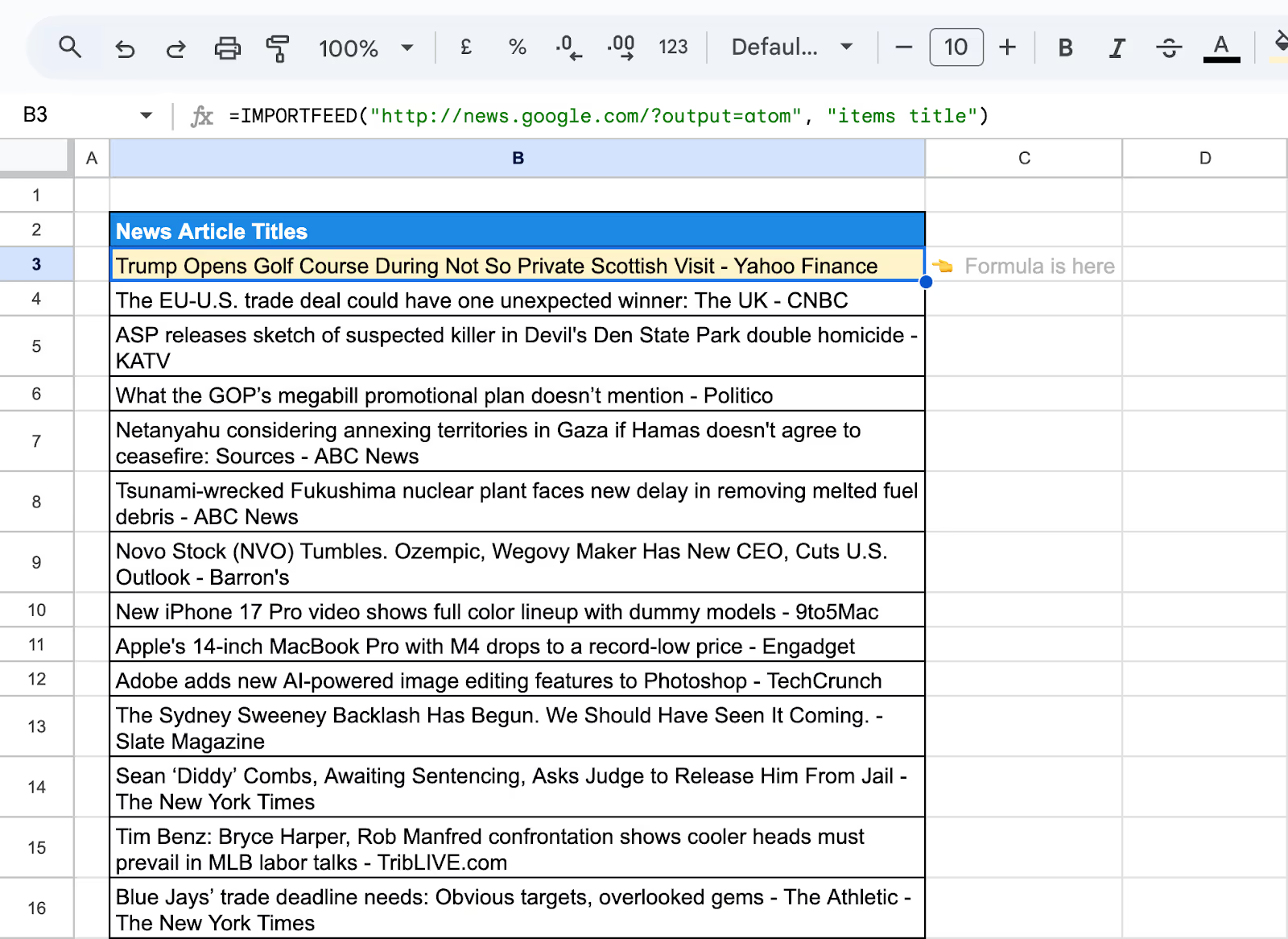
Content creators and small business owners can easily customize what they pull from a feed, choosing only the details that matter most to them.
By targeting only specific details, such as the titles of the newest five blog posts or news articles, users can ensure their focus remains on the most pertinent information. This focused approach not only saves time but also optimizes content strategy and market analysis.
The formula used:
=IMPORTFEED("http://news.google.com/?output=atom", "items title", TRUE, 5)

Even a well-formed ImportFEED formula can fail if a feed or parameter isn’t set correctly. Below are the problems people run into most often, and reliable ways to fix them.
⚠️ Common Issue: ImportFEED stops working when the feed URL is incorrect or the website doesn’t offer a valid RSS or Atom feed.
✅ Solution: Double-check the feed URL and ensure it ends with .xml or is a valid RSS/Atom link. If the site doesn’t provide one, consider using another source or a different import method.
⚠️ Common Issue: Using an incorrect query parameter (e.g., "item title" instead of "items title") may return incomplete or unexpected results.
✅ Solution: Refer to Google Sheets documentation and use valid query terms like "items title", "items url", or leave the query blank to pull all available fields.
⚠️ Common Issue: Setting the headers or num_items values incorrectly can cause missing rows, hidden columns, or formatting issues.
✅ Solution: Set headers to TRUE to include column names, and use a reasonable number for num_items (e.g., 5 or 10) to avoid overload or truncation.
⚠️ Common Issue: After making corrections, the spreadsheet may still not show updated data from the feed.
✅ Solution: Manually refresh the sheet by clicking the formula cell and pressing Enter, or reload the spreadsheet to trigger a new fetch.
⚠️ Common Issue: ImportFEED fails when trying to load very large or unusually structured feeds, resulting in blank cells or errors.
✅ Solution: If the feed is too complex, use other options like ImportXML with a direct feed URL or third-party feed parsers to break down the content.
Google Sheets and ImportFEED make it easy to track updates from multiple RSS or Atom sources. With a few smart techniques, you can keep your data clean, organized, and ready for quick analysis.
With just a few steps, you can turn raw feed data into a real-time content tracker that is organized, insightful, and easy to maintain.
Each IMPORT function in Google Sheets is designed for a unique data format. When used together, they form a flexible toolset for capturing web content, performance metrics, and structured data.
Boost your spreadsheet know-how with step-by-step guides to key functions. These tutorials walk you through powerful features so you can organize, analyze, and report on data with greater confidence and speed.
Despite its utility, ImportFEED has some limitations:
Understanding these constraints is crucial for effectively integrating ImportFEED into your data analysis and monitoring strategies.
Google Sheets is perfect for lightweight feed tracking, but it struggles when you need to blend news, web analytics, and marketing data in one place, without any row limit. That’s where the OWOX: Reports, Charts & Pivots Extension comes in.
With a single click, you can link BigQuery to Google Sheets, combine ImportFEED results with other data sources, and refresh everything on a schedule. Apply filters, build live charts, and share real-time dashboards without writing SQL. Ideal for marketers and analysts who want a unified content report - no manual copy-paste, no stale numbers.

ImportFEED is a Google Sheets function designed for importing data from RSS and ATOM feeds. It's useful for tracking updates from blogs, news sites, and other online publications directly into your spreadsheet.

Most websites with blogs or news sections have RSS or Atom feeds. Look for the RSS icon or search for “[site name] RSS feed” to get the correct URL to use in ImportFEED.

ImportFEED can pull in titles, summaries, URLs, publication dates, and more depending on the structure of the RSS or Atom feed provided by the source.

Common reasons include using an invalid or unsupported feed URL, formatting errors in the formula, or reaching the limit of feed items Google Sheets can import. Double-check the URL and parameters.