Running campaigns on LinkedIn Ads is straightforward. But pulling that data into Google Sheets for reporting? That’s where things get frustrating.
If you’ve ever tried exporting LinkedIn Ads performance data into Google Sheets, you’ve likely hit roadblocks: clunky CSV downloads, access token issues, limited field flexibility, and manual copy-paste chaos.
At OWOX, we believe your ad data should be easily accessible, not locked behind broken exports or expensive tools.
.avif)
That’s why we built this free, no-code LinkedIn Ads → Google Sheets connector, designed specifically for marketing teams who need instant access to campaign performance, spend, engagement, and audience metrics.
You get structured data from your LinkedIn ad accounts delivered directly into Google Sheets, ready to feed reports, track KPIs, or blend with GA4, HubSpot, or CRM data.
At OWOX, we believe marketing teams shouldn’t have to “rent” access to their own LinkedIn Ads data or depend on tools that lock down essential metrics.
That’s why we built this connector and made it 100% free. No usage caps, no premium tiers, and no hidden limits on your ad data.
Whether you're trying to blend LinkedIn Ads with GA4, CRM, or offline conversions, this connector provides you with direct, structured access in Google Sheets, allowing you to own your reporting, rather than outsourcing it.
It’s an open solution for open analytics. Built by analysts, for analysts.
We’re not just releasing a free connector, we’re inviting you to help shape the future of open marketing analytics tools.
At OWOX, we believe that data access and transparency should be a right, not a luxury. That’s why this connector is 100% open-source – giving you full control over how it works, what it does, and how far it can go.
If you like what we do, please ⭐ star our GitHub repo to show your support – it helps us reach more analysts and grow the number of available connectors.
Also, feel free to:
We’ve built the core, the foundation; now it’s your turn to take it further.
If you’ve used LinkedIn Ads Manager, you know the pain:
❌ Reports are rigid, hard to customize, and don’t scale
❌ Manual exports get stale quickly and limit your analysis
❌ No simple way to connect ad data with GA4, HubSpot, or your CRM
This free LinkedIn Ads → Google Sheets connector changes that:
✅ Pull raw campaign, account, and organization-level data directly into Sheets
✅ Merge LinkedIn Ads data with your pipeline for unified reporting
✅ Define exactly which fields, metrics, and URNs you want, no guesswork
✅ Automate refreshes and build shareable dashboards your team uses
If you're building ROAS models, evaluating B2B performance, or mapping multi-touch attribution, this connector gives you the flexibility and structure LinkedIn Ads Manager never could.
Check out our other free connectors:
Enjoying the ease of reporting LinkedIn Ads in Google Sheets? Don’t stop there. You can also connect:
LinkedIn Ads→ BigQuery
LinkedIn Pages → Google Sheets
Facebook Ads→ Google Sheets
Twitter Ads → Google Sheets
No fees. No code. Just clean, flexible reporting across your ad platforms.
Most LinkedIn Ads reporting tools promise “automation” but lock you into their formats, preselected fields, or platform limits. You often end up reverse-engineering someone else’s logic, just to get to your data.
The OWOX connector is different. Built on OWOX Data Marts (Community Apps Script Edition), it’s made for teams who want full visibility and data on their terms, not what someone else thinks they need.
This connector, powered by OWOX Data Marts (Community Apps Script Edition), doesn’t just move data. It gives you the flexibility to align LinkedIn Ads with your team’s measurement strategy, your way.
We built this tool using Google Apps Script, as part of OWOX Data Marts (Community Apps Script Edition). This means everything runs within your spreadsheet, with no external platforms, sync tools, or subscriptions required.
Here’s what powers the LinkedIn Ads to Google Sheets connector:
This connector is entirely open-source and 100% free. There are no hidden limits, no row caps, and no usage-based pricing.
💡Check out the video down below to see how the LinkedIn Ads to Google Sheets connector lets you bring campaign data into your spreadsheet, automatically and without code.
This is where the magic happens. In just a few minutes, your LinkedIn Ads data will be flowing into Google Sheets, with no manual exports required. You'll have structured data ready to use.
Start with a ready-made template designed for LinkedIn Ads– no need to build one from scratch.
Set up your data import parameters directly in the Google Sheets template.
Note: Avoid selecting a long range, as it may cause the import to fail due to high data volume.
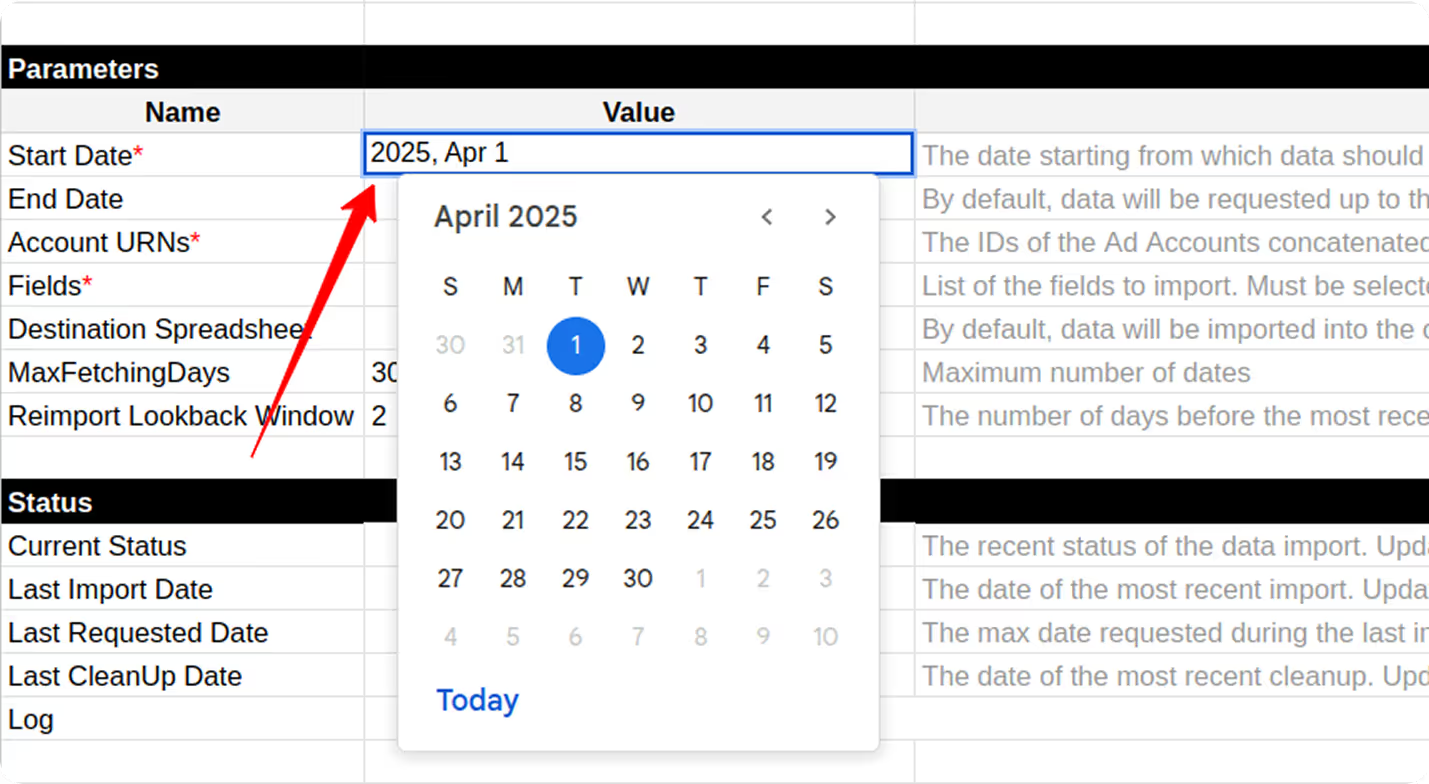

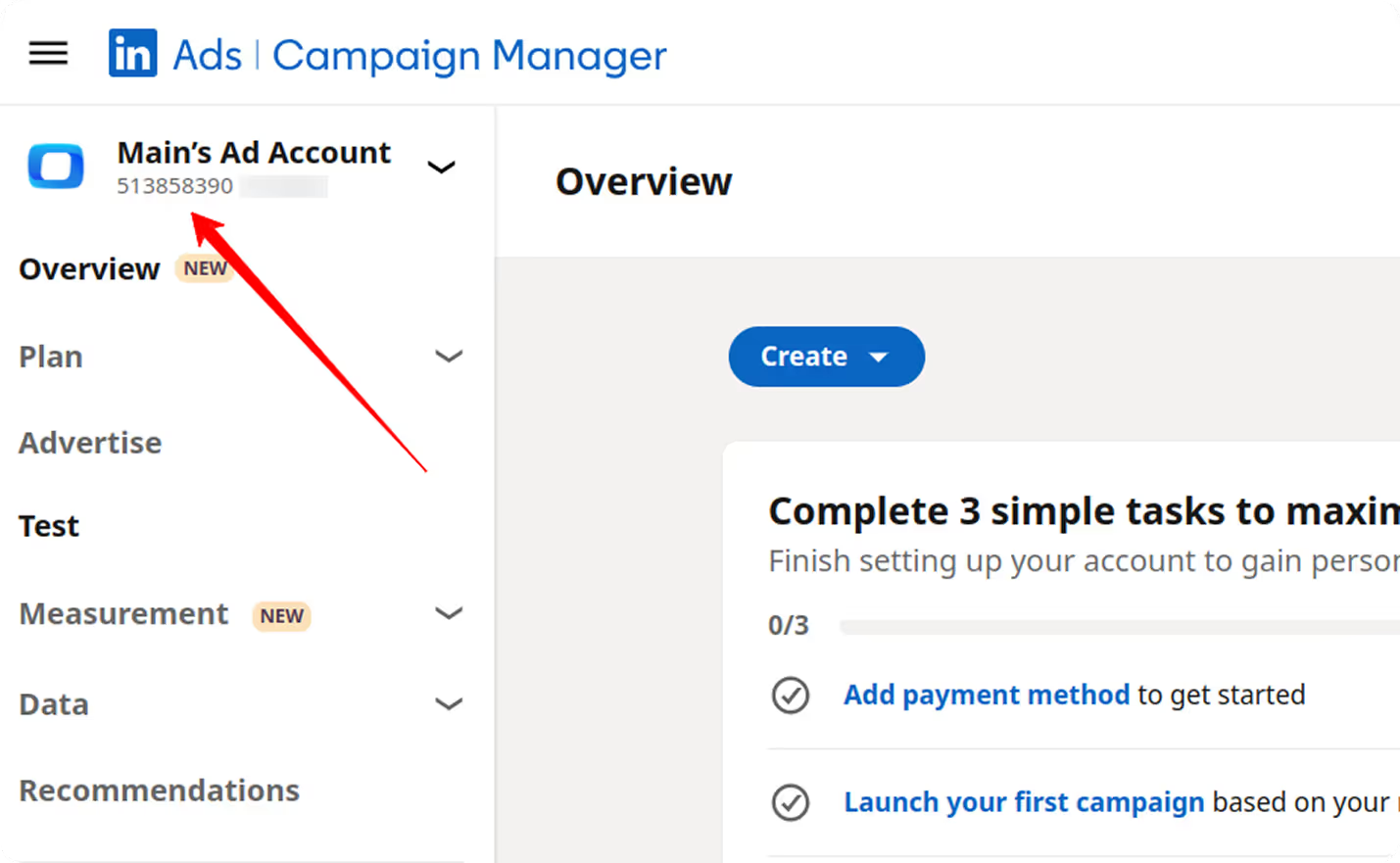
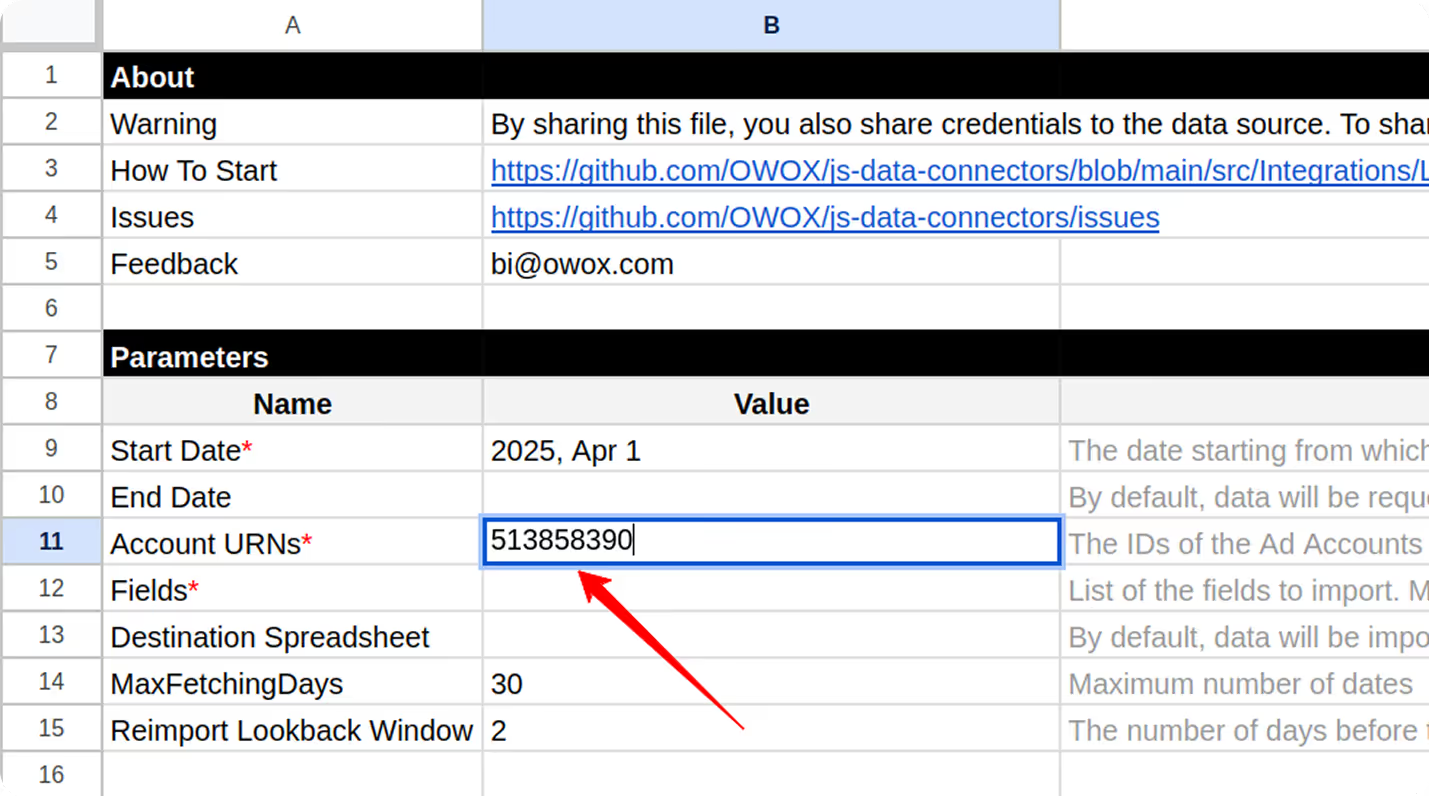
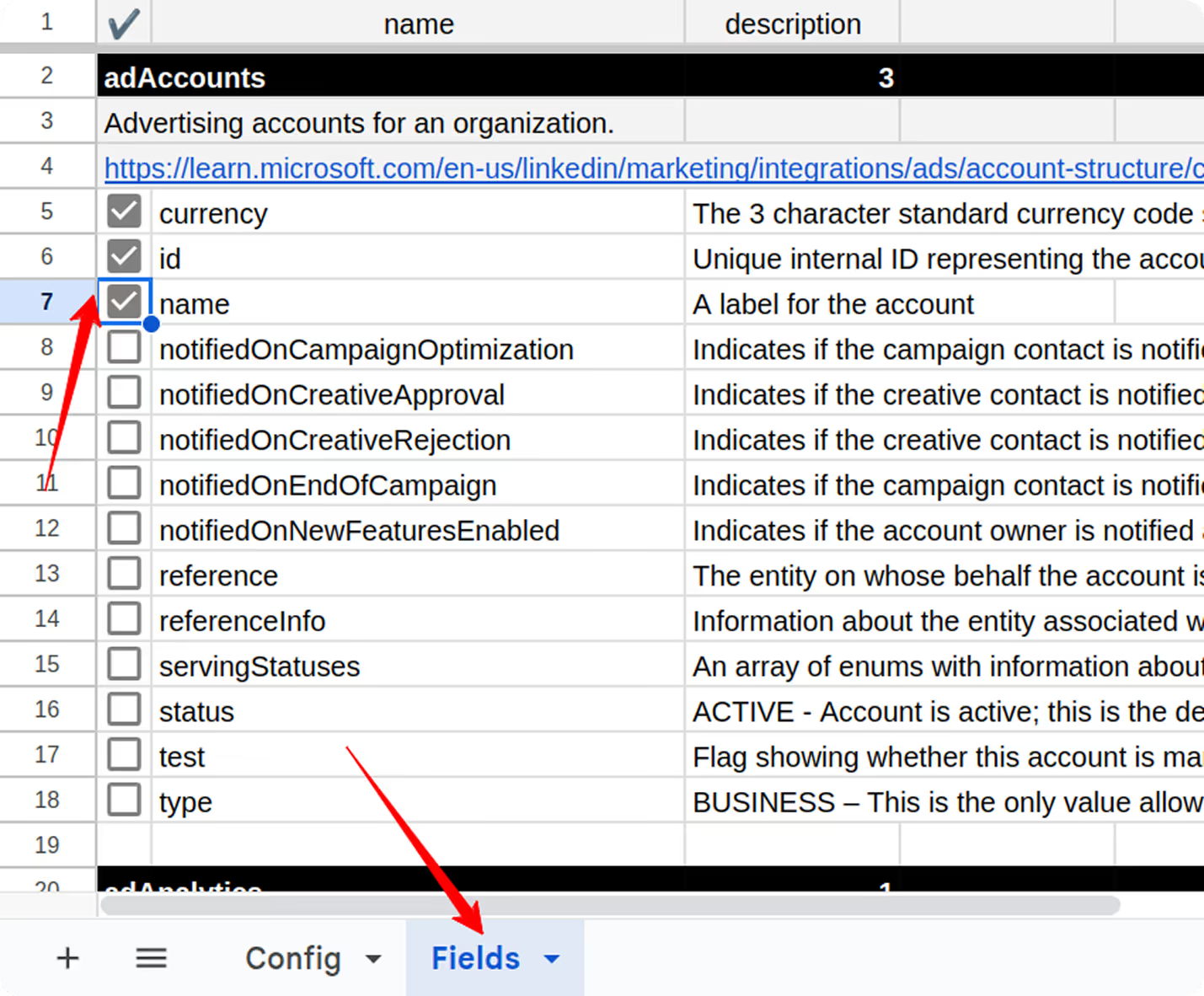
Note: Some fields may be preselected by default.
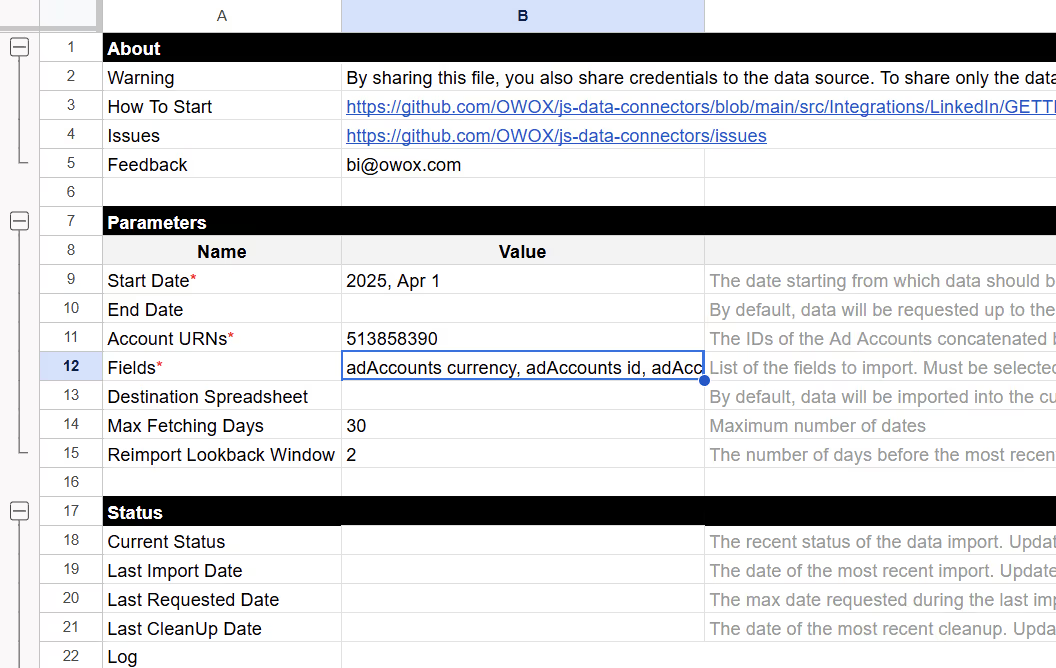
Further Specify the Fields with the Following Parameters:
To authorize the connector, you’ll need a valid LinkedIn Ads API access token. Follow these steps to generate one securely:




The admin of your LinkedIn company page will receive a request to approve the app.

Note: Approval may take up to 24 hours. You’ll receive an email once approved.

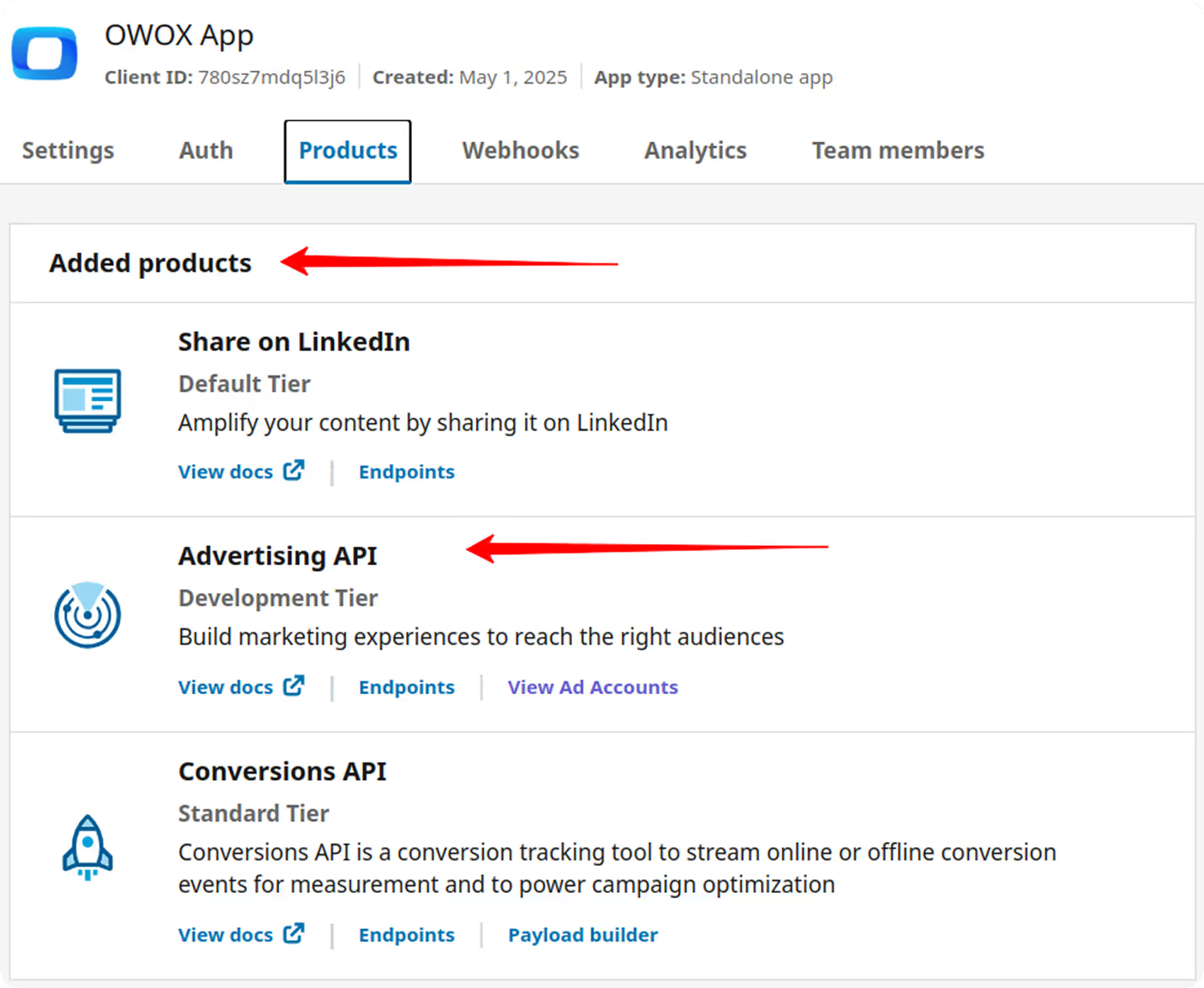



r_ads
r_ads_reporting


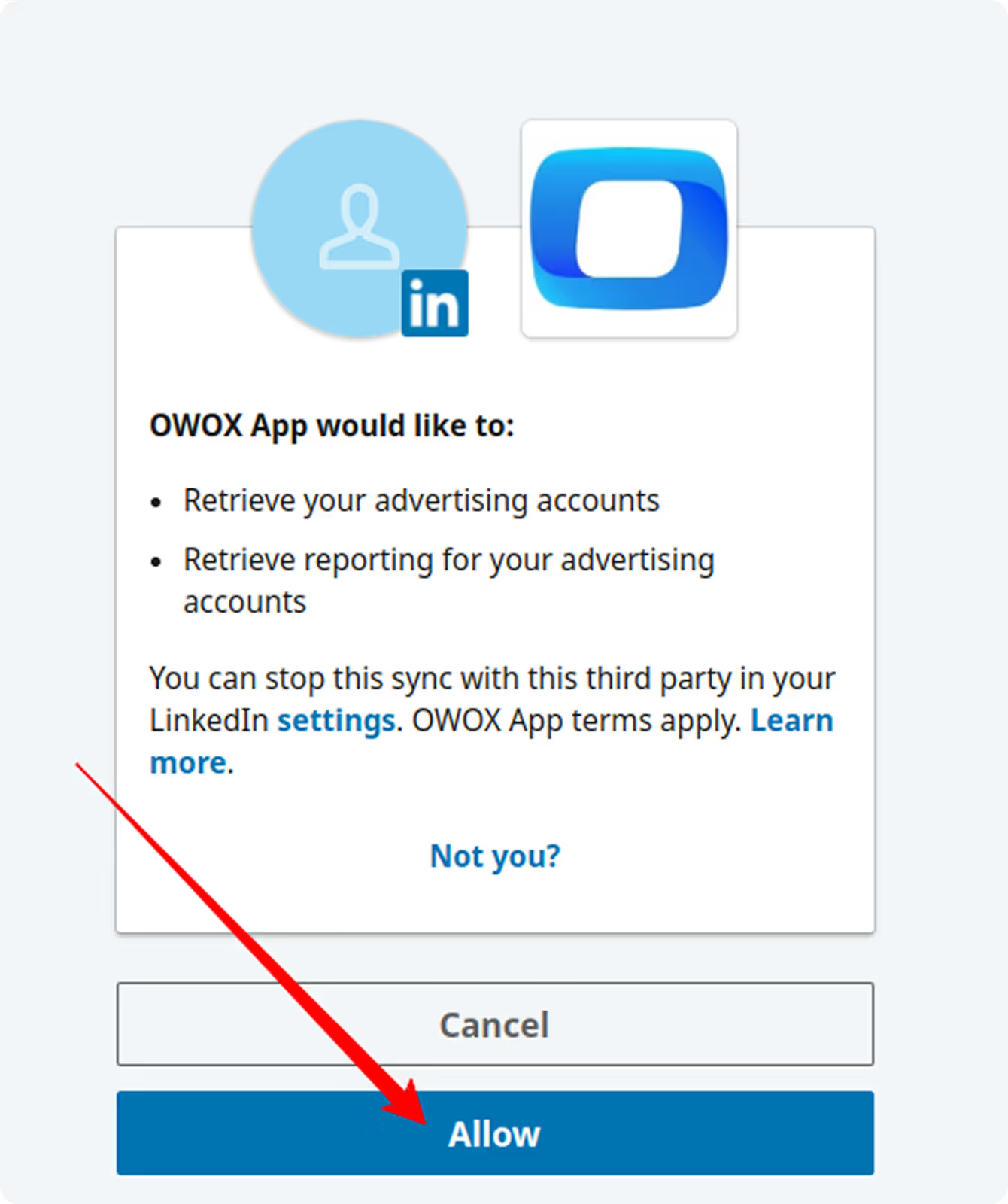

Once you’ve generated your LinkedIn Ads access token, you’ll need to input it into the OWOX template to authorize data imports.
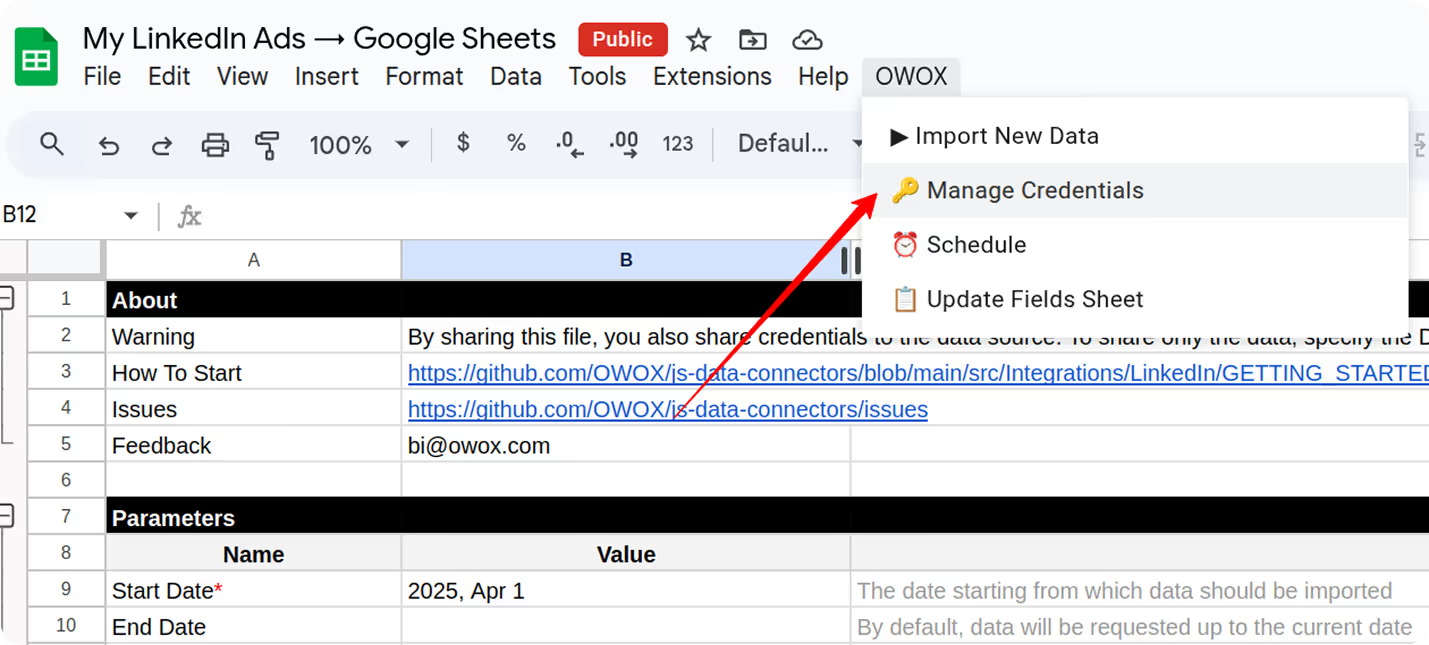
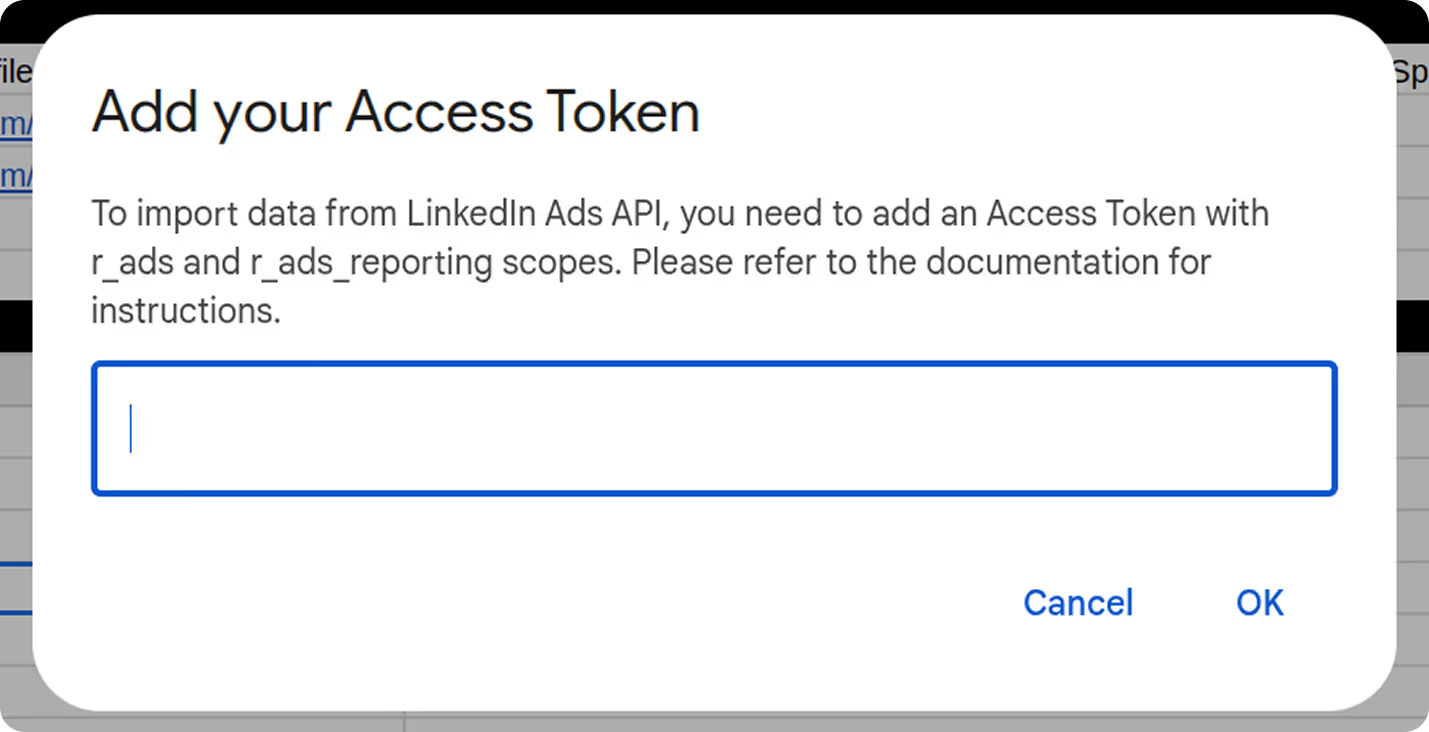
Once credentials and configurations are complete, you’re ready to import LinkedIn Ads data into your Google Sheet.


Getting your LinkedIn Ads data into Google Sheets is just step one. The real magic starts when you visualize it, instantly and accurately.
📊 With the OWOX Reports Extension for Google Sheets, you can auto-generate pivot tables and charts customized to your LinkedIn campaign metrics. No manual formatting. No formulas. Just clean, visual insights that update as your data syncs.
Use OWOX AutoCharts to:
From CTR trends to lead generation performance, OWOX AutoCharts helps you uncover what’s working in LinkedIn Ads, instantly and effortlessly.
With this free LinkedIn Ads connector, we’re making it easier for analysts and marketers to fully own and access their data.
Keep exploring with these resources:
🔗 More connectors – including Microsoft Ads, Criteo Ads Connectors for Google Sheets and many more platforms.
🎥 Easy-to-follow video walkthroughs
📊 Ready-made dashboard templates to plug and play
Check out our GitHub repo, give us a ⭐ star, and help shape the future of open analytics.

Yes. The connector is 100% free and open-source. There are no row limits, subscription fees, or hidden caps. You own your data pipeline without vendor lock-in.

You can pull campaign-level data, account details, organization URNs, creatives, ad campaign groups, and performance metrics fully customizable via the Fields tab.

You’ll need to create a LinkedIn Developer app, request access to the Advertising API, and generate an OAuth access token with the r_ads and r_ads_reporting scopes.

Absolutely. Just add multiple Account URNs in the Config sheet, separated by commas. The connector will pull data from each account in the same import run.

You can trigger manual refreshes any time via OWOX → Import New Data. The connector supports adjustable lookback windows and date ranges to avoid API limitations and ensure consistent updates.

Yes. In the Fields tab, simply check the boxes next to the metrics, dimensions, or breakdowns you need.