Keeping website data updated in spreadsheets is a hassle - copy-pasting breaks easily, formats go wrong, and updates mean starting over. When you rely on web tables or lists for reports or research, this becomes a constant pain. ImportHTML in Google Sheets solves that by pulling structured data directly into your spreadsheet. It fetches tables and lists from websites in seconds, saving time and reducing errors.
.avif)
Whether you’re tracking product prices, analyzing event schedules, or gathering research data, ImportHTML saves you from manual copy-pasting and keeps your sheet updated with fresh content. In this article, we’ll show you how the function works, walk through practical examples, and share simple tips to avoid common issues.
ImportHTML is a highly efficient Google Sheets function designed for importing tables and lists from HTML web pages. ImportHTML is one of several handy Google Sheets functions that lets you pull in structured data from websites. It works with HTML tables and lists, making it easy to bring external data into your spreadsheet.
This function makes it super easy to grab organized data from the web and pull it straight into your spreadsheet. That's why it's such a valuable tool for anyone who needs to quickly analyze data from online sources. This really simplifies how you pull organized data from websites into your spreadsheet. It's a big help, especially if you're a professional dealing with web-based information.
Before using ImportHTML, it's important to know its basic syntax:
=IMPORTHTML(url, type, index, locale)
Here:
You can enter and execute this formula without writing a single string of code. For the function to work, the ImportHTML URL query index must be specified correctly by inspecting the webpage’s HTML structure.
NOTE: Quotation marks must be used around the url, type (query parameter), and locale parameters for the formula to work properly.
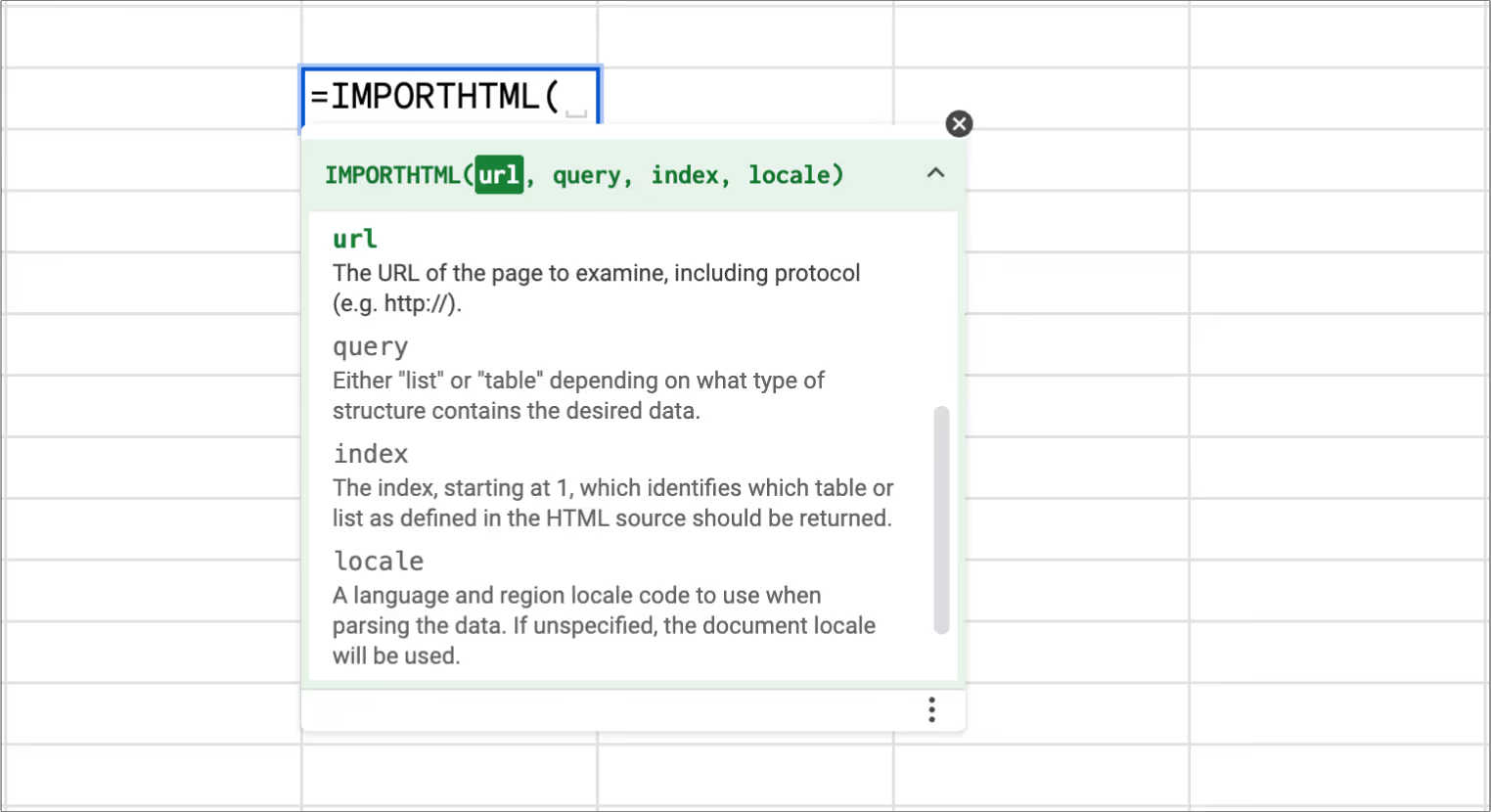
Here are some typical real-life use cases for the ImportHTML function:
Before diving into the limitations, let's explore 4 practical examples of how ImportHTML can be effectively used in Google Sheets.
This section walks through practical ways to use ImportHTML in Google Sheets, helping you automate data collection from websites that publish information in a list or table format.
Using ImportHTML to import HTML tables into Google Sheets is a great way to keep up with dynamic web data.
Many web pages contain multiple elements, like several tables or lists, so it’s important to understand that their indices are tracked separately. To import the correct one, inspect the page structure using your browser’s Developer Console.
For example, If you want to extract a table about the list of major world payment currencies from this Wikipedia page, you can follow the step-by-step guide for extracting this data using ImportHTML as given below:
=IMPORTHTML("https://en.wikipedia.org/wiki/Currency", "table", 6, "en_US")
This formula targets the sixth table on the page. If you want to import the second table instead, simply change the index value to 2.
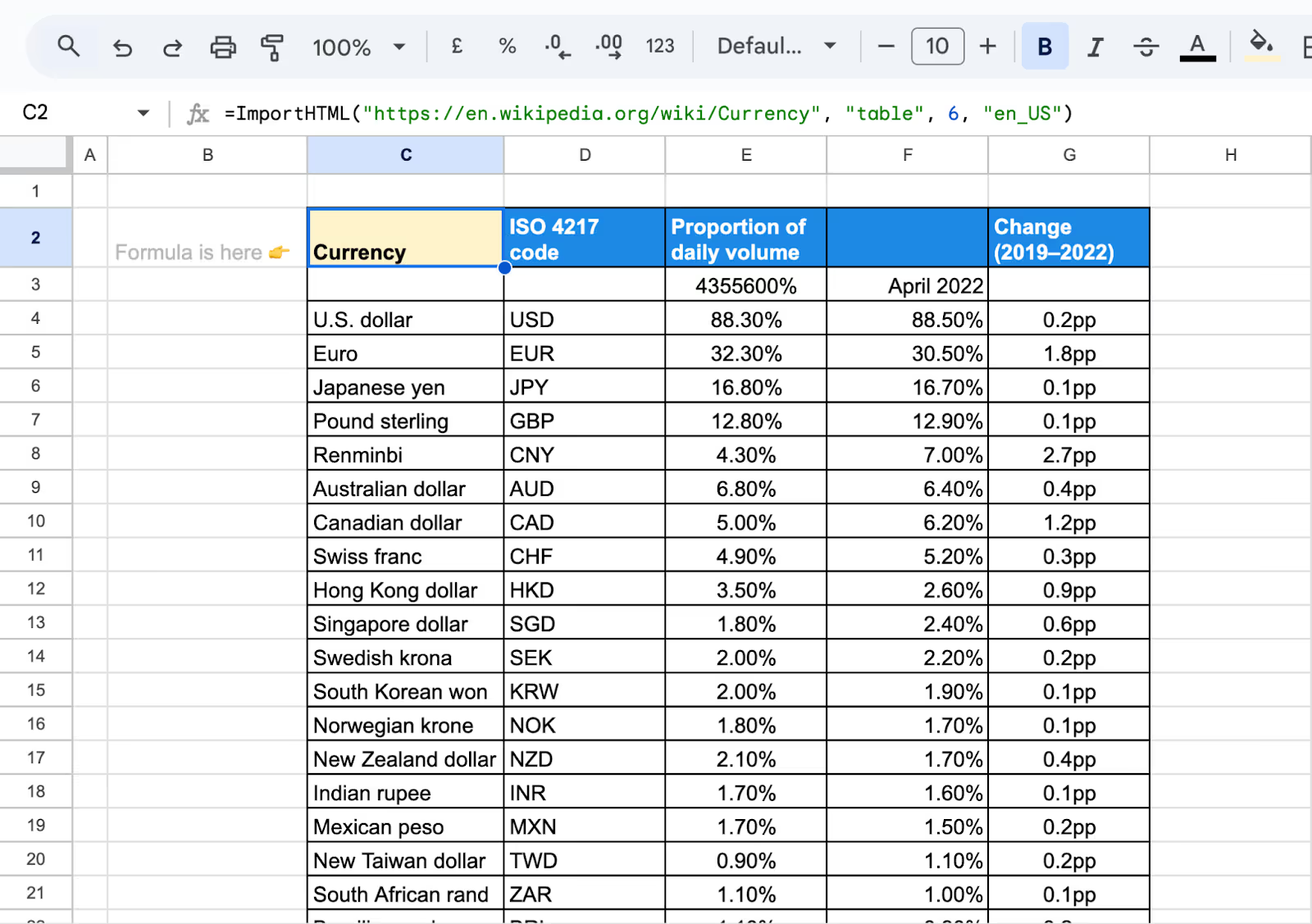
ImportHTML also allows for the import of HTML lists from web pages, including both ordered and unordered list structures. An HTML list is a structured group of items, marked up as either an unordered list (<ul>) with bullet points or an ordered list (<ol>) with numbers or letters.
This feature is beneficial for educators, who can utilize ImportHTML to import lists of educational resources from public web pages.
For example, to import a list of reference materials available from an educational site, the formula could be:
=IMPORTHTML("https://library.bridgew.edu/guides/k12education/referencesources", "list", 2)

Understanding how to identify the correct indexes of tables or lists on a website is crucial for successful data importation.
For example, if you want to extract a table of global internet usage statistics, the following formula using ImportHTML will do the job:
=IMPORTHTML("https://www.internetlivestats.com/internet-users/", "table", 1)
This formula would import the data from the specified table into your Google Sheets for analysis.

The Google Sheets ImportHTML formula can also be used to import specific portions of a table. For this, it’s important to understand the QUERY function in Google Sheets.
QUERY allows you to manipulate and filter the data imported by functions like ImportHTML. It uses a query language similar to SQL to specify which columns or rows to retrieve or process.
The syntax for the QUERY function in Google Sheets is:
=QUERY(data, query, [headers])
Here:
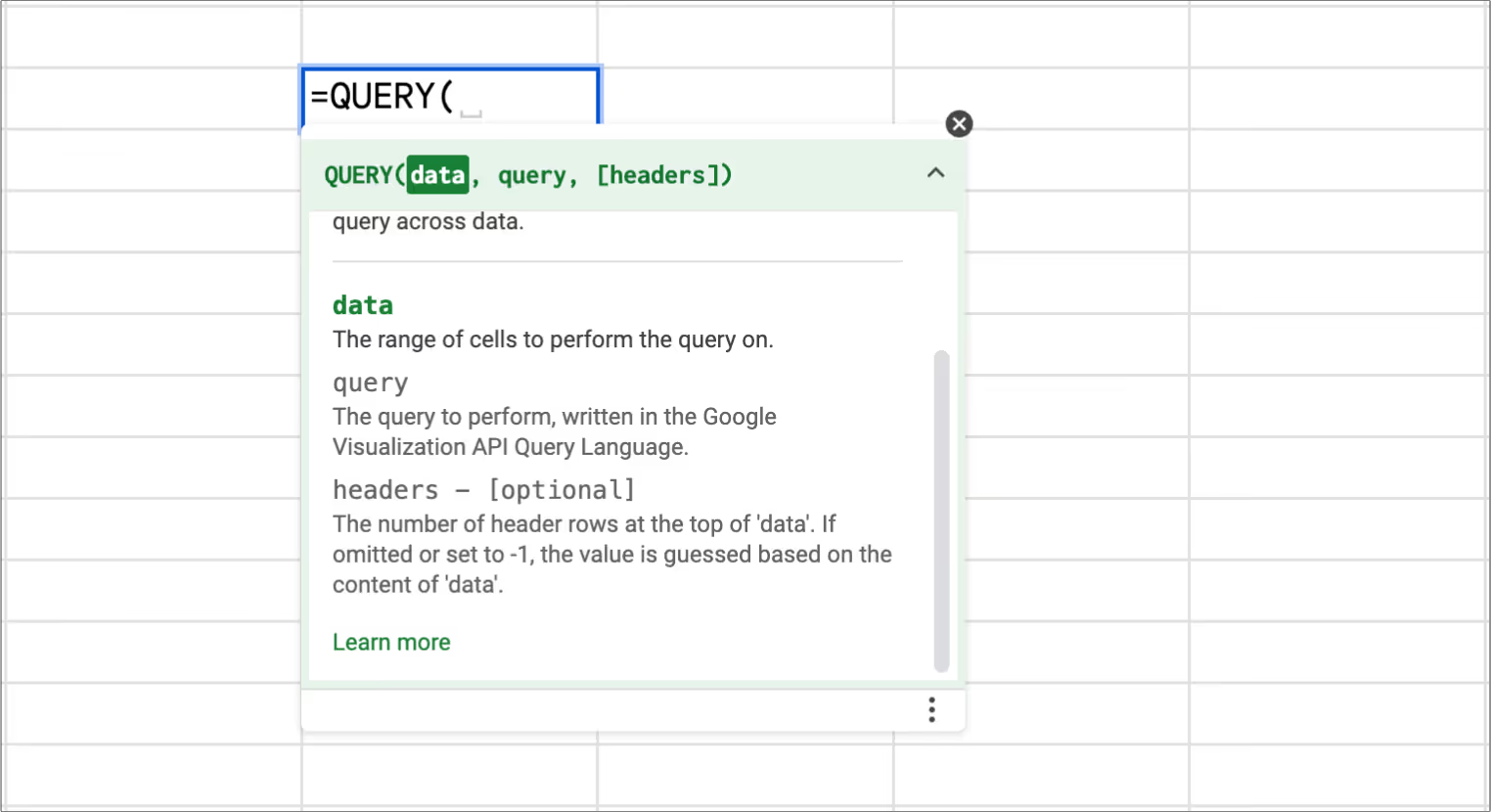
For example, a sports statistician may want to import only a part of a league table from a sports website. Let's say he wants to import the first 5 columns for the Australian League Teams' Win Score. They will deploy the following formula for this specific URL: (note: any column number can be selected as needed).
=QUERY(IMPORTHTML("https://www.bbc.com/sport/football/australian-a-league/table", "table", 1), "select Col1, Col2, Col3, Col4, Col5", 1)
The output of the formula will be:
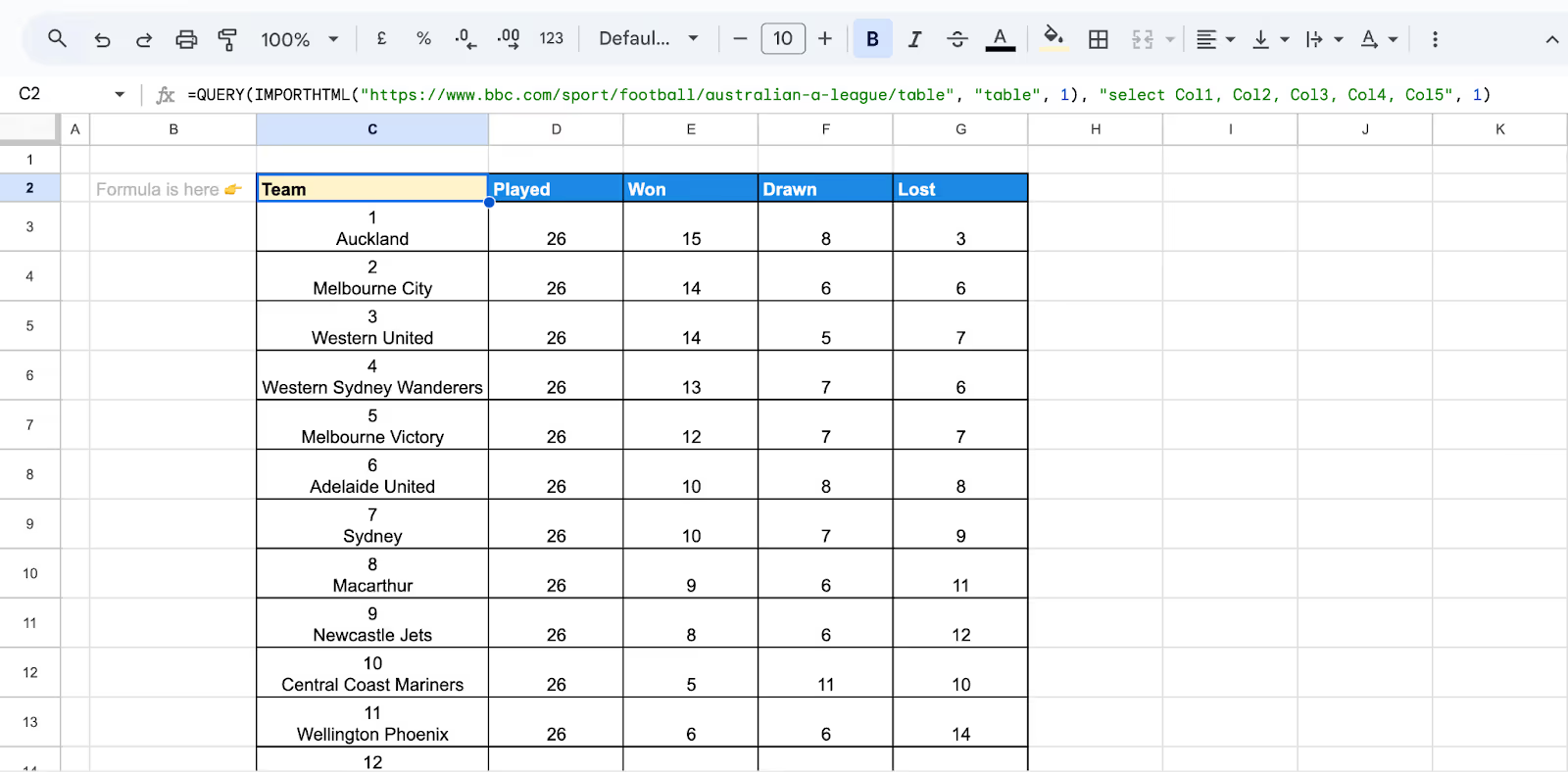
With the formula mentioned earlier, you can grab tables and then easily pick out just the columns and rows you need. This makes your data analysis much more efficient and on point. For instance, in our example, we're using QUERY with ImportHTML to pull only a specific part of a table from a website.
After you bring in the whole table using ImportHTML, QUERY steps in and grabs just the first five columns for you to analyze. This is super handy for pros like sports statisticians who only need a small piece of a bigger dataset, making their analysis quicker and more focused.
Interested in more content about Google Sheets formulas? Check out this comprehensive article about QUERY with IMPORTRANGE.
When using ImportHTML to extract data from an HTML page, you may occasionally encounter errors. Below are common issues and practical solutions to help you maintain accurate and up-to-date data in your Google Sheets.
⚠️ Common Issue: If your ImportHTML formula returns the wrong data or nothing at all, it's likely due to using an incorrect table or list index.
✅ Solution: Use your browser’s Inspect tool to view the HTML and count the order of tables or lists on the page. Update your formula with the correct index number based on that order to ensure you're importing the right element.
⚠️ Common Issue: Some websites block automated tools like ImportXML, ImportHTML, or ImportFEED, which can result in errors or empty data.
✅ Solution: Review the website’s terms of use or try accessing the data manually to see if restrictions are in place. If blocked, consider using another website or source that allows data extraction.
⚠️ Common Issue: ImportHTML may stop working if the website’s structure changes, like if tables or lists are added, removed, or reordered.
✅ Solution: Open the webpage again, inspect the updated layout, and adjust the table or list index in your formula to match the new structure.
⚠️ Common Issue: Even after fixing common issues, ImportXML or ImportHTML might still return errors or no data.
✅ Solution: Try alternative methods like updating the data manually or switching to a different import function (e.g., ImportFEED or IMPORTRANGE) that may work better with the site's structure.
💡 Want to level up your lookup skills? Check out our INDEX and MATCH guide in Google Sheets to go beyond basic formulas.
Follow these proven practices to ensure smooth, accurate, and reliable data imports when using the ImportHTML function:
Google Sheets’ IMPORT functions make it easy to pull data from the web, RSS feeds, and other spreadsheets – all without coding. When used together, they create a seamless data collection system.
Boost your spreadsheet abilities with step-by-step guides to essential Google Sheets formulas. These resources cover powerful features that can help you organize, analyze, and work with data more efficiently, whether you're handling small tasks or large datasets.
Despite its utility, ImportHTML has some constraints:
Eliminate all the limitations of manual copy-paste reporting in Google Sheets with OWOX Reports Extension for Google Sheets. You can automate marketing reports by pulling data directly from your warehouse.
Easily build dashboards for paid campaigns, content metrics, and website performance. Apply filters, refresh data with one click, and share real-time updates with your team. Whether you're reporting weekly or building long-term trend views, OWOX: Reports, Charts & Pivots Extension gives you fast, accurate reports, no SQL or manual formatting required.

ImportHTML in Google Sheets is used for importing data from tables and lists found on HTML web pages. It's particularly useful for gathering structured data like financial tables or rankings without manual data entry.

ImportHTML typically refreshes about once every hour, but you can force a refresh by re-entering the formula or using a time-based Apps Script trigger.

Common causes include an incorrect table/list index, dynamic JavaScript content that the formula can’t read, or the website blocking automated requests.

Yes. Each table or list has its own index, so you can import them separately by changing the index number in the formula (e.g., 1, 2, 3, etc.).