Misleading charts. Confusing axes. Overcrowded visuals.
We’ve all seen dashboards or presentations where the data should be telling a story, but instead, it leaves the audience lost, frustrated, or worse, misinformed. Poor data visualization doesn’t just fail to inform, it actively leads teams down the wrong path. That’s why it’s crucial to understand what not to do.

In this article, we'll walk you through real-world examples of misleading charts, explain what went wrong, and show you how to fix them. By the end, you'll know how to spot common pitfalls, avoid becoming misled by mistake, and improve clarity in your dashboards.
A bad data visualization fails to accurately or clearly convey the intended message from the data. Even when the data is valid, poor design choices can distort meaning, confuse the viewer, or even mislead decision-makers. This typically happens when visuals prioritize aesthetics over clarity, or when creators fail to consider the audience’s needs and context. Here are common signs that a data visualization has gone wrong:
The way data is visualized plays a major role in how people interpret and implement decision-making at various levels. A misleading chart can cause more harm than incorrect data, as it appears credible while conveying the wrong message.
For businesses, products, and policy teams, bad visuals don’t just lead to confusion; they can lead to lost opportunities, incorrect conclusions, or even long-term strategic errors. Here are the key risks that poor data visualization introduces:
Bad visualizations don’t always stem from bad intentions; often, they result from a lack of clarity, poor design choices, or an attempt to convey too much information in one chart. These visual mistakes can distort meaning, mislead the audience, or simply confuse them.
Here are the most common ways visualizations go wrong:
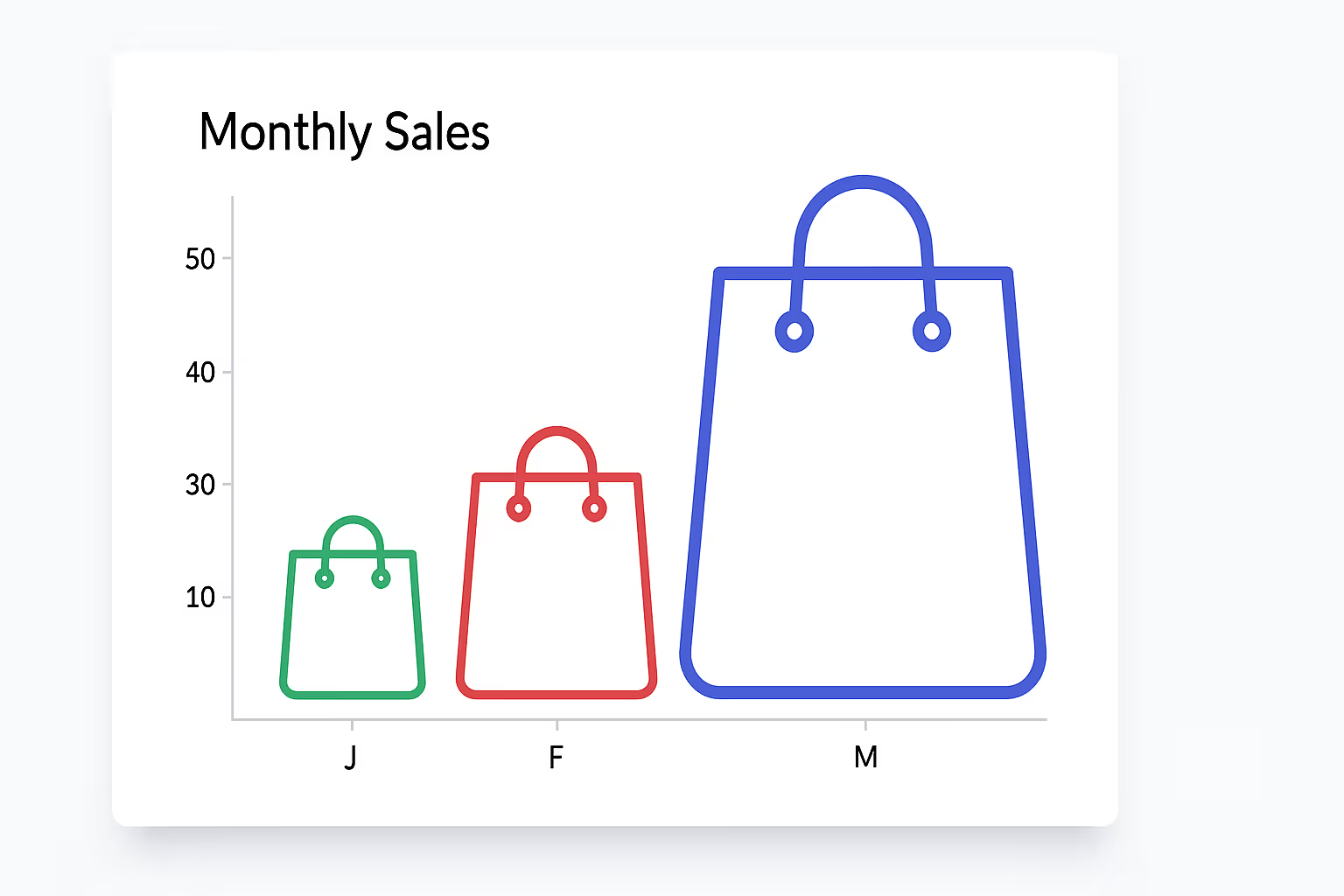
Even widely used reporting tools can fall into this trap if default chart settings aren’t adjusted for visual integrity. When axis scales are manipulated, even honest data can tell a false story. These tactics exaggerate trends and damage credibility. The most common ways scales distort data include:
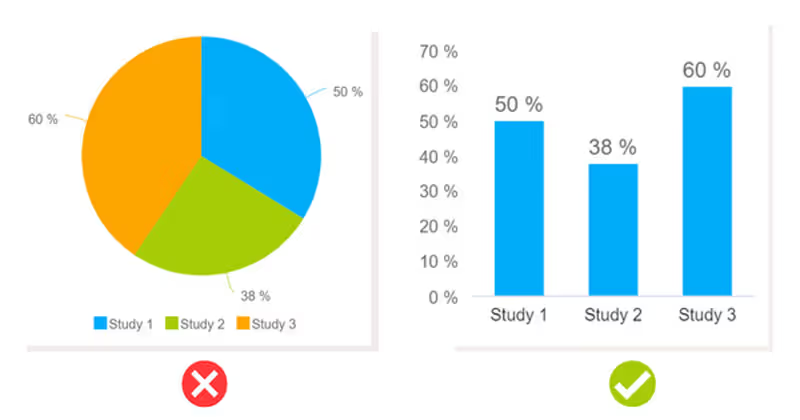
Using the wrong chart type can obscure the insight or confuse the viewer. The goal of a visualization should be to make interpretation effortless. For example, an e-commerce guide often recommends using line charts for revenue trends and bar charts for category-wise sales to make key metrics more digestible. Here are the key mistakes to avoid when selecting a chart type:
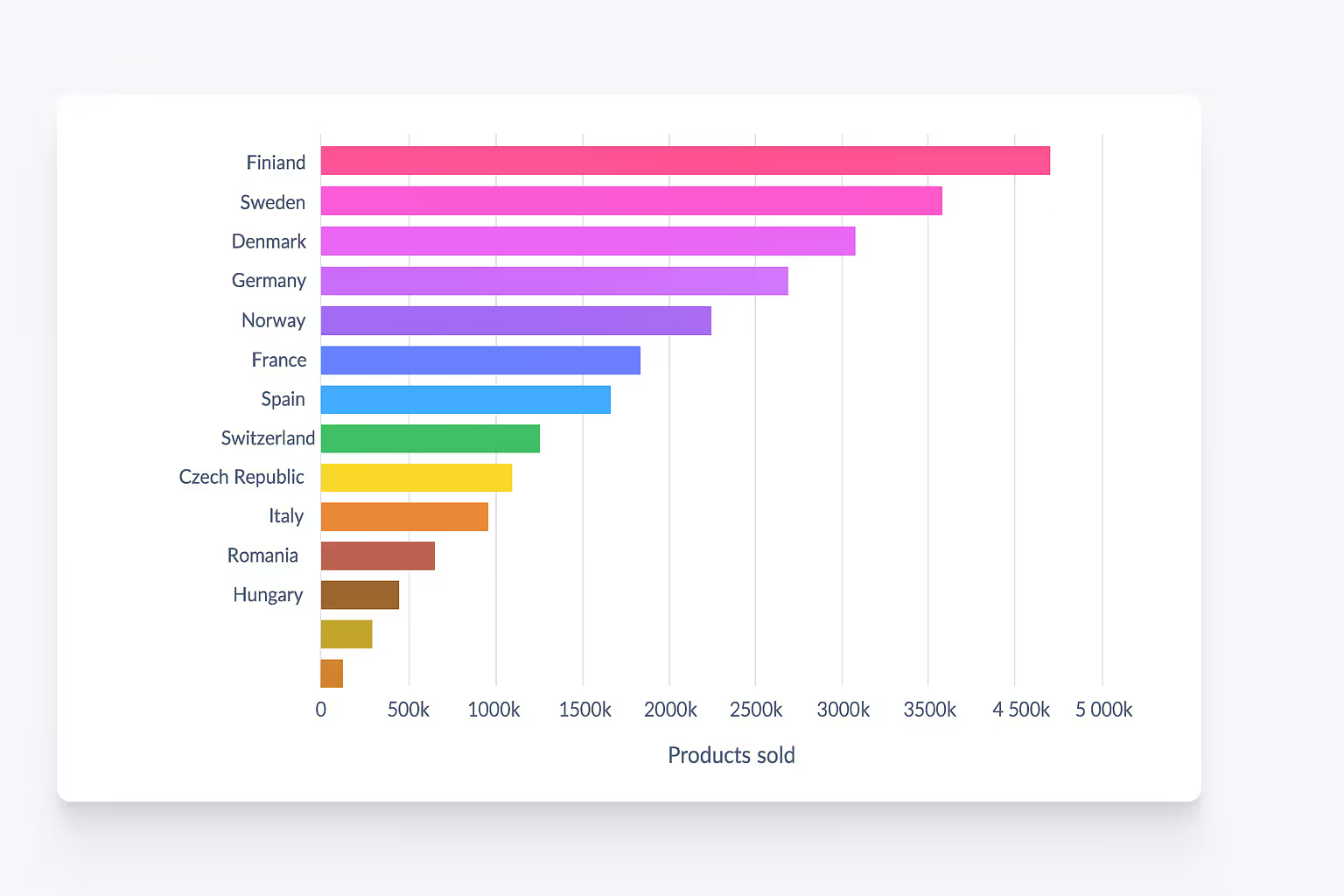
Color should help guide attention and group related data, not distract or confuse. Thoughtless color use can ruin otherwise clean visuals. Common color-related issues include:
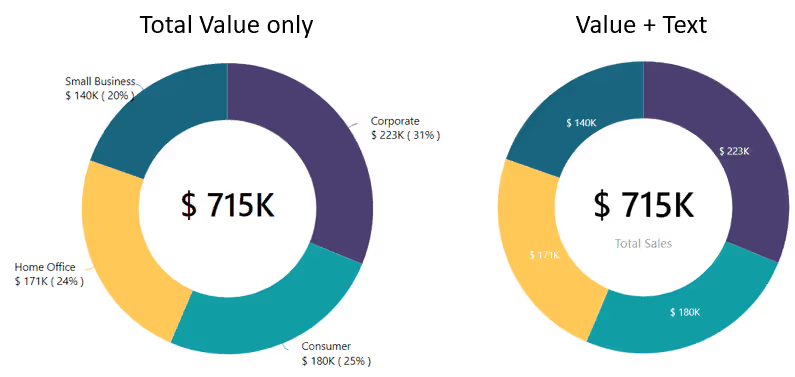
Circular charts are often misapplied to datasets that don’t suit them. When the number of segments increases, they become hard to read. Avoid these common pie chart mistakes:
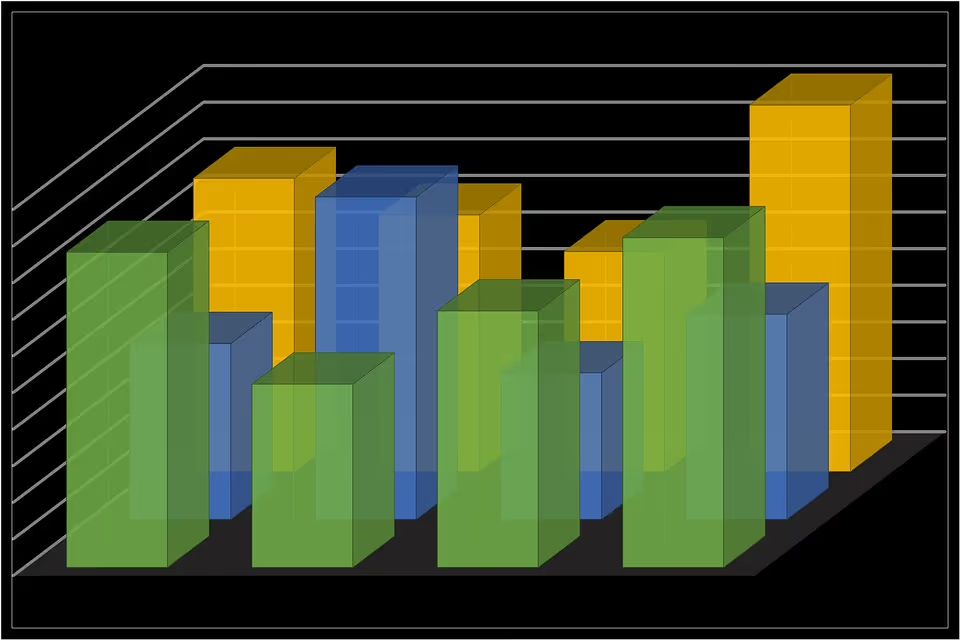
3D visuals may look impressive, but they often mislead viewers by warping perspective and hiding actual values. Here’s how 3D effects reduce clarity:
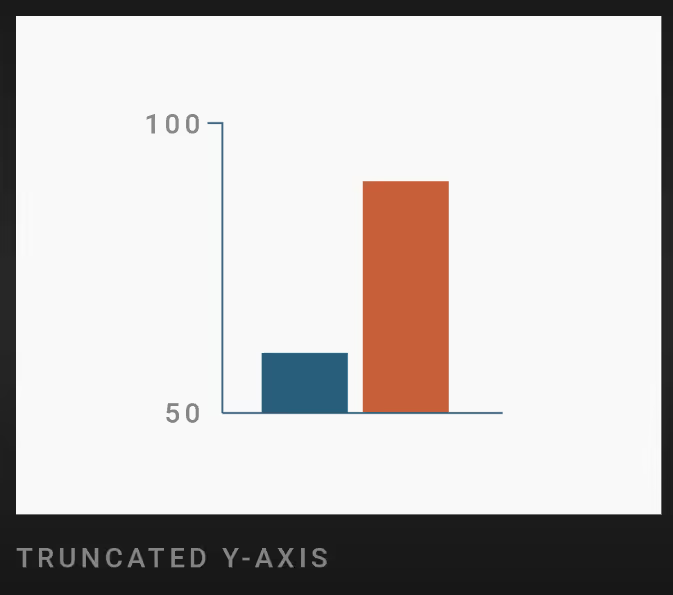
Charts that don’t start at zero can make small changes appear disproportionately large. This misleads even well-intentioned viewers. Common ways the y-axis is misused:
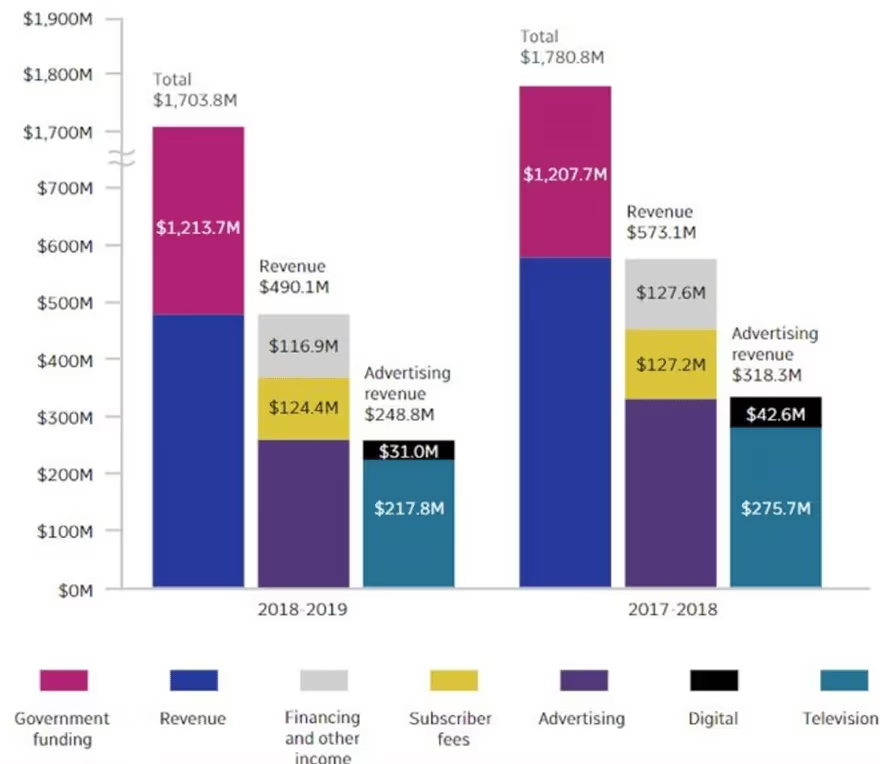
Including too much data or too many design elements can overwhelm users. A good chart should lead the eye, not make it search. Visual clutter often happens due to:
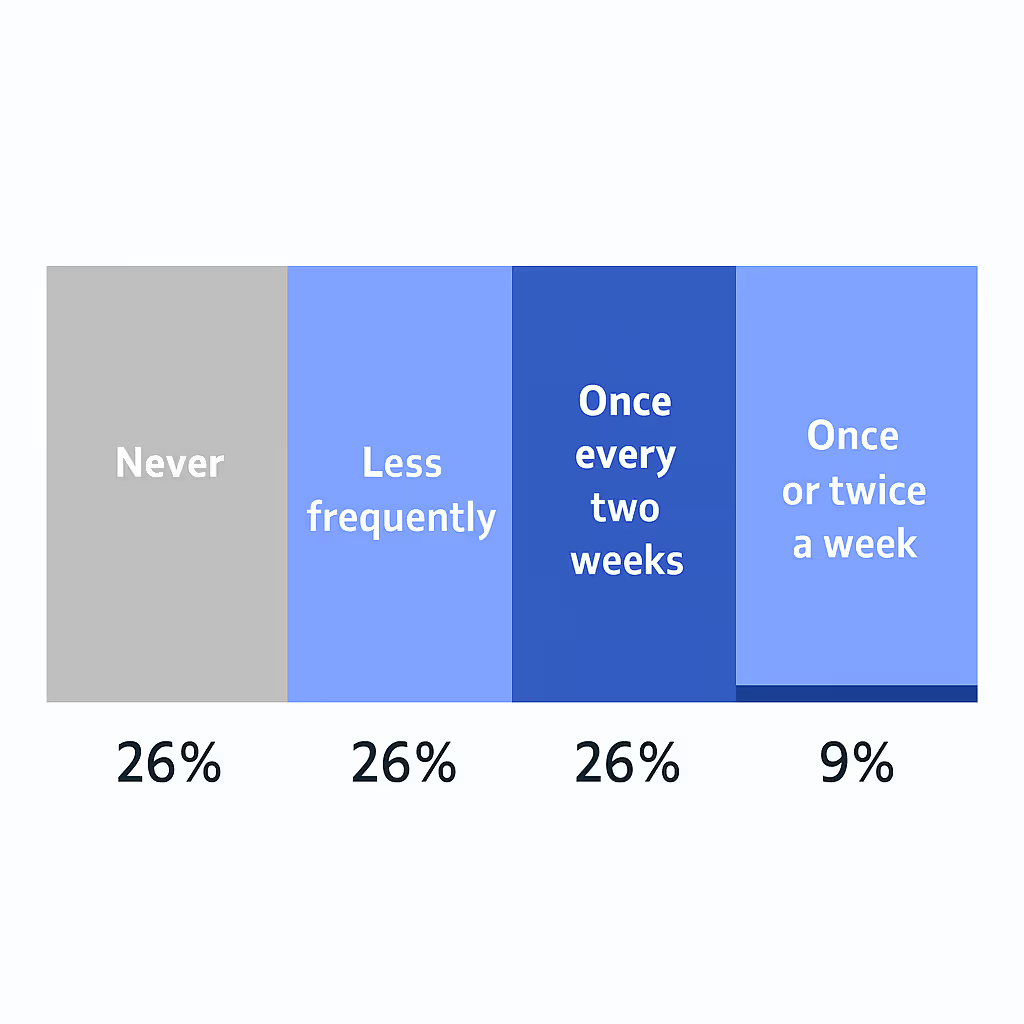
Without context, a data report has no direction. A chart may look clean, but if it doesn’t tell the viewer why it matters, it misses the point. These common habits kill narrative clarity:
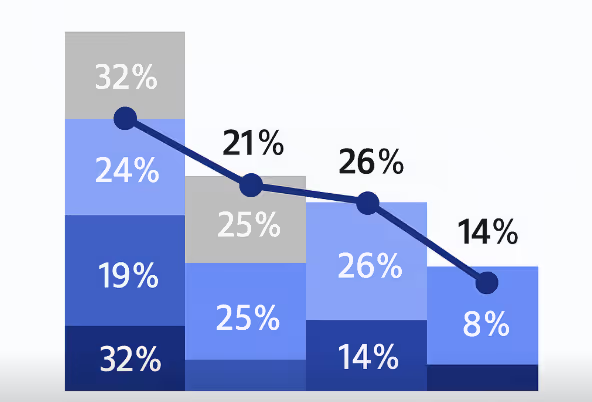
Too many overlapping objects make charts hard to interpret. Whether it’s lines, shapes, or labels, every element should have space to breathe. Watch for these spacing issues:
Even well-known brands and media outlets can get visualizations wrong. These real-world examples demonstrate how design choices, even if unintentional, can distort meaning, confuse readers, or lead to poor decisions. Here’s what went wrong in each case:
The BBC attempted to compare property prices with the cost of avocado toast across regions. While catchy, the chart used unclear logic and lacked context. Key issues with this visualization include:

Disney’s visual showing its global assets used an overly complex map filled with logos, arrows, and text, all crammed into a single graphic. This visual was ineffective due to:
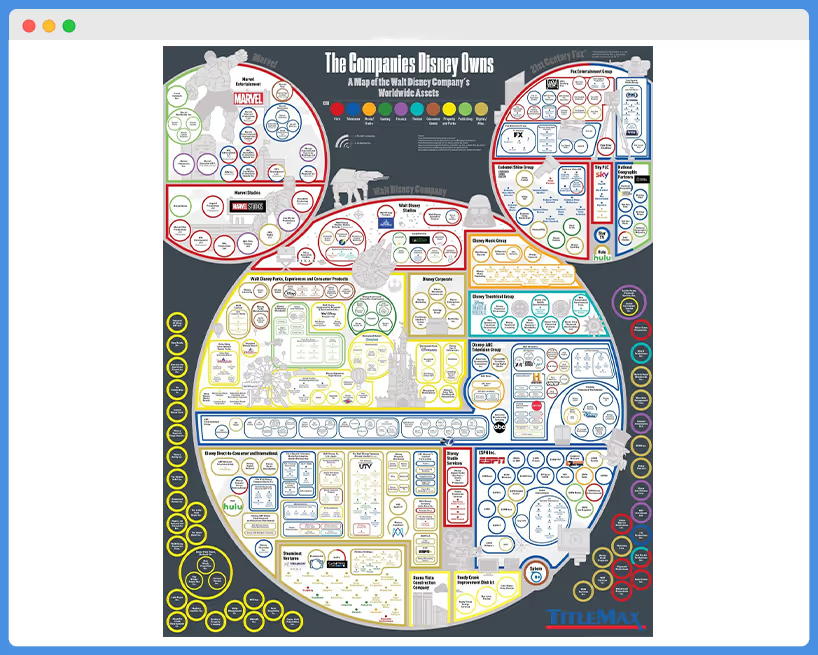
CBSN used a pie chart to show how Americans feel about an issue, but packed it with too many tiny slices and similar colors. The chart failed in multiple ways:
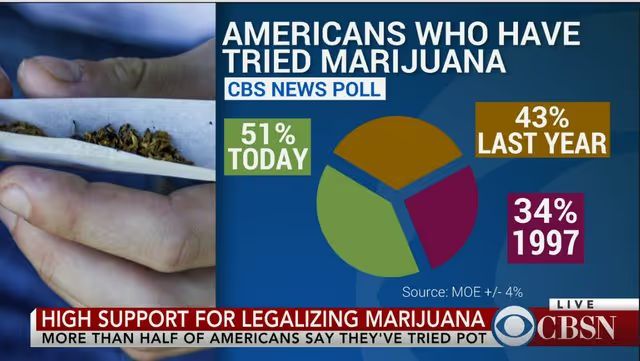
A line chart from The Economist showed changes in flight prices, but the overlapping lines and axis labels made it hard to follow. The main problems were:
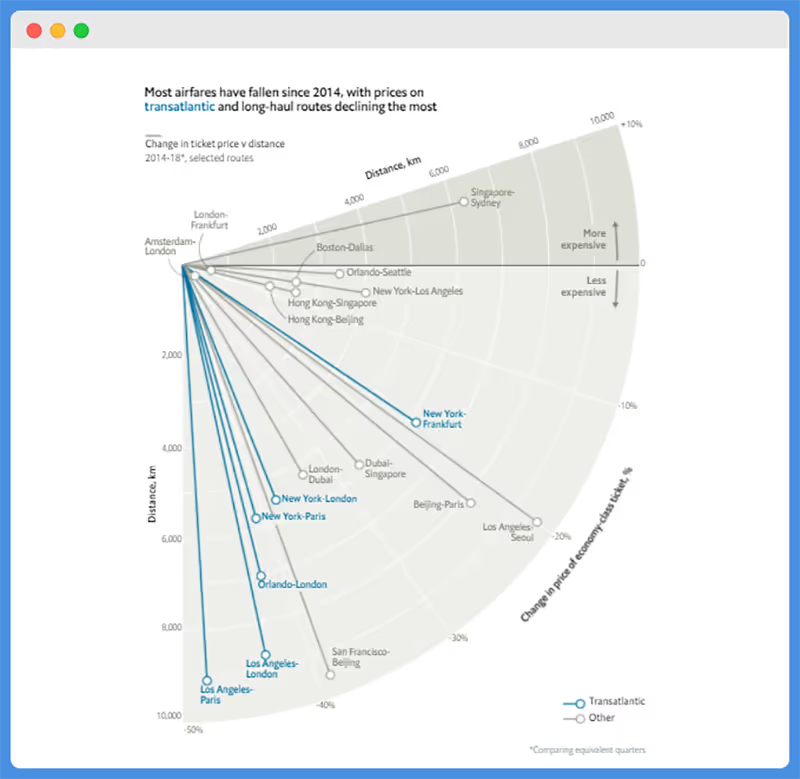
This election result chart showed suspiciously perfect percentages using cylindrical 3D bars, leading to doubts about legitimacy. Here’s where it went wrong:

Some charts only show a subset of data to support a point, ignoring broader context. This is known as cherry-picking.
Common signs of biased visuals include:
Vox’s chart tried to visualize all life on Earth in one graphic. While ambitious, the level of detail made it difficult to read. This chart failed to communicate due to:

Bloomberg created a global pollution map, but the color choices didn’t clearly reflect the severity of the data. Here’s why it didn’t work:
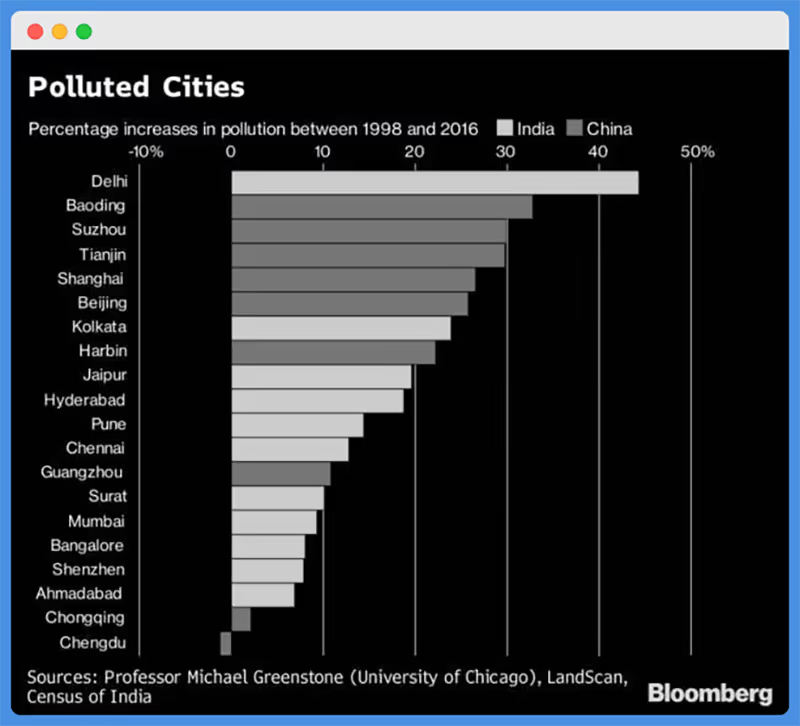
Sometimes, you only recognize a bad visualization when you compare it to a better version. Seeing side-by-side examples of poor vs. improved visuals can highlight just how powerful thoughtful design can be. Here’s how common chart types go wrong, and what to do instead:
Bar charts are one of the most effective ways to compare discrete categories. But they’re often misused with distorted axes or visual clutter. Here’s how bar charts can go wrong, and how to fix them:
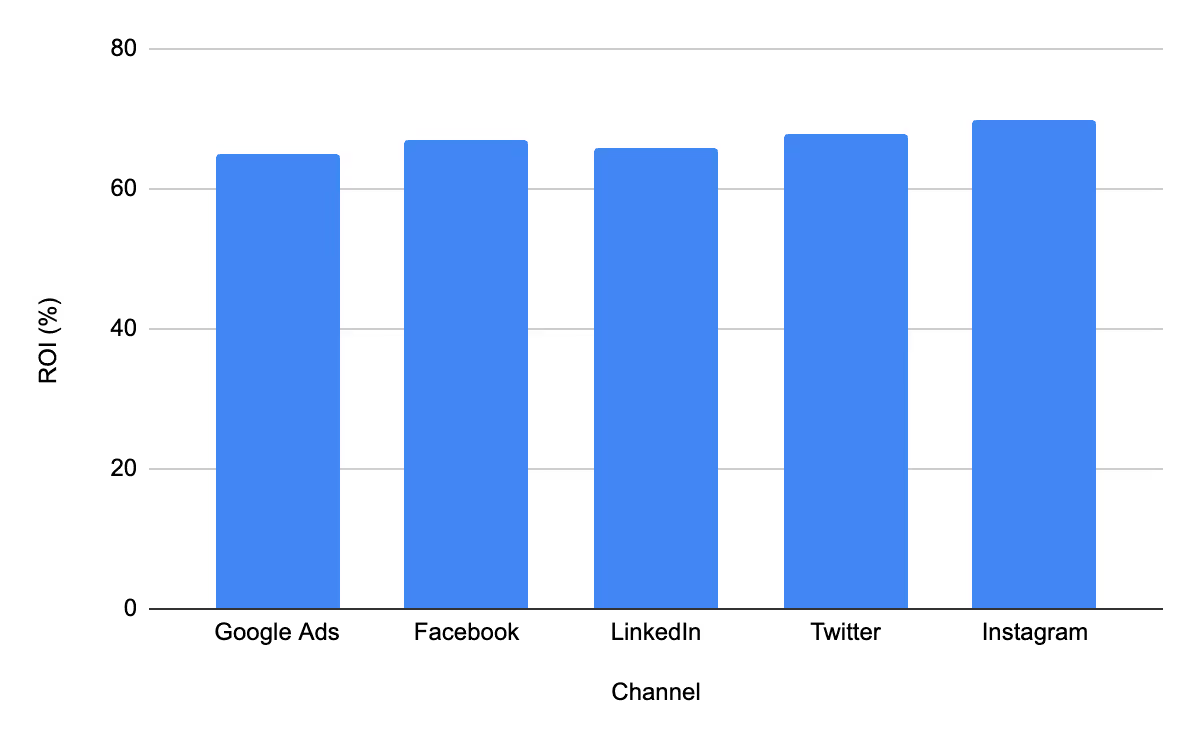
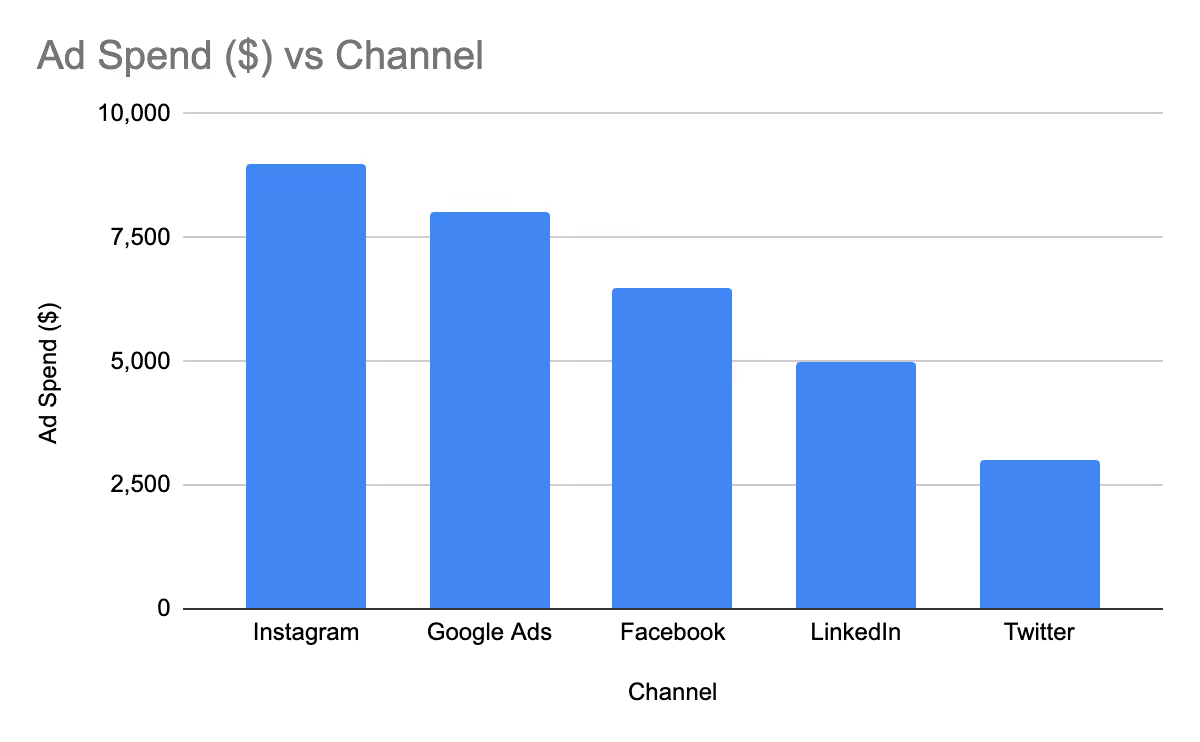
Line charts are most effective for displaying trends over time. But too many lines, poor labeling, or uneven intervals can make them hard to interpret. Before and after improvements in line charts include:


Tip: Limit to 3 – 4 lines per chart and use direct labels to avoid sending users to a legend.
Maps are excellent for displaying geographic data, but their effectiveness depends heavily on the use of color, scale, and clarity. Here’s what separates poor map visualizations from useful ones:
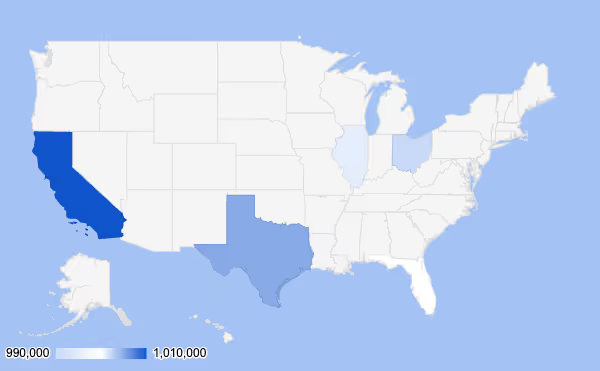

These are often used in marketing reports, UX, or product dashboards to represent data with icons visually. However, they can be easily misused and may feel gimmicky. What to watch for in pictorial charts:
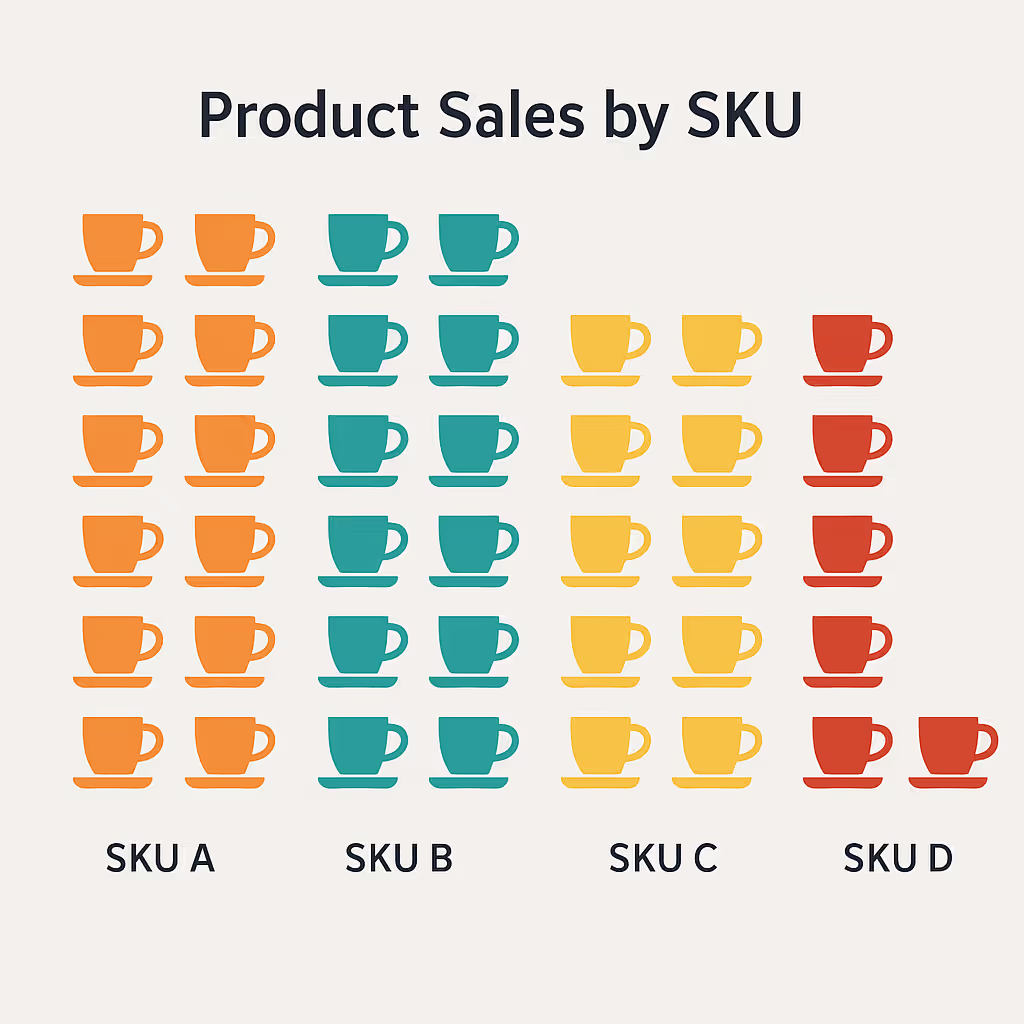
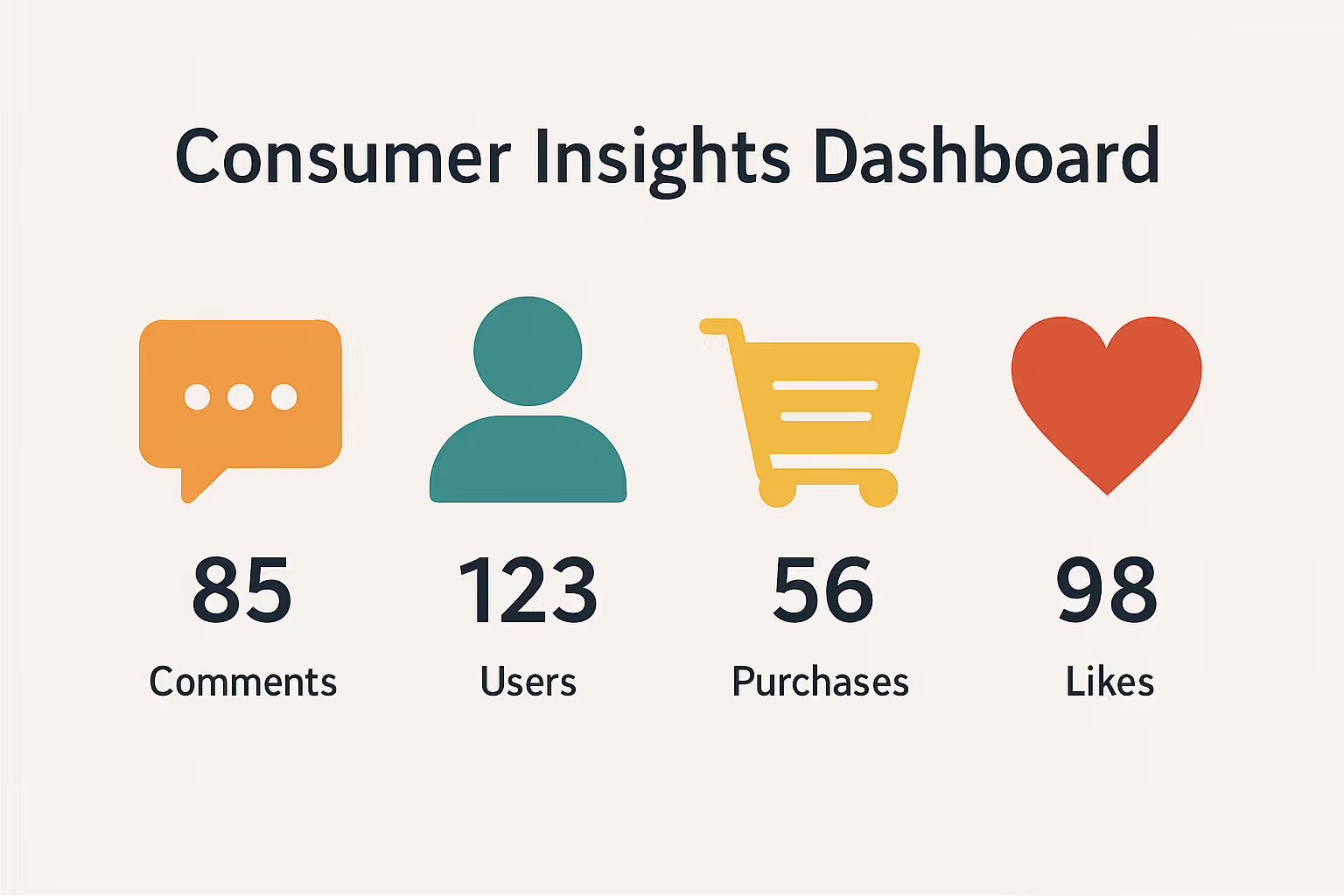
Pie charts can work well with up to three values, but beyond that, they tend to confuse more than clarify. Before and after improvements often include:
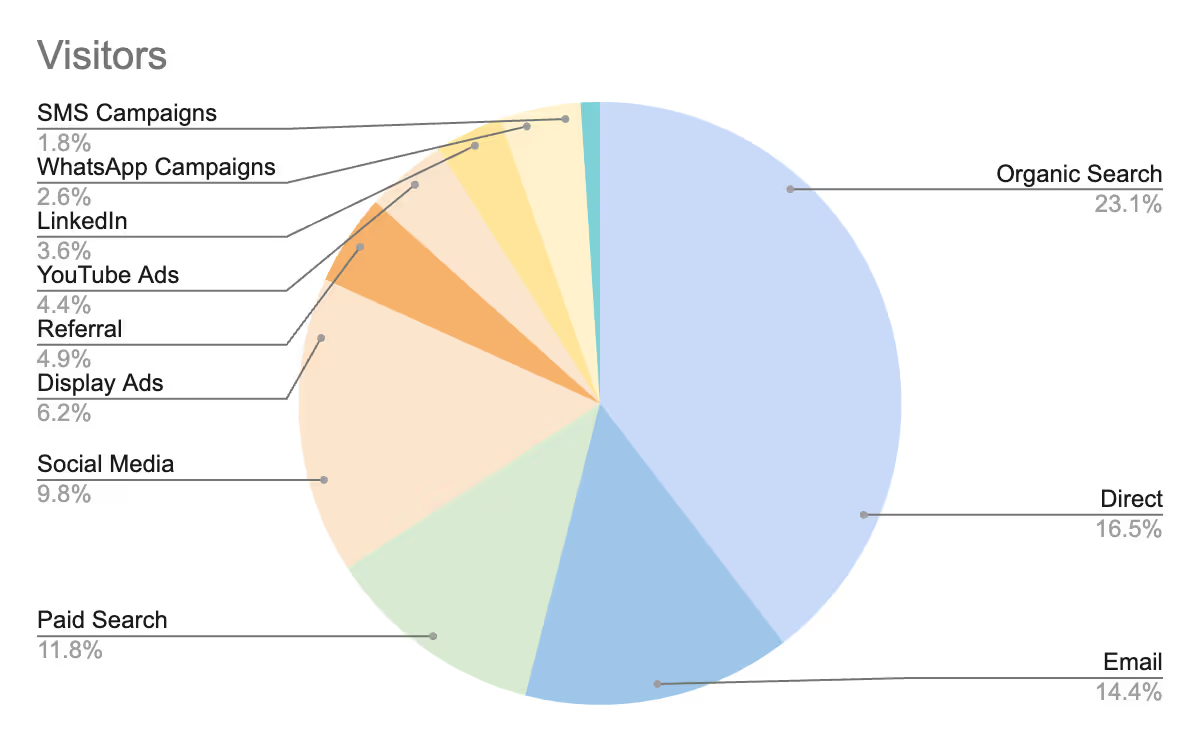
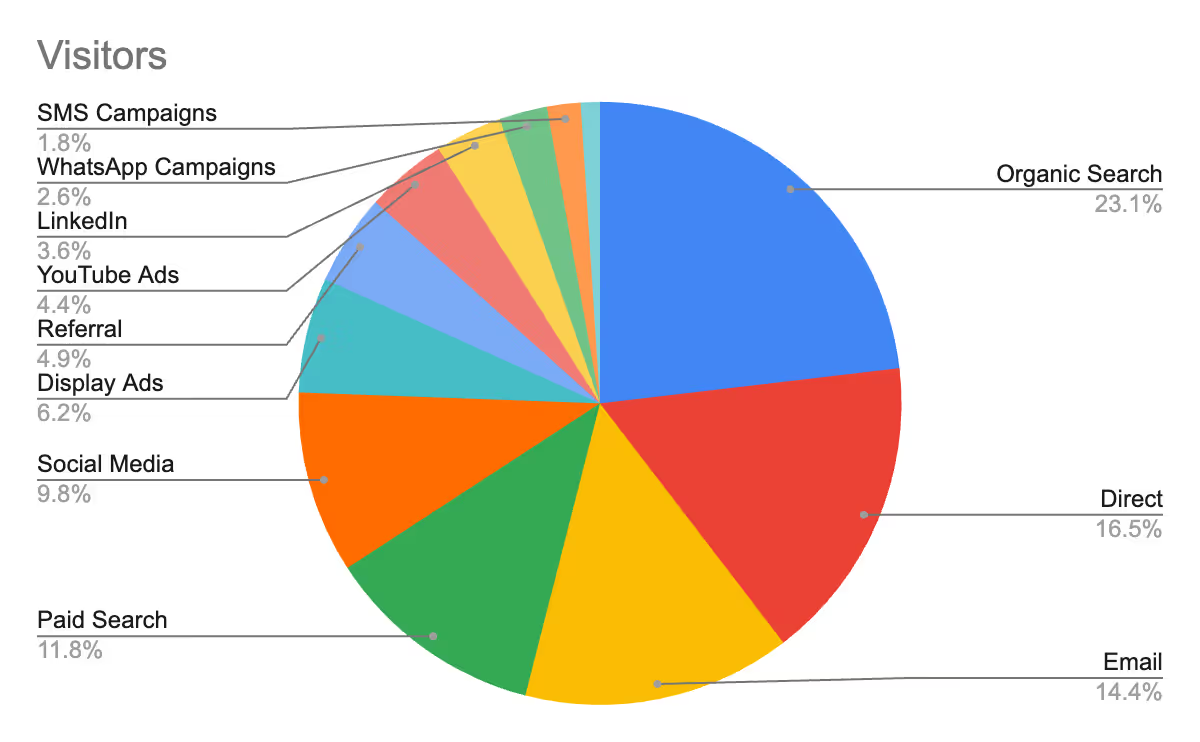
Funnel charts are ideal for visualizing drop-off in stages, such as marketing reports or sales pipelines. However, poor design can make them appear distorted or misleading. Here’s how to improve funnel visuals:


Great visualizations don’t just look good; they communicate clearly, build trust, and help people make better decisions. By following some key principles, you can ensure your visuals inform rather than mislead. Here are essential practices to follow:
Visuals should be created with the viewer in mind. Consider their level of data literacy, goals, and what they need to take away at a glance. To align visuals with your audience’s needs:
Color should enhance meaning, not distract or mislead. Thoughtful use of color supports comparison, focus, and accessibility. Here’s how to use color effectively:
Every element on a chart should serve a purpose. Removing unnecessary labels, gridlines, and icons allows the core message to stand out. To reduce clutter in your visualizations:
Choosing the right chart type is key to clear communication. The format should match the kind of insight you want to highlight. To select the best chart for your data:
Your visualization should guide the viewer’s eye to the most important insights. Emphasis helps people interpret data reports more quickly and with greater confidence. To draw attention where it’s needed:
Every visualization should have a narrative flow. The layout should support the journey from data to insight. Build a narrative-driven visual by:
Dashboards should do more than just display charts; they should clarify, inform, and drive confident action. OWOX Data Marts provides structured, business-ready data that flows directly into tools like Google Sheets and Looker Studio, ensuring your dashboards stay consistent and trustworthy.
Here’s how OWOX Data Marts helps you create dashboards that actually communicate:
Build dashboards that work. Power them with OWOX Data Marts and avoid the mistakes that come from messy, inconsistent data.

A data visualization is considered “bad” when it misrepresents, distorts, or complicates the data it’s supposed to explain. This can happen due to misleading scales, incorrect chart types, poor color usage, cluttered layouts, or lack of context. Even accurate data can become misleading if visualized poorly.

Bad data visualizations can lead to faulty conclusions, misplaced investments, and loss of stakeholder trust. When decision-makers rely on visuals that exaggerate trends or omit context, they risk making choices based on perception instead of reality. Over time, this can stall growth or derail strategy.

Pie charts aren’t inherently bad, but they’re often misused. They become ineffective when used for too many categories or when slices are similar in size. Since it’s hard for the human eye to compare angles precisely, bar charts are usually a better choice for clarity and comparison.

Start by identifying your audience and their goals. Use clean layouts, limit your color palette, and remove any unnecessary elements. Match each chart type to the data story you’re telling. Add annotations, labels, and consistent scales to support clarity and context. And always test your dashboard with users before finalizing.

OWOX BI helps eliminate bad visualizations by focusing on structured data modeling and clarity-first dashboard design. With consistent metrics, smart chart recommendations, and interactive filtering, users can build dashboards that communicate clearly. The platform ensures that your visuals are not only beautiful but also honest, relevant, and actionable.