Running financial analysis is one thing. But automating live currency data flows into BigQuery without hitting API limits, tool fees, or brittle pipelines? That’s where it gets tricky.
Forget CSV uploads, copy-paste hacks, or expensive ETL tools.
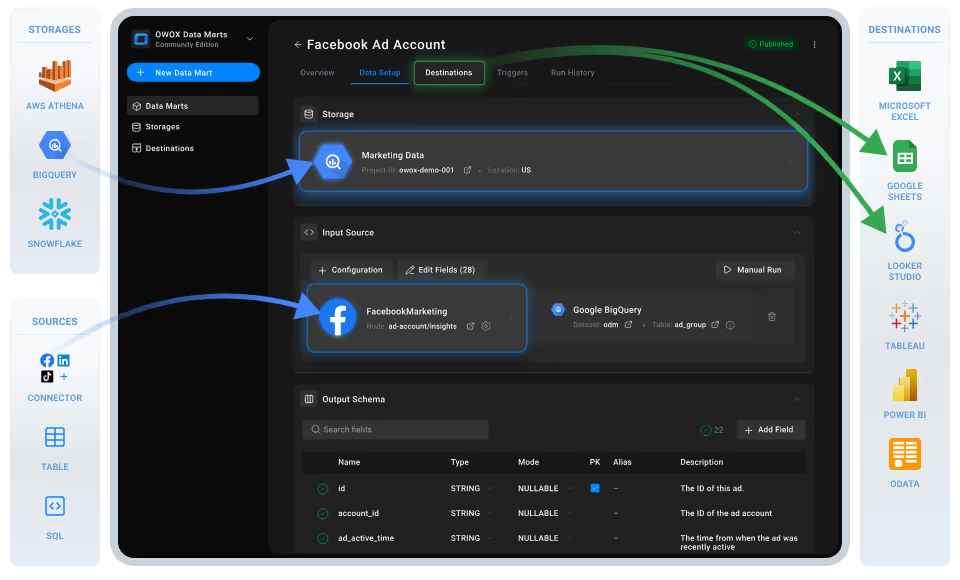
With this free, open-source connector from OWOX Data Marts, you can sync real-time exchange rate data from Open Exchange Rates directly into Google BigQuery – no code, no fees, just transparent, scalable FX data pipelines built for analysts.
Currency data powers everything from pricing models to international revenue reporting – but piping live exchange rates into BigQuery in a clean, analyst-ready format isn’t always straightforward.
At OWOX, we believe analysts and finance teams shouldn’t have to rely on clunky exports, overpriced ETL tools, or locked-down integrations just to access FX data. That’s why we built this free Open Exchange Rates to BigQuery connector as part of the OWOX Data Marts.
No subscriptions. No usage caps. Just full transparency and control over your currency data – streaming directly into BigQuery for modeling, enrichment, and automation.
Whether you’re aligning pricing to global markets, tracking rate shifts over time, or joining FX data with sales or spend pipelines, this connector keeps you in charge.
We’re not just releasing a free connector, we’re inviting you to help shape the future of data and marketing analytics tools.
At OWOX, we believe that data access and transparency should be a right, not a luxury. That’s why this connector is 100% open-source, giving you full control over how it works, what it does, and how far it can go.
If you like what we do, please ⭐ star our GitHub repo to show your support – it helps us reach more analysts and grow the number of available connectors.
Also, feel free to:
We’ve built the core, the foundation; now it’s your turn to take it further.
Exchange rate data is vital for accurate forecasting, budgeting, and multi-currency reporting. But Open Exchange Rates doesn’t offer a native integration with Google BigQuery, which means you're often stuck with fragmented workflows and manual effort.
❌ No direct pipeline to BigQuery
❌ CSV exports that don’t scale or automate
❌ No way to blend exchange rates with spend, sales, or marketing data in real time
This connector changes that.
✅ Automate exchange rate imports straight into your BigQuery tables
✅ Define your own start dates and target currencies
✅ Get clean, structured FX data ready for modeling, reporting, or joining with other datasets
Instead of wrestling with workarounds or rigid platforms, analysts can now pull live Open Exchange Rates data into BigQuery with full transparency and control, without writing a single line of code.
The OWOX connector gives you more than a simple data transfer–it offers full control over your exchange rate data directly in BigQuery. Unlike paid ETL platforms that limit access, enforce rigid schemas, or lock features behind premium tiers, this solution is fully open-source and runs in your own environment.
Whether you’re feeding exchange rates into financial models, normalizing currency fields for eCommerce data, or building multi-market dashboards, the OWOX connector lets you automate Open Exchange Rates imports into BigQuery without compromise.
Explore More Free Connectors:
Already using Open Exchange Rates in BigQuery? Expand your workflow with these free, no-code integrations:
Open Exchange Rates → Sheets
Microsoft Ads → BigQuery
Criteo Ads → BigQuery
LinkedIn Ads → BigQuery
No subscriptions. No technical barriers. Just fast, flexible access to all your data.
We built the OWOX Open Exchange Rates to BigQuery connector to make currency data integration seamless – no paid tools, no CSVs, and no manual syncing. This Open Exchange Rates to BigQuery connector from OWOX Data Marts delivers what most tools don’t – full control without the complexity.
It’s built on an open-source framework you run yourself, so there’s no need for extra platforms, paid ETL services, or CSV workarounds.
Here’s how it works:
With transparent logic and flexible control, this connector delivers accurate exchange rate data into BigQuery, making it ideal for financial modeling, pricing strategy, multi-market dashboards, and more.
Set up a fully self-managed, SaaS-free pipeline to import Open Exchange Rates data directly into BigQuery using the OWOX Data Marts and a local server.
To run OWOX Data Mart locally, you’ll need to install Node.js and the OWOX CLI. This setup allows you to start a local server and work with the OWOX Data Marts effectively.
To get started, install the LTS version of Node.js from nodejs.org and use a version manager like nvm or nvm-windows to avoid permission issues. Once Node.js is set up, you can install the OWOX CLI globally and run ‘owox serve’ to launch the local server.
💡 For detailed setup instructions and troubleshooting, check the official documentation.
Set up BigQuery as your destination and link it to a new Open Exchange Rates data mart in OWOX.

💡 Follow our guide, where you’ll find easy-to-follow instructions on how to configure your storage in OWOX Data Marts.
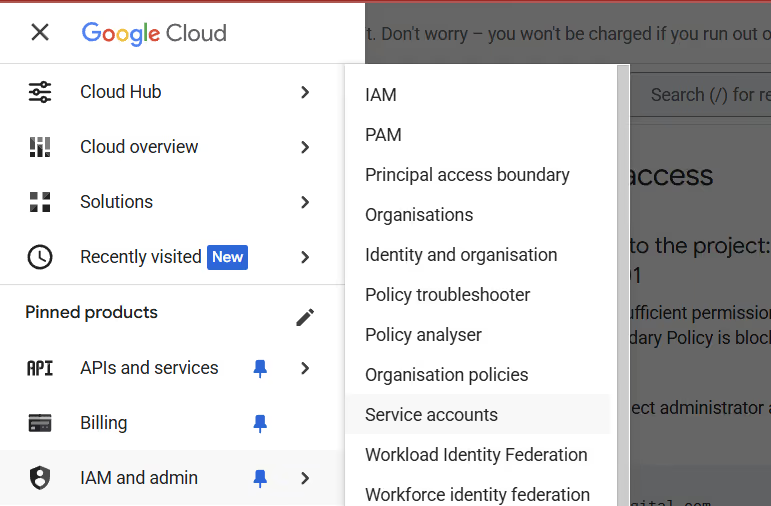
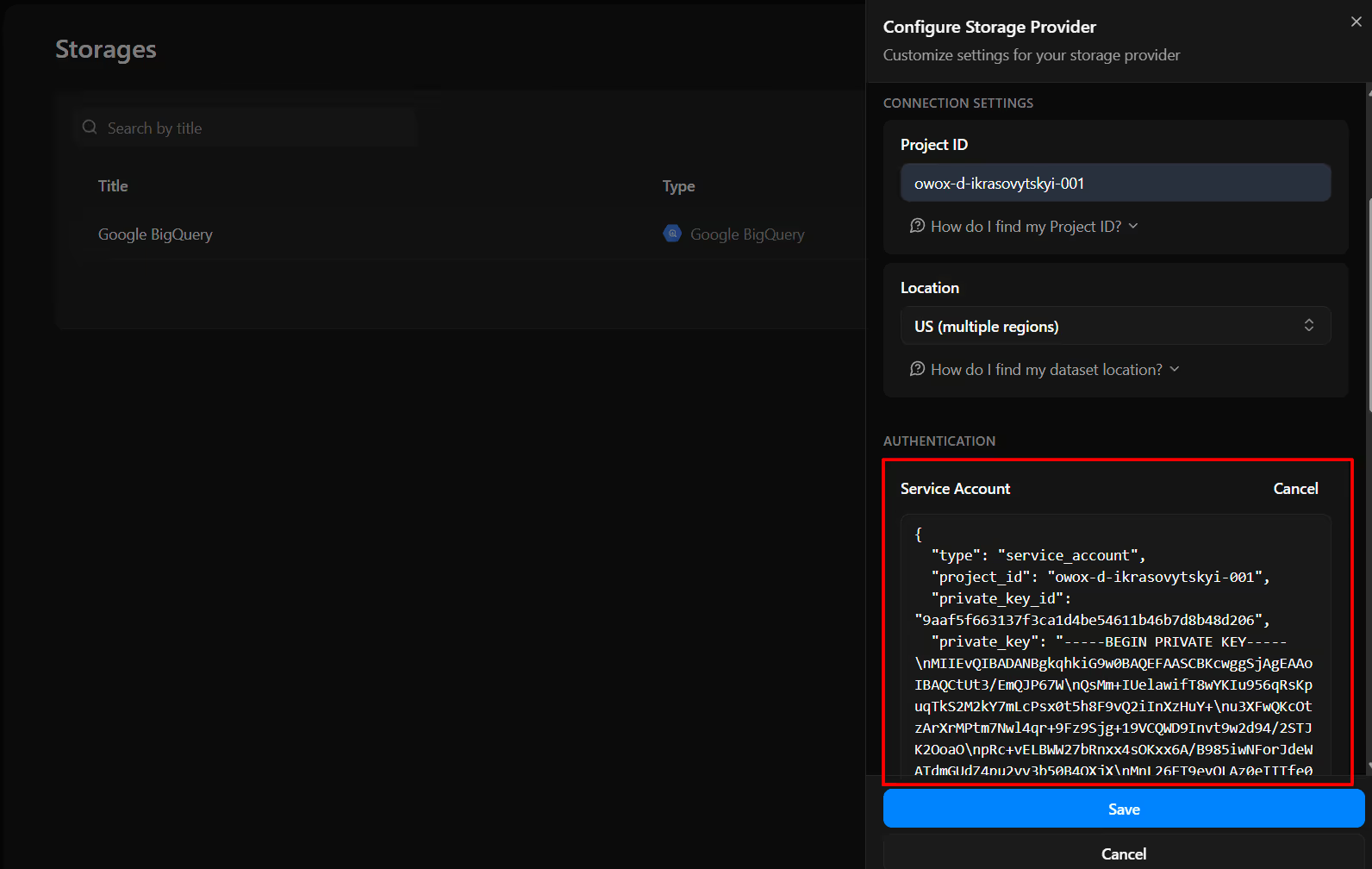

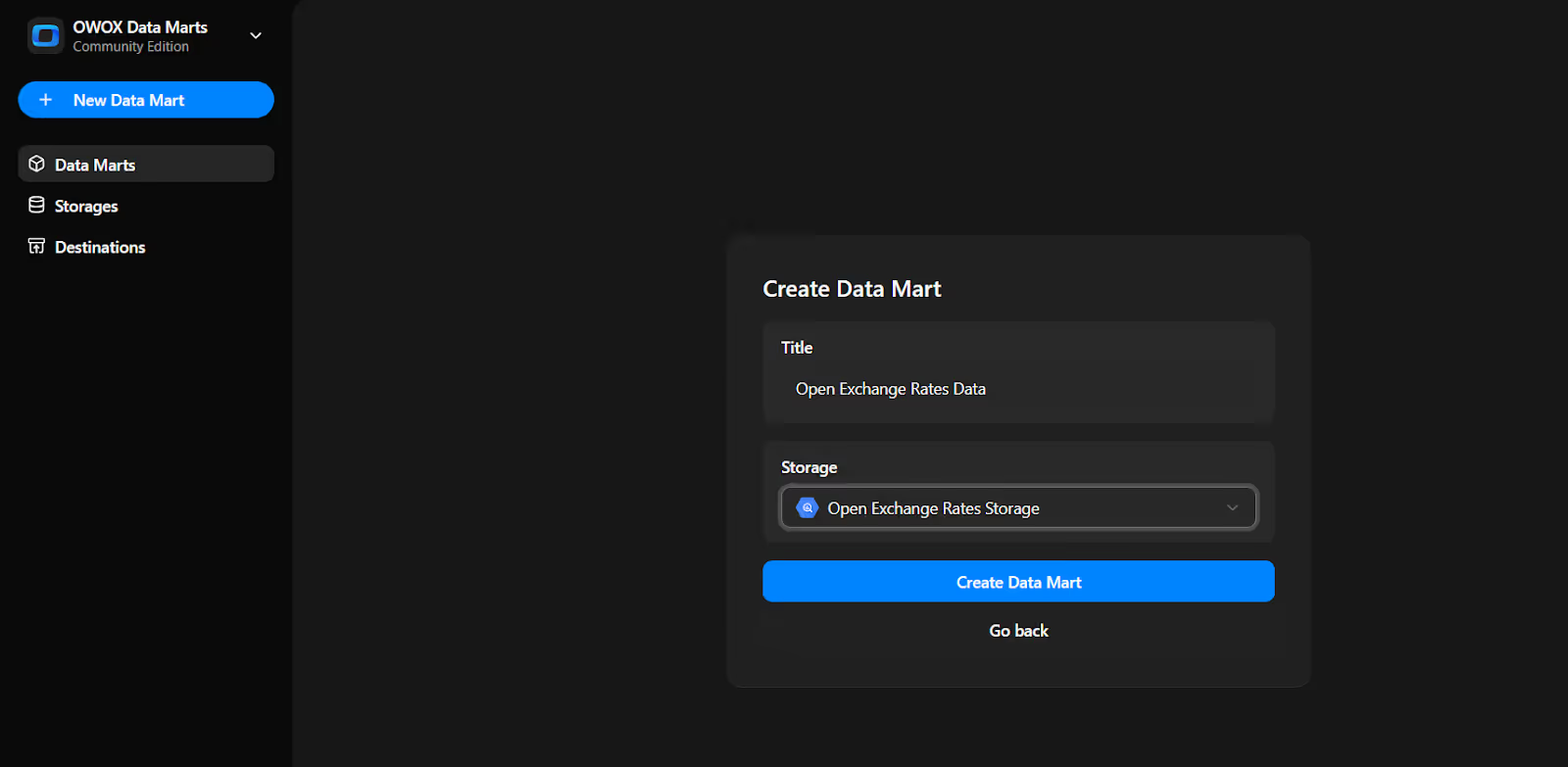
Now we will do the Data Setup
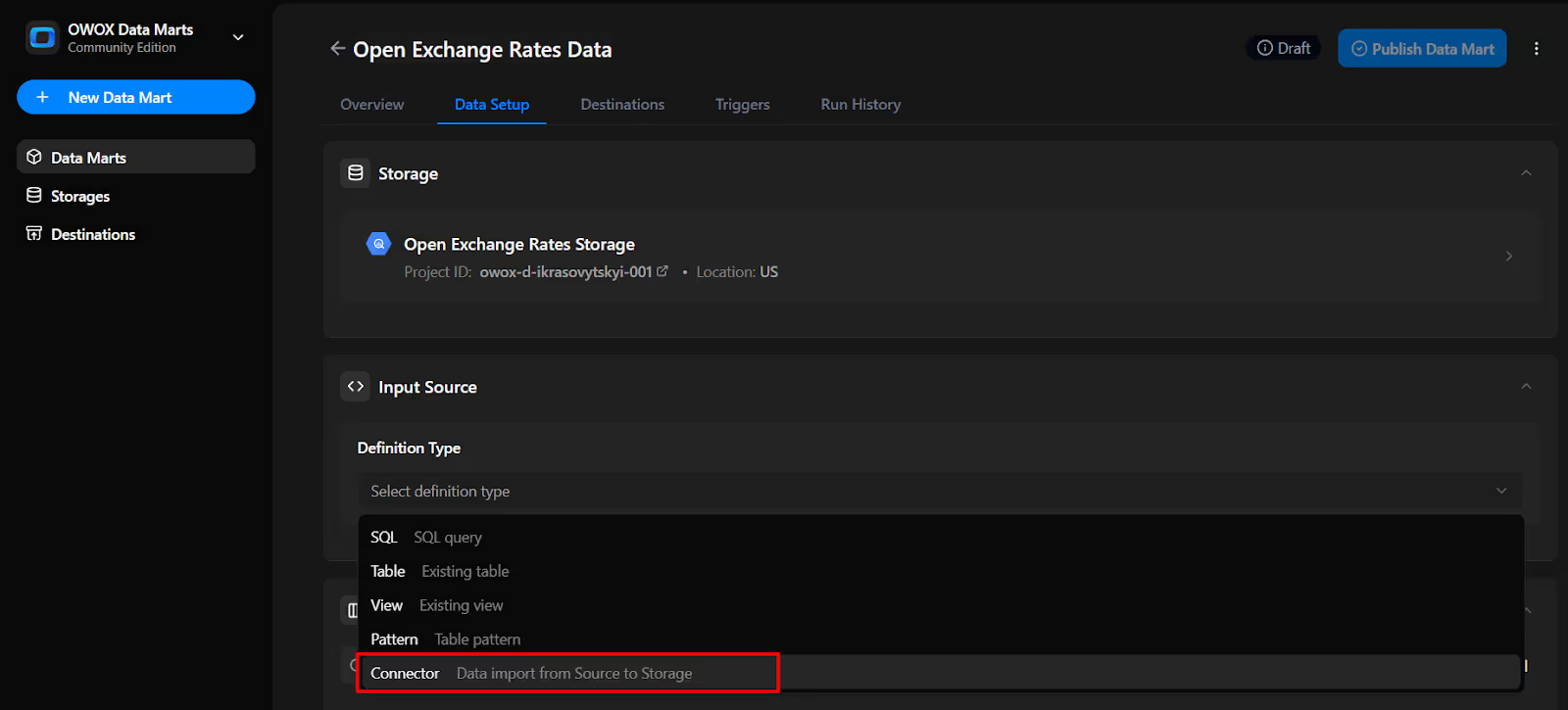
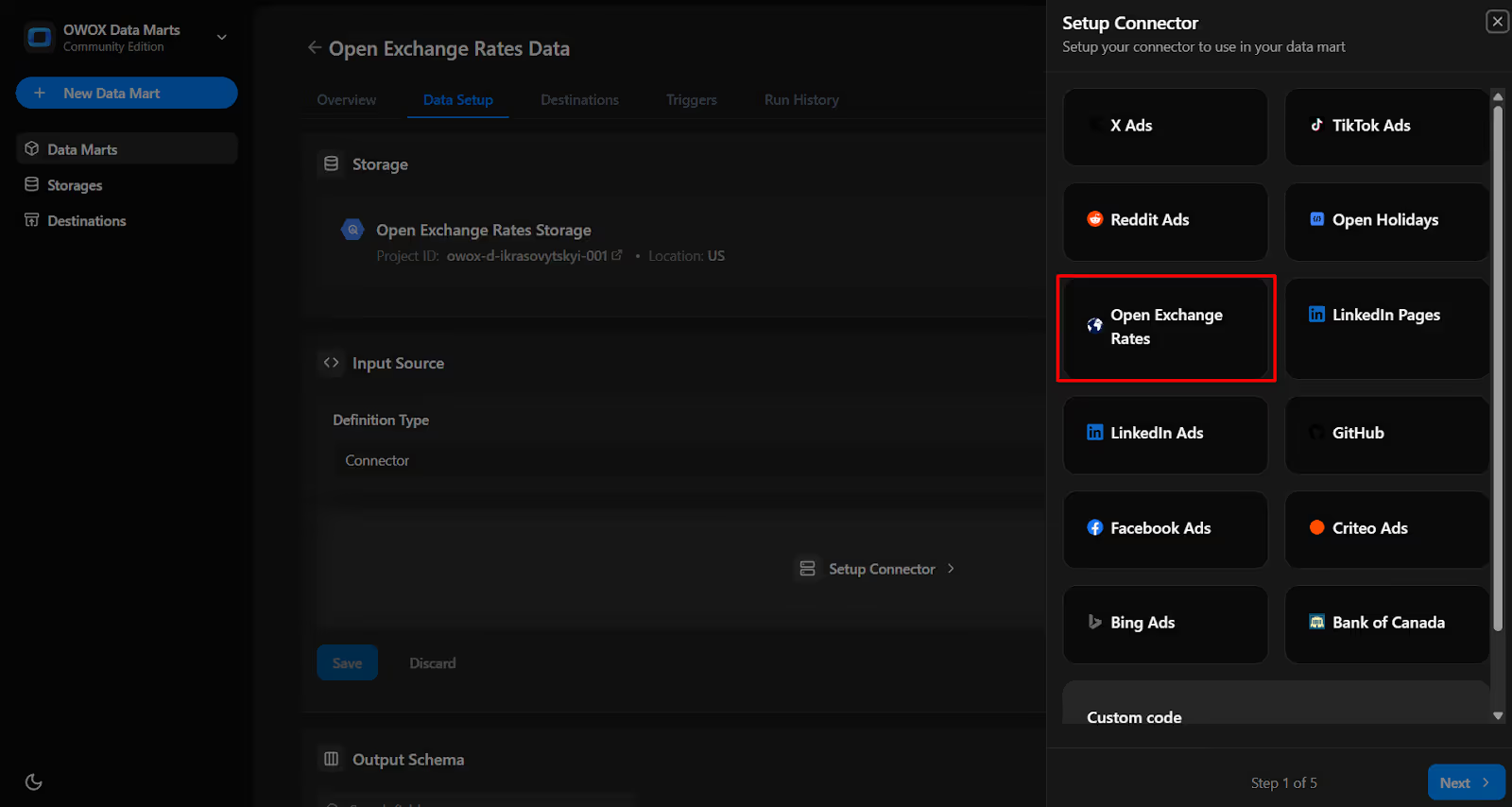
To start importing data, you first need to generate an App ID from Open Exchange Rates to authorize the connector.
1. Log in to Your Account

2. Go to the App IDs Section

3. Create a New App ID

4. Copy Your App ID
Now that you’ve retrieved your Open Exchange Rates App ID, it’s time to configure the connector in OWOX.
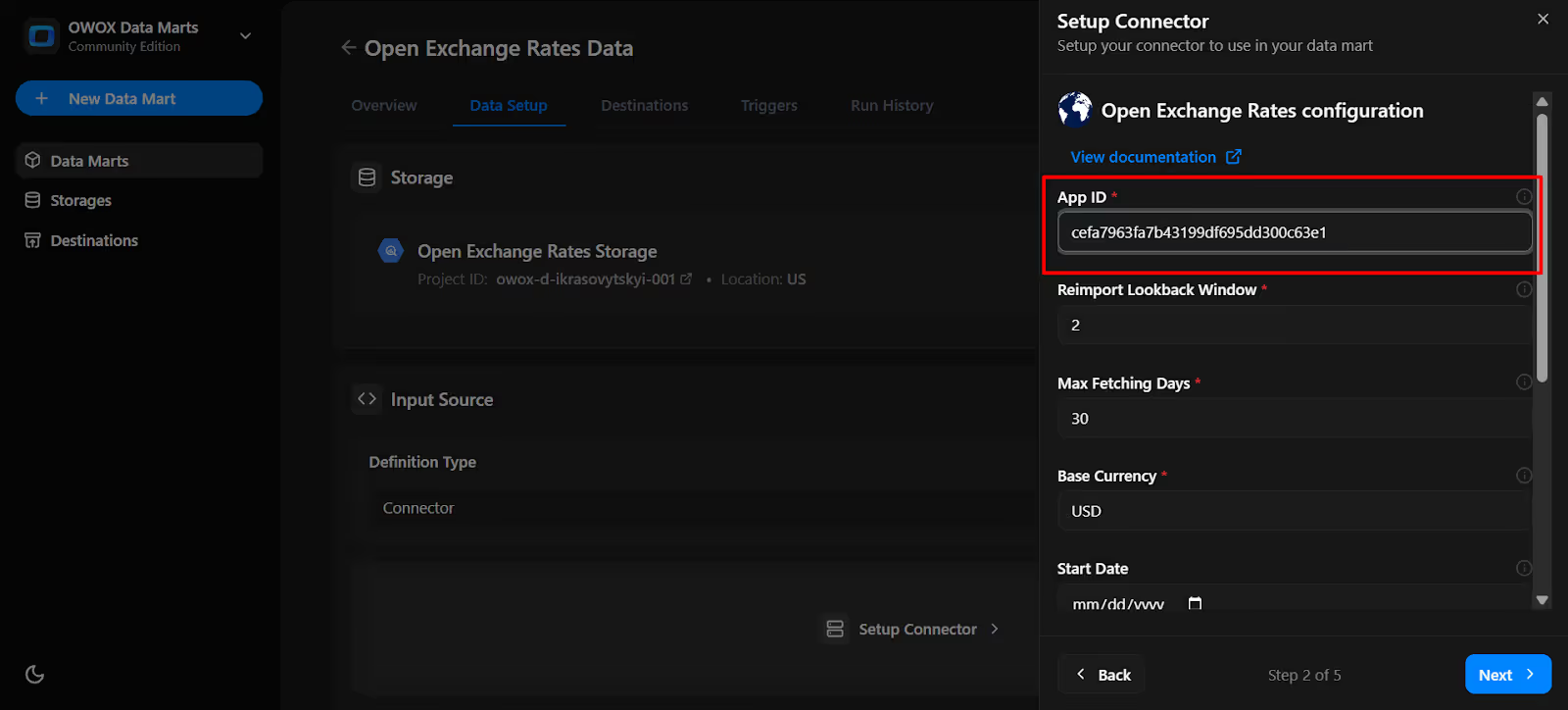
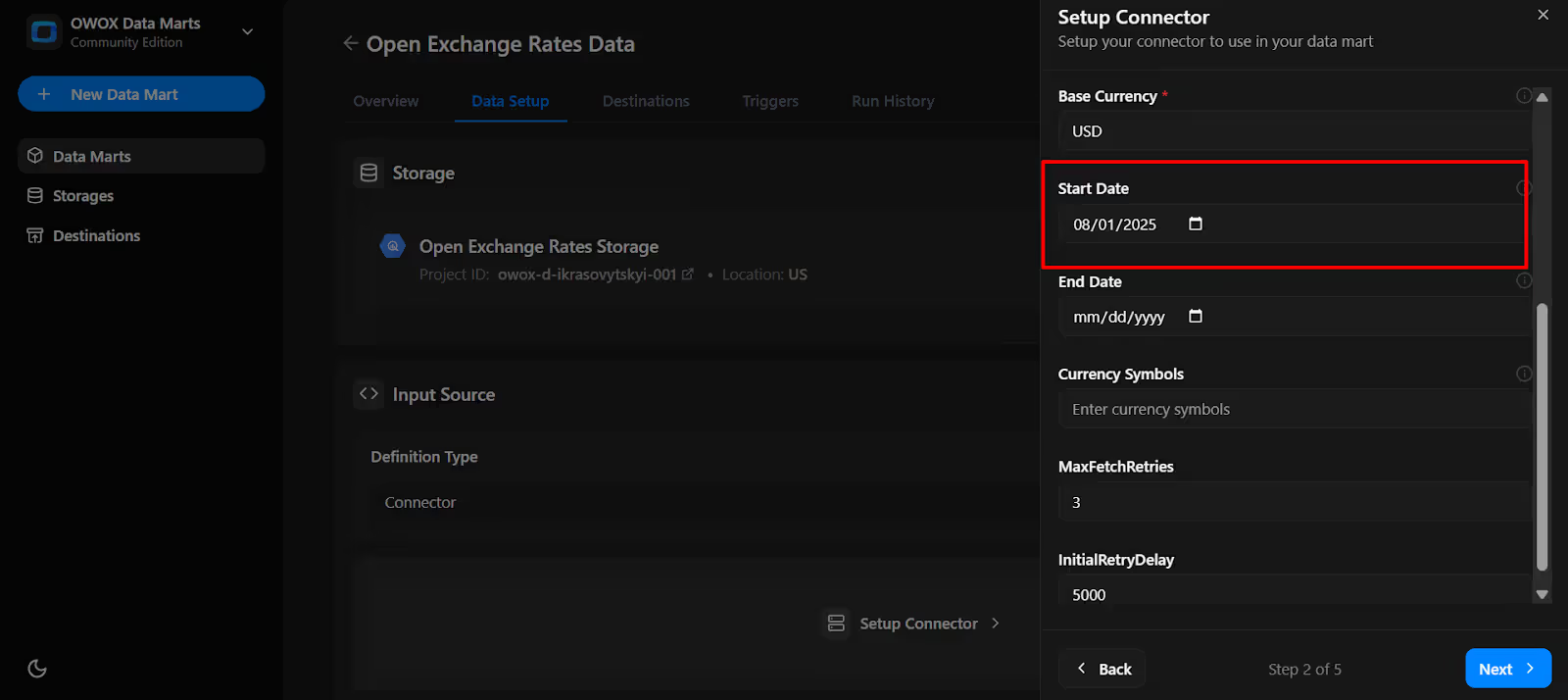
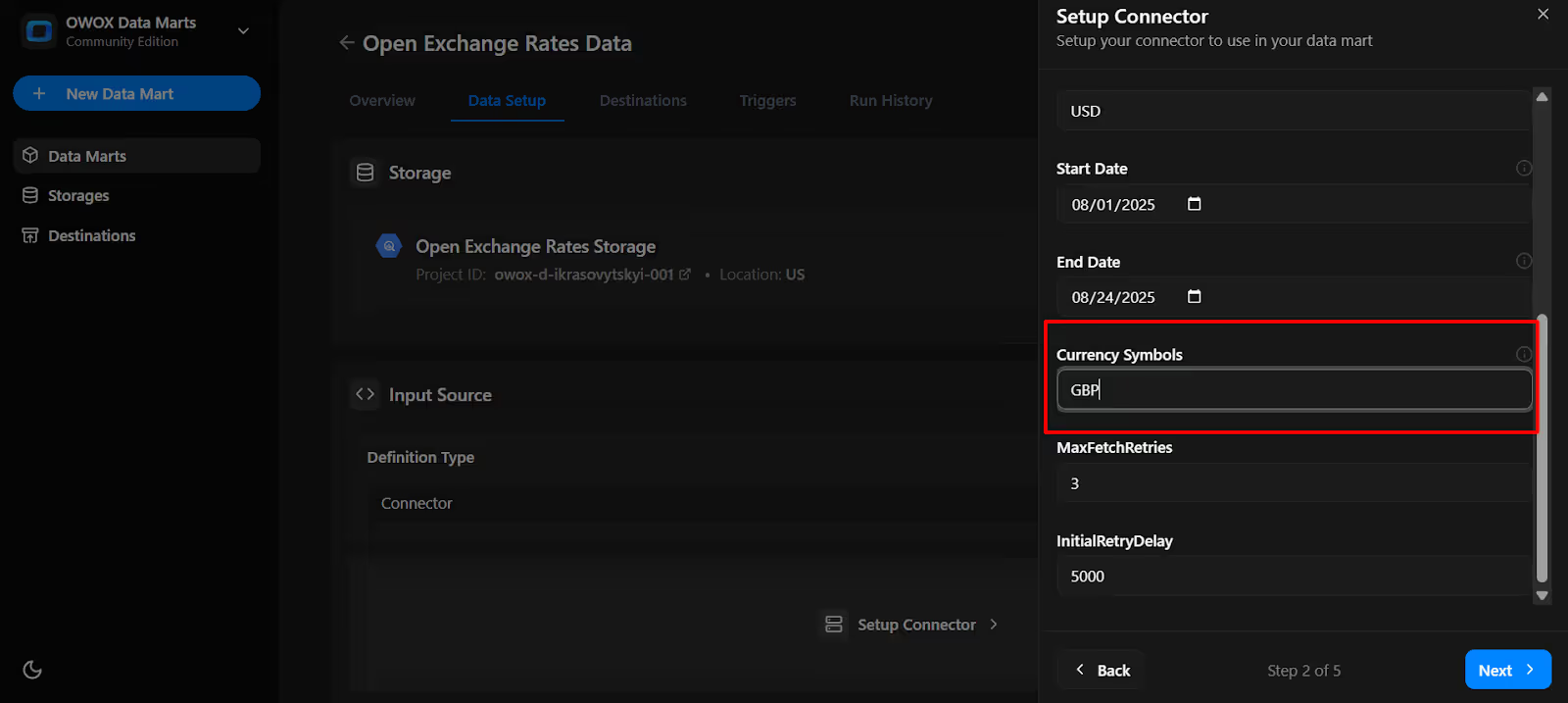

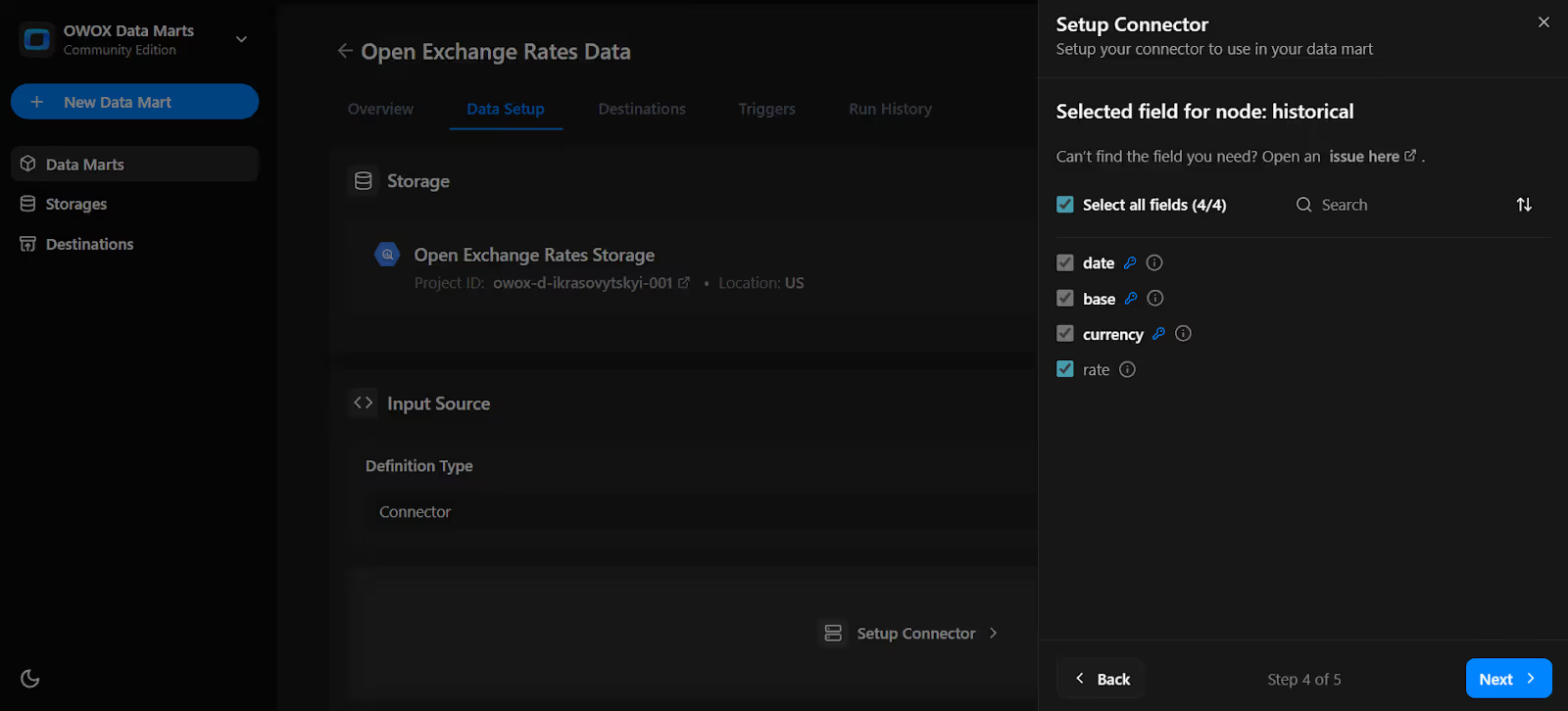
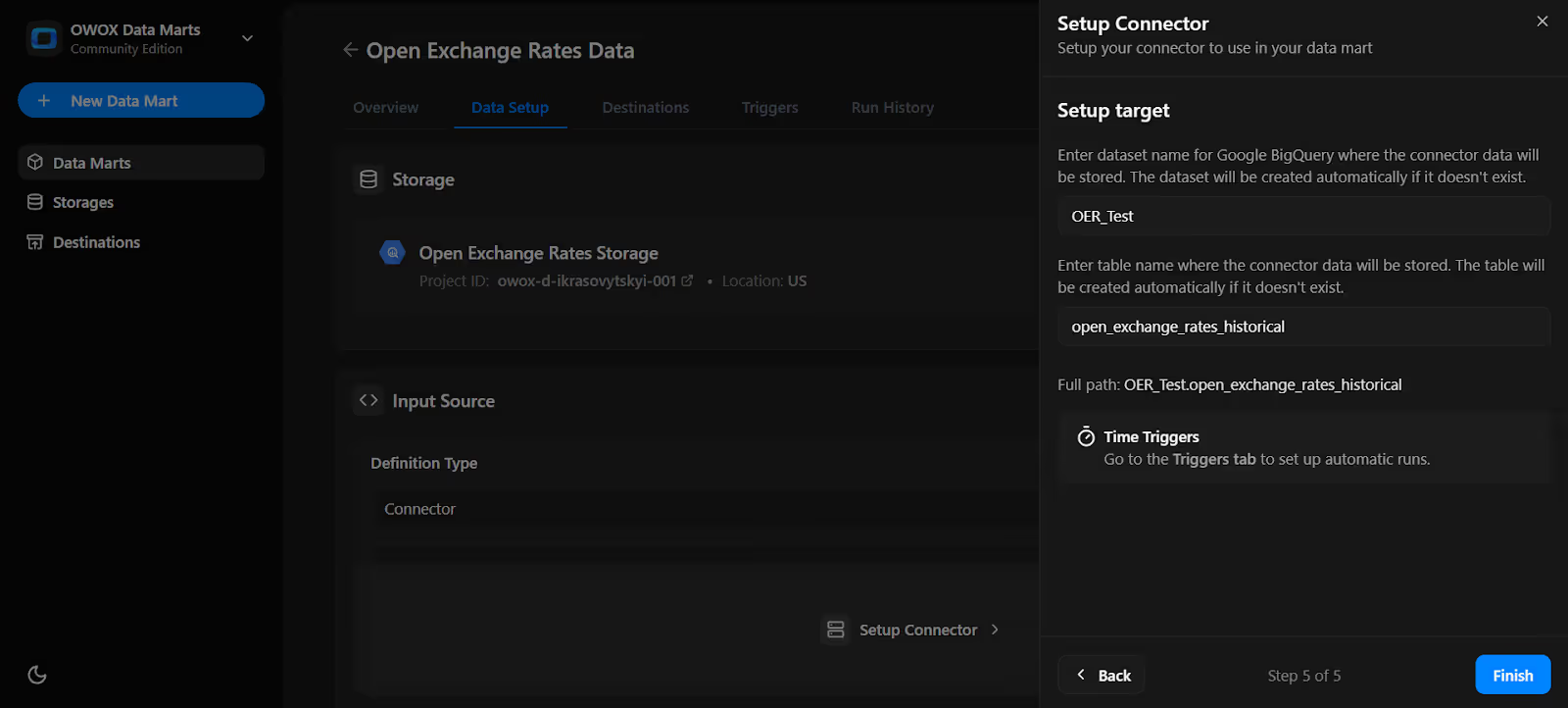
Note: If the dataset doesn't exist, OWOX will create it automatically during the import process.
9. In the Data Setup Tab. Click 'Save'.
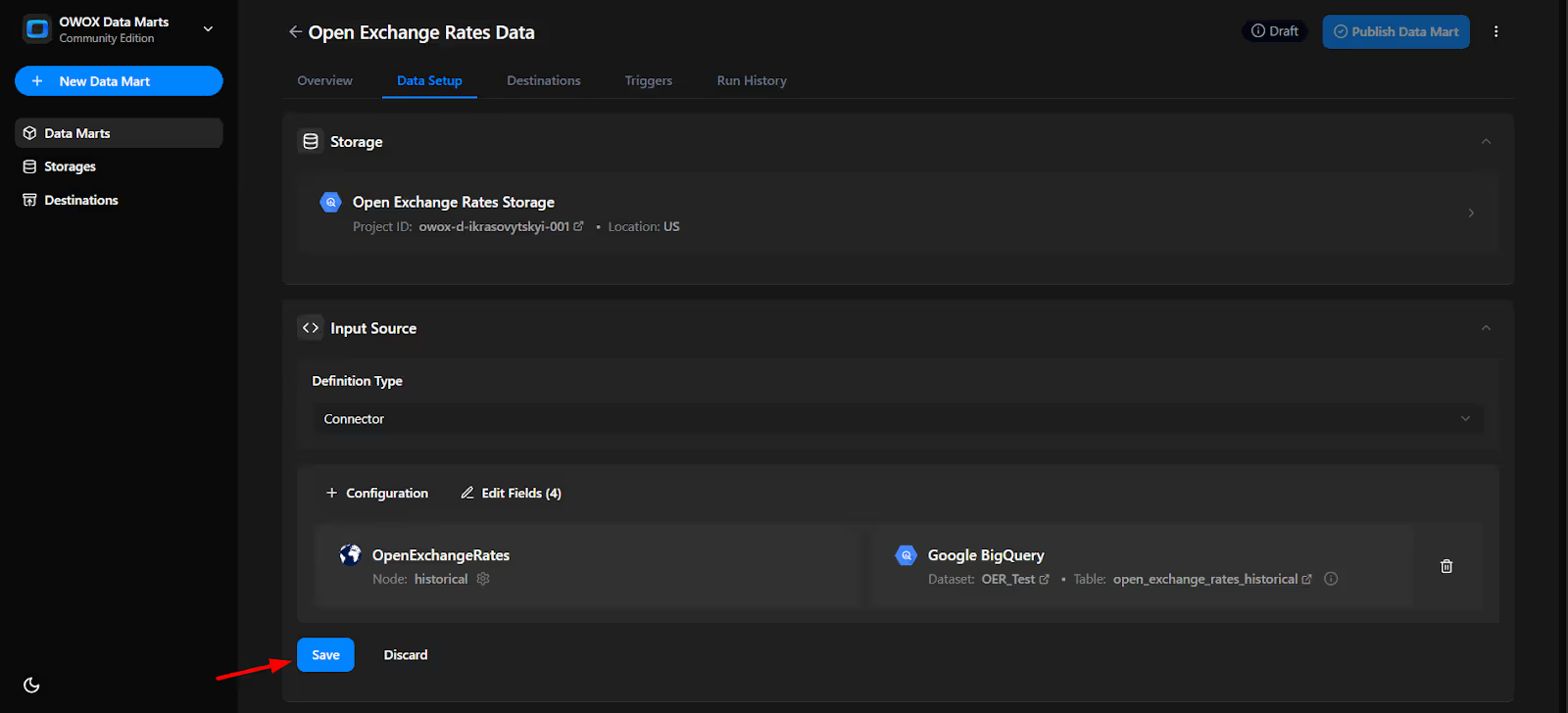
10. Click 'Publish Data Mart'.
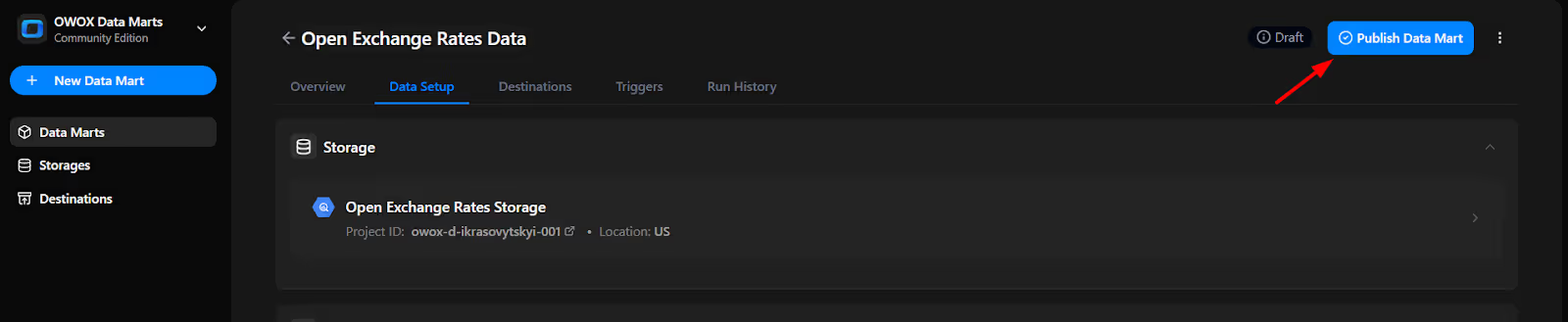
11. Click 'Manual Run' button or use the 3-dot menu.
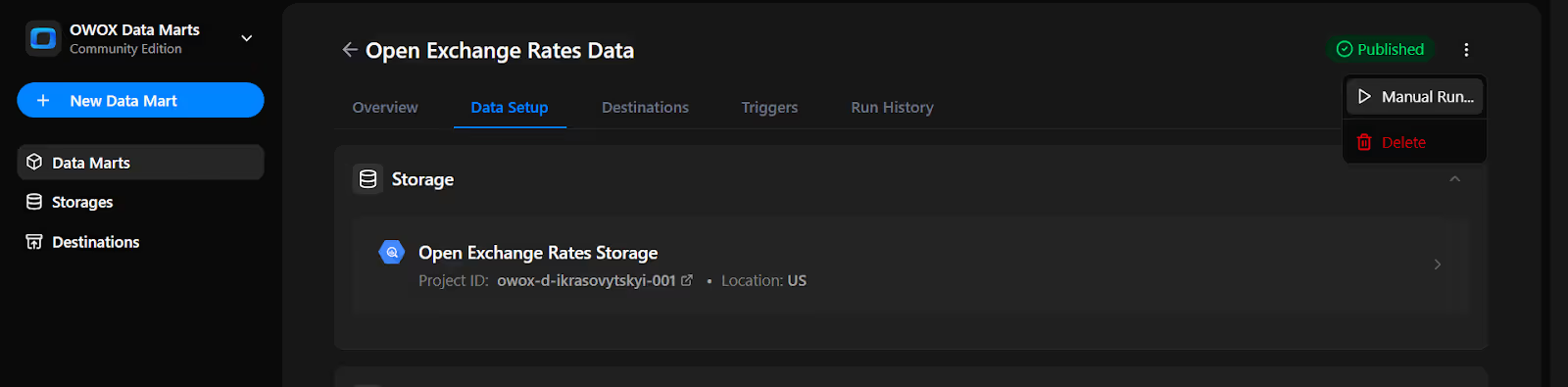
12. A configuration panel will appear to choose a Run Type. Select Backfill or Incremental Load. Then add the required start and end dates, then click Run to load the data.
Please Note: If you are setting up this connector for the first time, you need to go with the Backfill Run Type.

13. Go to 'Run History' and see the message: 'Success'.
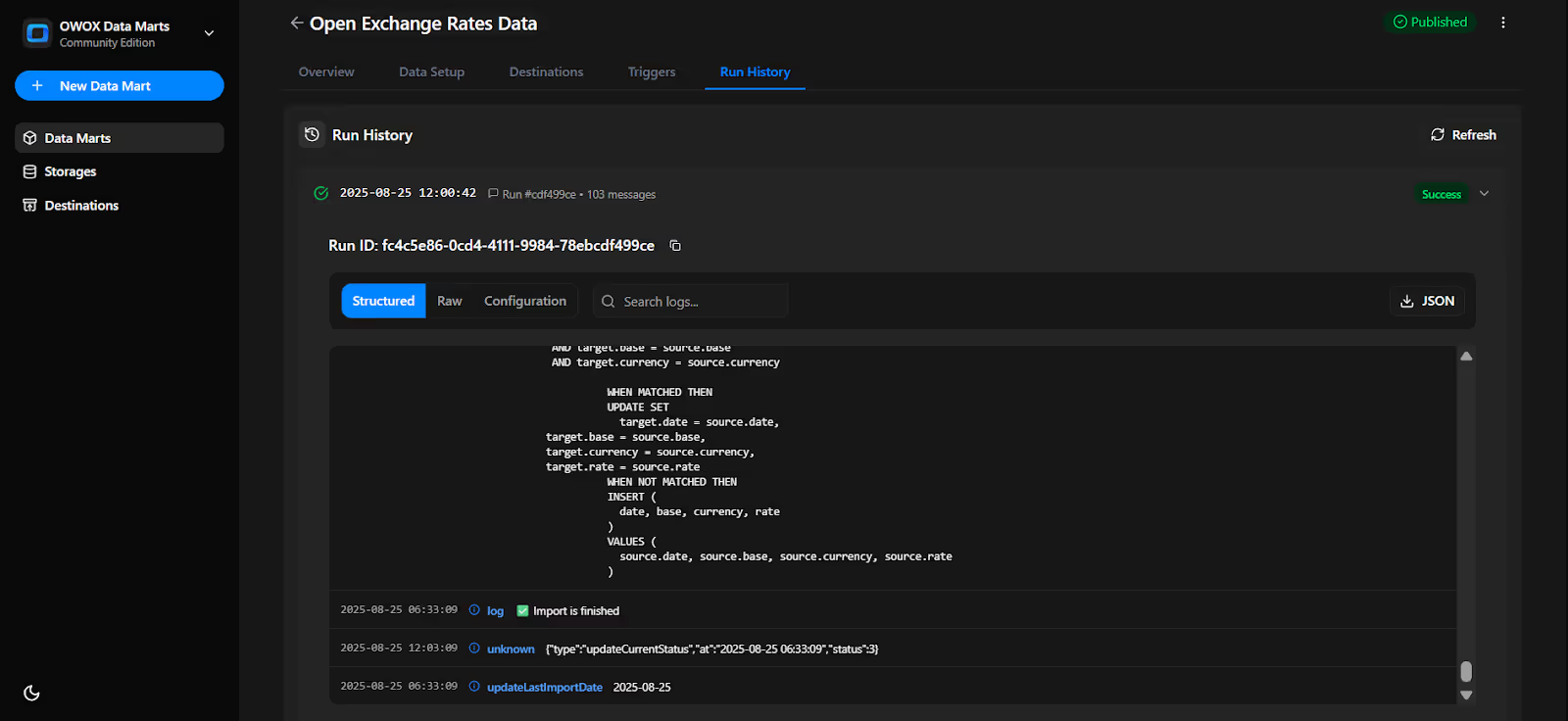
Set up a trigger to pull data on a recurring schedule.
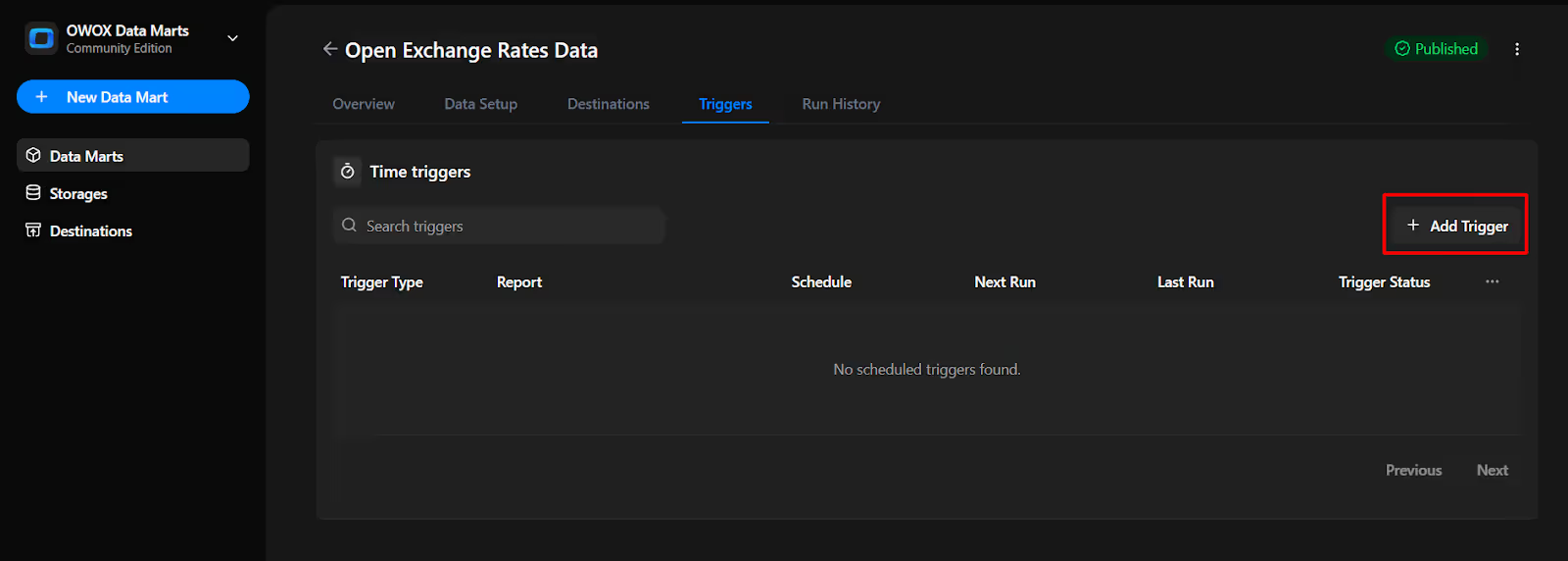
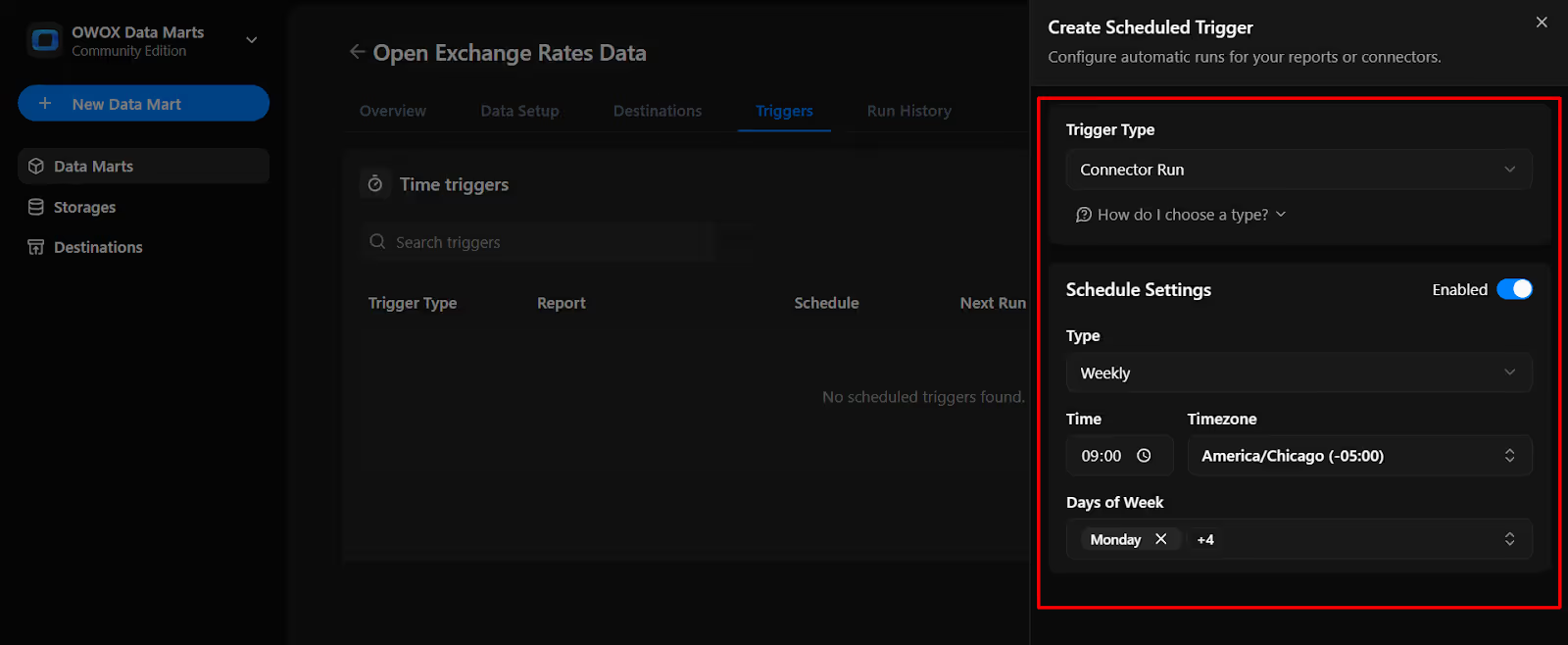
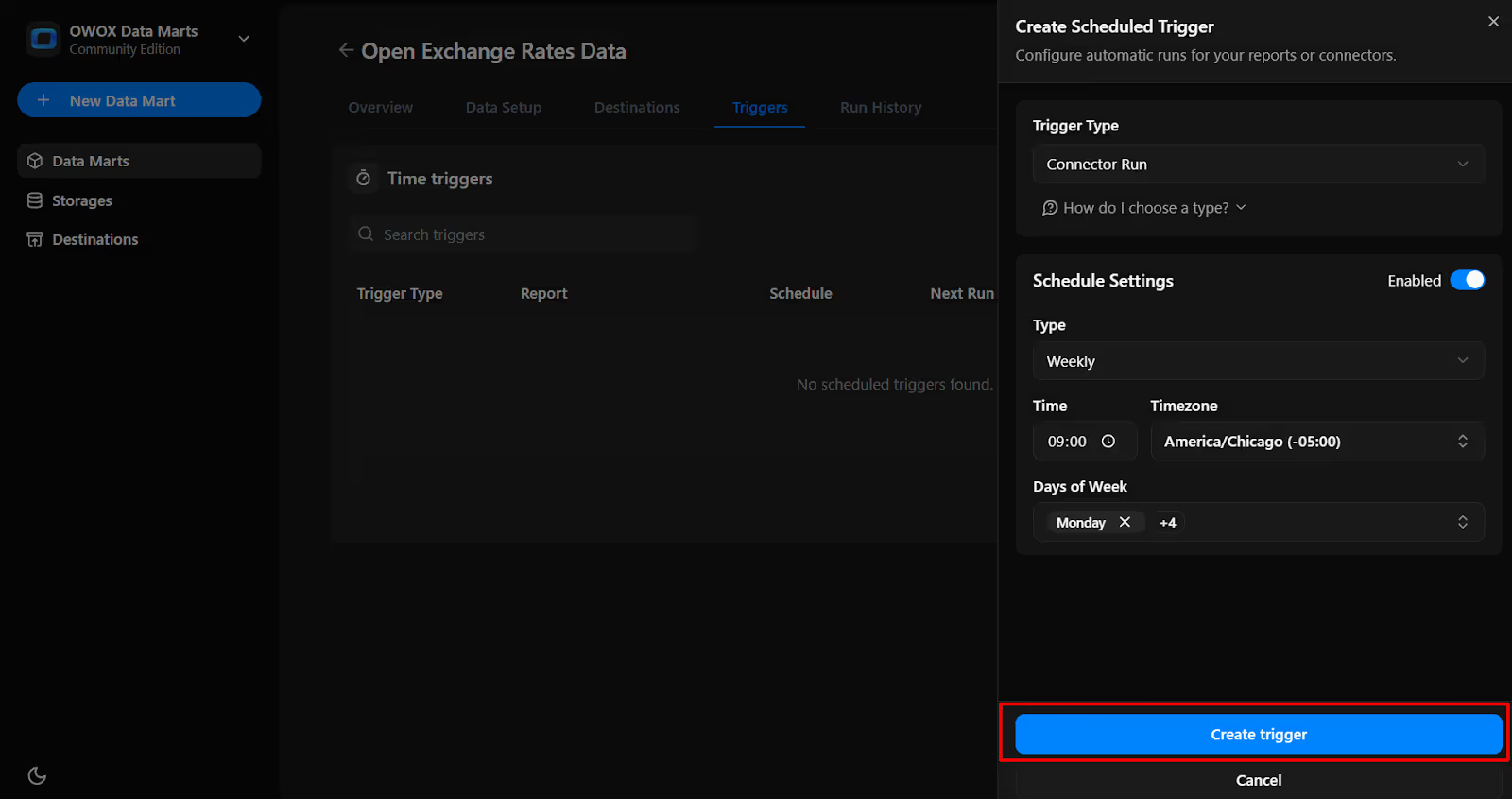
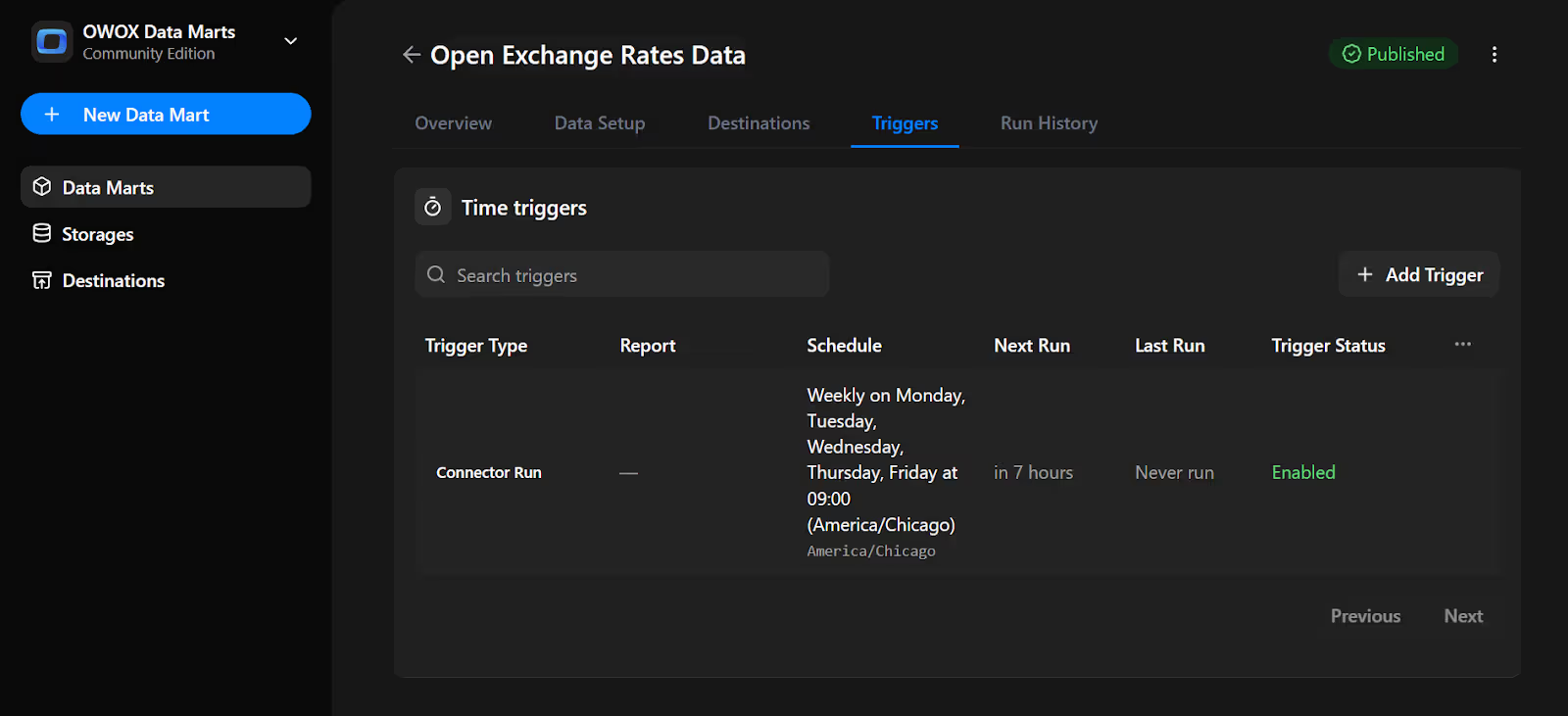
The free Open Exchange Rates to BigQuery connector in OWOX Data Marts advances our mission to keep data ownership simple, transparent, and accessible to everyone.
Explore more resources:
🔗 More free connectors – like Facebook Ads and Twitter Ads to BigQuery, designed for flexible data ownership
🎥 Guided video tutorials – to walk you through setup, configuration, and custom use cases
📊 Ready-made dashboards – deliver your BigQuery data directly into Google Sheets and Looker Studio, so teams get insights faster with less effort.
Explore the full list of tools on our GitHub repo, drop us a ⭐ star, and help shape the future of open analytics with OWOX Connectors.

Yes. You can schedule automatic data refreshes using connector triggers, ensuring your BigQuery tables always reflect the latest exchange rates.

Currently, yes. The connector uses USD as the base currency, as per Open Exchange Rates’ default. You can still import conversion rates to any supported currency.

Data is written directly into your own BigQuery dataset and table. You specify the dataset ID and table name during setup

The OWOX Data Marts runs fully in your environment. No external servers or third-party services handle your data, you remain in complete control.

There is no hard limit, but we recommend importing a reasonable number of symbols (e.g., 10–20) to avoid performance issues and API rate limits.

No. It appends new data to your BigQuery table. You can also configure cleanup rules to manage how much historical data is retained.