Tracking currency in Open Exchange Rates is straightforward. Getting those rates into Google Sheets without copy-pasting CSVs or wrestling with API scripts? That’s the headache.
If you’ve ever scrambled to update exchange-rate tables by hand, you know the drill: stale numbers, broken formulas, and wasted hours every reporting cycle.
That ends today.
.avif)
With the free, no-code Open Exchange Rates → Google Sheets connector from OWOX (Community Apps Script Edition), fresh FX data streams straight into your spreadsheet on schedule. In just a few clicks, you can import, refresh, and manage live currency rates - keeping finance and analytics teams fully in control, minus the manual work and extra fees.
Currency data powers everything from e-commerce pricing to global revenue reports, but accessing live exchange rates in a flexible, analyst-friendly format isn’t always easy.
At OWOX, we believe analysts and finance teams shouldn’t have to rely on manual downloads, paywalled tools, or black-box integrations just to get the data they need. That’s why we created this free Open Exchange Rates connector as part of the OWOX Data Marts (Community Apps Script Edition).
No subscriptions. No hidden limits. Just transparent, reliable access to exchange rate data in Google Sheets, where you can build models, automate workflows, and track FX changes on your terms.
Whether you’re managing pricing strategies, monitoring multi-currency trends, or blending exchange rates into broader business reports, this connector puts you in complete control.
We’re not just releasing a free connector, we’re inviting you to help shape the future of open marketing analytics tools.
At OWOX, we believe that data access and transparency should be a right, not a luxury. That’s why this connector is 100% open-source, giving you full control over how it works, what it does, and how far it can go.
If you like what we do, please ⭐ star our GitHub repo to show your support – it helps us reach more analysts and grow the number of available connectors.
Also, feel free to:
We’ve built the core, the foundation; now it’s your turn to take it further.
Open Exchange Rates provides reliable FX data, but the native platform isn’t built for custom workflows or real-time financial modeling. That’s where this connector makes a difference.
❌ Static dashboards make it hard to analyze trends across time or currencies
❌ Manual downloads slow down reporting and increase the risk of errors
❌ Paid platforms often restrict access based on usage, features, or support
✅ With Google Sheets, you’re free to model currency data however you need, no platform limits
✅ Blend exchange rates with sales data, forecasts, or country-level metrics for deeper insights
✅ Automate updates and share reports with your team in minutes, no coding or exports needed
Using this free OWOX connector, you can bring exchange rate data straight into Google Sheets, fast, flexible, and fully transparent.
With the OWOX connector, you get more than just a data pipeline; you gain complete control over your exchange rate data directly inside Google Sheets.
Unlike third-party tools that impose pricing tiers, usage caps, or rigid interfaces, this solution is fully open-source and script-based.
Whether you’re building custom dashboards, automating daily FX tracking, or feeding live exchange rates into other models, the OWOX connector provides a flexible and reliable foundation, all within Google Sheets.
Check out our other free connectors:
If you're enjoying seamless currency data in Google Sheets, explore these additional integrations:
Open Exchange Rates → BigQuery
Microsoft Ads → Google Sheets
Criteo Ads → Google Sheets
LinkedIn Ads → Google Sheets
All zero cost, no code required, just smarter workflows across your data ecosystem.
We built the OWOX Open Exchange Rates connector to simplify access to global currency data, without requiring third-party platforms, CSV exports, or coding skills.
It’s powered by OWOX Data Marts (Community Apps Script Edition) and runs entirely inside your own Google Sheets environment.
Here’s what it does behind the scenes:
With full visibility into how it works, this connector gives you reliable access to accurate currency data and the flexibility to adapt it to any use case, from pricing strategies to market dashboards.
Getting currency data into Google Sheets is simple with the OWOX connector. In just a few steps, you’ll be streaming structured exchange rate data directly into your spreadsheet.
To streamline the setup process, use our pre-configured Google Sheets template; no need to build from scratch.
Once you’ve copied the Open Exchange Rates Google Sheets template, head to the Config tab to configure key import parameters.
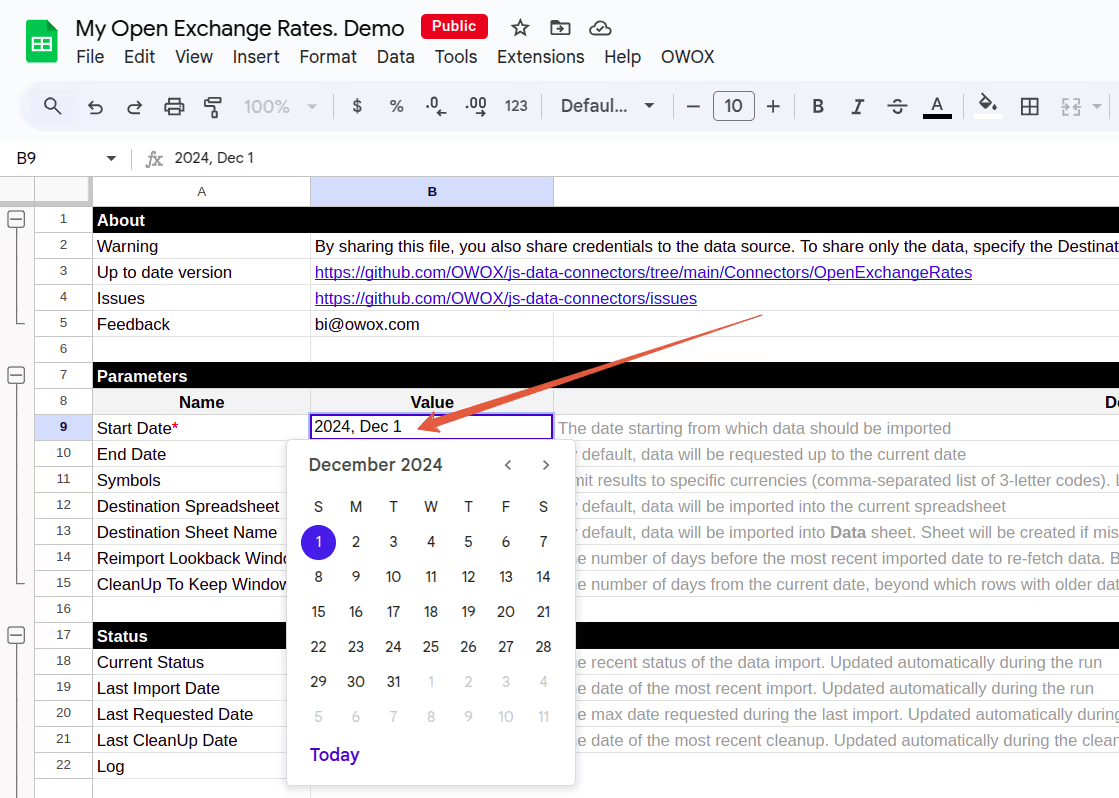
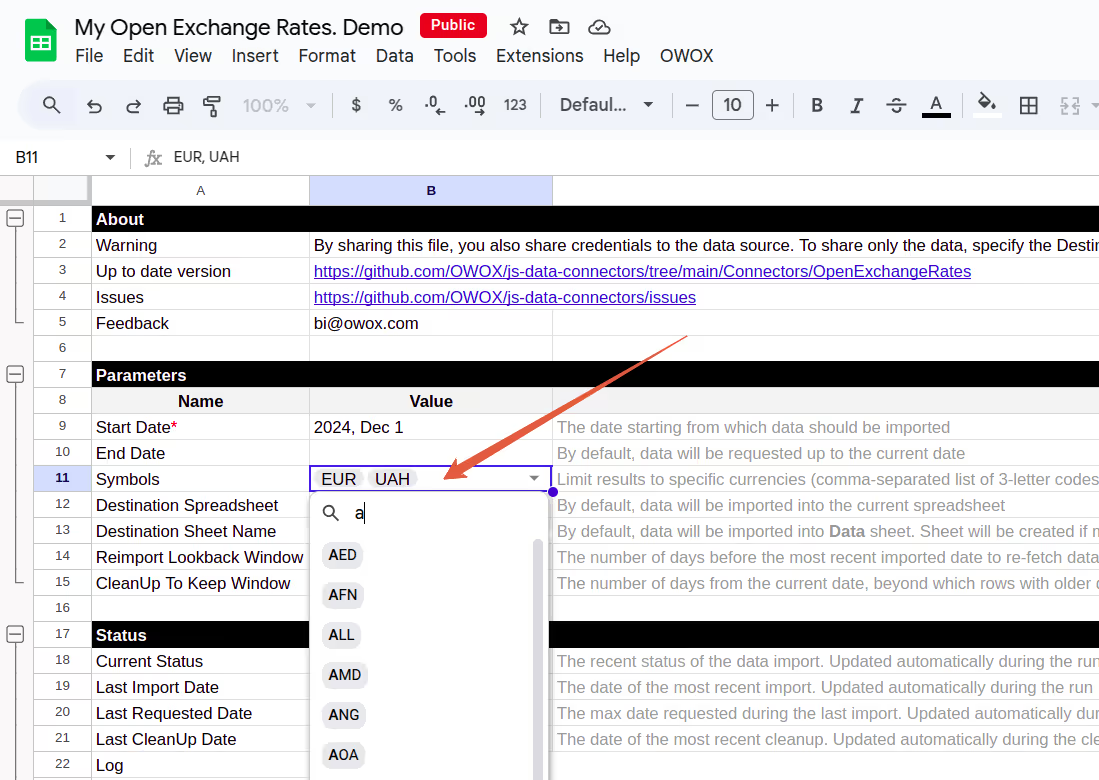
You may also adjust the following fields in the Config tab:
To authorize your connector and start importing data, you’ll need to generate an App ID from Open Exchange Rates.



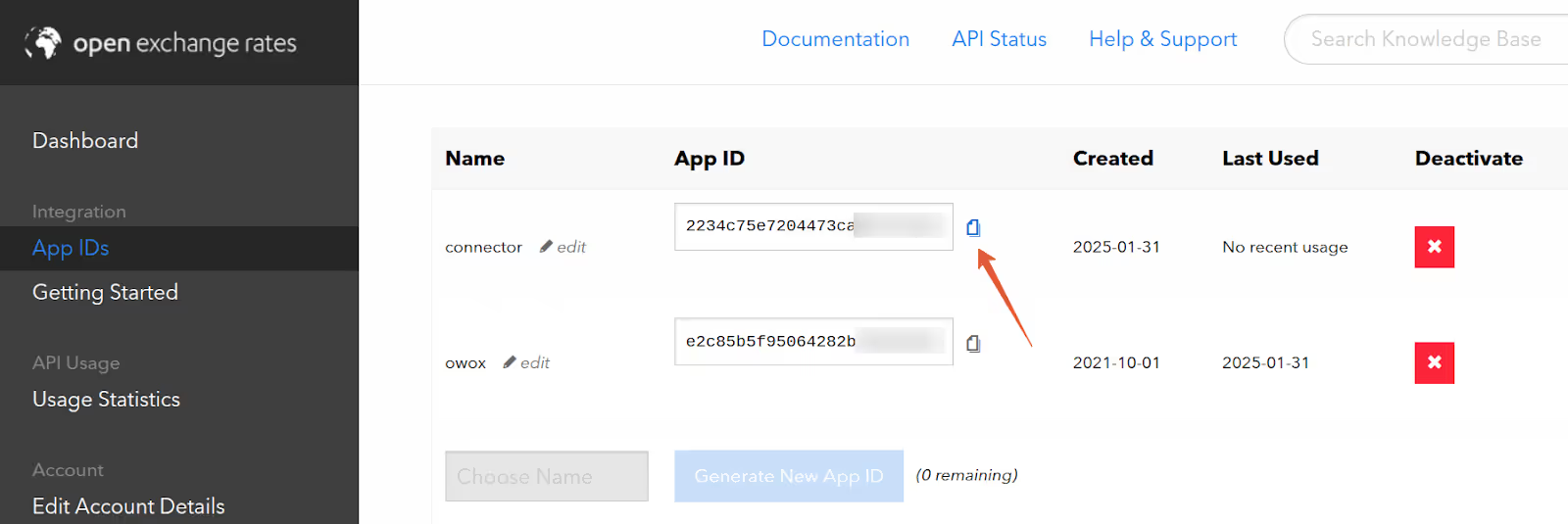
Once you’ve generated your App ID, connect it to the template.
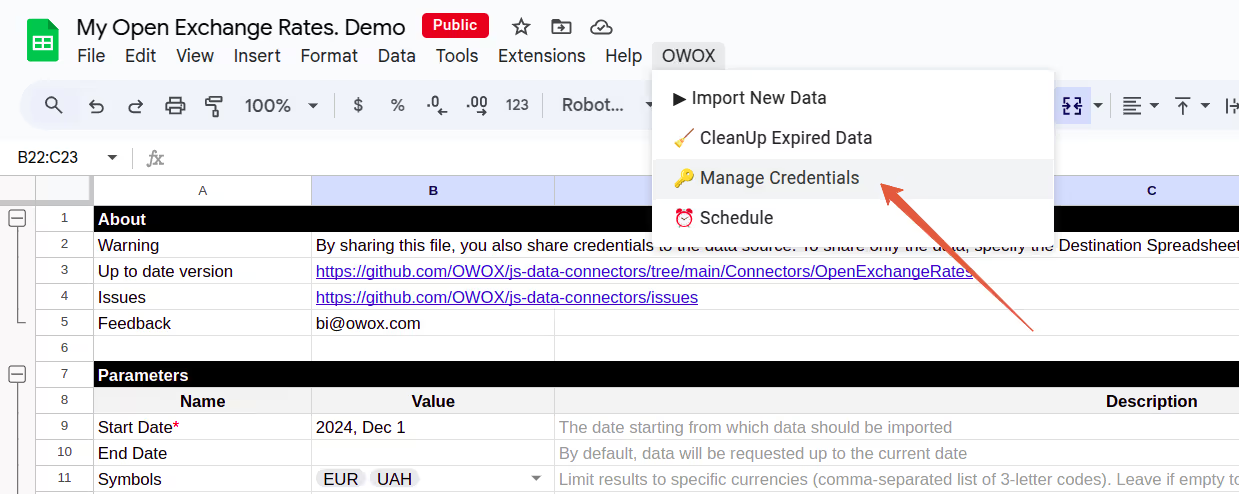

You’re now ready to start importing exchange rate data into Google Sheets.
With your App ID in place, you're ready to fetch live exchange rate data into your spreadsheet.


Getting exchange rate data into Google Sheets is just the beginning. The true advantage comes when you turn that raw data into visual insights, instantly.
With the OWOX Reports Extension for Google Sheets, you can convert your Open Exchange Rates data into dynamic pivot tables and charts in one click. No scripts. No formatting hassle. Just fast, visual answers for finance and analytics teams.
Use OWOX AutoCharts to:
📊 Create visual snapshots of currency trends over time
📈 Compare exchange rates between selected currencies (e.g., USD to EUR, GBP to JPY)
🔍 Monitor fluctuations and outliers across custom timeframes
🔁 Auto-refresh your dashboards as new data flows in
Whether you're tracking global pricing, auditing international conversions, or building currency-adjusted reports, OWOX AutoCharts makes your financial data clear, flexible, and ready to share.

This connector is part of the OWOX Data Marts (Community Apps Script Edition), a growing library of free, open-source tools for marketing and finance analysts.
Explore more resources here:
🔗 More free connectors – including Twitter Ads and Reddit Ads Connectors for Google Sheets and many more.
🎥 Step-by-step video walkthroughs – to help you set up and troubleshoot with ease
📊 Prebuilt dashboard templates – to speed up insights and performance tracking.
Explore the full list of tools on our GitHub repo, drop us a ⭐ star, and help shape the future of open analytics with OWOX Connectors.

No. This OWOX connector is completely no-code. Simply copy the Google Sheets template, enter your App ID, and click “Import New Data.”

You can import live and historical exchange rates for multiple currencies. The data includes base currency, target currency, and the rate on a specific date.

You can run the import as often as you like. To keep data current, you can manually trigger a refresh or use built-in scheduling via Apps Script if needed.

Yes. The connector is part of the OWOX Data Marts (Community Apps Script Edition) and is fully open-source. There are no subscription fees or usage limits.

Sign up at openexchangerates.org, navigate to the "App IDs" section, and generate a new App ID. This key is required to authorize the connector.

Absolutely. You can define the symbols (currency codes) you want to track in the Config sheet of the Google Sheets template.