Posting on your LinkedIn Company Page is a breeze; building the weekly report your CMO expects is where the headache starts. Download yet another CSV, translate cryptic URNs, chase expired tokens, and still you can’t pull last quarter’s metrics.
OWOX cuts the busywork. Your organic reach, engagement, and follower growth flow straight into Google Sheets – right next to your ad data, without exports, paywalls, or hidden hoops.
.avif)
We created this free, no-code LinkedIn Pages → Google Sheets connector for marketers who need on-demand access to metrics like follower growth, reach, engagement, and post-level performance.
You get clean, structured data from your LinkedIn Page, delivered directly into Google Sheets, ready to power dashboards, analyze trends, or combine with CRM and web analytics data for full-funnel visibility.
At OWOX, we believe marketers shouldn’t have to struggle for access to their own LinkedIn Page insights or rely on expensive tools that limit what they can analyze.
That’s why we built OWOX Data Marts (Community Apps Script Edition) and made it 100% free. No paywalls, no data caps, no locked fields, just clean, structured LinkedIn Page data delivered straight into Google Sheets.
Whether you’re tracking follower growth, benchmarking engagement, or blending organic performance with CRM and web traffic, this connector gives you full control.
It’s your data, your structure, your insights, without the friction. Built for marketers who want to move fast and report smarter.
We’re not just releasing a free connector, we’re inviting you to help shape the future of open marketing analytics tools.
At OWOX, we believe that data access and transparency should be a right, not a luxury. That’s why this connector is 100% open-source – giving you full control over how it works, what it does, and how far it can go.
If you like what we do, please ⭐ star our GitHub repo to show your support – it helps us reach more analysts and grow the number of available connectors.
Also, feel free to:
We’ve built the core, the foundation; now it’s your turn to take it further.
If you’ve ever tried analyzing LinkedIn Page performance inside the native interface, you’ve likely felt the limitations:
❌ Engagement metrics buried behind rigid views
❌ Manual copy-pasting of post data that doesn’t scale
❌ No easy way to blend organic performance with CRM, GA4, or content pipelines
The free LinkedIn Pages → Google Sheets connector fixes that:
✅ Pull raw page-level metrics (followers, reach, reactions, clicks) directly into Sheets
✅ Track post-level engagement over time with structured data
✅ Define the exact fields you need, no bloated exports or fixed columns
✅ Automate refreshes and feed your dashboards without logging in to LinkedIn
Whether you’re reporting on content performance, benchmarking organic reach, or building a cross-channel funnel, this connector makes LinkedIn Page data accessible, usable, and refreshable, right inside Google Sheets.
Using Google Sheets to track LinkedIn Page performance? There’s more you can do.
Connect these platforms too:
LinkedIn Pages → BigQuery
LinkedIn Ads → Google Sheets
Facebook Ads → Google Sheets
Twitter Ads → Google Sheets
All free. All no-code. Built for fast, flexible reporting, your way.
Most tools that claim to support LinkedIn Pages reporting offer shallow metrics, rigid exports, and dashboards you can’t adapt. You're often stuck with fixed field sets or locked into interfaces that aren’t built for real analysis.
The OWOX Data Marts (Community Apps Script Edition) is different; it provides the structure and freedom to tailor your LinkedIn Page insights to your reporting needs.
Instead of depending on a vendor’s rigid pipeline, this connector gives you full control of what data you get, how often it refreshes, and how it powers your reporting, without limits or hidden costs.
This connector is designed to pull LinkedIn Page performance data directly into Google Sheets using Google Apps Script, eliminating the need for middleware, CSV uploads, or proprietary platforms.
Here’s what happens under the hood:
Whether you're reporting on content strategy, tracking brand visibility, or syncing insights with internal dashboards, this connector gives you a direct and flexible pipeline from your LinkedIn Page to Google Sheets.
This is where your page insights come to life. In just a few minutes, your LinkedIn Page performance data will start flowing into Google Sheets, eliminating the need for manual exports or CSV headaches.
Start with a ready-made template designed for LinkedIn Pages – no need to build one from scratch.
Set up your data import parameters directly in the Google Sheets template.
Note: Avoid selecting a long range, as it may cause the import to fail due to high data volume.


Note: The above image is just for reference purposes.


Note: Some fields may be preselected by default.

Further Specify the Fields with the Following Parameters:
To authorize the connector, you’ll need a valid LinkedIn Pages API access token. Follow these steps to generate one securely:




The admin of your LinkedIn company page will receive a request to approve the app.

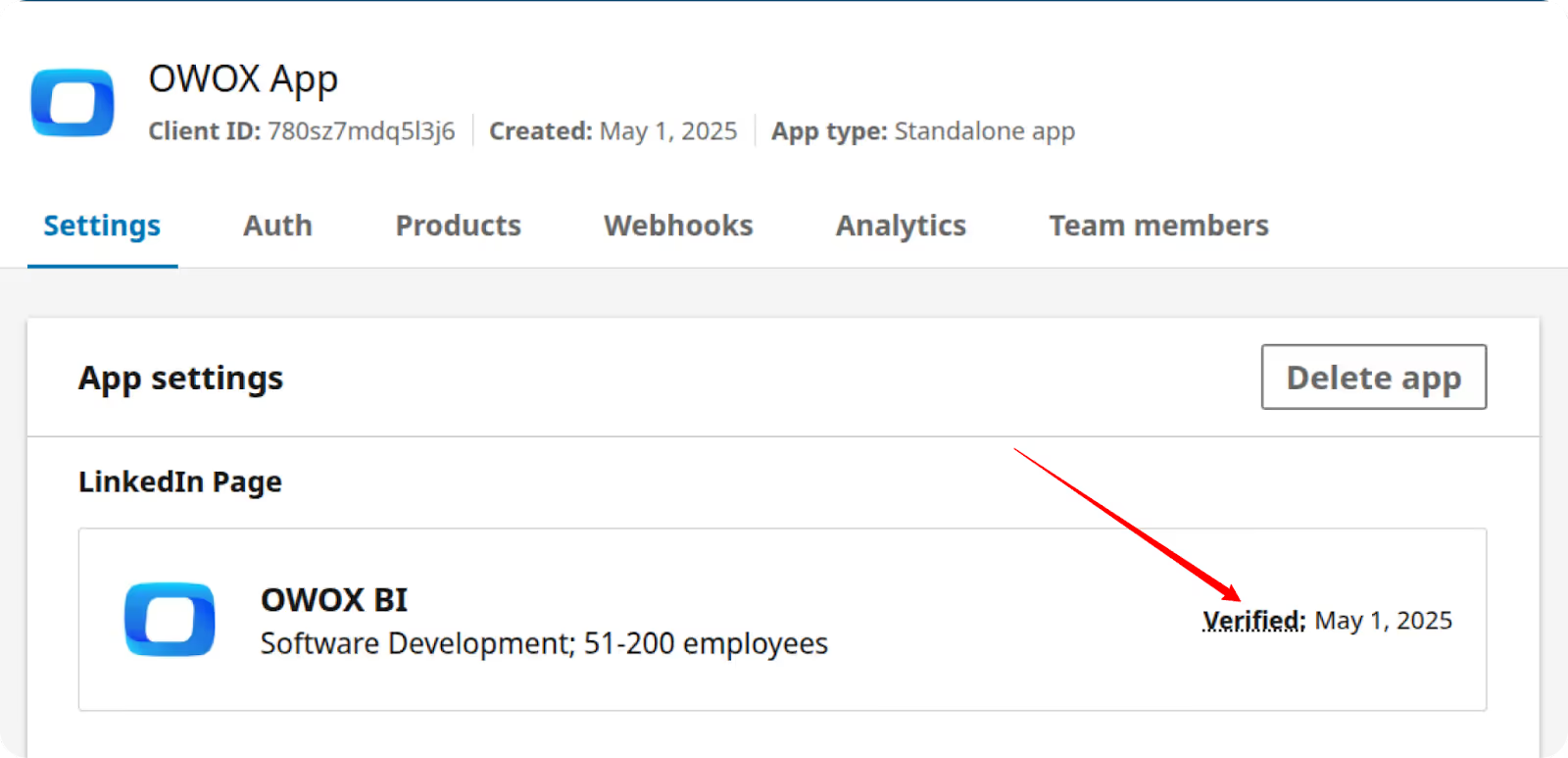


Note: These APIs are required if you need to access LinkedIn Page data such as posts, followers, reactions, comments, shares, and overall engagement metrics.




r_organization_social
r_organization_followers
r_social_engagement

Note: Make sure you are copying the Access Token, not the Refresh Token. The Access Token is located at the top of the page.

Once you’ve generated your LinkedIn Pages access token, you’ll need to input it into the OWOX template to authorize data imports.

Once credentials and configurations are complete, you’re ready to import LinkedIn Page Insights into your Google Sheet.


Pulling your LinkedIn Page insights into Google Sheets is powerful, but visualizing that data instantly? That’s where OWOX AutoCharts takes over.
📊 With the OWOX Reports Extension for Google Sheets, you can automatically create pivot tables and charts tailored to your content engagement, follower growth, and audience metrics. No formulas. No copy-pasting. Just structured visuals that stay in sync with your data.
🎯 Use OWOX AutoCharts to:
From post-level performance to page follower dynamics, AutoCharts makes it easy to turn raw LinkedIn Page insights into actionable, presentation-ready reports, all without touching a chart setting.

At OWOX, we built this free LinkedIn Page Insights to Google Sheets connector to simplify, scale, and make data ownership fully transparent.
Explore these additional resources:
🔗 More connectors – including Microsoft Ads, Open Exchange Rates Connectors for Google Sheets
🎥 Easy-to-follow video walkthroughs
📊 Ready-made dashboard templates to plug and play
Check out our GitHub repo, give us a ⭐ star, and help shape the future of open analytics.

It’s a free, open-source tool that lets you import LinkedIn Page metrics like followers, engagement, and reach into Google Sheets automatically–no manual exports, scripts, or paid platforms required.

You can pull metrics such as follower growth, post impressions, reactions, shares, and engagement stats–organized cleanly in Sheets for reporting, trend analysis, or blending with other data.

No. While setup requires installing Node.js and running the OWOX CLI, you don’t need to write code. Configuration is handled through forms and parameters in the OWOX Data Marts interface.

Yes. In the Fields tab of the template, check only the metrics and breakdowns you need. This keeps your data clean, relevant, and easy to work with in Sheets.

You can refresh your LinkedIn Page data anytime using the “Import New Data” menu option. It works with your schedule–daily, weekly, or whenever insights are needed.

No. It’s completely free and open-source with no limits on usage, fields, or data volume. You own your data and control how it’s fetched and used.