Tracking engagement on your LinkedIn Page is simple. But getting that organic data into BigQuery for scalable reporting? That’s where things get messy.
If you’ve ever tried exporting LinkedIn Page insights to BigQuery, you know the pain – limited API endpoints, manual workarounds, and tools that restrict what data you can access or how often you can refresh it.
That’s exactly why we created this.
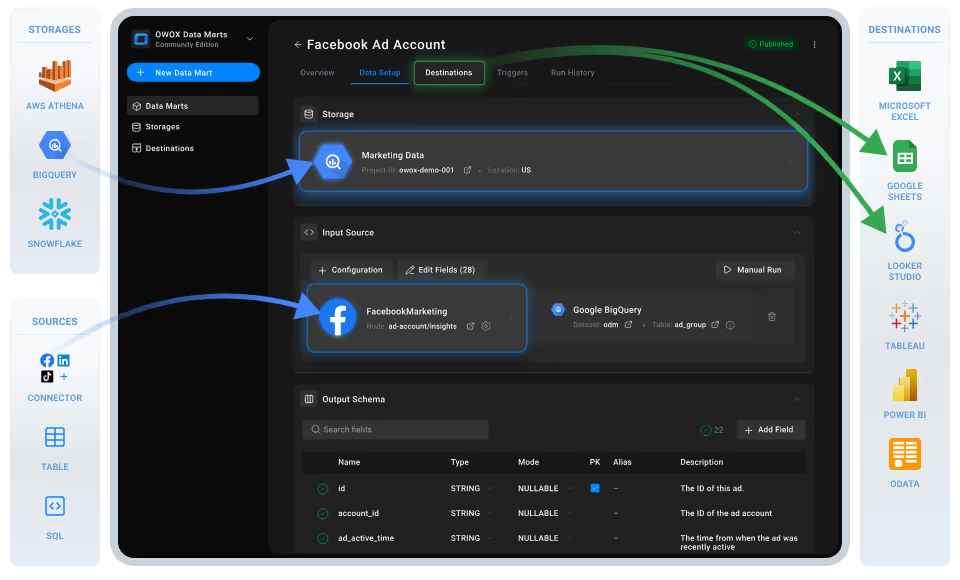
With this 100% free, no-code connector from OWOX, digital and marketing analysts can easily move raw LinkedIn Pages data to BigQuery – no ETL tools, no dev resources, no platform lock-in. You decide what gets imported, how it’s structured, and when it syncs.
At OWOX, we believe your LinkedIn Page data should be easy to access, use, and analyze – without jumping through hoops. That’s why we built OWOX Data Marts and made it completely free. No subscriptions, no locked features, and no limits on what you can extract or automate.
Purpose-built for sending LinkedIn organic insights to BigQuery, this connector empowers analysts to move past rigid tools and take full control of how their page data is accessed, structured, and activated.
Whether you're building reporting workflows, joining Page insights with CRM data, or just want to skip the pain of manual exports, this tool puts the data in your hands, on your terms.
We’re not just releasing a free connector – we’re inviting you to help shape the future of data and marketing analytics tools.
At OWOX, we believe that data access and transparency should be a right, not a luxury. That’s why this connector is 100% open-source – giving you full control over how it works, what it does, and how far it can go.
If you like what we do, please ⭐ star our GitHub repo to show your support – it helps us reach more analysts and grow the number of available connectors.
Also, feel free to:
We’ve built the core, the foundation – now it’s your turn to take it further.
If you’ve ever tried reporting on LinkedIn Page performance at scale, you’ve probably run into common blockers:
❌ Native LinkedIn dashboards don’t support detailed exports or historical insights
❌ Manual CSV downloads are tedious and prone to errors
❌ Most ETL platforms limit your control and charge based on data volume
BigQuery changes all of that – and this connector makes it easy:
✅ Stream raw LinkedIn Page data (followers, updates, engagement) directly into BigQuery tables
✅ Blend Page insights with CRM and content attribution data for unified analysis
✅ Automate updates and eliminate complex pipelines or third-party tools
With OWOX, your LinkedIn Page metrics land directly in BigQuery – ready for SQL queries, modeling, and real-time dashboards.
Check out our other free connectors:
Liking the freedom of custom reports? Take it further with these plug-and-play integrations:
LinkedIn Page → Sheets
LinkedIn Ads → BigQuery
Facebook Ads → BigQuery
Criteo Ads → BigQuery
No fees, no code—only faster, smarter reporting across every ad channel.
Many tools that promise LinkedIn Pages reporting fall short, offering limited metrics, fixed exports, and dashboards that aren’t built for flexible analysis. You’re often boxed into someone else’s schema or forced to rely on dashboards that can’t scale with your team’s needs.
This OWOX Data Marts takes a different approach, giving you the structure and flexibility to shape LinkedIn Page data to match your reporting goals.
Instead of being confined by vendor-defined pipelines, this connector gives you direct control over your LinkedIn Pages data – how it’s fetched, how often it updates, and how it fuels your reporting, without limitations.
This LinkedIn Pages to BigQuery connector delivers what most tools can’t: full flexibility without added complexity.
It runs entirely in your own environment with OWOX Data Marts, built on open-source code, no extra platforms or costly middleware required.
Here’s what it lets you do:
If you're looking to bypass expensive ETL tools and build a reporting pipeline you actually control, this connector is made for you.
Set up a fully self-managed, SaaS-free pipeline to import LinkedIn Pages data directly into BigQuery using the OWOX Data Marts and a local server.
To run OWOX Data Mart locally, you’ll need to install Node.js and the OWOX CLI. This setup allows you to start a local server and work with OWOX Data marts effectively.
To get started, install the LTS version of Node.js from nodejs.org and use a version manager like nvm or nvm-windows to avoid permission issues. Once Node.js is set up, you can install the OWOX CLI globally and run ‘owox serve’ to launch the local server.
💡 For detailed setup instructions and troubleshooting, check the official documentation.
Set up BigQuery as your destination and link it to a new LinkedIn Pages data mart in OWOX.

💡 Follow our guide, where you’ll find easy-to-follow instructions on how to configure your storage in OWOX Data Marts.
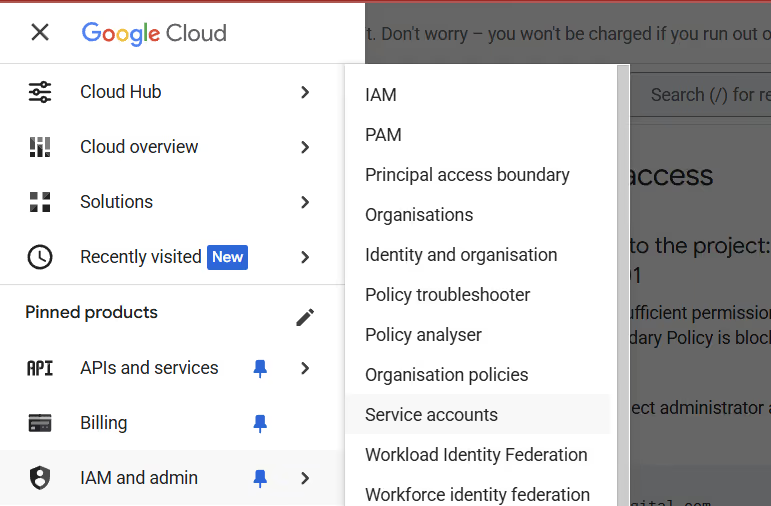
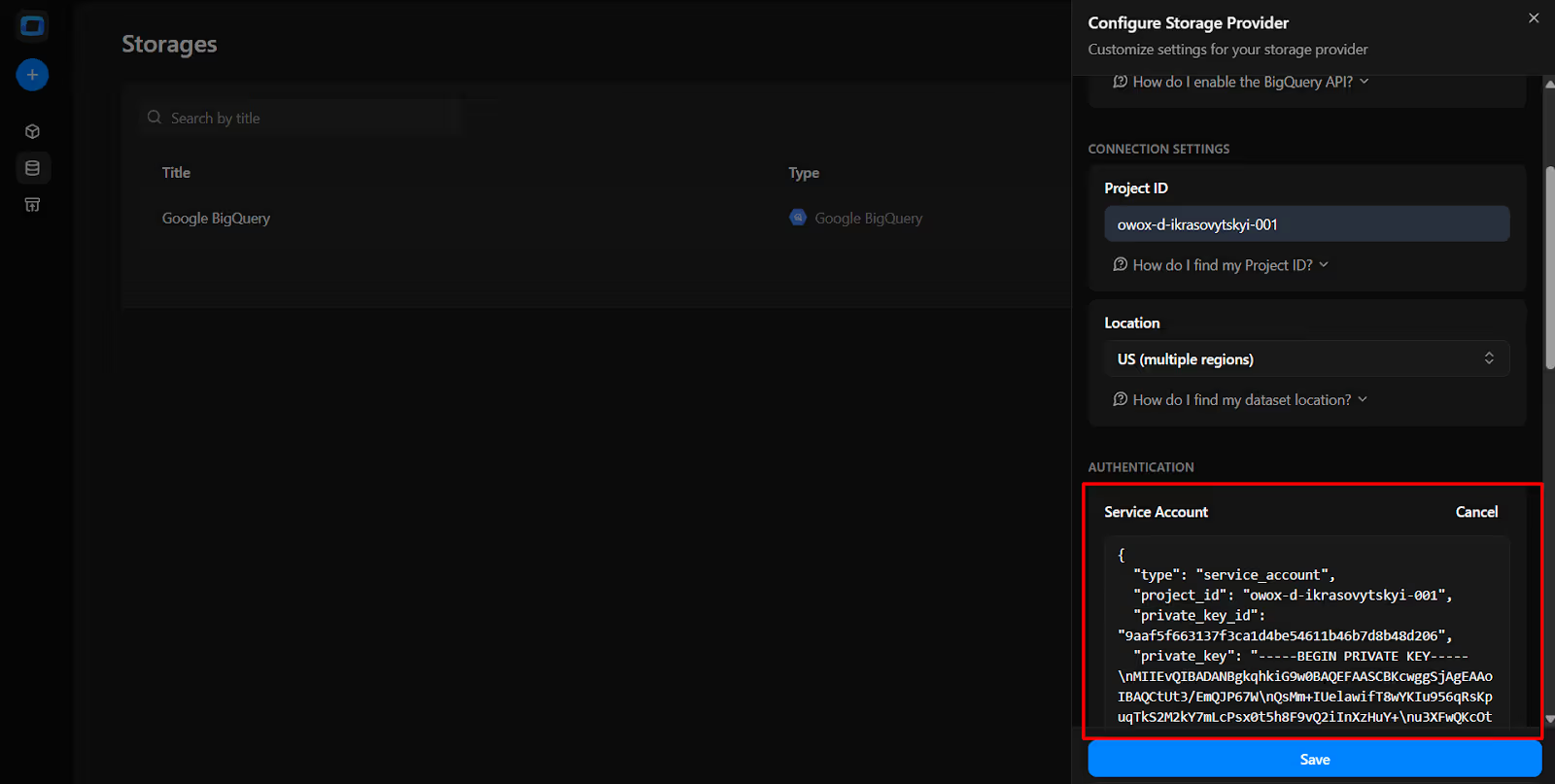

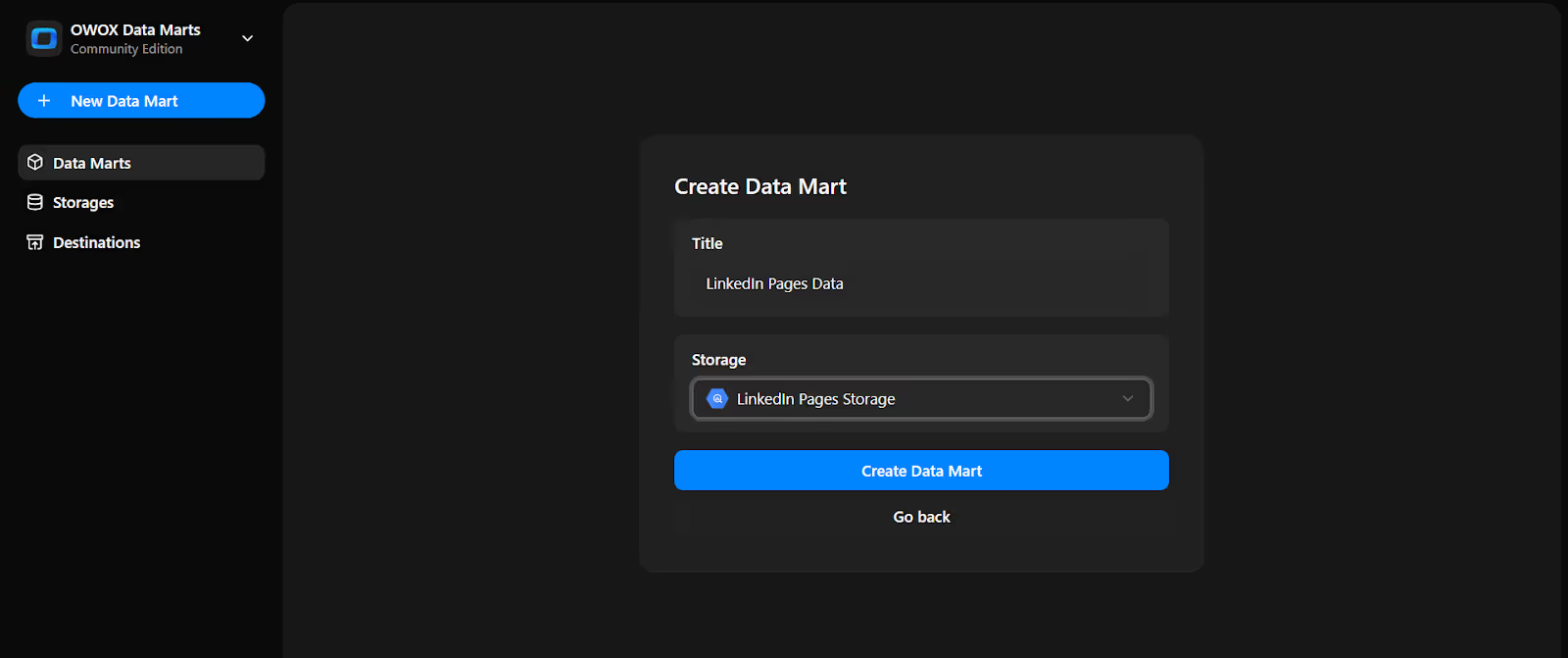
Now we will do the Data Setup

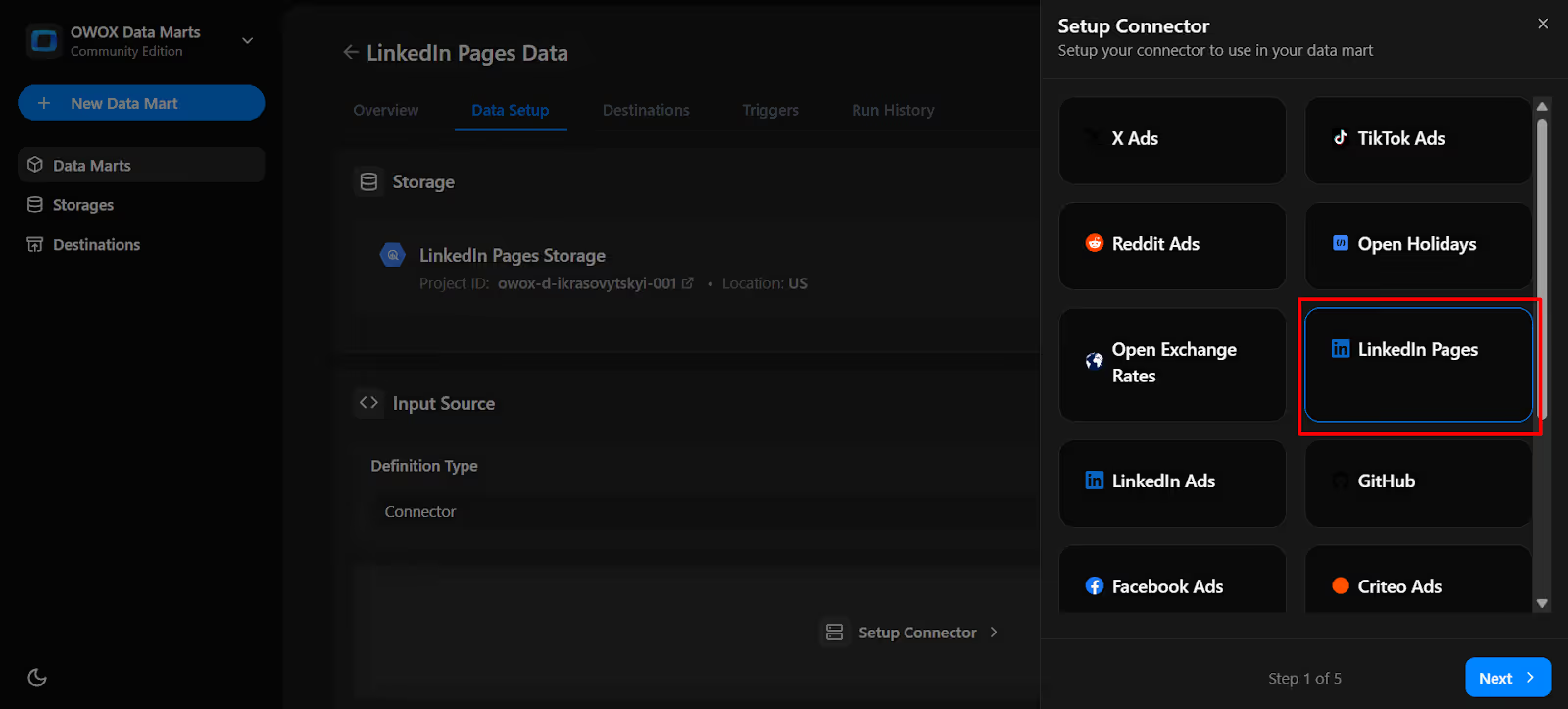
Generate an OAuth access token from the LinkedIn Developer Portal to authorize the connector and enable data transfer into BigQuery.
To authorize the connector, you’ll need a valid LinkedIn Pages API access token. Here’s how to generate one safely:
1. Visit the LinkedIn Developer portal.
2. Create a new app:



3. Verify your app:

The admin of your LinkedIn company page will receive a request to approve the app.


4. Request Access to API:
Note: To access LinkedIn Page data-such as posts, followers, reactions, comments, shares, and engagement metrics for organic content, you must request access to both of the following APIs:


Note: Approval may take up to 24 hours. You’ll receive an email once approved.

5. Generate an access token:


6. Configure scopes:

r_organization_social
r_organization_followers
r_social_engagement

7. Authorize and copy the token:
Note: Make sure you are copying the Access Token, not the Refresh Token. The Access Token is located at the top of the page.

Now that you’ve retrieved your LinkedIn Pages access token, it’s time to configure the connector in OWOX.
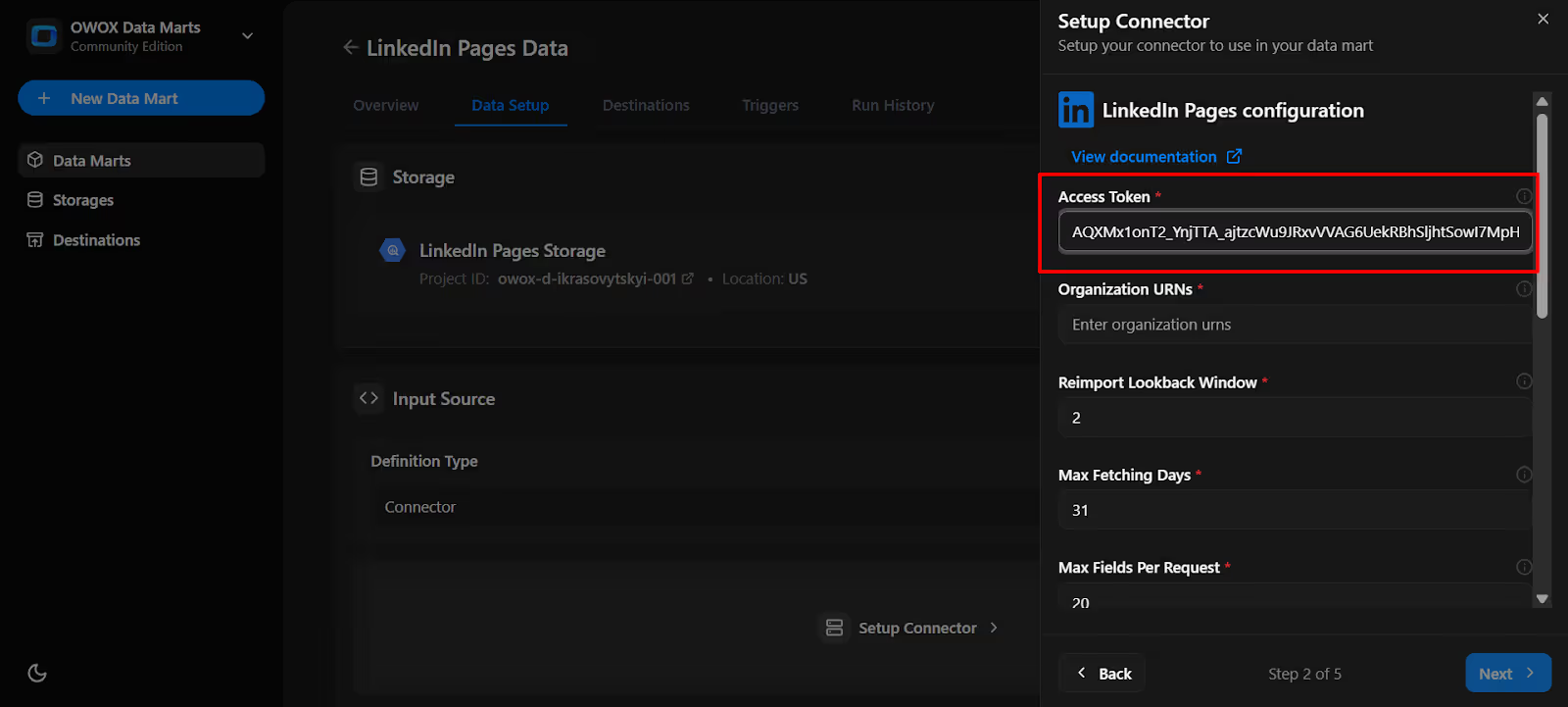
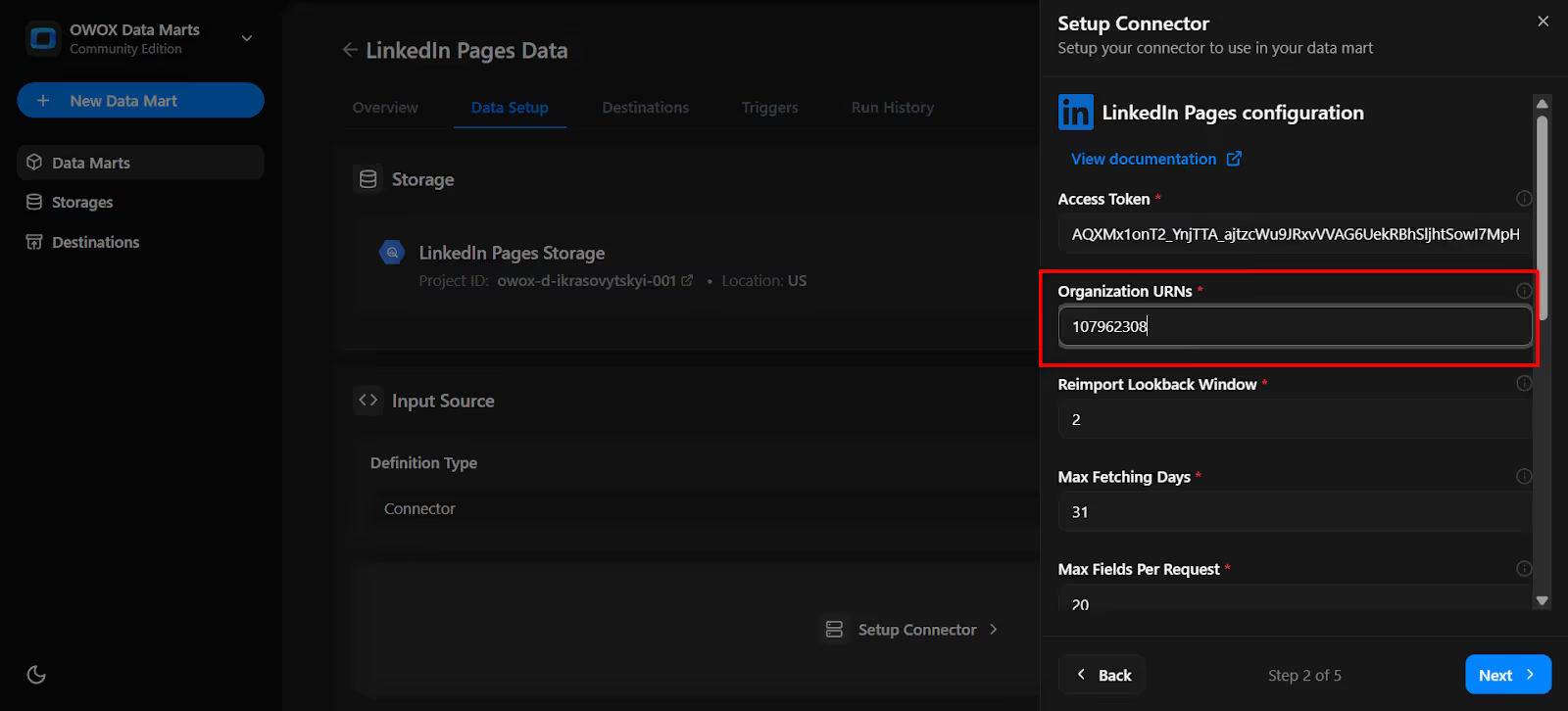
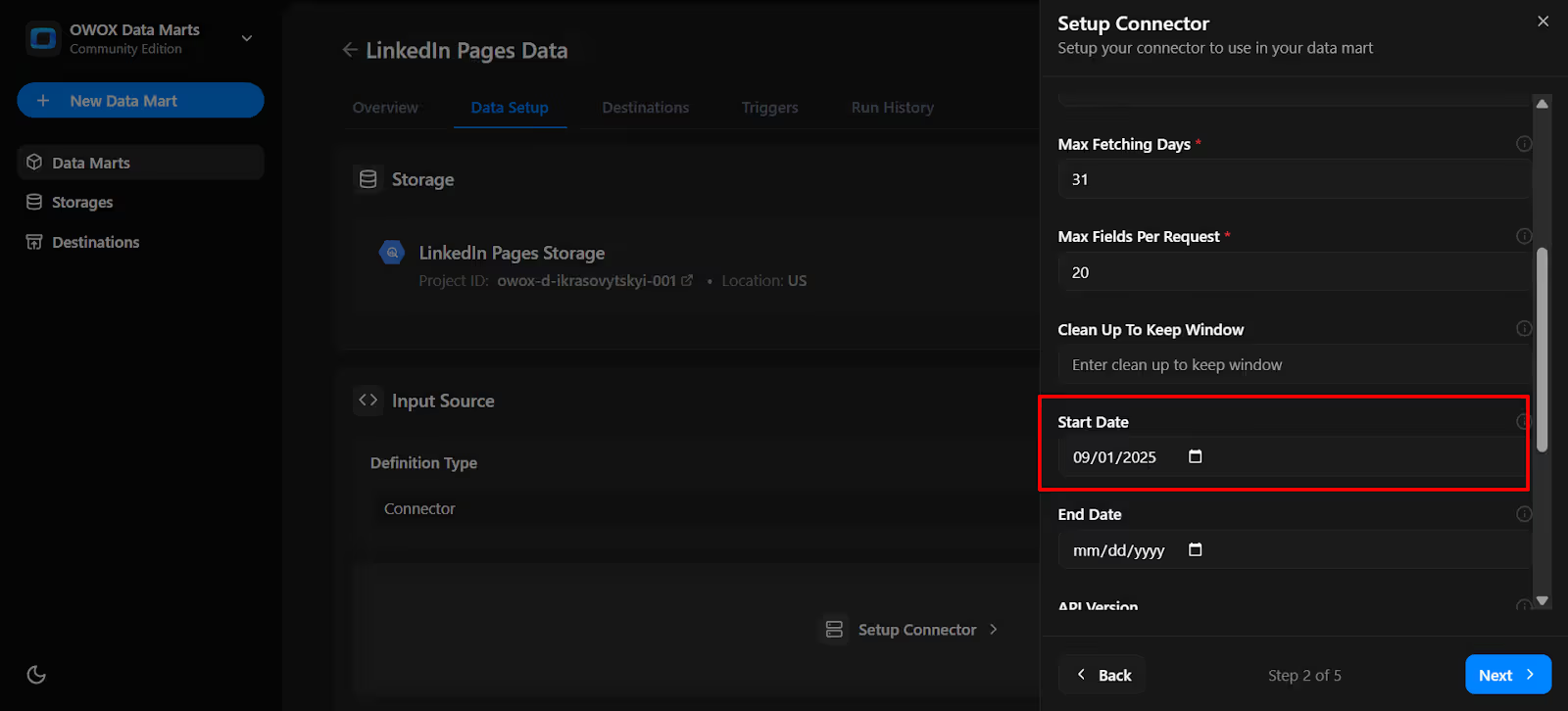
👉 Tip for first-time setup: If you’re just getting started, begin with LinkedIn Follower Statistics. It gives you a clear overview of your audience size and demographics, which most teams use as a baseline. Later, you can add Time-Bound Follower Statistics to analyze trends and measure how your audience evolves over time.
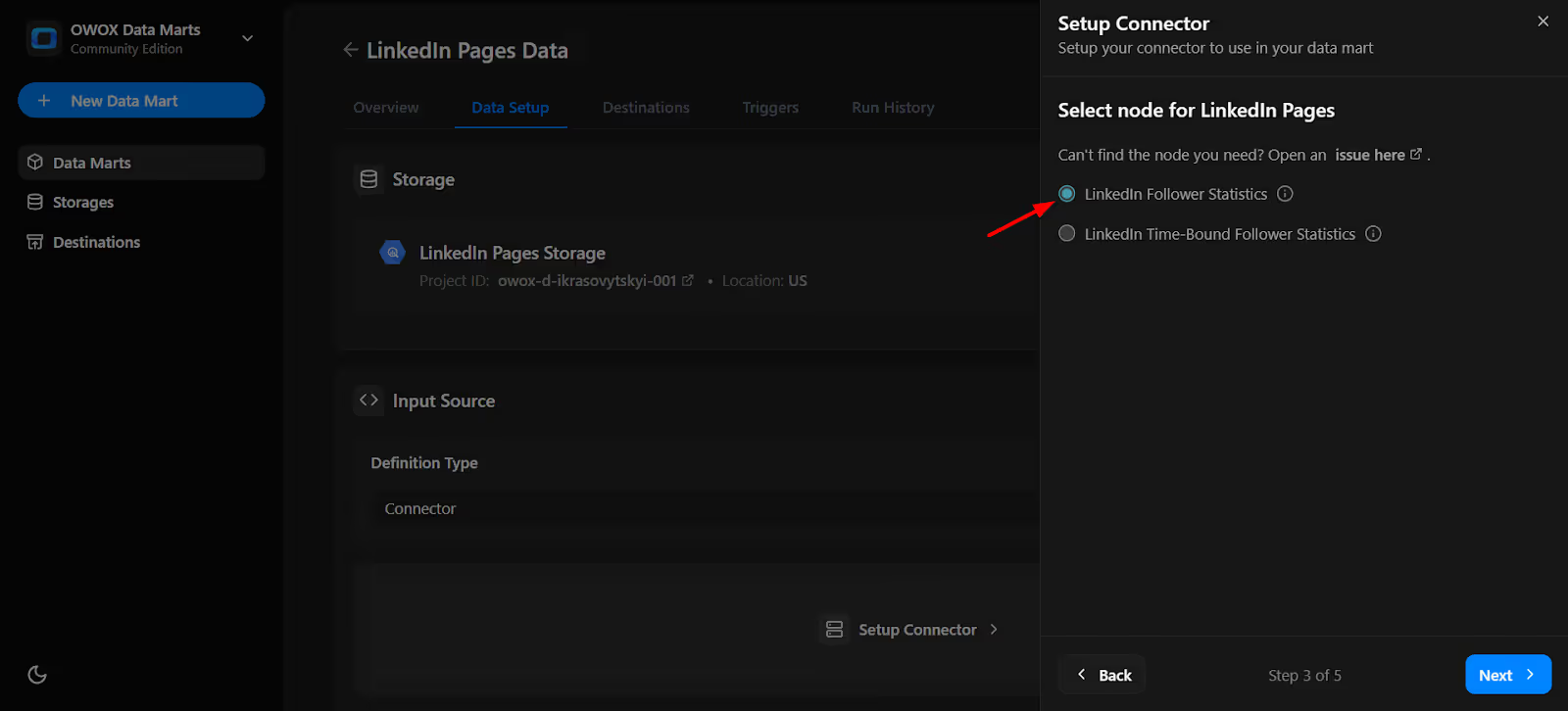
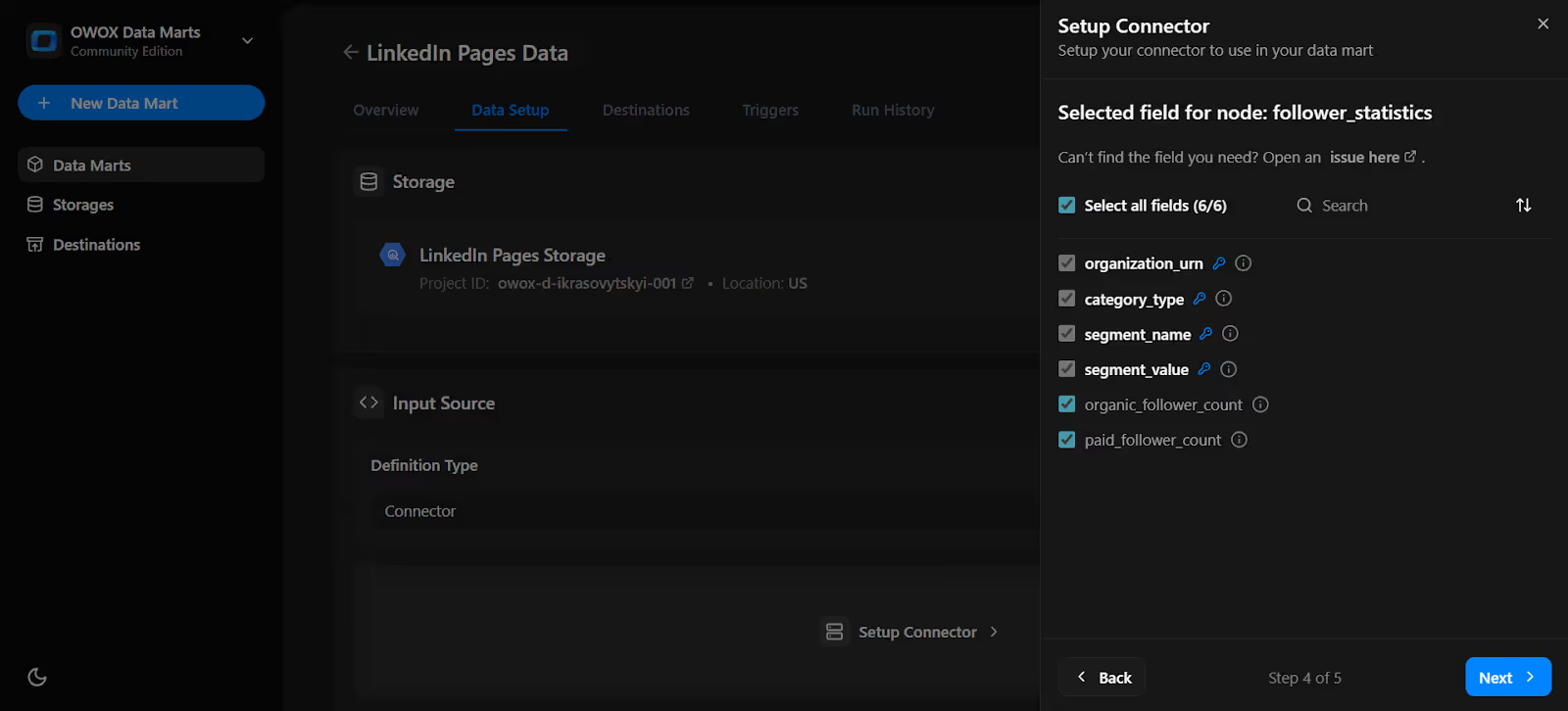
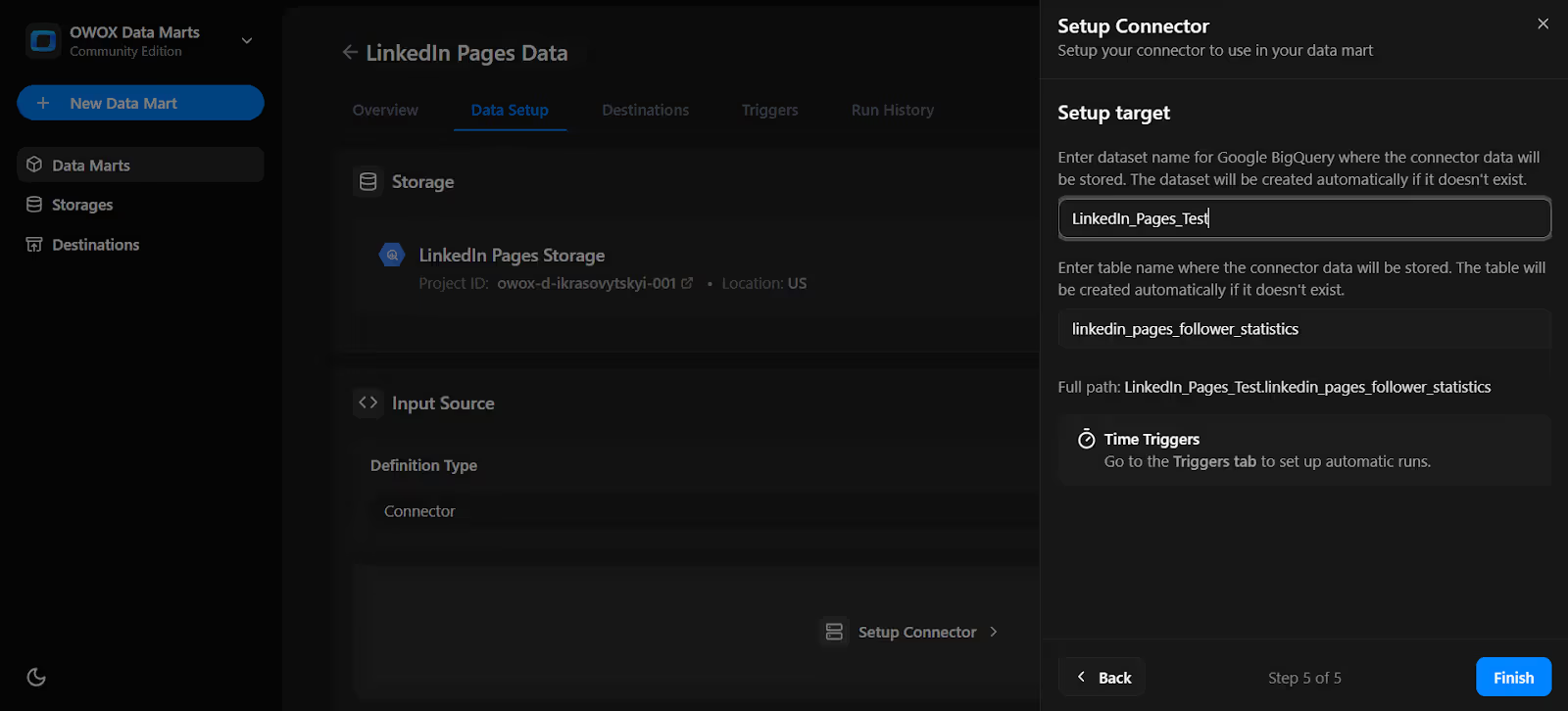
Note: If the dataset doesn't exist, OWOX will create it automatically during the import process.
10. In the Data Setup Tab, click 'Save'.

11. Click 'Publish Data Mart'.
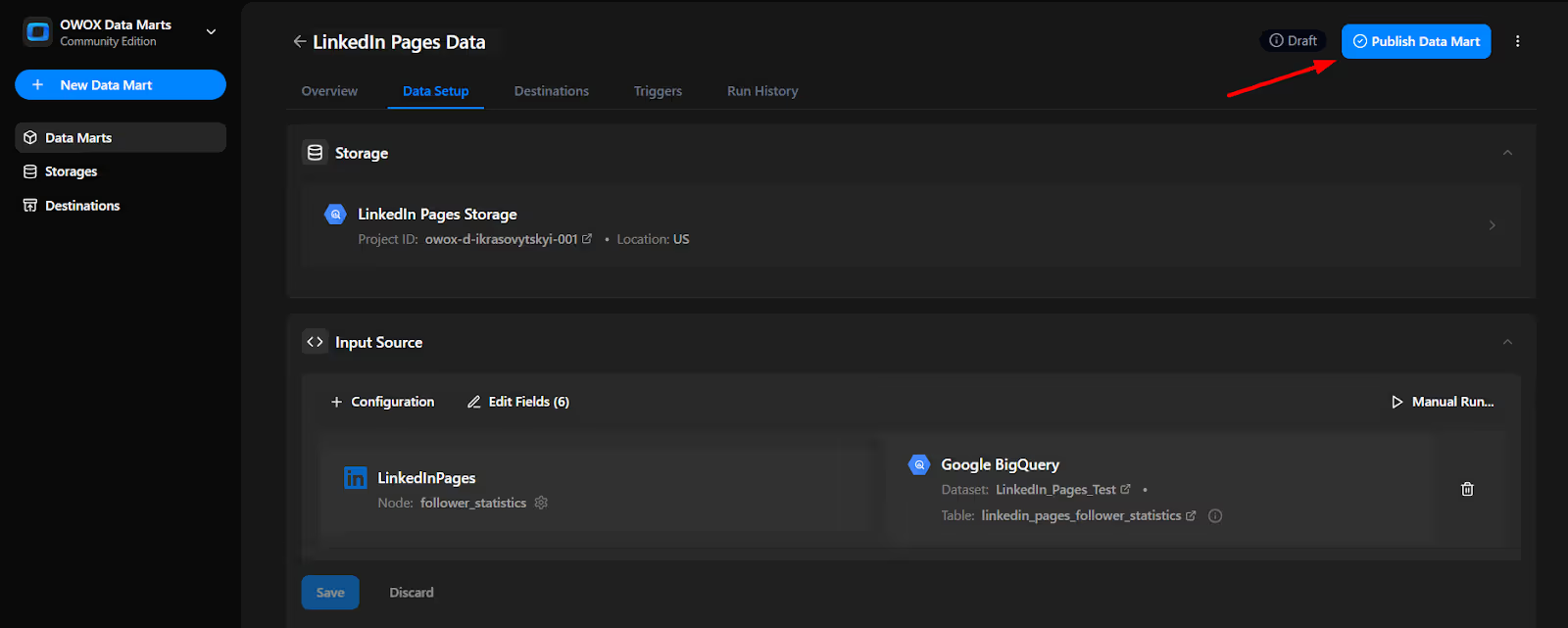
12. Click 'Manual Run' button or use the 3-dot menu.
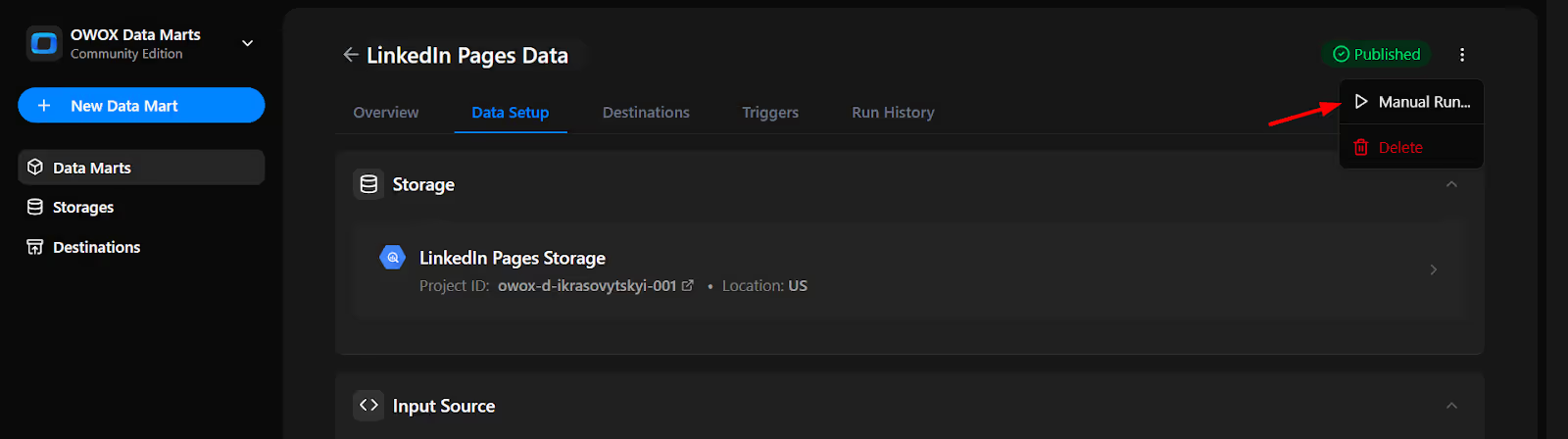
13. A configuration panel will appear to choose a Run Type. Select Backfill or Incremental Load. Then add the required start and end dates, then click Run to load the data.
Please Note: If you are setting up this connector for the first time, you need to go with the Backfill Run Type.
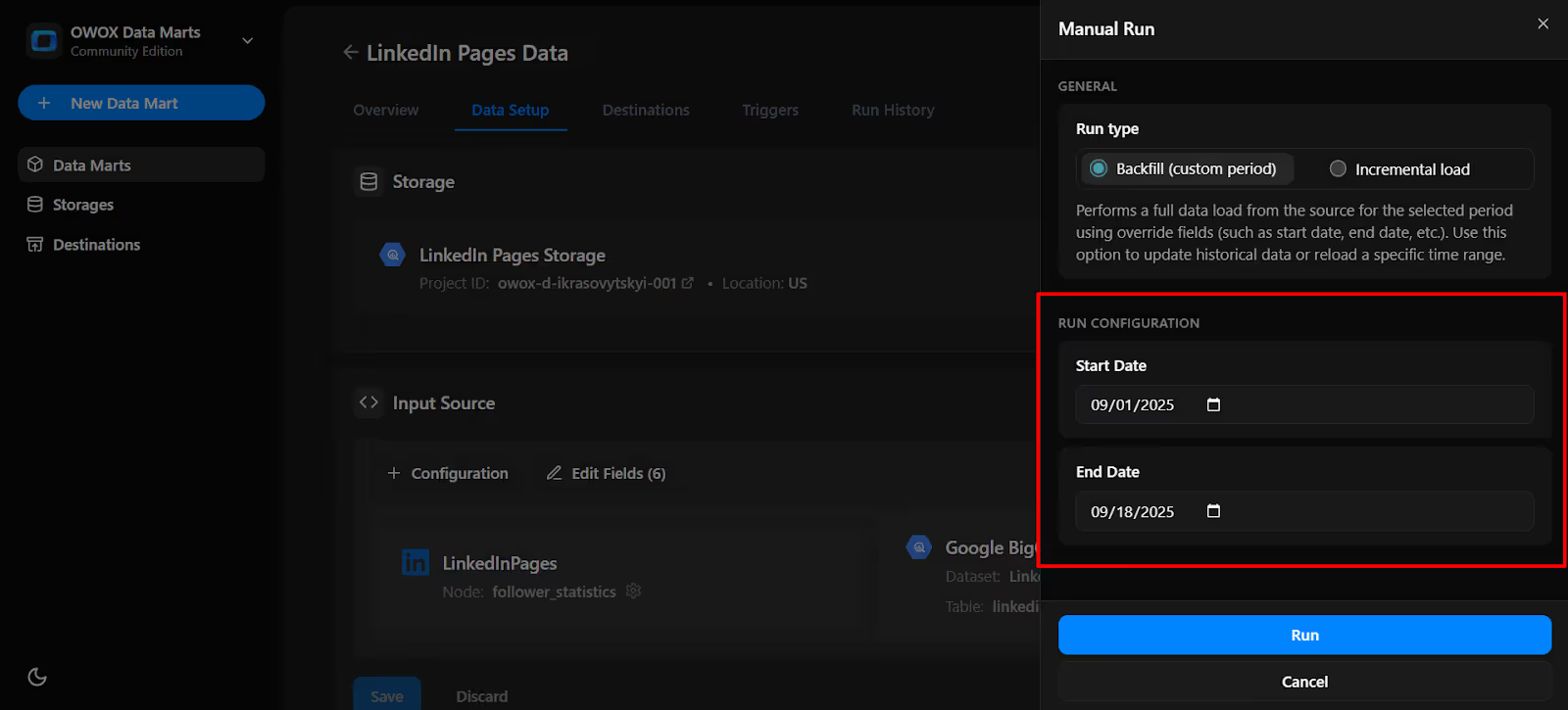
14. Go to 'Run History' and see the message: 'Success'.
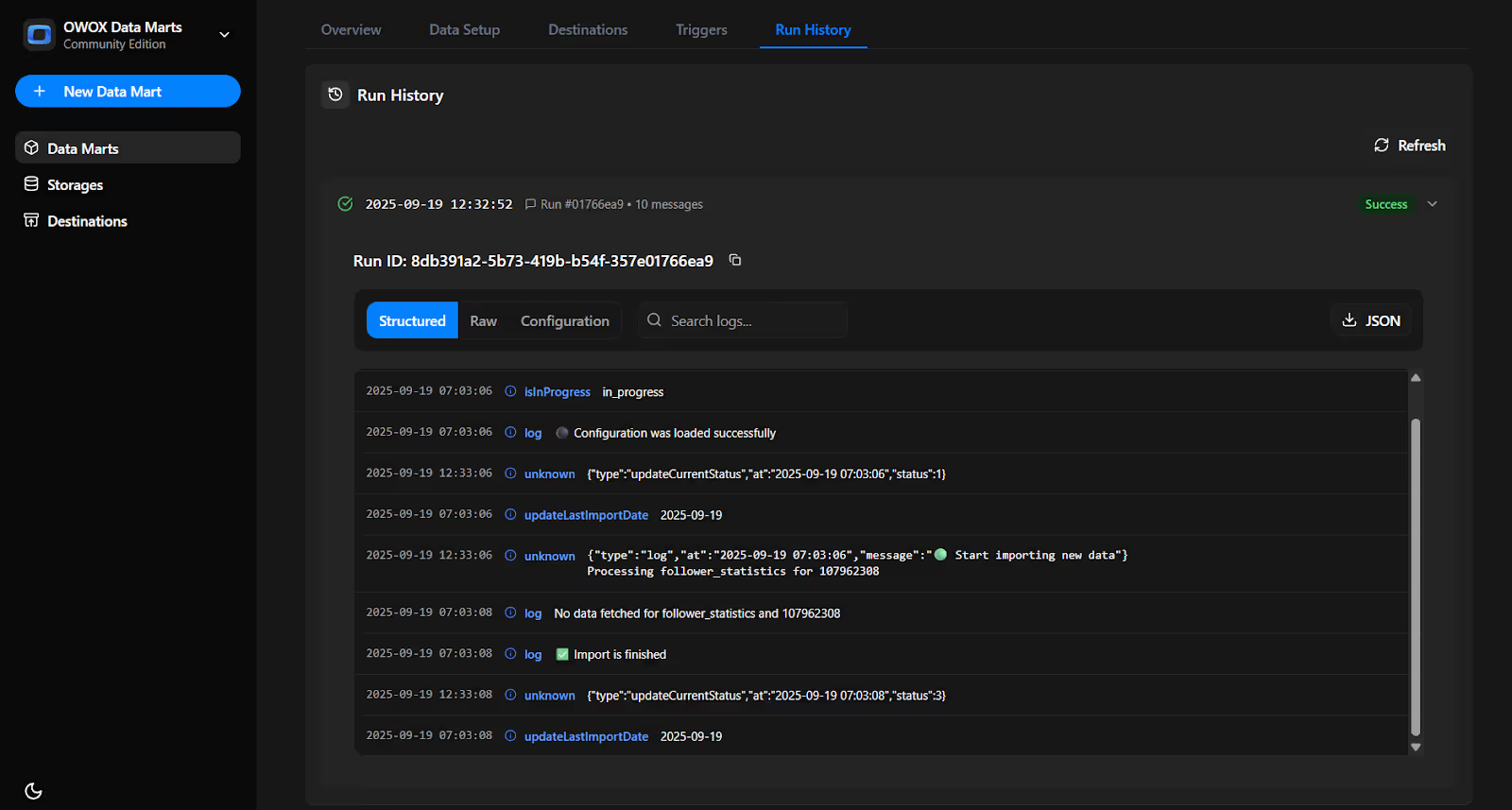
Set up a trigger to pull data on a recurring schedule.
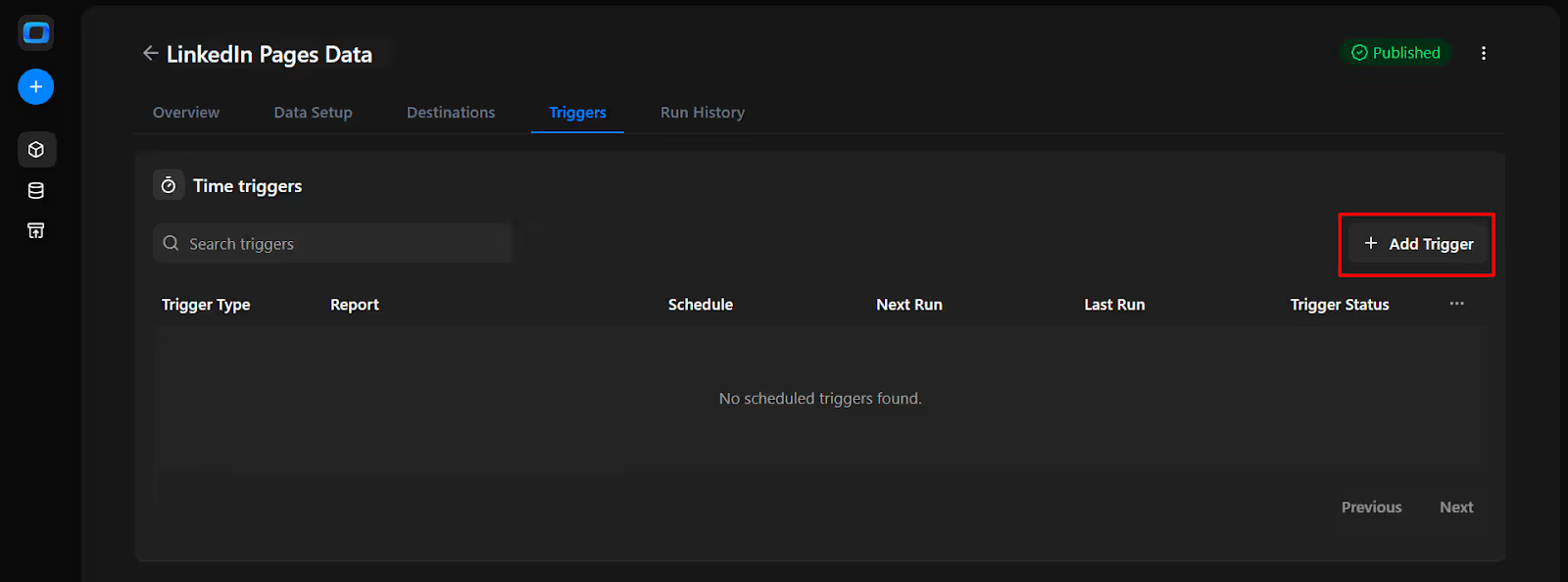
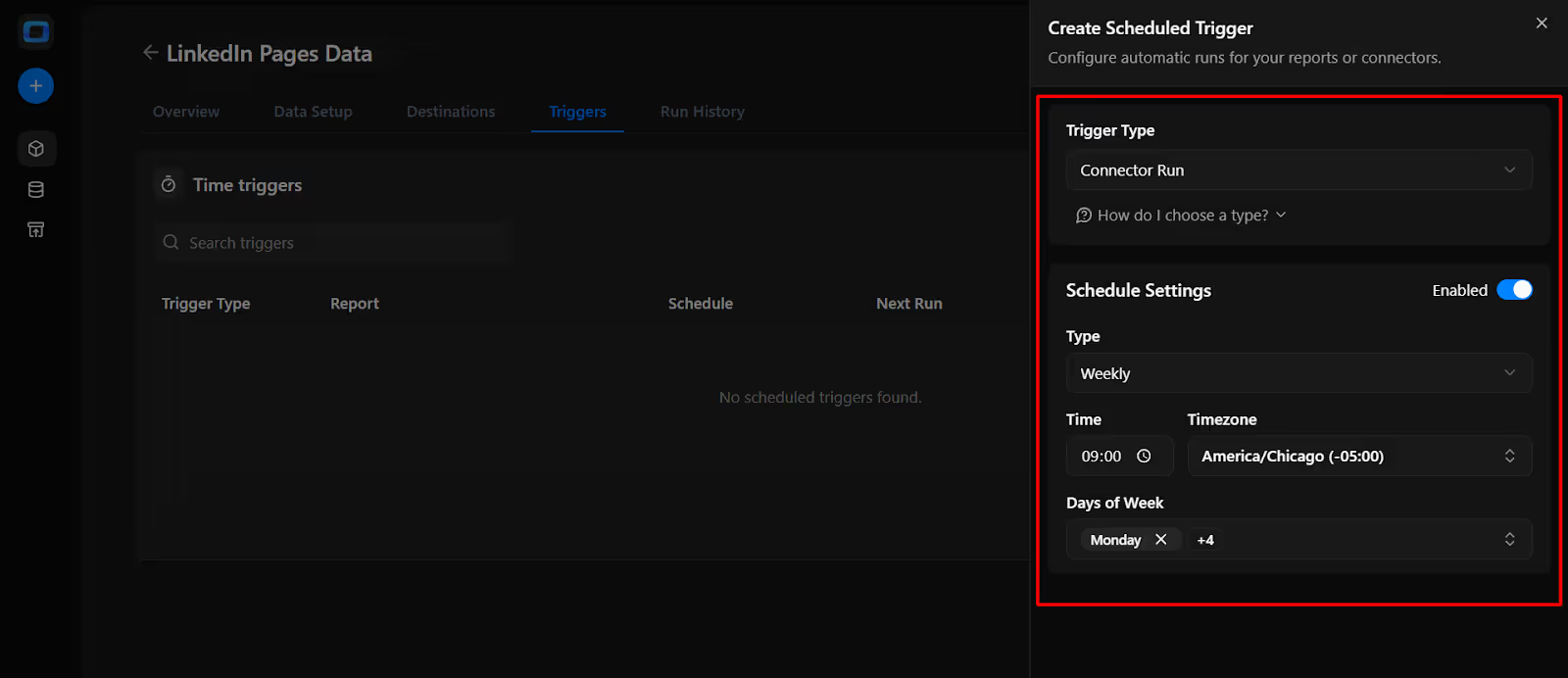
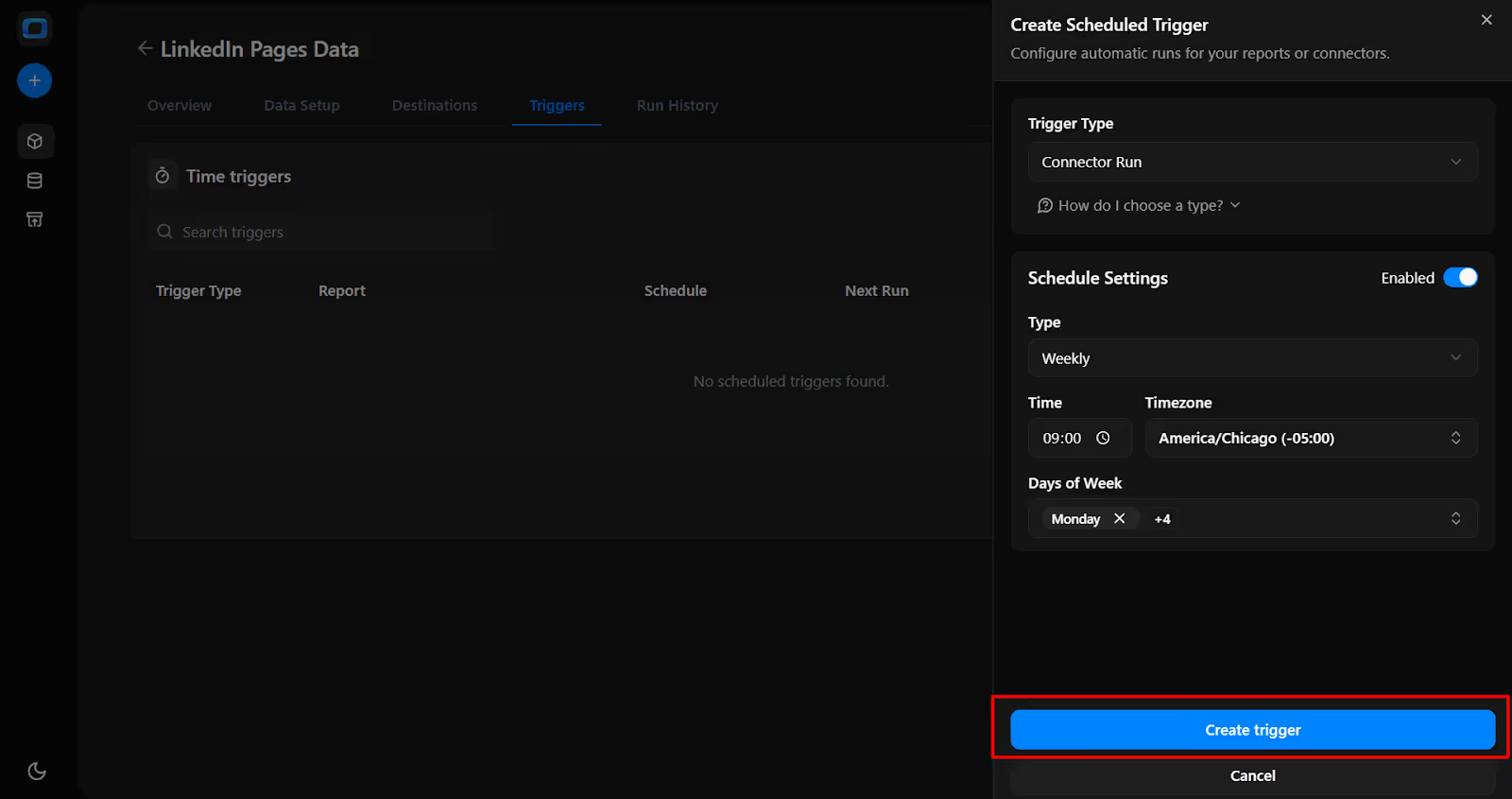
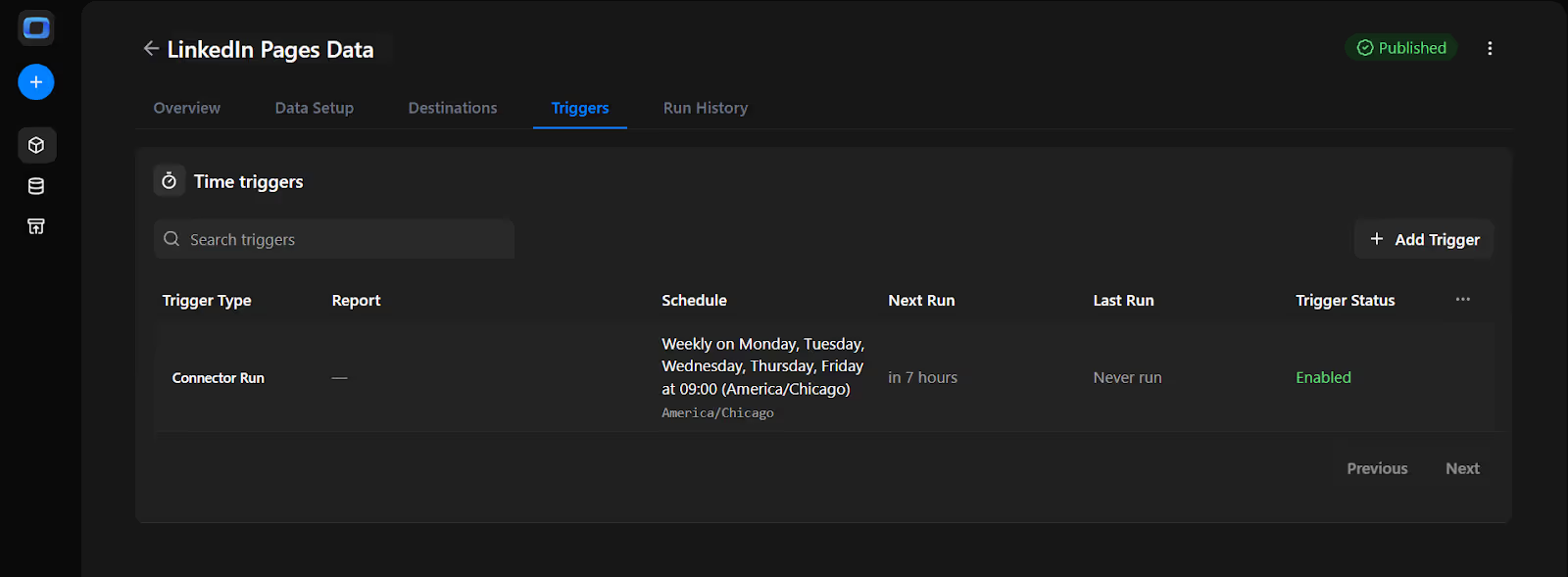
The free LinkedIn Pages to BigQuery connector in OWOX Data Marts is part of our ongoing effort to make data ownership simple, transparent, and accessible for everyone.
Here are more resources to explore:
🔗 More free connectors – including Microsoft Ads, Reddit Ads Connector for BigQuery, and more
🎥 Step-by-step video walkthroughs – to simplify setup and usage
📊 Ready-made dashboard – deliver data instantly into Google Sheets and Looker Studio for faster, more insightful reporting.
Check out our GitHub repo, give us a ⭐ star, and join us in building a more open, transparent future for marketing analytics.

You can import detailed LinkedIn Pages data such as post engagement, follower growth, impressions, reactions, shares, and overall page performance. The connector provides granular metrics that are not easily accessible through native LinkedIn tools.

No. The OWOX Data Marts runs entirely in your own environment. You just supply your LinkedIn API credentials, organization URN, and choose the fields you want, the pipeline takes care of loading the data into BigQuery.

With OWOX Data Marts , refresh schedules are controlled through triggers. You can set them to run daily, weekly, monthly, or at custom intervals, keeping your BigQuery dataset updated without manual effort.

No, it’s completely free. There are no usage limits, no premium features hidden behind paywalls, and no subscriptions. The code is open-source and fully transparent.

Yes. In the OWOX Data Marts, you define exactly which LinkedIn Pages fields and metrics to import through the configuration. This gives you control to keep your data lean, relevant, and aligned with your reporting needs.