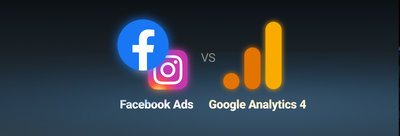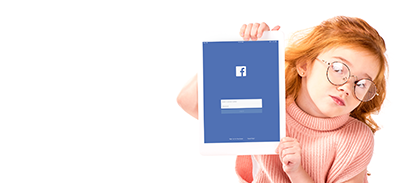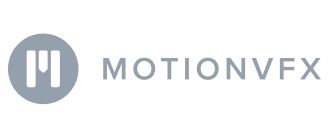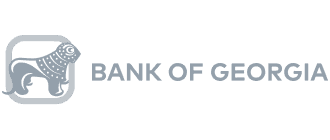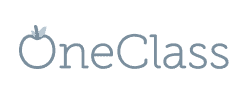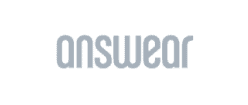Content
- Facebook Profile Image
- Facebook Cover Image
- Facebook Shared Image
- Facebook Shared Video
- Facebook Shared Link
- Facebook Event Header Image (Facebook Event Cover Photo Size)
- Facebook Stories
- Facebook Highlighted Image
- Facebook Notes Cover Image
- Facebook Our Story Image
- Facebook Shop Images
- Facebook Advertising and Commerce
- Key Takeaways
Facebook Photo Size Guide: The Complete List of All Image Dimensions
Ann Bailey, Invited author
Liubov Zhovtonizhko, Creative Writer @ OWOX
Get in-depth insights
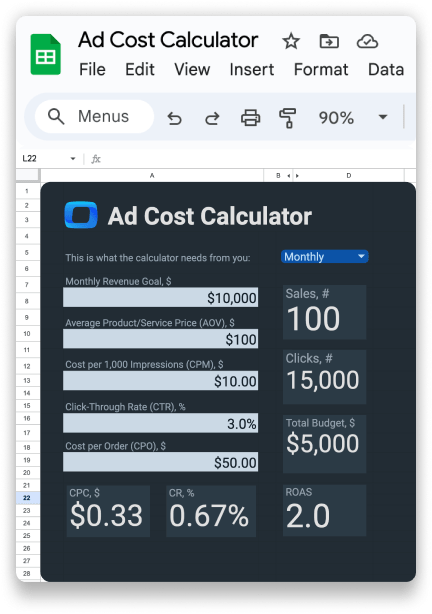
Get in-depth insights
Ad Cost Calculator
Facebook offers users and businesses many ways to showcase their products and services. On the one hand, this is helpful, as you can choose methods of promotion that bring the most benefit for your company and best fit your marketing and advertising needs.
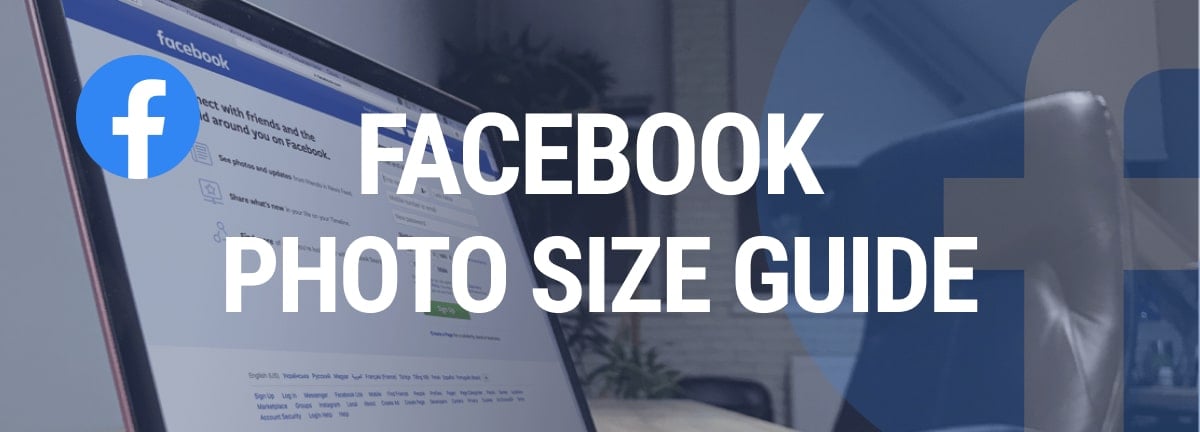
In this article, updated in October 2024, we’ve gathered all the Facebook image sizes you’ll ever need when promoting your Facebook page, including the correct sizes for Facebook cover photo dimensions and photos on Facebook.
Facebook Profile Image
Let's start by choosing the right profile picture size for your Facebook Page. The Facebook profile image is the small square image in the top left corner of your profile.
Whether we are talking about the business page or a personal profile, the image is displayed next to your name when you post or comment on Facebook. It is one of the most important visual elements of your Facebook presence.
The profile image represents your personal or business brand on Facebook. It is the first thing that people see when they visit your profile or come across your posts. It helps you create a visual identity and recognition for you or your brand.
A well-designed and visually appealing profile image can help to establish credibility, authority, and trust. It can also make your profile or posts stand out among others and attract more attention and engagement.
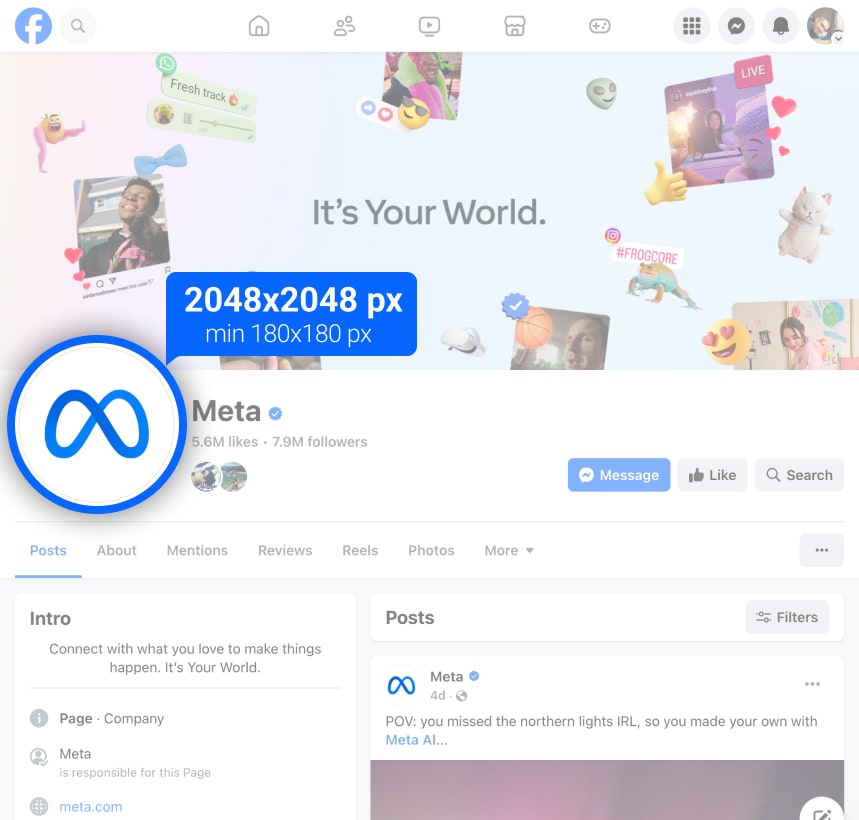
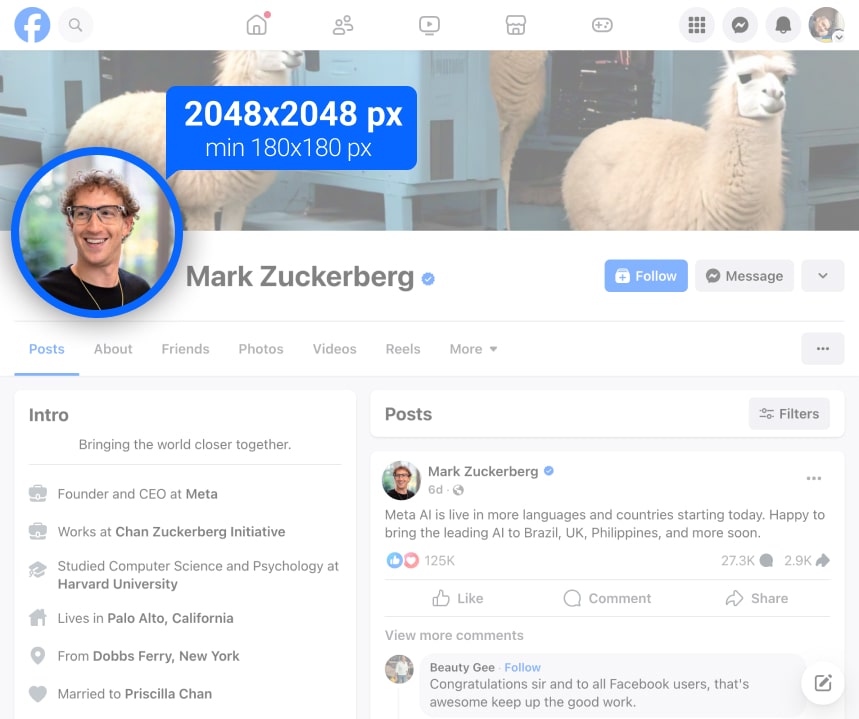
Profile images look slightly different on business pages than they do on personal profiles, as some time ago, Facebook shifted profile images on business pages to the left side of the screen. This way, business pages will stand out from personal profiles. However, the dimensions of profile images are the same for both business pages and individual profiles.
Image guidelines:
- Minimum dimensions: 180×180 pixels
- Maximum dimensions: 2048×2048 pixels
- Minimum recommended dimensions: 761×761 pixels
- Aspect ratio: 1:1
- No matter what shape of the image you upload, it will be cropped into a circle. So make sure that your image has no important information or elements outside the rounded corners and that none of the important visualize would get cut off.
- A 40×40 pixel photo thumbnail will appear next to your name on comments and posts.
- When clicking on a profile image, it can be displayed as large as 850×850 pixels.
- The highest-resolution profile image that Facebook will store is 2048×2048 pixels.
Uncover in-depth insights
Ad Cost Calculator
Download nowBonus for readers
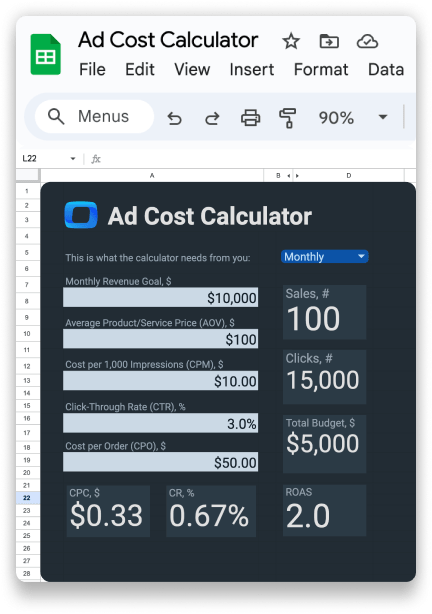
Profile Picture Best Practices
When it comes to creating a top profile photo or picture for your Facebook page, there are several best practices to keep in mind. Here are some tips to help you create a high-quality profile picture that represents your brand:
- Use a clear and recognizable image: Your profile picture should be a clear and recognizable image that represents your brand. Avoid using images that are too complex or cluttered.
- Use a square image: Facebook profile pictures are displayed as a square, so make sure to use an image that is square.
- Use a high-quality image: Use a high-quality image that is at least 400 x 400 pixels in size. This will ensure that your profile picture looks sharp and clear on all devices.
- Use a consistent brand image: Use a consistent brand image across all of your social media platforms. This will help to create a cohesive brand identity and make it easier for customers to recognize your brand.
- Avoid using text: Avoid using text in your profile picture, as it can be difficult to read and may not display well on all devices.
- Use a visually appealing image: Use a visually appealing image that is eye-catching and engaging. This will help to grab the attention of potential customers and encourage them to learn more about your brand.
By following these best practices, you can create a profile picture that effectively represents your brand and enhances your Facebook profile.
Facebook Cover Image
A Facebook cover image is a large banner displayed at the top of your profile or page. It visually represents your personal brand, business, or interests.
Business Page Cover Image
Now, you need to find an ideal business page cover image. A Business page cover image on Facebook is a large banner-like image that appears at the top of a Facebook business page. The front page cover photo image provides an opportunity for businesses to showcase their identity, products, services, or key messages to their audience.
It is the first thing visitors see when they visit a business page, making it an important tool for creating a positive first impression and capturing the attention of potential customers.
For example, you can display your brand's logo or a tagline. Promote special offers, new products, upcoming events, or seasonal campaigns. Additionally, you can use the cover image to convey your brand's personality, values, or unique selling points. The opportunities are endless, and it depends on the business's marketing objectives and target audience.
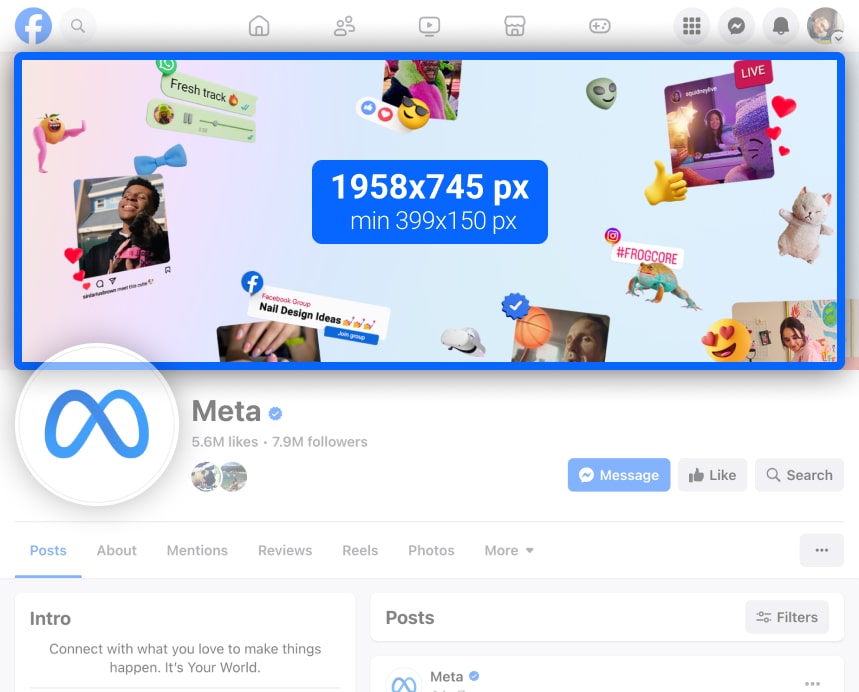
There are currently three options for cover images: single still image files, multiple images (that will be turned into a slideshow), and video. You can also add a 360-degree photo as your cover image.
Before designing a cover image, remember that it will display differently on desktop and mobile, so make sure to include all the important elements within the mobile safe area so they don't get cut off.
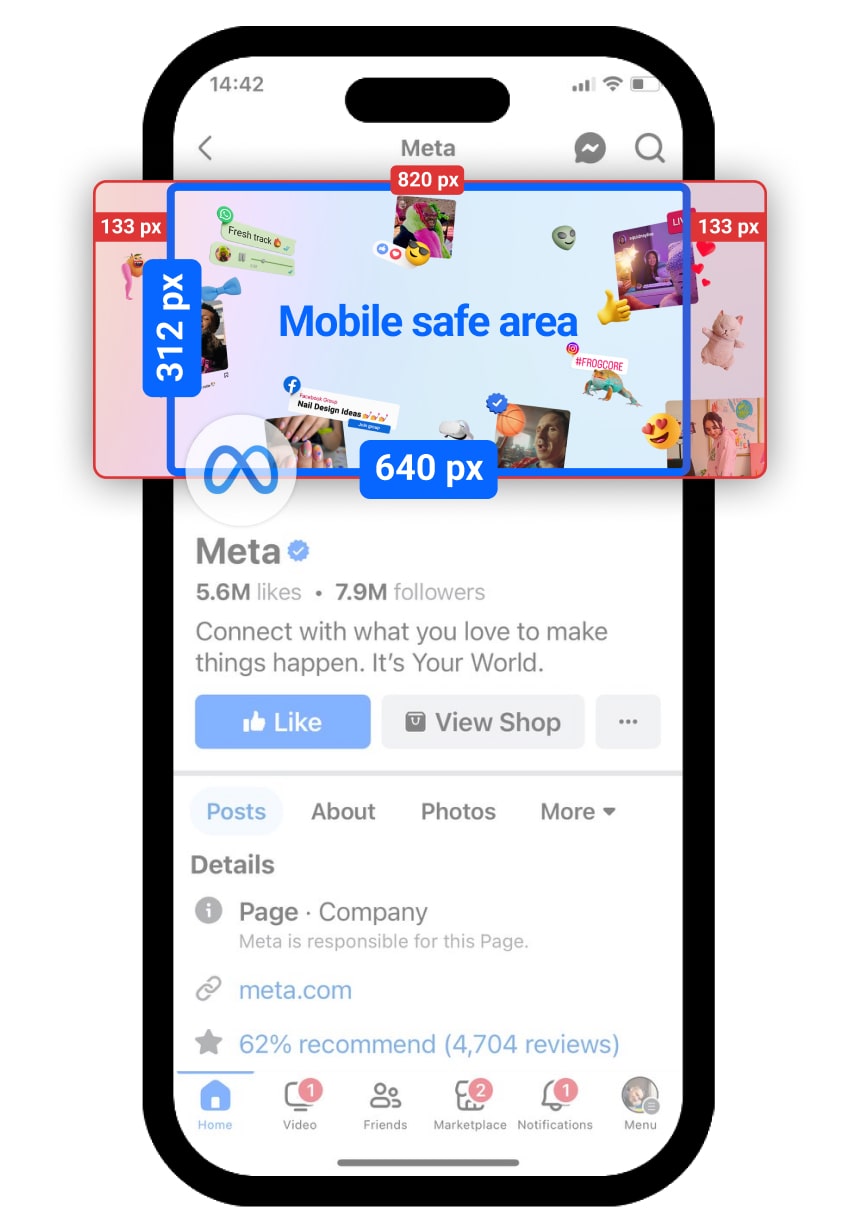
Single Image Business Page Cover Image
Image guidelines:
- Minimum dimensions: 399×150 pixels
- Maximum dimensions: 1958×745 pixels
- Recommended dimensions: 820×312 pixels (You can double the recommended size to maximize image quality and upload an image of 1640×624 pixels)
- Mobile safe area: 640×312 pixels
- Aspect ratio: 2.63:1
Slideshow Business Page Cover Image
Image guidelines:
- Minimum dimensions: 399×150 pixels
- Maximum dimensions: 1958×745 pixels
- Recommended dimensions: 820×312 pixels
- Aspect ratio: 2.63:1
- You can select up to five images that will rotate as a slideshow
Video Business Page Cover
Video guidelines:
- Minimum dimensions: 820×312 pixels
- Recommended dimensions: 820×462 pixels
- Video length: 20–90 seconds
- File size: less than 1.75 GB
Personal Profile Cover Image (Facebook Cover Photo Size)
The personal profile cover image in Facebook ads is the large banner-like image that appears at the top of a Facebook user’s personal profile page.
Individuals, such as entrepreneurs or influencers, can use this space to display their unique identity and showcase their personal brand. By choosing a top Facebook cover photo or image that aligns with their values and interests, they can establish a strong online presence and make a memorable first impression on the viewers.
It is important to consider a few key factors here: First, ensure that the image is relevant to you and the content you publish. It should capture the viewer’s attention and convey the message effectively. Second, avoid having a lot of text.
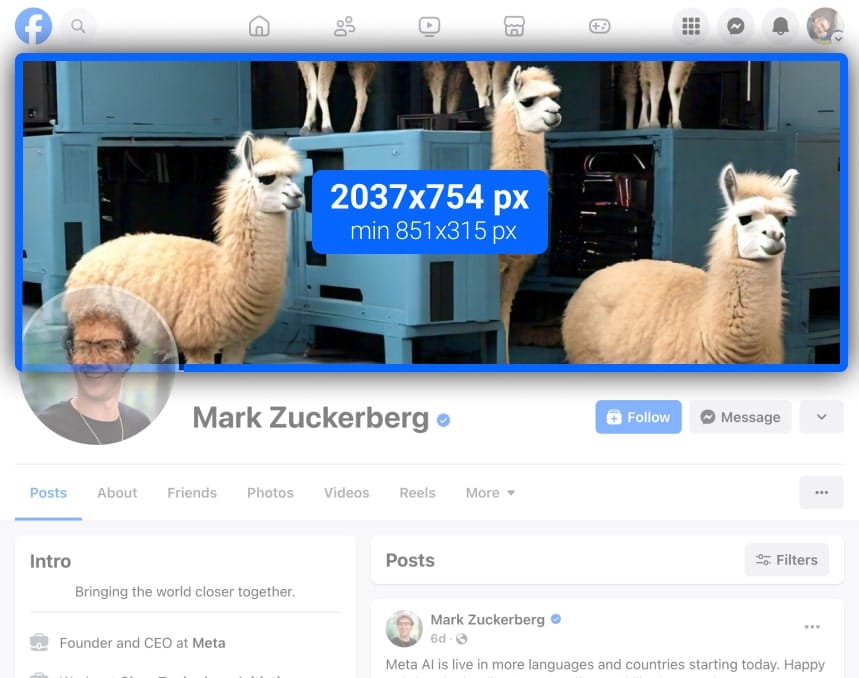
Image guidelines:
- Minimum dimensions: 851×315 pixels
- Maximum dimensions: 2037×754 pixels
- Aspect ratio: 2.7:1
Measure CPO and ROAS in GA4
Automatically link your Ad Platforms cost data to Google Analytics 4 conversion data, so you can analyze your marketing KPIs and make fully informed decisions
4.9
Group Cover Image
A group cover image is displayed at the top of a Facebook group page, serves as a visual "welcome message," and should reflect the group's purpose and identity.
You would never have a second chance to create a strong first impression.
For example, an online clothing store can use the Group cover image to display its latest collection or highlight ongoing promotions. Or you can use the group cover image to communicate important information or updates: including upcoming events, new products coming soon, or promoting sales and discounted offers.
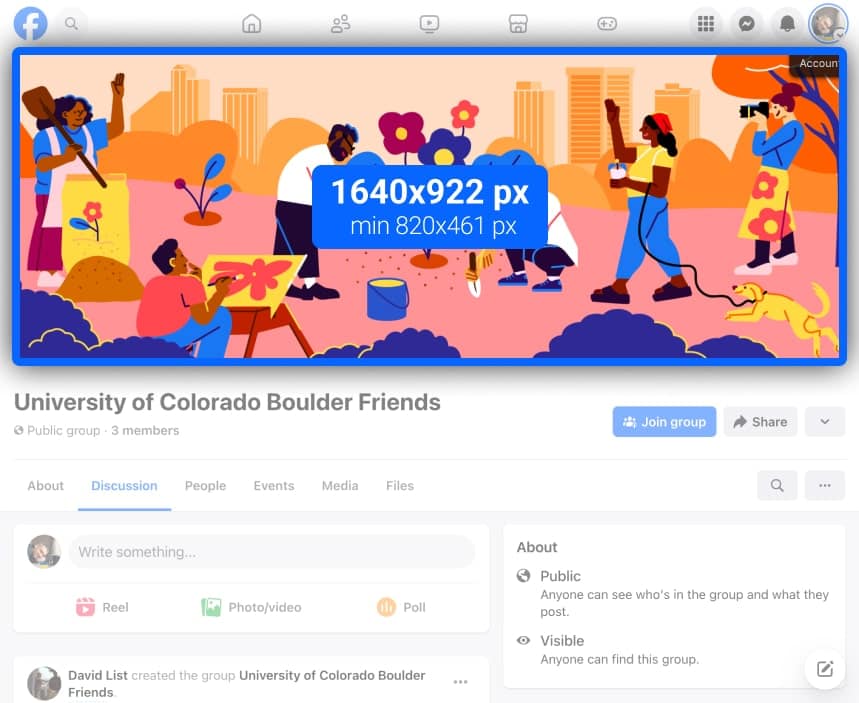
Image guidelines:
- Minimum dimensions: 820×461 pixels
- Maximum dimensions: 1640×922 pixels
- Aspect ratio: 1.78:1
Uncover in-depth insights
Navigating Data-Driven Marketing From Insights to Impact
Download nowBonus for readers
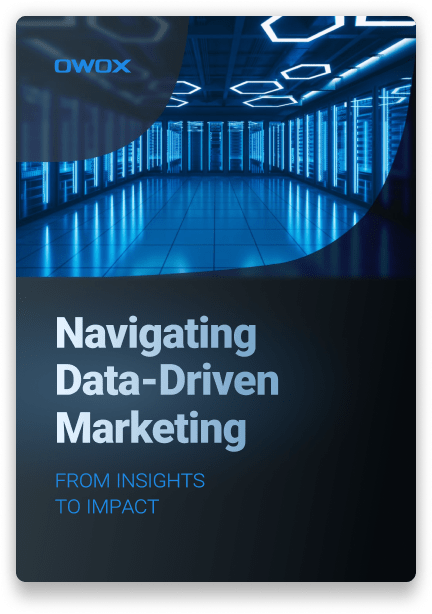
Facebook Shared Image
This is basically an image that is uploaded or shared on a Facebook page or profile. Using the correct Facebook image size is crucial for effective sharing. Knowing the correct Facebook image sizes can help avoid challenges like images being improperly cropped or appearing pixelated.
Understanding the correct sizes for various Facebook images is essential for optimizing different types of content on Facebook. It should grab attention and be relevant to the content you want to share with your audience. Shared images can be photos, graphics, or illustrations that are relevant to your purpose or the message you want to spread.
You can promote products or services, events like webinars or gatherings, discounts, share behind-the-scenes moments, or simply engage and empathize with your audience on a more personal level. Facebook-shared images can also be used to drive traffic to your blog by including a link in the image description or caption.
Always experiment with different types of social media images here, such as infographics, quotes, or behind-the-scenes photos, to see what resonates best with your audience. And here is the list of some of the most important best practices:
- Use descriptive captions to provide more context.
- Consider adding relevant hashtags to increase discoverability.
- Tag people or pages in the image to expand its reach.
- Finally, monitor the performance of your shared images using Facebook Insights or other analytics tools to gain insights and make improvements for your future posts.
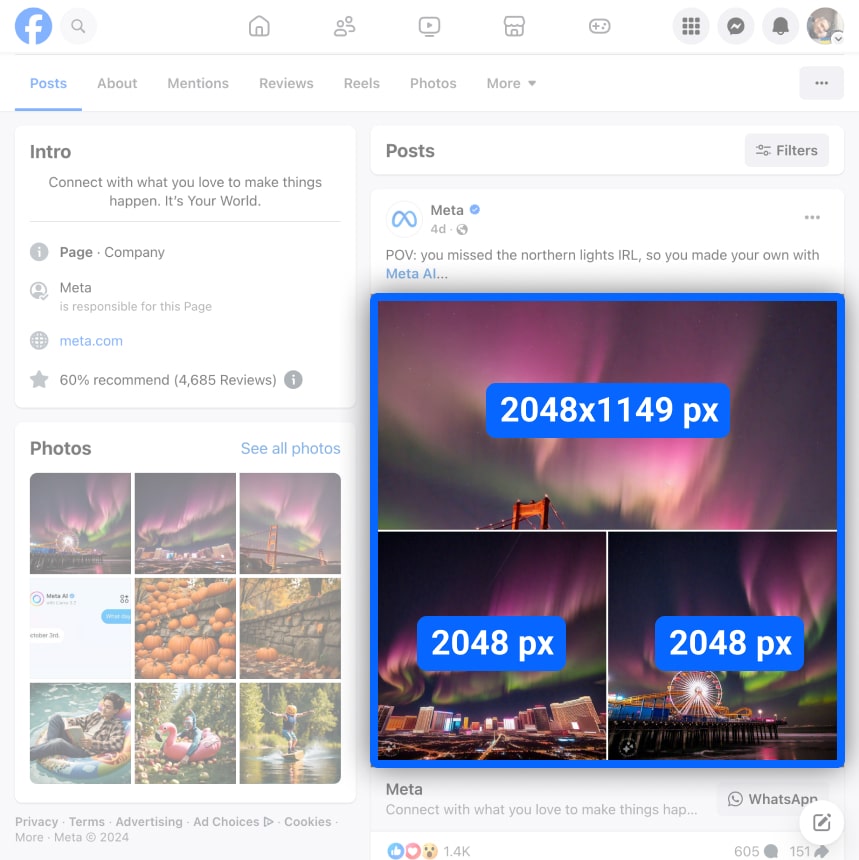
Facebook lets you upload one or more images to a post. It’s pretty straightforward with single-image posts. However, difficulties start when you want to upload multiple images with different aspect ratios. Then, the way they’ll be displayed in the post will largely depend on the aspect ratio of your first image and how many images there are in total.
Single Image
A single image shared post on Facebook features one image displayed prominently in the post, drawing attention to that specific visual content.
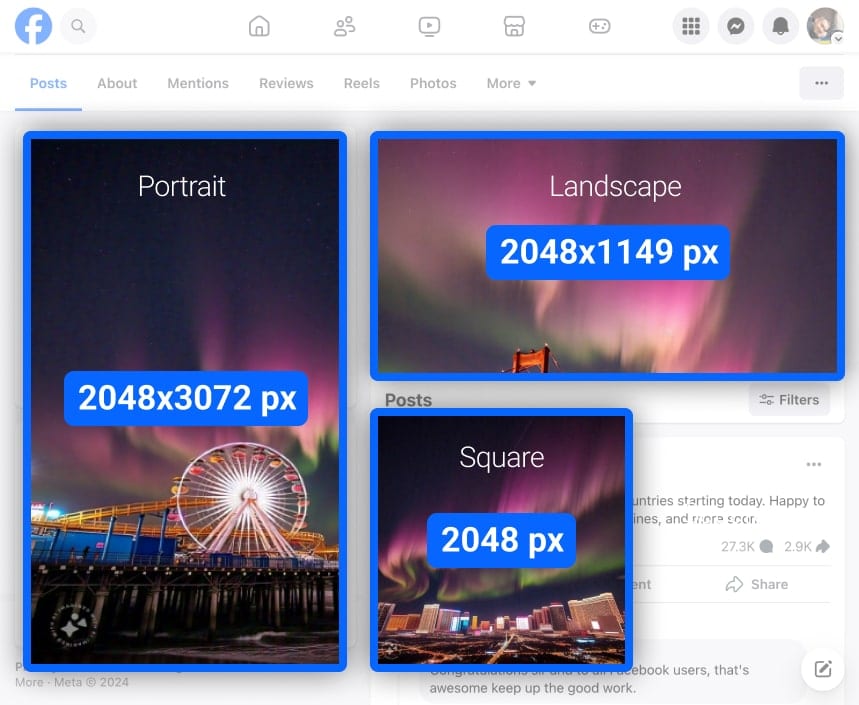
Landscape:
- Recommended image size: 1200x630 pixels
- Maximum image size: 2048x1149 pixels
- Aspect ratio: 1:91:1
Square:
- Recommended image size: 1080x1080 pixels
- Maximum image size: 2048x2048 pixels
- Aspect ratio: 1:1
Portrait:
- Recommended image size: 1080x1350 pixels
- Maximum image size: 2048x3072 pixels
- Aspect ratio: 4:5
Image guidelines:
- Images will appear in the feed at a maximum width of 470 pixels (will scale to a maximum of 1:1).
- Images will appear on the page at a maximum width of 504 pixels (will scale to a maximum of 1:1).
- No matter what image you share (landscape, portrait, or square), Facebook will resize it to 500 pixels wide and scale the height accordingly.
Multiple Images
A multiple images shared post on Facebook allows users to upload and share several images within a single post.
Multiple Square Images
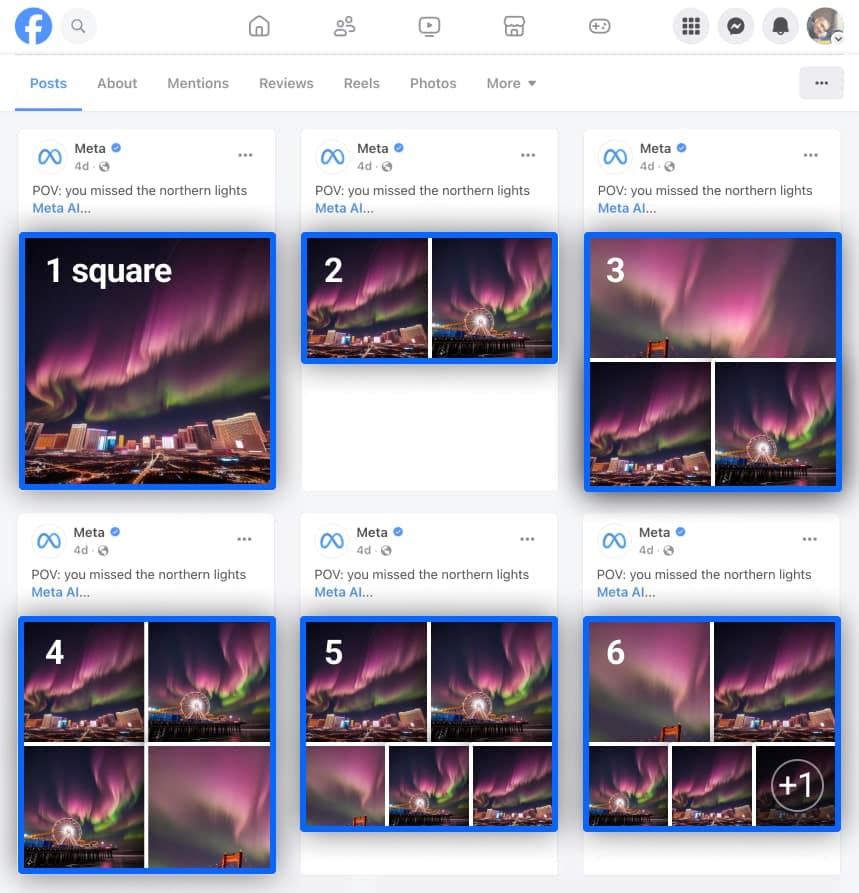
Images will be displayed differently based on how many you upload.
- One square: 492×492 pixels
- Two squares: 245×246 pixels
- Three squares: 492×245 pixels (top), 245×245 pixels (bottom two)
- Four squares: 245×245 pixels (all)
- Five squares: 245×245 pixels (top two), 163×163 pixels (bottom left and right), 162×163 pixels (bottom middle)
- Six squares: same as for five squares, but the bottom right photo has an overlay displaying the number of photos not shown.
- For everything over six images, the layout is the same as for six
Multiple Portrait Images
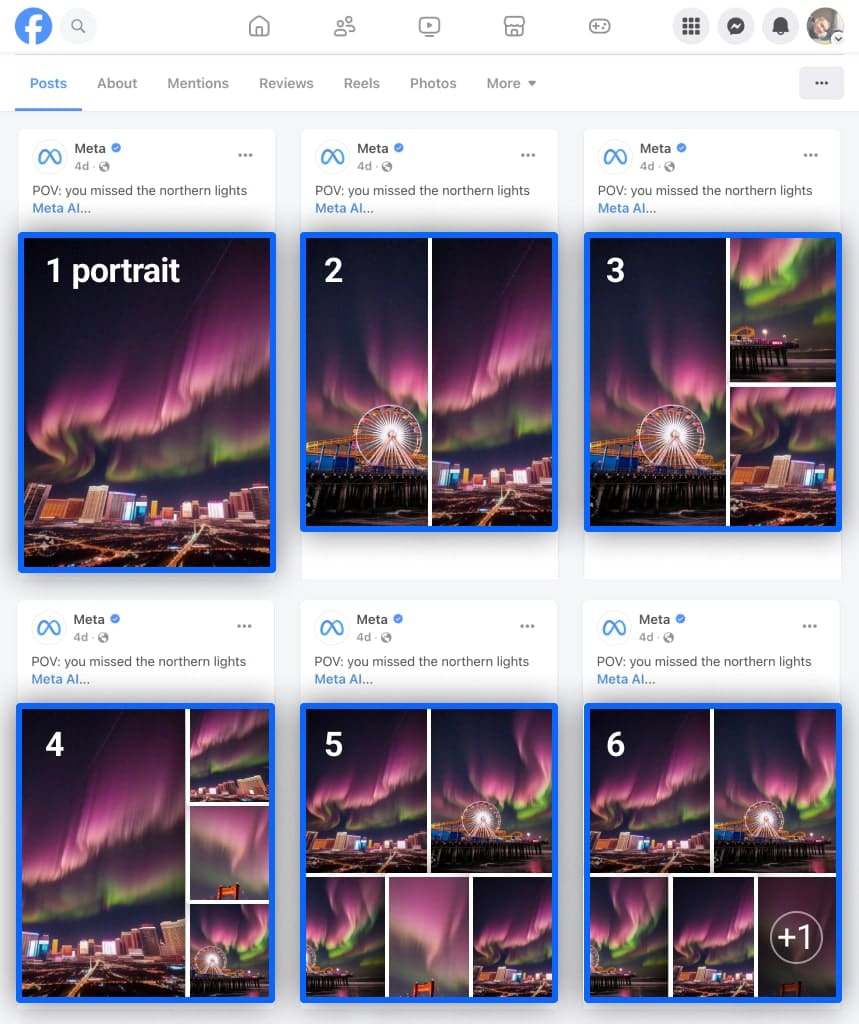
Here again, the images will be displayed differently based on how many you upload.
- One portrait: 492×738 pixels
- Two portrait: 245×492 pixels
- Three portrait: 327×492 pixels (left), 163×245 pixels (right top and bottom)
- Four portrait: 327×492 pixels (left), 163×163 pixels (right top and bottom), 163×162 pixels (right middle)
- Five portrait: 245×245 pixels (top two), 163×163 pixels (bottom left and right), 162×163 pixels (bottom middle)
- Six portrait: same as five, but the bottom right photo has an overlay displaying the number of photos, not shown.
- For everything over six images, the layout is the same as for six
Multiple Landscape Images
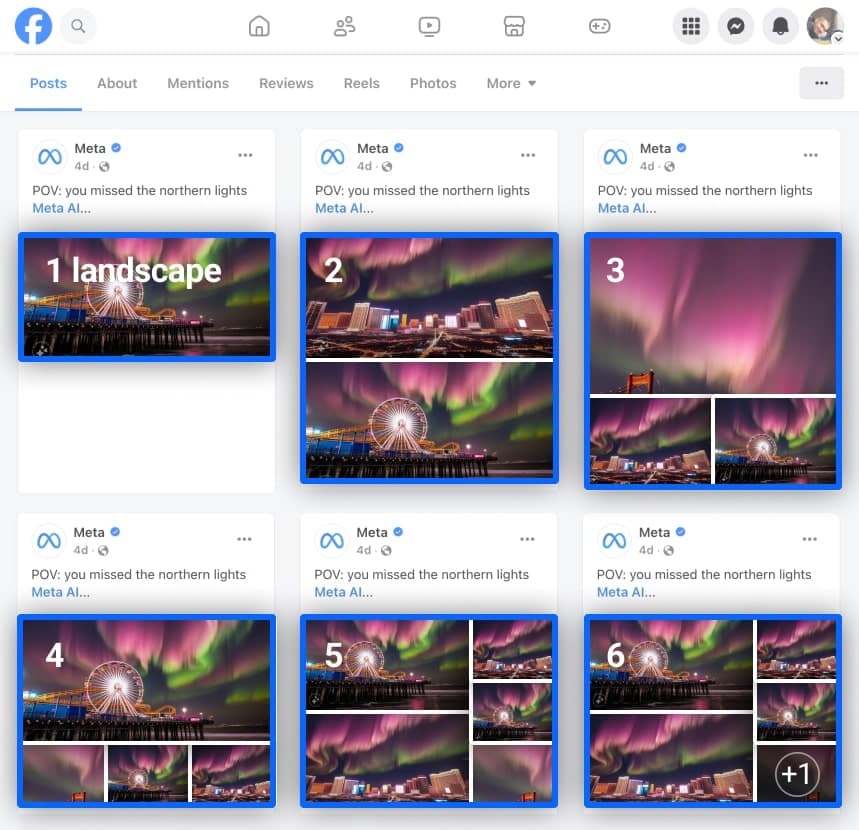
The situation is similar when uploading landscape images, and again the way they'll look depends on how many there are.
- One landscape: 492×276 pixels
- Two landscape: 492×245 pixels
- Three landscape: 492×327 pixels (top), 245×163 pixels (bottom left and right)
- Four landscape: 492×327 pixels (top), 163×163 pixels (bottom left and right), 162×163 pixels (bottom middle)
- Five landscape: 245×245 pixels (top left and bottom left), 245×163 pixels (top right and bottom right), 145×162 pixels (middle right)
- Six landscape: same as five, but the bottom right photo has an overlay displaying the number of photos not shown.
- For everything over six images, the layout is the same as for six
Images with multiple orientations:
If you're uploading images that all have different sizes and orientations, the layout will be based on the first image.
Uncover in-depth insights
Ad Cost Calculator
Download nowBonus for readers
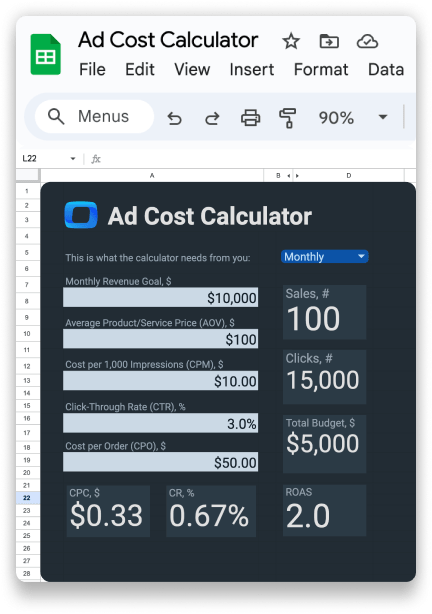
Photo Album Post
A photo album post is a great way to share multiple photos with your Facebook audience. Here are some tips for creating a photo album post:
- Use high-quality images: Use high-quality images that are clear and visually appealing. This will ensure that your photos look professional and engaging.
- Use a consistent theme: Use a consistent theme for your photo album post, such as a specific event or topic. This will help to create a cohesive and visually appealing album.
- Use captions: Use captions to provide context and information about each photo. This will help your audience understand the story behind each image.
- Use tags: Use tags to identify the people and places in each photo. This will make your album more interactive and engaging for your audience.
- Use a clear and concise title: Use a clear and concise title for your photo album post that accurately reflects the content of the album. This will help to attract attention and encourage people to view your album.
By following these tips, you can create a photo album post that is engaging and visually appealing for your Facebook audience.
Facebook Shared Video
You can share or upload any type of video content, such as a personal video, a promotional video, or a video advertisement. When you share a video on Facebook, it appears in the news feed of your friends or followers, allowing them to view, like, comment, and share the video.
Facebook users typically share personal videos to showcase their experiences, such as travel videos, event highlights, or memorable moments.
Businesses use shared videos to demonstrate how-to guides, promote their products or services, or provide behind-the-scenes glimpses. Additionally, organizations and influencers can leverage shared videos to raise awareness about social causes, share educational content, or just have fun with their audience.
Here is the list of a few best practices to follow:
- Keep your videos engaging, as attention spans on social media are often short. Aim for videos that are between 15 and 60 seconds in length, unless you have a compelling storytelling type of content.
- Optimize your videos for mobile viewing, as the majority of Facebook users access the platform through their mobile devices.
- Use captions or subtitles to make the video more accessible to viewers who watch without sound.
- Promote your videos by sharing them across relevant Facebook groups, pages, or communities to reach a wider audience and increase engagement.
- Run Facebook ads to spread your message with a more targeted approach.
- Analyze Facebook ad results and optimize your performance with OWOX BI
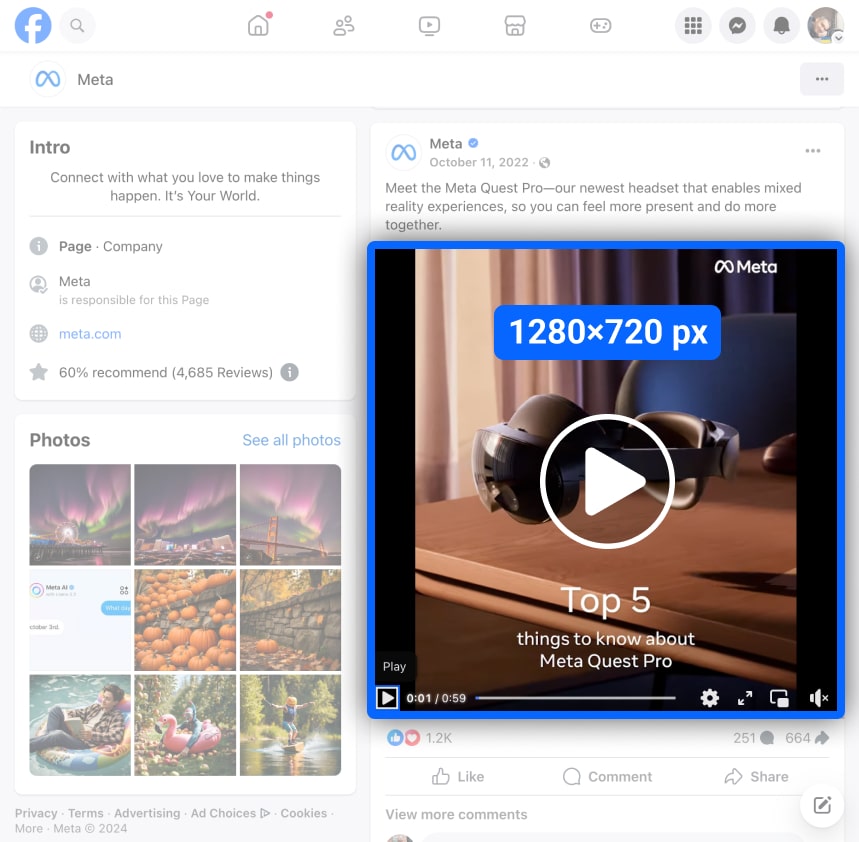
You can upload regular videos as well as 360-degree videos as shared posts on your timeline. You can use two video orientations — landscape and portrait — but note that the requirements differ.
Video guidelines:
- Recommended video dimensions: 1280×720 pixels
- Minimum width: 600 pixels (length will depend on the aspect ratio)
- Landscape aspect ratio: 16:9
- Portrait aspect ratio: 9:16
- Video Rendering Aspect (mobile): 2:3 aspect ratio
- Maximum file size: 4GB
- Recommended video formats: .MP4 and .MOV
- Maximum video length: 120 minutes
- Maximum frame rate: 30fps
360-degree video guidelines:
- Maximum video dimensions: 4096×2048 pixels
- Minimum width: 600 pixels (length will depend on the aspect ratio)
- 360-degree aspect ratio: 2:1
- Maximum file size: 1.75GB
- Recommended video format: .MP4
- Maximum video length: 40 minutes
- Maximum frame rate: 60fps
Facebook Shared Link
A link shared on Facebook by a user or a page typically includes a title, description, and an image thumbnail. When a user clicks on a shared link, they are directed to the website associated with that link. Shared links are commonly used to promote articles, blog posts, products, events, and other types of content on Facebook.
Brands often use shared links and social media marketing to drive traffic to their websites, share blog posts or news articles, promote new products or services, and generate leads, conversions, and sales. Here are a few tips:
- Include an eye-catching image thumbnail that is relevant to the content being shared. This helps attract attention and entices users to click on the link.
- Write a compelling and concise title and description that accurately represents the content of the link.
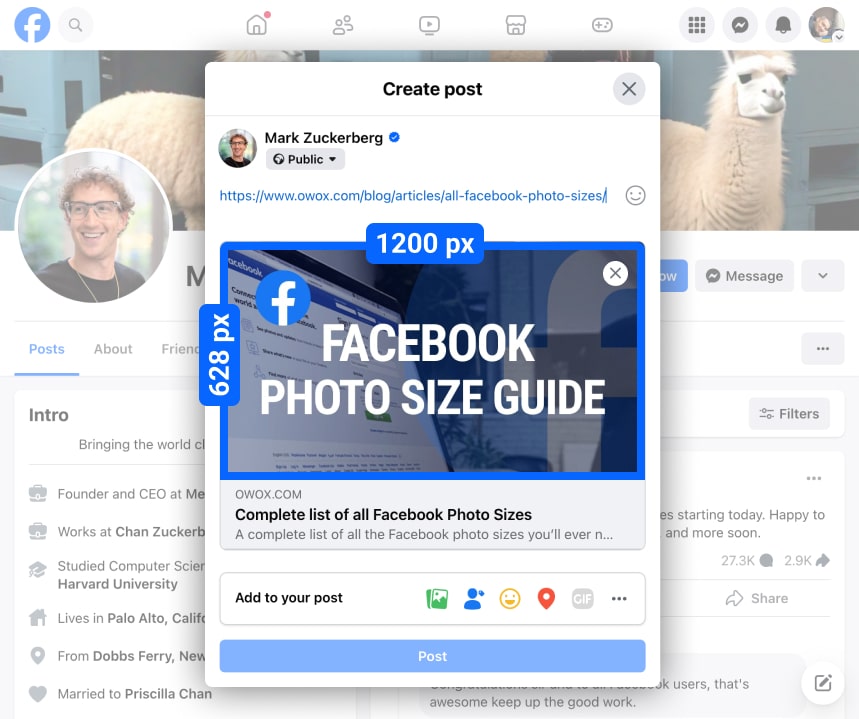
When you share a link on Facebook, you can use a custom thumbnail image for it. You can use both rectangular and square images. It's no longer possible to upload your own thumbnail image for all links, however. You can only do this for links from your own site.
To set a custom thumbnail, you'll need to set the «og:image» property on the page's Open Graph metadata. Here's Facebook's documentation on it: https://developers.facebook.com/docs/sharing/webmasters.
Image guidelines:
- Recommended image dimensions: 1200×628 pixels
- Minimum image dimensions: 200×200 pixels
- Minimum image dimensions for link page posts with larger images: 600×315 pixels (If your image is smaller than 600×315 pixels, it will still display in the link page post, but the size will be much smaller.)
- Maximum image size: 8 MB
- Recommended aspect ratio: Close to 1.91:1
- Square Image Thumbnails Appearance: Will appear in the feed at 154×154 pixels
- Rectangular Image Thumbnails Appearance: Will appear in the feed at 470×246 pixels
Facebook Event Header Image (Facebook Event Cover Photo Size)
The Facebook event header appears at the top of an event page on Facebook. It allows you to showcase the event's branding, theme, or key information in a visually appealing way. A well-crafted header image can attract more attendees and generate excitement for the event.
Consider adding a title or key details to the image to provide additional information about the event, such as the date, time, location, or any other special features. However, be mindful and not overcrowd the image with too much text, as it may become difficult to read or visually overwhelming.
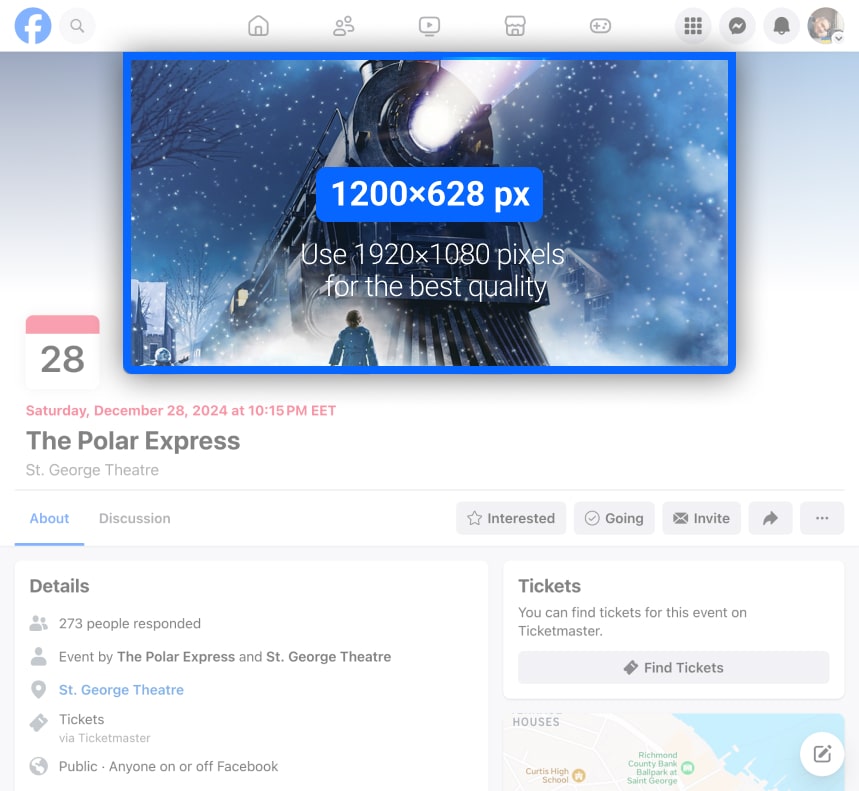
You can use both images and videos as event headers.
Image guidelines:
- Recommended dimensions: 1200×628 pixels
- Aspect ratio: 2:1
Use 1920×1080 pixels for the best quality across all screen sizes.
Event header image and video guidelines:
- Desktop feed: 470×174 pixels
- Mobile feed: 560×208 pixels
- Banner on the top of the page on the desktop: 500×262 pixels
- Banner on the top of the page on mobile: 400×224 pixels
- Suggested Events in the right column on the desktop: 83×81 pixels
- Recommended video dimensions: 1200×628 pixels
- Aspect ratio: 2:1
- Recommended video length: 30 seconds to 5 minutes
Measure CPO and ROAS in GA4
Automatically link your Ad Platforms cost data to Google Analytics 4 conversion data, so you can analyze your marketing KPIs and make fully informed decisions
4.9
Facebook Stories
Stories allow Facebook users to share photos, videos, and other content that disappears after 24 hours. Similar to Instagram Stories, Facebook Stories appear at the top of the News Feed and are displayed in a slideshow format. They provide a more casual and temporary way to share updates and communicate with your friends and followers.
Typically, in stories, you share more spontaneous and in-the-moment content that may not be suitable for permanent posts on your profile or page. Stories also provide an opportunity to engage with your audience more interactively, as viewers can send direct messages in response to your story.
Lastly, Facebook Stories help increase your visibility and reach, as they are prominently displayed at the top of the News Feed and can be discovered by a wider audience.
To make the most of Facebook Stories and boost their effectiveness, here are some best practices to consider.
- Use photos and videos, add captions and stickers, and experiment with different creative tools available.
- Be consistent in posting stories to maintain regular engagement with your audience.
- Share behind-the-scenes footage, demos, or exclusive offers to keep your followers interested.
- Encourage interaction by using polls, questions, or swipe-up links to drive traffic to your website or other relevant content.
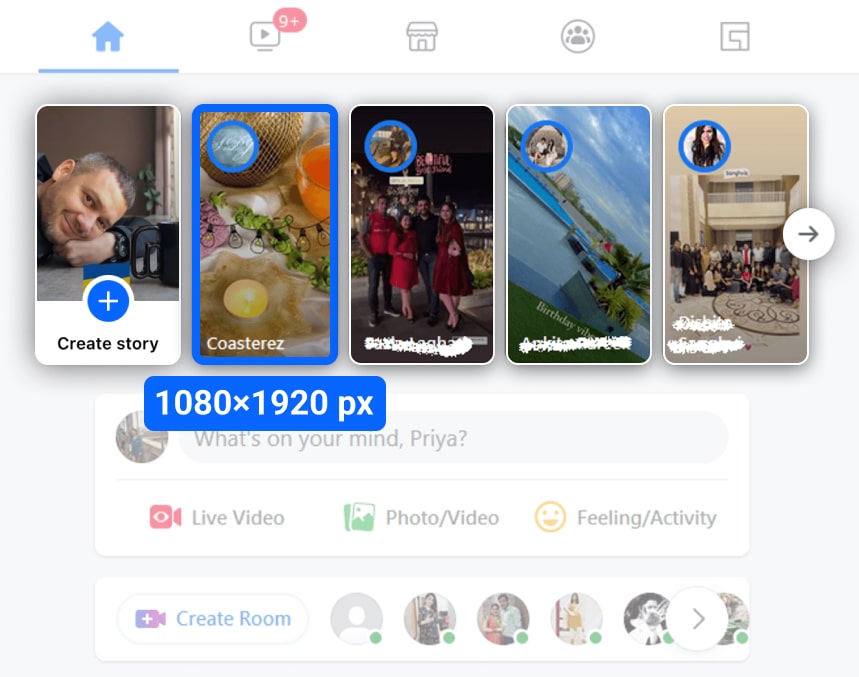
Image guidelines:
- Recommended dimensions: 1080×1920 pixels
- Aspect ratio: 9:16
- Profile images and some buttons will appear at the top of your Stories, so when designing a Stories photo, make sure you don't put any important information there.
Facebook Highlighted Image
Choose a specific image to appear at the top of your Facebook page. Grab additional attention from visitors to your page.
When you create a milestone on your page, you can add an image that will be shown along with it on your timeline.
Image guidelines:
- Recommended dimensions: 1200×717 pixels
- The image will appear on your page at 843×504 pixels
Uncover in-depth insights
Navigating Data-Driven Marketing From Insights to Impact
Download nowBonus for readers
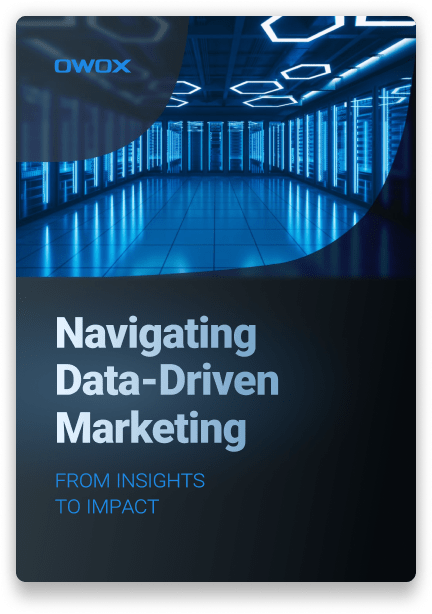
Facebook Notes Cover Image
A Facebook Notes cover image is a visual banner that appears at the top of a Facebook Note, enhancing its presentation. It helps capture attention and set the tone for the content, often reflecting the theme or topic of the note.
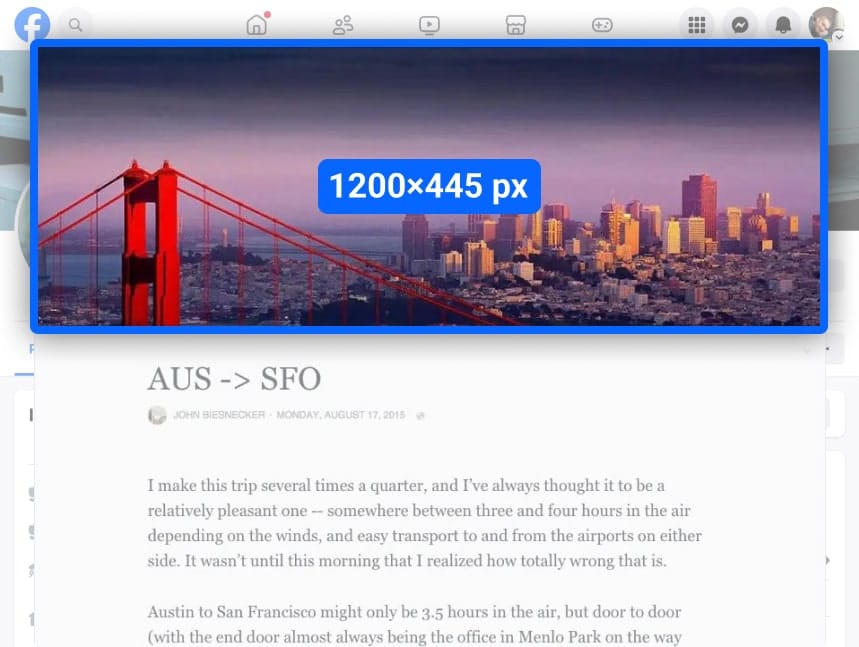
Image guidelines:
- Recommended dimensions for notes cover image: 1200×445 pixels
- Recommended dimensions for images inside the note:
- minimum width: 700 pixels
- maximum height: 720 pixels
Facebook Our Story Image
You can find the Our Story section on the right-hand side of your business page when viewing it on desktop and beneath your page's cover photo or beneath the Community section when viewing it on mobile.
Image guidelines:
- Recommended dimensions: 1200×445 pixels
- Note that only 800×445 pixels will actually be displayed on your business page
Facebook Shop Images
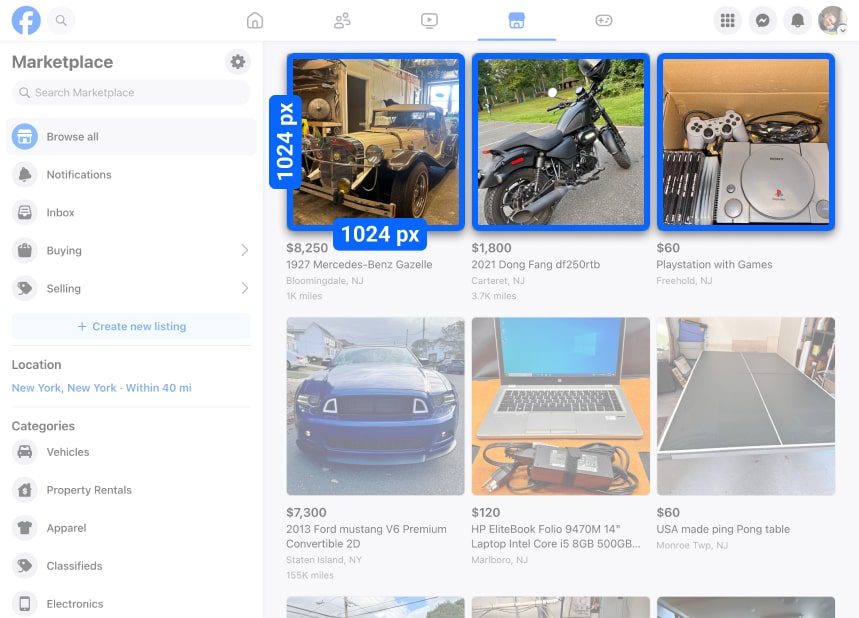
The Shop tab goes to the section on your Page where you can add your products or services. You can list as many products as you want. Facebook requires that each product image be of the product itself and not a graphical representation (like an illustration or an icon).
You also aren’t allowed to use images that have text on them (like calls to action or promo codes), images that can be regarded as advertising or promotional material, images that include watermarks, or images that have time-sensitive information (like limited-time price drops).
Adhering to Facebook dimensions for various social media image sizes and types is crucial to prevent issues like cropping and pixelation.
Image guidelines:
- Minimum dimensions: 1024×1024 pixels
- All images should be square
- You need to have at least one image for each product
Facebook Advertising and Commerce
Facebook offers a range of advertising and commerce options for businesses, including Facebook Ads and Facebook Shop. Here are some tips for using these features:
Facebook Ads Image Size
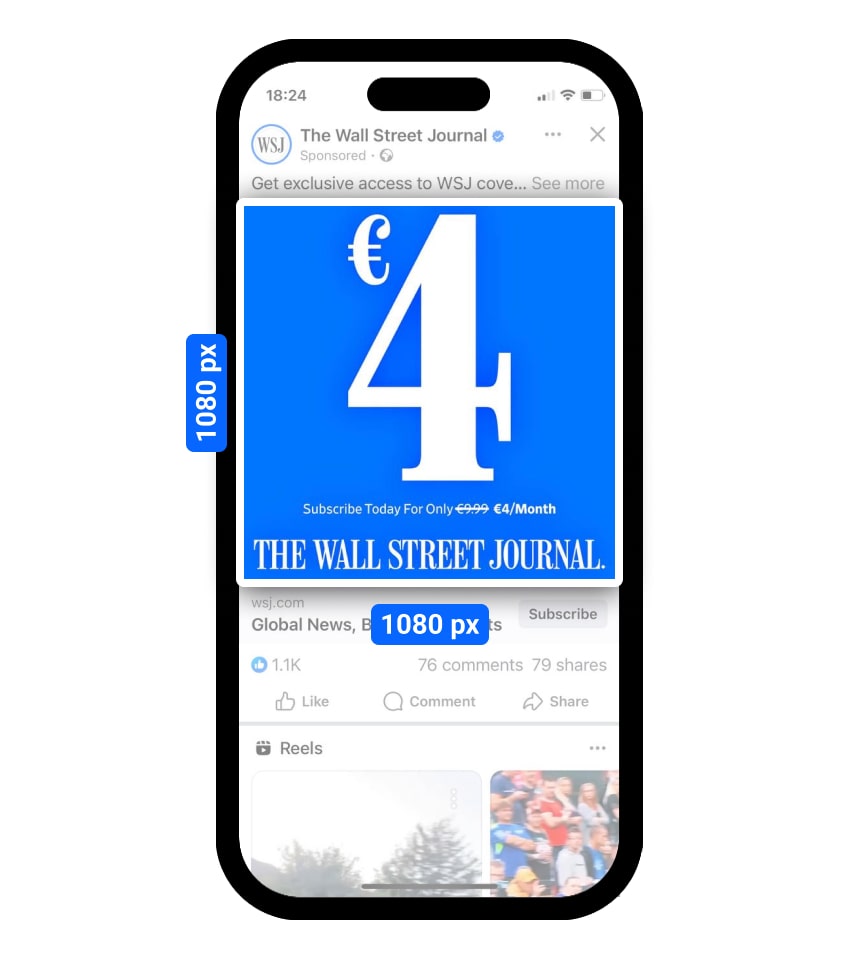
When designing a Facebook ad, using the appropriate image dimensions is essential. Below are the recommended image sizes for Facebook ads:
- Image size: 1080 x 1080 pixels
- Aspect ratio: 1:1
- File type: JPEG or PNG
Using the correct image sizes for your Facebook ads will ensure that your ads look professional and are displayed correctly on all devices.
Facebook Catalog Image Size
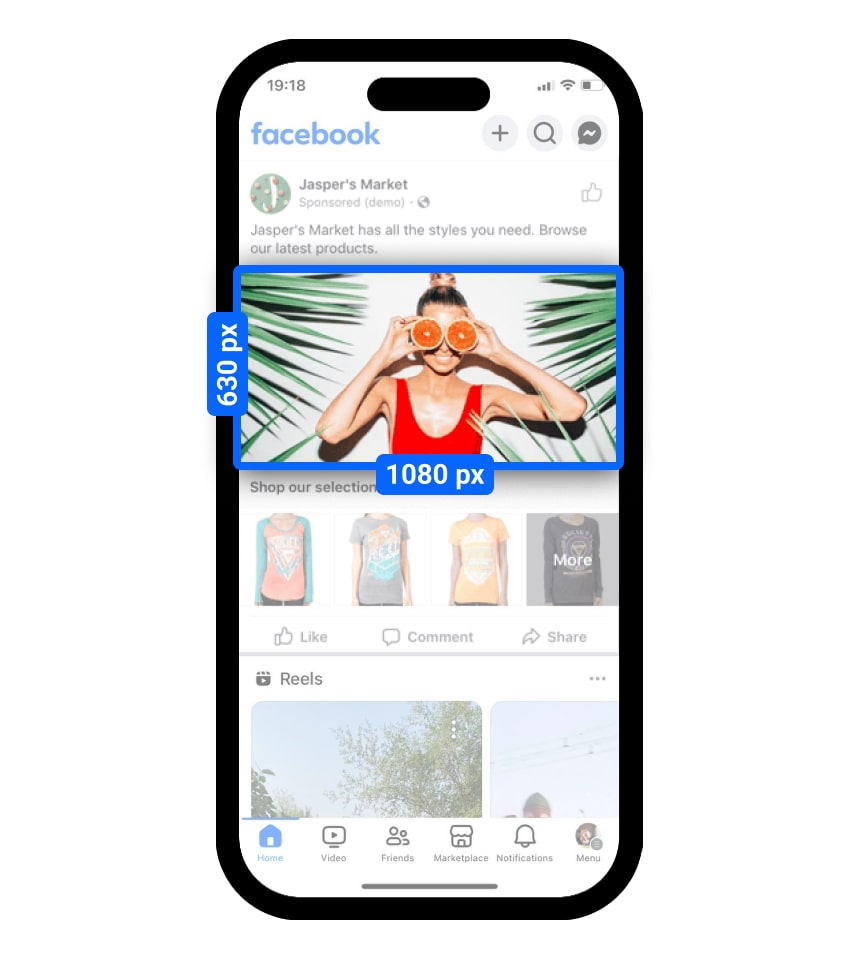
When creating a Facebook catalog, it’s important to use images that are the correct size. Here are the recommended minimum image size sizes for Facebook catalogs:
- Image size: 1200 x 630 pixels
- Aspect ratio: 1.91:1
- File type: JPEG or PNG
By using the correct image sizes for your Facebook catalog, you can ensure that your products are displayed clearly and attractively, helping to drive sales and engagement.
Key Takeaways
These are pretty much all the image sizes you’ll need when promoting your page on Facebook.
Remember that Facebook loves updating the platform and introducing new features, so make sure you check regularly for updates about any changes in these image sizes.
And while you’re preparing your page for promotion, don’t forget about a few more important things that will help you check the efficiency of your advertising:
- Use split tests, also known as A/B tests — to determine which ad strategies perform best and optimize your future campaigns.
- Assign conversion credit to marketing touchpoints along the customer journey, on and off Facebook, to understand which of your ads are getting the right results.
- Track basic Facebook advertising KPIs. With OWOX BI Pipeline, you can automatically import Facebook Ads data into Google Analytics 4.
- Additionally, merge it with your revenue data and optimize your Facebook Ads campaigns with precision.
Facebook advertising is useless without comprehensive marketing analytics.
Analyze all advertising campaigns from Facebook, Instagram, Google, Twitter, LinkedIn & Microsoft Ads (formerly known as Bing Ads) in one easy-to-navigate dashboard. Compare the effectiveness of advertising campaigns and effectively allocate your marketing budget.
With OWOX BI, you can automatically build Facebook Ads reports in Google Analytics 4, connect Facebook Ads data to destination without coding, or get an all-in-one marketing KPI dashboard.
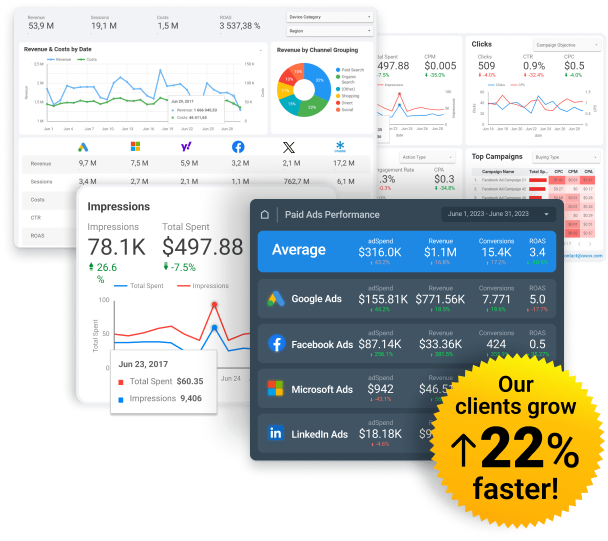
Spend Smarter, See Results Sooner
Learn how to optimize every marketing dollar with personalized insights from OWOX BI
FAQ
-
What size should Facebook shared images be?
Facebook shared images should be at least 1200 pixels by 630 pixels -
What is the maximum file size for a Facebook photo?
The maximum file size for a Facebook photo is 4 MB. -
What size should Facebook event cover photos be?
Facebook event cover photos should be 1920 pixels by 1080 pixels. -
What is the size of the Facebook page frame?
Facebook profiles can be 360x360 pixels in size. 180 pixels is the maximum size for uploading Facebook profiles. Facebook stores a maximum resolution of 2048x2048px.
-
What is the best photo size for Facebook?
The best picture size for Facebook is a Portrait photo: 196x196 mm. Sharing horizontal photographs: 1200x630 pixels. Sharing a vertical photograph: 800x800 pixels. Creates single image: 1600x1200 pixels. Sharing images: 1200X630. Shared story: 17080 x 1920 pixels.
-
What is the size of the Facebook banner and safe area?
Size for Facebook Covers: The recommended Facebook cover size for desktops is 851x315 pixels.
Get in-depth insights
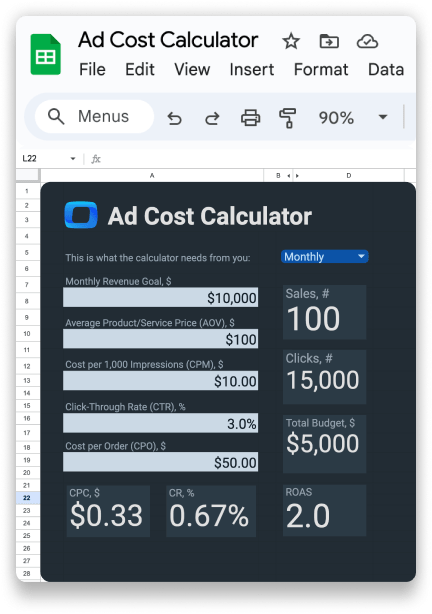
Get in-depth insights
Ad Cost Calculator