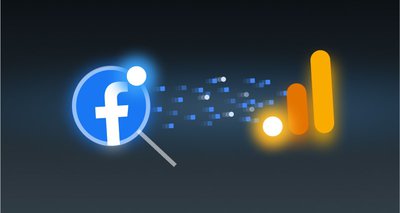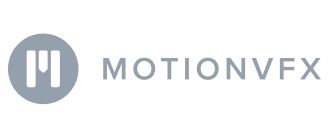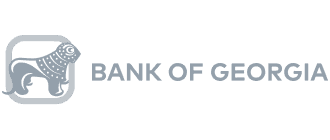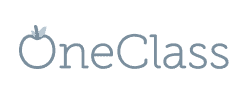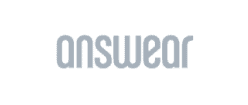Content
- What Are UTM Tags?
- Why Are UTM Parameters Needed?
- Types of UTM Parameters
- How to Use UTM Tags
- Maximizing Digital Marketing Efficiency with UTM Parameters Across Platforms
- UTM Tags and Their Role in Business Intelligence
- Dynamic URL Parameters and Their Use in Advertising Services
- UTM Tags and Attribution Modeling
- How OWOX BI Works with UTM Tags
- How to Create UTM Tags to Track Your Ad Campaigns
- Best Practices on How to Use UTM Parameters
- Mistakes to Avoid in UTM tags
- Key Takeaways
Understanding UTM Tags: The Ultimate Guide on How to Set Up and Track UTMs
Anastasiya Chausova, Web analyst at OWOX BI
UTM tags are crucial for analyzing advertising campaigns. Without them, you can’t find out which ad brought a visitor to your site, can’t associate sessions with ad costs, and can’t build business intelligence.
UTM tags (a.k.a. UTM codes or UTM parameters) help you measure the impact of each particular traffic source or marketing channel and see which advertising campaigns bring you less revenue.

If you want to quickly respond to any change in the website traffic and reallocate your advertising budget, UTM tags are a must-have.
Over 60% of marketers use UTM parameters for tracking the performance of their online marketing campaigns.
This article tells you what and how to use UTM parameters, and how they combine data from different sources. We also examine what errors to avoid when creating UTM tags and how to simplify work with dynamic parameters.
NOTE: This post was written in 2023 and has been completely updated based on the recent updates in June 2024.
What Are UTM Tags?
To understand how to add UTM tags correctly, you should first know what they are and what they are made of.
UTM tags, also known as UTM codes, are small snippets of code you append to the end of your URL. A UTM link is a URL with UTM parameters appended to it, used to track the performance of marketing campaigns. Each tag consists of two parts — a UTM parameter and its value.
For example:
https://www.owox.com/?utm_source=google&utm_medium=cpc&utm_campaign=welcome
In this example, 'utm_source', 'utm_medium', and 'utm_campaign' are the UTM parameters, and 'google', 'cpc', and 'welcome' are their values.
These particular values can be described as follows:
- google is the advertising system, a source that has brought a user to your website;
- cpc: is the type of traffic medium (cost per click);
- welcome: is the name of the advertising campaign.
If you use Google Analytics 4, find a detailed Guide to UTM parameters for marketing campaigns in Google Analytics 4 here.
Dive deeper with this read
Guide to UTM parameters for marketing campaigns in Google Analytics 4
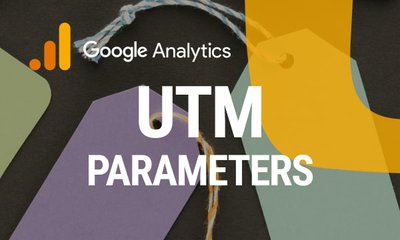
Why Are UTM Parameters Needed?
UTM parameters are used to sort data in a web analytics system.
Your traffic will be shown as direct/none if you don't use the UTM codes. They also help group values or variables sent to the system. UTM parameters are invariable and static. Each parameter and value are separated by an equal sign (=), and multiple "parameter=value" pairs are separated by an ampersand, this is why we use UTM parameters.
The acronym UTM stands for Urchin Tracking Module. Here's a bit of history: In 2005, Google bought Urchin Software because of its analytical system Urchin on Demand. This system subsequently formed the basis of Google Analytics. Following the release of Google Analytics, UTM tags have become a standard tool for to further track traffic and transitions across various advertising campaigns, including offline efforts.
Measure CPL, CPA, and ROAS in Measure CPL, CPA, and ROAS in GA4 for Non-Google Ad Platforms. This is a perfect beginning of the analytics journey for traffic managers and digital analysts who require a unified AdSpend report for measuring cross-platform CPL, CPA, and ROAS daily, with no-code data collection in GA4.
Measure CPO and ROAS in GA4
Automatically link your Ad Platforms cost data to Google Analytics 4 conversion data, so you can analyze your marketing KPIs and make fully informed decisions
4.9
Types of UTM Parameters
UTM parameter | Explanation | Example |
Required parameters (you should always add them to your URL) | ||
utm_source | Identifies the website where the traffic is coming from, e.g. an advertising system: Bing Ads Google Ads | utm_source=bing utm_source=google |
utm_medium | Identifies the type of marketing medium. For example: cpc cpm email campaign | utm_medium= cpc utm_medium= cpm utm_medium=email |
utm_campaign | Identifies a specific advertising campaign. For example: Kids toys Kids strollersе | utm_campaign=kids_toys utm_campaign=kids_strollers |
Optional parameters (you can use them when necessary) | ||
utm_term | Identifies the keywords that were paid for in paid keyword campaigns | utm_term=running+shoes utm_term=keyword |
utm_content | Helps to differentiate links or ads that point to the same URL from the same source, medium, and campaign | utm_content=text utm_content=text_2 utm_content=banner |
UTM Parameters can be divided into required and optional. Given below is the list of UTM Parameters:
If you are using Google Analytics 4, there is one more required UTM parameter specifically for measuring Non-Google Campaign ROAS in the Acquisition report - and it's called utm_id.
Uncover in-depth insights
OWOX UTM Builder
Download nowBonus for readers
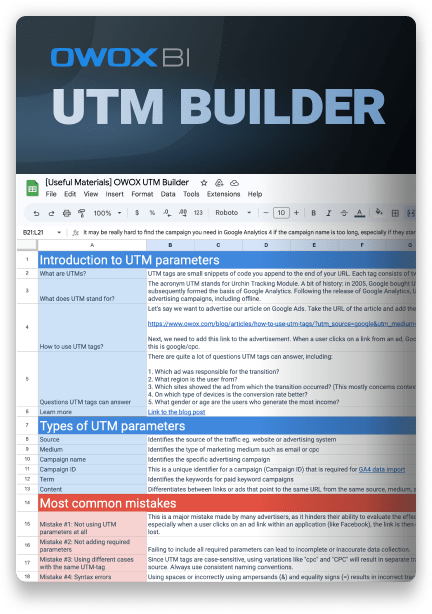
How to Use UTM Tags
Let’s say we want to advertise this article on Google Ads. Below, we will examine how to use UTM links.
- Take the URL of this article and add the appropriate tags. Get a working UTM link:
https://www.owox.com/blog/articles/how-to-use-utm-tags/?utm_source=google&utm_medium=cpc&utm_campaign=utm_tags
- Next, we need to add this UTM link to the advertisement. When a user clicks on a link from an ad, Google Analytics 4 will receive information about the visit and the traffic source. In our example, this is 'google' and 'cpc'.
- Now, you need to create different UTM tags for each source, medium or campaign. For example, if you published a post on Instagram, then the link leading to your website from that post would look like this:
https://www.mywebsite.com/?utm_source=instagram&utm_medium=social&utm_campaign=sunday_sale
- UTM tags allow you to merge user session information with ad spend data to evaluate the channel's ROI. Google Analytics has a Cost Analysis report that lets you compare session data, spending and revenue data, and ROAS across different advertising channels. But, this report automatically collects statistics about Google Ads only. Marketers have to upload data from other sources manually.
- However, this problem can be solved with the help of OWOX BI. The service will help you automate cost data import from Facebook, Bing, Criteo, and other sources into Google Analytics 4.
- You can analyze advertising campaigns, measure ROAS, CPO, or CPL in a familiar interface, and effectively relocate the budget.
Measure CPO and ROAS in GA4
Automatically link your Ad Platforms cost data to Google Analytics 4 conversion data, so you can analyze your marketing KPIs and make fully informed decisions
4.9
Maximizing Digital Marketing Efficiency with UTM Parameters Across Platforms
Harnessing the power of UTM parameters is fundamental for digital marketers aiming to optimize campaign tracking across platforms like Google Analytics 4 and Shopify. This comprehensive approach ensures precise monitoring of traffic sources, mediums, and the effectiveness of various marketing strategies.
By integrating UTM tags into URLs and leveraging analytics tools, marketers can gain valuable insights, enabling data-driven decisions to refine online campaigns for enhanced performance across different digital landscapes.
How to Use UTM Parameters in Google Analytics 4
In digital marketing, understanding how to work around the ways of UTM codes in Google Analytics 4 (GA4) is pivotal.
UTM parameters, integral for tracking the efficiency of marketing campaigns, provide a granular view of traffic origins and campaign performance.
By appending specific tags to URLs, marketers can dissect traffic sources, mediums, and campaigns in GA4, offering actionable insights into marketing strategies. Proper application entails meticulous planning—identifying traffic sources, mediums, and campaigns while avoiding common pitfalls such as inconsistent naming or syntax errors.
Leveraging tools like UTM Builder simplifies this process, ensuring accuracy in UTM creation and subsequent analytics. This approach not only enhances the precision of campaign tracking but also empowers marketers to optimize their digital footprint in a data-driven ecosystem.
Tracking UTM Parameters in Google Analytics 4
To monitor UTM parameters in Google Analytics 4, these are the steps that need to be followed:
- Implementing UTM Parameters: Start by embedding UTM parameters into your URLs using tools like Google’s Campaign URL Builder for structured tracking.
- Activating Tracking in GA4: Navigate to the Admin area, select Data Streams, then tagging within GA4 to enable UTM tracking.
- Accessing Data in GA4: With tracking active, GA4 collects UTM data. View this under Acquisition > All Traffic, showing detailed source and medium data.
- Evaluating Campaigns Using UTM Data: Utilize GA4's reports to dissect campaign performance, examining data by specific UTM parameters for comprehensive insights.
Streamline Your Marketing Data in One Place
Connect, manage, and visualize all your marketing data easily with OWOX BI. Say goodbye to manual reports and hello to instant insights
4.9
How to Use UTM Tags in Shopify
In ecommerce, the use of UTM tags in Shopify is essential for tracking the effectiveness of marketing campaigns.
UTM parameters play a critical role in offering a detailed breakdown of traffic sources, mediums, and the overall performance of campaigns. By attaching specific tags to URLs, marketers gain the ability to analyze traffic origins and evaluate campaign success within Shopify's analytics framework.
Proper implementation requires careful planning to identify traffic sources, mediums, and campaigns, while avoiding common errors like inconsistent naming. Utilizing UTM parameters enhances campaign tracking precision and enables marketers to refine their online strategies in a data-centric marketplace.
Tracking UTM Parameters in Shopify
To effectively track UTM parameters in Shopify, follow these streamlined steps:
- Implement UTM Parameters: Insert UTM parameters into your campaign URLs to monitor traffic sources, campaign effectiveness, and user behavior within Shopify.
- Enable Shopify Analytics: Utilize Shopify's built-in analytics tools to track the performance of these UTM-tagged URLs, analyzing traffic and conversion data.
- Analyze Campaign Performance: Review the data in Shopify analytics to understand which campaigns are driving traffic and sales, and which ones need adjustment.
- Refine Marketing Strategies: Place these UTM-tagged URLs in your marketing channels, such as social media, emails, or ads, to enable precise tracking in Shopify’s analytics.
UTM Tags and Their Role in Business Intelligence
Why is proper UTM tagging essential for business intelligence? To answer this question, you need to understand how business intelligence works. In this article, we discuss the method OWOX BI uses.
In short, business intelligence combines data from different sources: your site or mobile application, advertising sources, email and call tracking services, and CRM/ERP systems.
All this data is uploaded to a single repository (in our case, Google BigQuery) and combined using some keys. You can then use this information in reports and analyze it in different segments.
How data is combined with OWOX BI:
Benefits of Business Intelligence
- Analyze data in a single system
- Accurately evaluate the effectiveness of advertising campaigns
- See the user path from the first visit to purchase
- Make decisions based on data, not intuition
Challenges and Features of Data Consolidation
In theory, everything sounds simple enough, but in practice, you can face the following problems when setting up business intelligence:
- Facebook and other ad platforms don’t give advertising statistics regarding UTM tags. We’ll explain why this is a problem a little later.
- You can combine user session data with advertising cost data only using UTM tags. There’s no other way.
- You can't identify a campaign or ad if there are no UTM tags or they aren’t set correctly. This means you won’t be able to accurately attribute costs to a session, meaning you can’t find out the cost of each session. Knowing the cost of each session is the basis for building business intelligence.
Questions UTM Tags Can Answer
There are quite a lot of questions UTM tags can answer, including:
- Which ad was responsible for the transition?
- What region is the user from?
- Which sites showed the ad from which the transition occurred? (This mainly concerns contextual advertising.)
- On which type of devices is the conversion rate better?
- What gender or age are the users who generate the most income?
Yes, you can answer some of these questions in other ways, but you can also use UTM tags. You can collect this data thanks to dynamic parameters.
Dynamic URL Parameters and Their Use in Advertising Services
Many advertising systems provide dynamic URL parameters, including Google Ads, Facebook or Microsoft Ads (formerly Bing Ads).
Adding dynamic URL parameters to your UTM tags enables the advertising system to insert the information you need into the URLs dynamically.
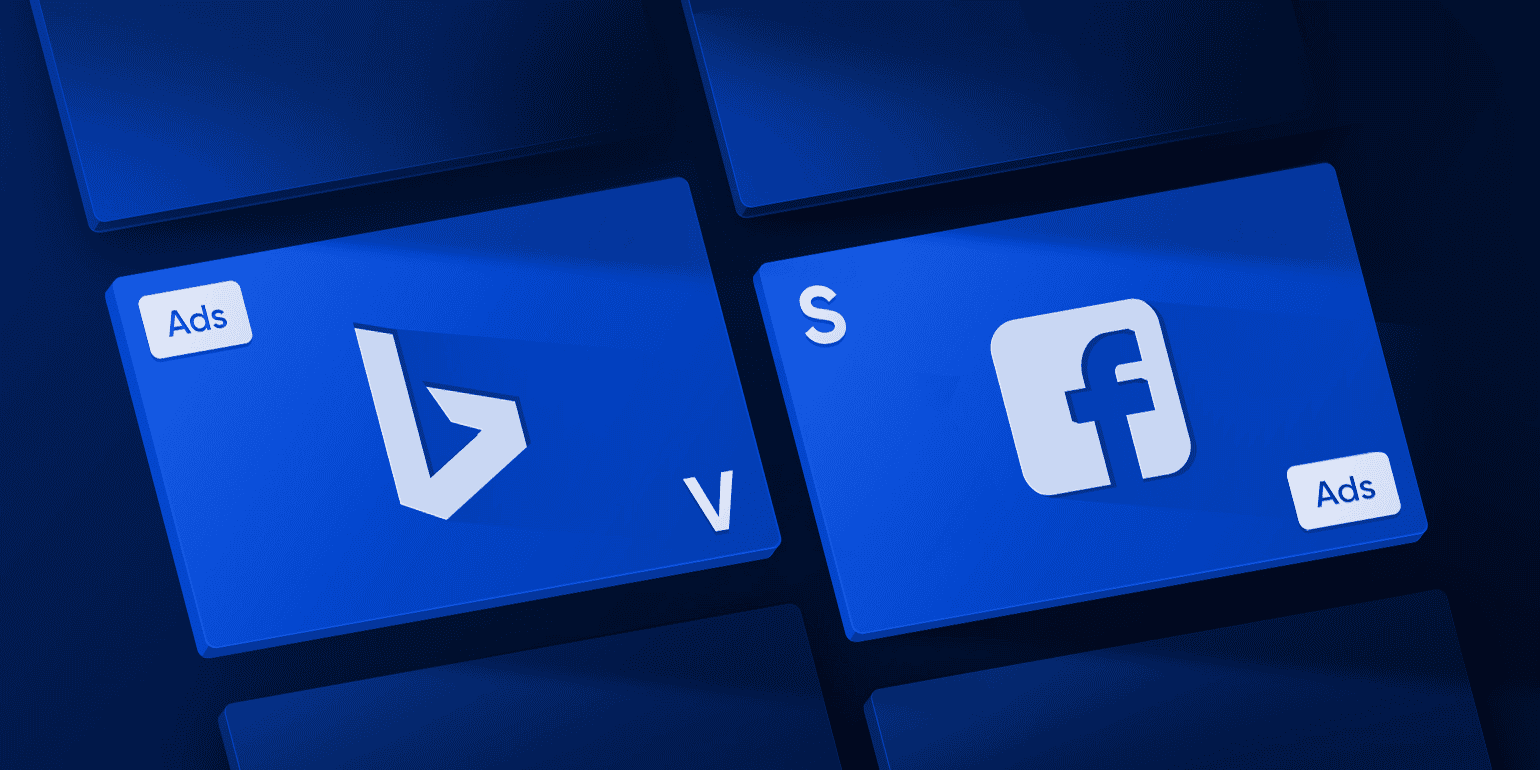
Marketers use dynamic parameters to transmit meaningful information that characterizes the user and the conditions in which the ad is displayed. These parameters are specified as UTM tag values in curly brackets {}.
Dynamic settings are established when you set up a campaign. When the ad is displayed, the advertising service places the parameter value in the braces.
Dynamic parameters can be used in several ways. For example, they help identify the websites or referrers that bring in the most traffic or the keywords that triggered those ads that were clicked on.
You can also see what sites the ad was clicked on, what type of ad placement was used, etc.
Examples of Facebook dynamic parameters:
- ad_id={{ad. id}} is the ID of the ad
- adset_id={{adset. id}} is the ID of the ad set
- campaign_id={{campaign. id}} is the id of the advertising campaign
- ad_name={{ad. name}} is the name of the ad
- adset_name={{adset. name}} is the name of the ad set
- campaign_name={{campaign. name}} is the name of the advertising campaign
Look closely at some URL parameters in Google Ads and Microsoft Ads. You can see the complete list of parameters in your advertising system’s help center.
ValueTrack parameters in Google Ads:
Google Ads' dynamic parameter | Explanation | Example |
network | Site type: search or context | g — Google search page s — search partners d — Google Display Network |
placement | Address of the site where a user clicked on an ad, Display Network-only | https://blog.example.com/ |
adposition | Position of an ad | 3t2 (3 — page, t — position at the top (top), 2 — place) or none (Display Network) |
creative | Unique numeric ad ID (to see the ID in Google Ads, add the corresponding column in the tab) | 16541940833 |
matchtype | Keyword match type | e — exact match p — phrase b — broad |
keyword | The keyword that is matched to the search query (for Search Network) or the content (for Display Network) | toys for kids |
device | Device type | m — mobile phone, t — tablet, d — desktop, laptop |
target | Placement category (only for placement targeting) | Cooking |
ifsearch:search | Impression on search page | Search |
ifcontent:content | Impression in Display Network | Content |
adtype | Ad block type (only for campaigns targeting products) | pla — product listing ads pe — product extension ads |
devicemodel | Brand and model of the device. Only available on Display Network campaigns | Apple+iPhone |
ifmobile:string_text | The custom text you add after the colon is shown if an ad is displayed on a mobile device | Mobile |
URL parameters in Microsoft Ads (formerly Bing Ads):
Bing URL parameter | Explanation | Example |
campaign | The name of the campaign that triggered the ad | Spring_Sale |
adgroup | The name of the ad group that triggered the ad | Discounts |
matchtype | The match type used to deliver an ad. Helps you determine the match types that get the most clicks | e — exact p — phrase b — broad or expanded |
network | The ad network type on which the ad was served | o — owned/operated (Bing and AOL) s — syndicated |
device | Device type | m — mobile device t — tablet c — desktop or laptop |
adid | The unique numeric ID of the displayed ad (the Ad ID column is displayed in the table on the Campaigns page) | 1234567 |
querystring | The search query text entered by the user that has triggered the impression | apartment for rent |
UTM Tags and Attribution Modeling
UTM Tags are pivotal in attribution modeling, shedding light on the customer journey across touchpoints. By integrating UTM tags in marketing efforts, businesses can accurately attribute conversions to specific channels, gauging their impact on the overall sales funnel.
This granular data allows marketers to refine strategies, optimize resource allocation, and enhance campaign effectiveness. Understanding attribution through UTM tags empowers businesses to make informed decisions, maximize ROI, and craft more personalized customer experiences, driving success in the highly competitive digital landscape.
How OWOX BI Works with UTM Tags
OWOX BI helps you automatically ETL marketing & sales data from advertising services to Google BigQuery, Google Analytics 4, Looker Studio (formerly Google Data Studio), or other tools, as well as collects cookieless real-time streaming of on-site analytics data to BigQuery.
Using OWOX BI, you get complete and high-quality data:
- OWOX BI recognizes UTM tags in your ads to link session and cost data. No advertising service API gives tags with dynamic parameters in their final form. That is, instead of the parameter's value in the link, there’s only the parameter name. OWOX knows how to recognize these dynamic parameters. It can determine its value when it uploads cost data from an advertising service and encounters a link with dynamic parameters. This lets you view cost data in UTM tags in Google Analytics reports.
- When collecting advertising cost data, OWOX BI checks the UTM tags in your campaigns and reports for errors and discrepancies.
- OWOX BI converts imported data to the correct format. For example, Google Analytics 4 stores data using parameters like 'ga: source' instead of the traditional UTM tags such as 'utm_source'. OWOX adapts the data to the format required by the destination service.
- OWOX BI updates data uploaded to Google Analytics 4 if it has changed in the advertising service. For example, if an advertising service analyzes your traffic and determines that bots passed your ads, they will likely return money to your balance. OWOX BI tracks these things and keeps data in Google BigQuery & GA4 relevant.
- OWOX BI can help you save your historical data from Google Analytics Universal if necessary.
- In addition, OWOX BI can collect raw data about Google Ads campaigns in Google BigQuery using auto-tagging, getting that data from the 'gclid' and 'yclid' parameters. The fact is that UTM tags are not used in the link when displaying AutoLabel ads. This isn’t a problem if you only analyze advertising costs in Google Analytics. But if you try to upload cost data from the same Google Ads and combine it with session data, you have to attribute advertising costs not by tags but by 'gclid'. OWOX knows how to do that.
How to Import Advertising Cost Data to GA4 with OWOX BI
Here is your step by-step guide:
- OWOX BI Pipelines collect the data from advertising platforms.
- OWOX BI gets UTM tags for each ad. In most cases, they are visible as links.
- OWOX BI extracts UTM tags from those links if they contain dynamic parameters.
- OWOX BI analyzes these tags for errors and replaces dynamic parameters with their values.
- All advertising data is blended into a single dataset with easy-to-use no-code data transformation templates.
- After getting all UTM tag values and blending the data from multiple sources, OWOX BI forms a CSV file to upload to GA4 Accessible SFTP (managed by OWOX). In addition to tags, this file contains data on costs, screenings, clicks, and dates.
Errors in tagging that OWOX BI defines:
- No obligatory UTM tags.
- Unsupported dynamic parameters are used that are not available in the advertising service API. For example, an advertising service has a dynamic parameter that can be used to track the exact position of an ad in the search results. But in the API in the ad section, it’s impossible to get this data. In such cases, we recommend using Google Analytics user settings instead of dynamic settings.
- Syntax errors in UTM tags.
Streamline Your Marketing Data in One Place
Connect, manage, and visualize all your marketing data easily with OWOX BI. Say goodbye to manual reports and hello to instant insights
4.9
How to Collect Advertising Costs To Google BigQuery with OWOX BI
The next step in building comprehensive marketing analytics - is when you'll need to collect all the marketing, advertising, and sales data into the data warehouse, which would allow you to use more advanced reports, use more metrics (e.g., Google Analytics 4 will enable you to analyze the campaigns only at the campaign level) and easier communicate marketing results with C-levels or a board.
That's where you can get more comprehensive reports and collect the additional UTM tags. We manage over 200 metrics from Facebook Ads data to Google BigQuery.
Build detailed reports for in-depth analysis, create remarketing lists, effectively manage ad bids and rates, and train your machine learning models for more accurate predictions.
Uncover in-depth insights
Top 30 Handpicked Google Looker Studio Dashboards for Marketers
Download nowBonus for readers
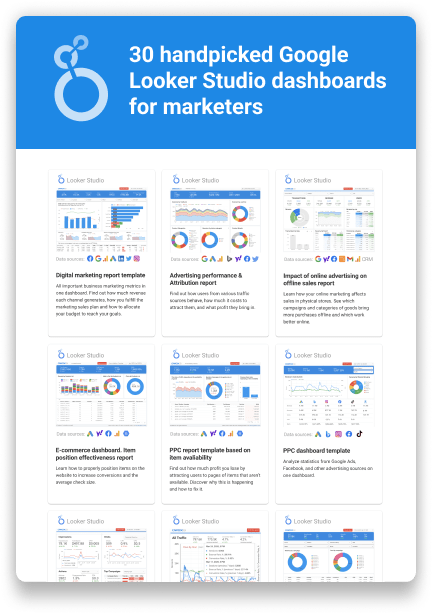
Collect Cookieless On-site Analytics Data
OWOX BI uses its cookieless tracker (similar to Google Analytics counter, but privacy-compliant and doesn't have the limitation) installed on the customer’s website. OWOX records data about user behavior in the form of events (or hits) into Google BigQuery. This data is available without any delays. Tables with user sessions from tables with data on hits or events are formed daily.
Then OWOX BI Transformation helps you to Attribute AdCost to Sessions.
- OWOX BI gets the cost data with UTM tags from advertising platforms.
- OWOX BI blends the data from multiple platforms in the same structure and forms a table of omnichannel advertising costs.
- Using tags from the session tables and tags from the cost tables, OWOX defines the cost for each session.
- As a result, in the session streaming table, all costs are allocated to user sessions (the attributedAdCost field)

This information helps you analyze data in different segments. The easiest thing is to calculate the cost per order (CPO) for each of your orders. Just take the attributedAdCost of the user who converted, sum up the costs if there were a few paid transitions, and get the cost of your order.
You can also group expenses and revenues by user, cohort, or landing page. This helps evaluate the effectiveness of campaigns aimed at returning or attracting new users and planning the budget for different categories, regions, etc.
Any analytics by your rules. No limitations.
Automate your digital marketing reporting
Manage and analyze all your data in one place! Access fresh & reliable data with OWOX BI — an all-in-one reporting and analytics tool
4.9
How to Create UTM Tags to Track Your Ad Campaigns
The good news is you don’t always have to tag your campaigns manually. Some UTM builders allow you to easily add the needed UTM parameters to your URLs. We use this URL Builder to help you generate a correct URL with UTM parameters.
This takes two easy steps:
- Enter the full URL of a website or a page that users will follow;
- Select the parameters and values which will be used in the UTM tag. The default parameter list is included.
The URL is updated automatically as you add the parameters. This is very convenient if you need to create many similar URLs.
We have also created an infographic post to help you create UTM tags for tracking ad campaigns in Google Analytics.

Best Practices on How to Use UTM Parameters
UTM tracking codes are essential for accurately measuring the performance of your marketing campaigns. By paying attention to these best practices, you establish a foundation of dependable data, empowering strategic decision-making and enhancing marketing strategies.
Establish Clear Naming Conventions
- Standardize Formats: Use lowercase letters, avoid spaces, and choose hyphens or underscores for separation. Be concise and descriptive.
- Consistency: Maintain uniformity in naming (e.g., always use utm_source=facebook, not utm_source=Facebook).
Use All Necessary UTM Parameters
- Essential Tags: Always include utm_source, utm_medium, and utm_campaign.
- Optional Parameters: Utilize utm_term for paid search keywords and utm_content to differentiate ads or links within the same campaign.
Avoid Internal UTM Tags
- External Use Only: Use UTM tags solely for external links to prevent skewing internal traffic data.
Shorten URLs When Necessary
- User-Friendly Links: Use URL shorteners to create clean, shareable links while preserving tracking data.
Test UTM Tags Before Deploying
- Verify Functionality: Test UTM-tagged URLs to ensure they direct correctly and track accurately in analytics tools.
- Check Reports: Monitor analytics reports post-deployment to confirm accurate data capture.
Document and Manage UTM Codes
- Centralized Documentation: Keep a centralized log of all UTM parameters used for consistency and easy troubleshooting.
- Easy Access: Ensure the documentation is accessible to all relevant team members.
Avoid Using Personal Identifiable Information (PII)
- Protect Privacy: Do not include PII in UTM parameters. Use generic identifiers instead.
Precise Campaign Segmentation
- Segment Campaigns Precisely: Differentiate clearly between campaigns to analyze their performance accurately. Use specific UTM parameters for different versions of an ad or content piece to see which performs best.
Aligning UTM with Analytics Goals
- Integrate with Analytics Goals: Align when using UTM parameters in Google Analytics 4 with specific goals in your analytics platform (e.g., Google Analytics). This allows for more granular performance analysis against objectives like downloads, sign-ups, or sales.
Regularly Review and Update UTM Practices
- Continuous Improvement: Periodically review and update UTM practices based on new insights and marketing strategy changes.
- Training: Keep the team informed and trained on the latest UTM tagging best practices.
Implementing these practices ensures accurate tracking and better insights for your marketing campaigns.
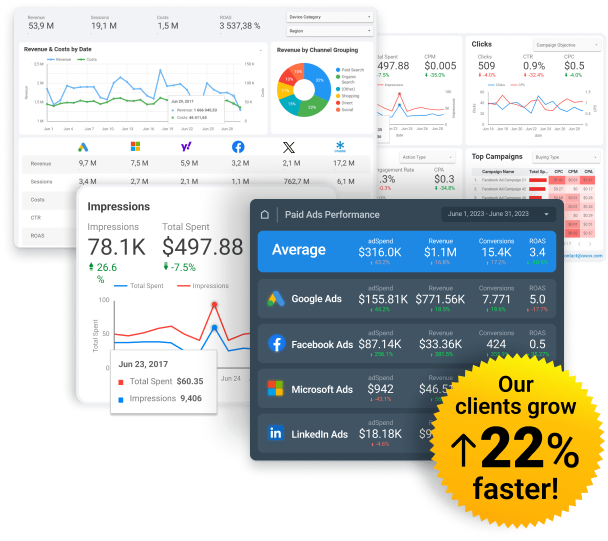
Spend Smarter, See Results Sooner
Learn how to optimize every marketing dollar with personalized insights from OWOX BI
Mistakes to Avoid in UTM tags
If you append correctly, UTM tags can provide valuable information about clicks on your ads. Nobody is immune to making mistakes, and the good news is we’ve prepared a compilation of the most common errors in UTM tagging. Get the checklist, and ensure you’re tagging your URLs correctly.
Inconsistent Tagging Conventions
Variations in capitalization, spelling, or format across campaigns can fragment your data. For example, using “Email” in one campaign and “email” in another can split your data into separate entries, making it difficult to analyze performance accurately.
Missing or Incorrect UTM Parameters
Omitting essential parameters like utm_medium or utm_source can result in incomplete data. Using parameters incorrectly (e.g., utm_content instead of utm_campaign) can mislead your analytics, making it hard to measure campaign success.
Using UTM Tags on Internal Links
Applying UTM tags to links within your website can distort your internal traffic data. UTM parameters should only be used to track external traffic sources to avoid misrepresenting user journeys within your site.
Ignoring Case Sensitivity
UTM tags are case-sensitive, so mixing cases (e.g., “Facebook” vs. “facebook”) can lead to multiple entries for what should be a single source. This inconsistency complicates data aggregation and analysis, reducing the effectiveness of your tracking.
Neglecting to Shorten Tagged URLs
Long, UTM-tagged URLs can be cumbersome and unwieldy, especially when shared on social media or printed materials. Using URL shorteners helps maintain cleaner, more user-friendly links while ensuring tracking integrity.
No Documentation or Tracking of UTM Codes
Failing to document and manage your UTM codes can lead to confusion and errors over time. Maintaining a centralized log of all UTM parameters ensures consistency and makes it easier to troubleshoot tracking issues.
Omitting utm_campaign Parameter
Not specifying the campaign parameter means missing out on valuable campaign-specific data. This omission hinders your ability to measure the effectiveness of individual campaigns and optimize future efforts.
Using Personal Identifiable Information (PII)
Including user-specific data like email addresses in UTM tags poses significant privacy and security risks. It’s essential to avoid using PII in UTM parameters to comply with privacy regulations and protect user data.
Key Takeaways
UTM tagging is necessary for adequately collecting statistics and high-quality analysis. UTM parameters help you identify which campaigns generate revenue and which don’t. Just keep in mind that UTM tags should be added strictly by the rules to ensure that they are 100% effective.
- UTM tagging is an indispensable practice for analyzing the efficiency of advertising campaigns.
- Design campaigns and UTM tagging based on business logic and tasks you want to solve. Determine for yourself which data segments you need to analyze. For example, if you want to analyze brand and non-brand traffic, it’s desirable to have different campaigns in advertising sources for this purpose.
- Use the potential of dynamic parameters to the fullest – in Google Analytics's Cost Analysis report. For example, you can view costs by location, display networks of your contextual advertising, etc.
Automate your digital marketing reporting
Manage and analyze all your data in one place! Access fresh & reliable data with OWOX BI — an all-in-one reporting and analytics tool
4.9
FAQ
-
How do UTM parameters enhance digital marketing analytics?
UTM parameters allow marketers to track the effectiveness of campaigns by providing insights into traffic sources, mediums, and campaign performance, enabling data-driven optimization.
-
Can UTM parameters be used in Shopify for tracking?
Yes, UTM parameters can be integrated into Shopify URLs for tracking campaign effectiveness, user behavior, and refining marketing strategies based on analytics insights.
-
What are the common pitfalls to avoid when using UTM parameters?
Common pitfalls include inconsistent naming, syntax errors, and overcomplication of tags, which can lead to inaccurate tracking and analysis of campaign data.
-
How do I create UTM tags?
UTM tags can be created using a UTM builder tool, which allows you to enter the relevant information and generates a tagged URL. Google Analytics also offers a URL builder that can also create UTM tags. -
Why should I use UTM tags?
UTM tags help track the effectiveness of different marketing campaigns and channels, allowing marketers to analyze and optimize their efforts. -
What are UTM tags?
UTM tags are parameters added to URLs for tracking and analyzing marketing campaigns. They consist of parameters like utm_source, utm_medium, utm_campaign, utm_term, and utm_content. These tags help identify the source, medium, campaign, keywords, and content associated with a specific URL, allowing for accurate campaign tracking and analysis.