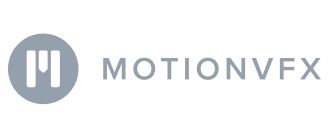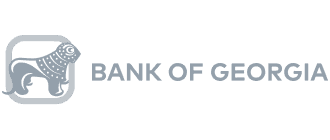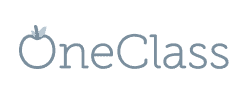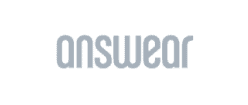Content
- What Is Looker Studio?
- Benefits and Limitations of Looker Studio for Marketing Reporting
- How Looker Studio Works
- Custom Looker Studio Dashboard or a Handy Dashboard Template
- Using Looker Studio Templates for Marketing Channels
- Top and Free Looker Studio Template Dashboards
- How to Import Templates into Looker Studio?
- Integrating Google Analytics and Google Search Console
- Advanced Looker Studio Template Features
- Security and Access Control
- Troubleshooting Common Issues
- What Should You Look for When Using or Buying a Looker Studio Template?
- Key Takeaways
Looker Studio Templates for Marketers: The Ultimate Guide
Maryna Sharapa, PR Manager @ OWOX
Olha Diachuk, Creative Writer @ OWOX
A marketing report is an overview of marketing performance and an essential part of proving marketing’s impact and optimizing marketing strategy. As marketers deal with huge amounts of data to obtain, process, and apply daily, it appears necessary to alter performance analysis methods and automatically update dashboards.
However, creating dashboards takes lots of time and resources, so the right answer is to use handy Google Looker Studio templates for Google Analytics, Google Ads, etc.
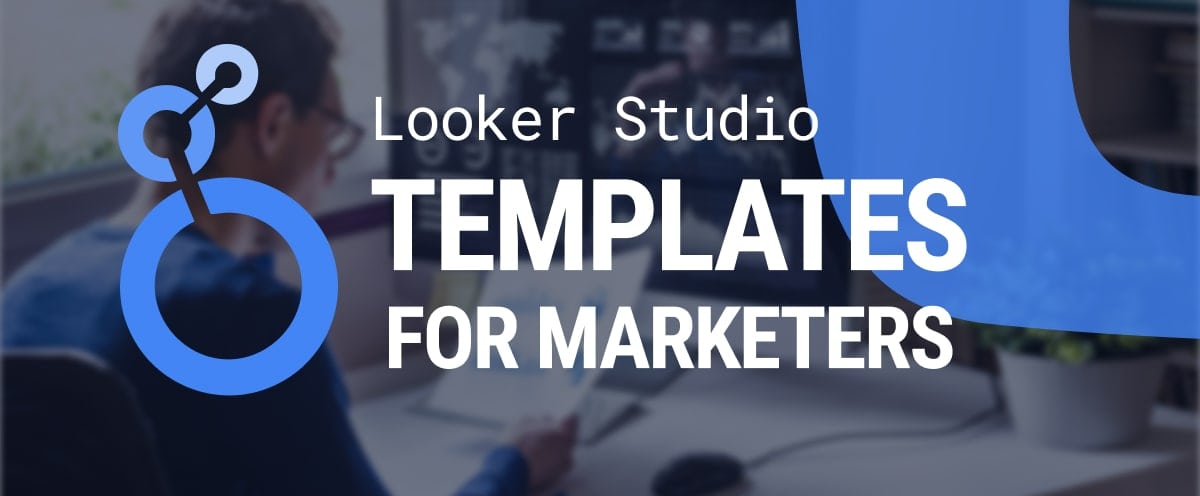
In this guide, we describe the practical sides of reporting with Google Data Studio and provide the top 10 free Looker Studio templates dashboard for marketers.
Note: This post was originally published in July 2020 and was completely updated in November 2024 for accuracy and completeness on Looker Studio.
What Is Looker Studio?
Looker Studio, formerly Google Data Studio, is a free data visualization and business intelligence tool offered by Google. It offers users the flexibility to craft personalized reports and dashboards by seamlessly linking to diverse data sources like Google Analytics, Google Sheets, and SQL databases.
Key features of Looker Studio include its ability to optimize marketing strategies, improve performance tracking, and enhance overall data visualization.
Featuring an intuitive drag-and-drop interface, it caters to users of all technical proficiencies, facilitating data visualization through charts, graphs, and tables. This tool empowers organizations and individuals to analyze data effectively, unveil insights, and drive informed decisions by presenting intricate data in a visually engaging and easily comprehensible manner.
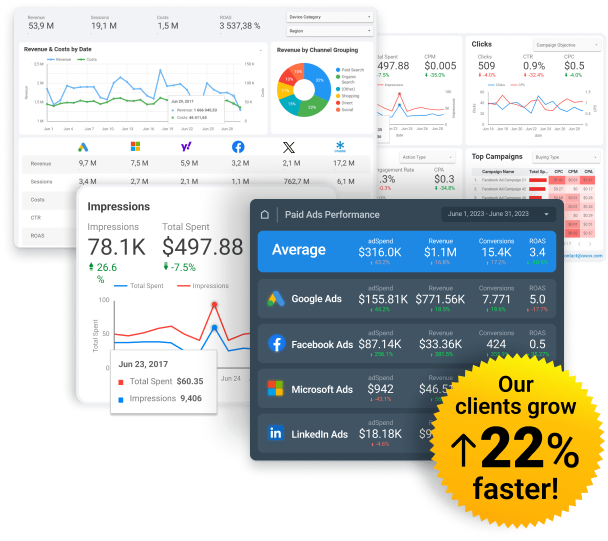
Spend Smarter, See Results Sooner
Learn how to optimize every marketing dollar with personalized insights from OWOX BI
Benefits and Limitations of Looker Studio for Marketing Reporting
You’re probably familiar with Google Analytics 4 and how to build reports there. Maybe you’ve even come up against the limit of 12 widgets in Google Analytics Dashboards. This and other limitations are why marketers have started using more advanced tools such as Data Looker Studio, which has many reporting templates. Moreover, Google Data Studio is a reliable reporting tool for marketers and analysts to visualize tasks and regularly generate reports.
Looker Studio helps marketers derive actionable insights from their data, enabling them to make informed decisions to improve product offerings, optimize marketing efforts, and enhance overall ROI.
Benefits of Looker Studio
Let’s proceed to the benefits of Looker Studio and see how it helps marketers visualize their reports:
- Cost-Effectiveness: Looker Studio remains free, offering a competitive edge over other visualization tools. A Pro Version is available for those seeking advanced features.
- Unlimited Widgets: Users can add an unlimited number of graph and chart widgets to a dashboard, facilitating detailed and comprehensive data analysis.
- Customization and Branding: Offers extensive widget types and branding options for personalized dashboard creation.
- Connectivity: With over 24 native connectors and 500+ Partner Connectors, Looker Studio provides access to a wide array of datasets, enhancing the depth of analysis.
- Sharing and Collaboration: Familiar sharing options akin to other Google products make collaboration easy. Dashboards can also be embedded on social media platforms, ensuring they are presented attractively.
With these features, marketers can build, present, and share their dashboards based on multiple sources however they imagine. However, those who have tried Looker Studio at least once know that these pros come with their cons.
Limitations of Looker Studio
However, those who have tried Looker Studio at least once know that these pros come with their cons.
Limitations of Looker Studio include:
- PDF Downloads: No option for downloading PDFs — If your boss likes reports built in spreadsheets, she or he won’t appreciate Looker Studio.
- Automated Reporting: No automated report building — If there’s a change in the base file, you have to go to View and refresh the whole report.
- Data Blending: Even though the number of connectors is huge, data blending is allowed only for four sources, and they need at least one set of shared dimensions as a join key. Each time blending happens, the whole dashboard takes longer to load and becomes buggier.
- Branding: Branding possibilities are quite modest for modern appetites and presentation needs.
When you’re dealing with the simple task of reporting from one or two advertising services, Looker Studio might be an efficient tool. But is a simple linear report a frequent flyer in any marketing department?
Typically, you need to track different metrics all in one place in real-time with a blend of dozens of datasets from advertising accounts, your website, keyword analyzers, CRM systems, call tracking systems, email campaigns, etc. But Looker Studio can’t help you out with this, as it’s only a visualization tool.
You can use marketing analytics platforms such as OWOX BI to merge and collect marketing data. Here’s a brief list of its benefits:
- Works with all your sources and for all purposes
- Can easily deal with UTM tags in your advertising campaign statistics
- Automatically checks data quality and reports all errors
- Collects everything in a single dataset in Google BigQuery and natively connects that dataset with Looker Studio so you can enjoy full-fledged reporting
It’s important to solve your data issues before you actually get into Looker Studio. Doing so will save you time and help you figure out what you can present in your dashboard. Let’s find out how to start working with Looker Studio after all your data is ready.
Streamline Your Marketing Data in One Place
Connect, manage, and visualize all your marketing data easily with OWOX BI. Say goodbye to manual reports and hello to instant insights
4.9
How Looker Studio Works
Looker Studio simplifies data visualization by connecting your data sources, creating interactive dashboards, and customizing reports. This section walks you through crucial steps to design meaningful and engaging visual reports.
Prepare the Dataset
1. Log in to Looker Studio and navigate to the home screen.
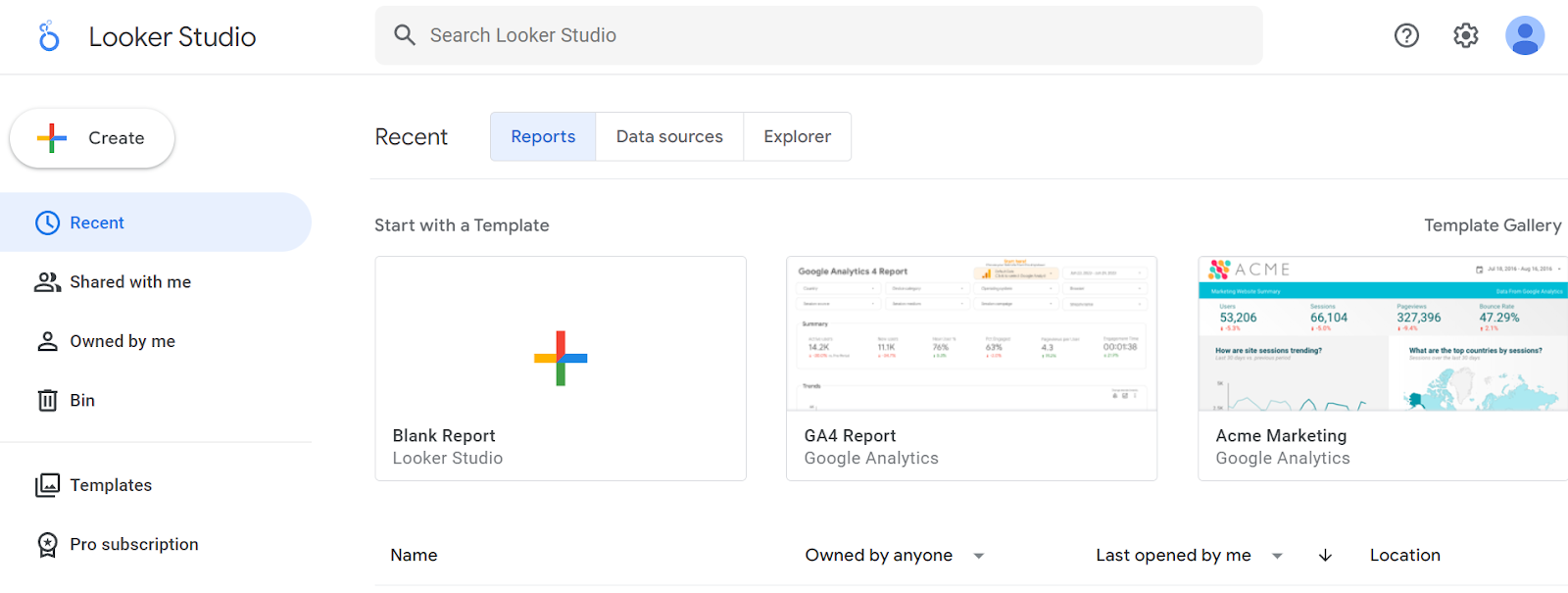
2. Click + Create and add a data source:
3. Choose your source and connector.
4. Log in to your source account.
5. Edit the dataset fields and metrics and add fields to your report.
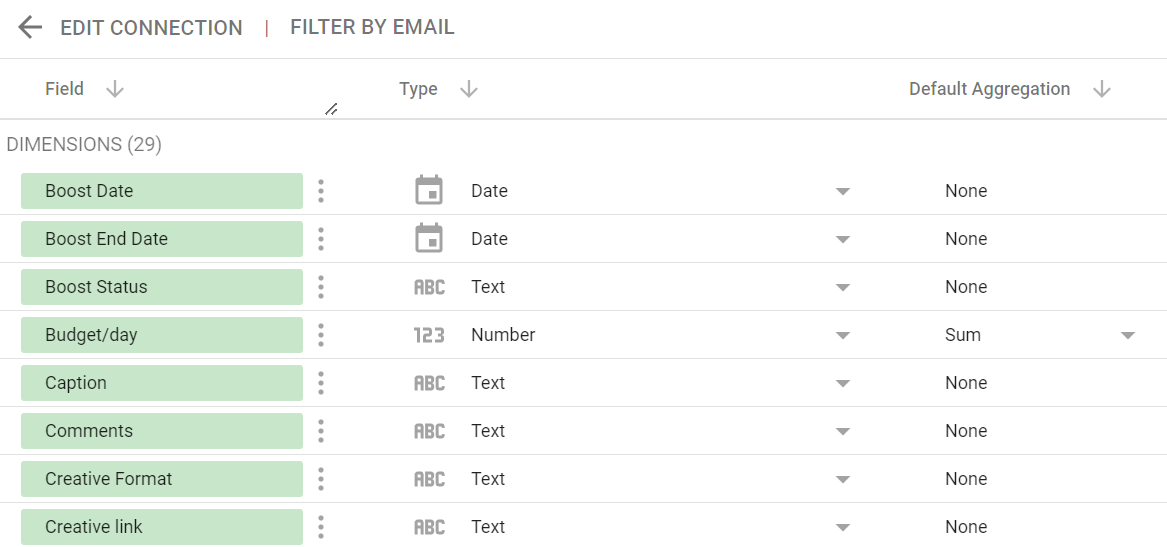
Create a Dashboard from Widgets
6. Create a report and connect it with your dataset.
7. Create basic charts, graphs, diagrams, etc.
8. Add dimensions and metrics to track each of your visuals.
9. Add calculated fields for metrics and KPI formulas.
10. Think about filters for each chart or graph and add them if needed.
11. Add time periods and dataset selection to make your reports interactive.
Customize
12. Format your captions and titles.
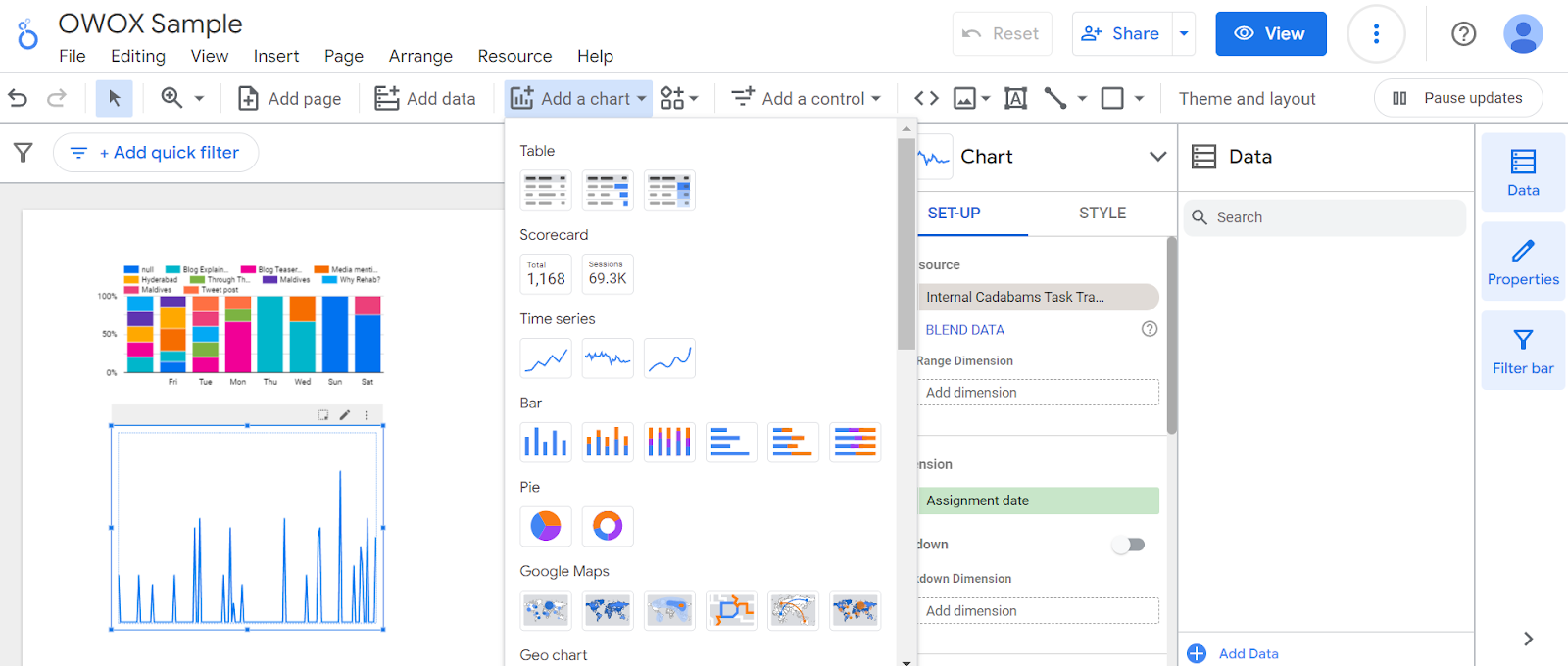
13. Add brand features to your graphs and charts.
14. Publish and share your dashboard.
Basically, that’s all. You may also add comparison metrics and running totals right inside Looker Studio, or use dimensions from GA4 to make your reporting more advanced.
As the possibilities of Looker Studio are quite numerous, you can get lost in the dozens of features and options. To move in the right direction, remember the aim of your dashboard and what essential knowledge you want to generate from each graph or diagram.
We’ve written a lot about the basics of setting up Looker Studio. If that’s already too easy for you, you can read about automating reports in Looker Studio.
Custom Looker Studio Dashboard or a Handy Dashboard Template
That’s the question you have to decide for yourself, as there are always two methods:
- You can spend time creating your own dashboard based on what you need with handpicked features.
- You can use a ready dashboard and spend some time fitting it to your needs and aligning it with your dataset.
There’s no hope at all that a ready Looker Studio dashboard will fit you perfectly. But still, reviewing prebuilt dashboards is a great way to find out what a perfect dashboard might look like. And it’s a source of inspiration, as we know for sure that data is beautiful.
Let’s get inspired with a few examples of dashboards for all sorts of marketing needs. We’ll also mention what you have to do to build such a dashboard yourself.
General Marketing Analytics Dashboard Templates
This general marketing overview in the form of a Looker Studio dashboard should contain information your department desperately needs daily. It also has to mirror the data on how your marketing is doing at the current moment. Depending on the type of your business, might be interested in a sophisticated dashboard like this OWOX BI Website Summary Template if you’re more concentrated on analyzing marketing channels:
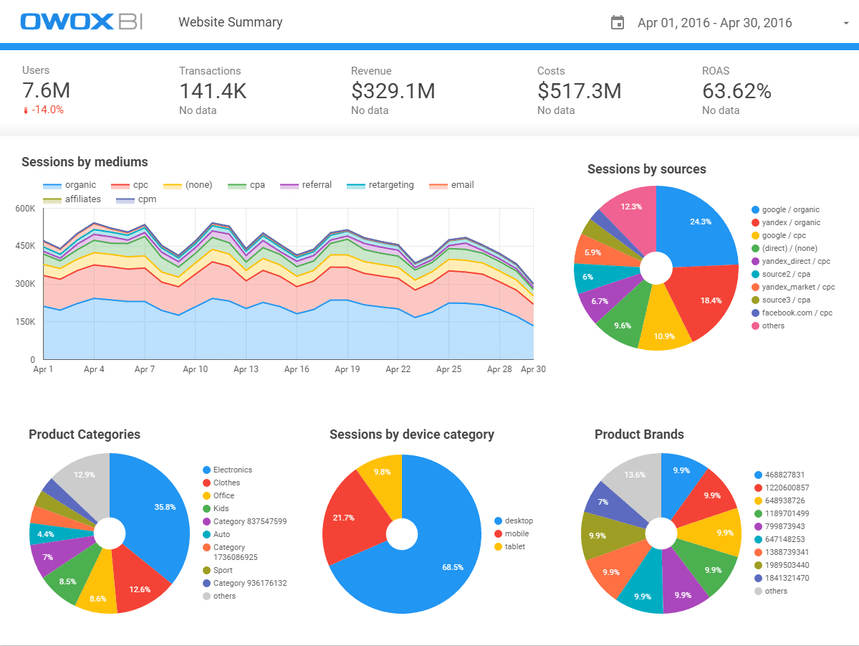
In short, you need a lot of information here that’s directly connected with the main goals of your business and marketing.
Even if you’re a big international company with thousands of offline stores and brand awareness KPIs for your online marketing activities, you should have an analytical dashboard if you want to know how successful your efforts are.
What do you need to build this dashboard?
- Basic level: Even with GA4 data alone, you can build a general marketing analytics dashboard.
- Advanced level: Prepare a dataset with CRM and advertising cost data to capture the whole picture with the help of OWOX BI.
What kinds of widgets might you need to include in this dashboard?
You can find the whole list of widgets here and apply any you need. The best trick is to set up a date range comparison or micro bar charts to add dynamic views.
Website Performance Dashboard Templates
How many errors are there on your website right now? How many broken pages are there, and how do they affect the bounce rate? Does redirecting work right now?
A performance dashboard is concentrated on the technical side of your website and shows you if there are any troubles with your site’s performance. A typical performance dashboard in Looker Studio contains information about:
- the total number of sessions
- the bounce rate
- the top 10 landing pages
- the page load speed for mobile/desktop
- JavaScript errors
- 404 errors
- average session duration
This information is stored in GA4, so you can easily pull it from there. The following are a few examples of Looker Studio website performance templates to help you choose the right widgets for your own dashboard.
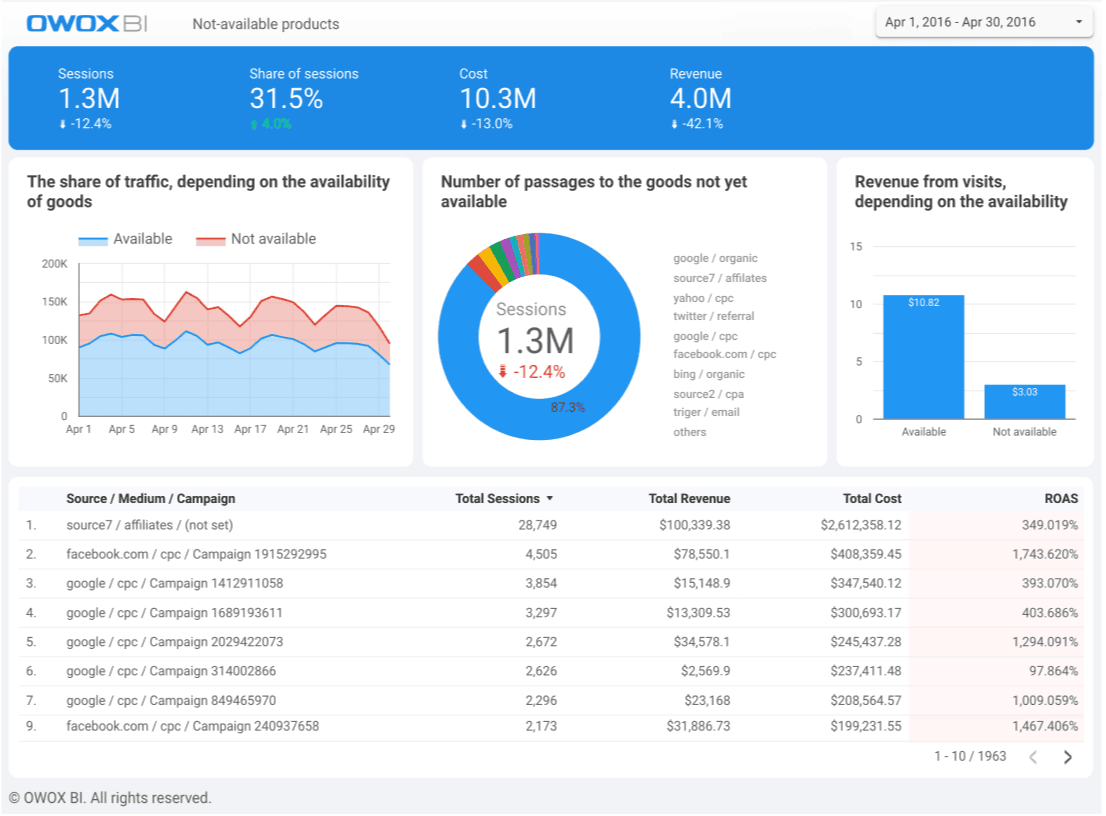
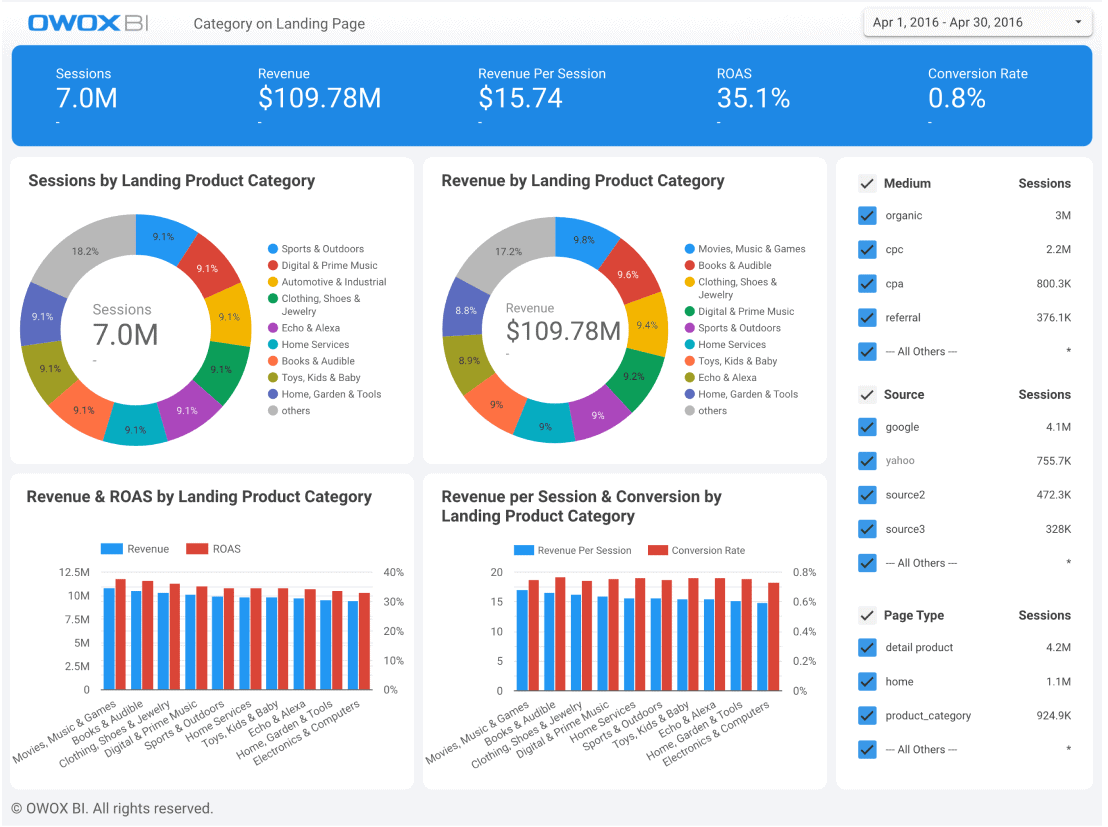
This kind of dashboard is crucial after migrating your website, adding new tracking codes to it, or deploying new technologies. To get the situation under control and roll back changes if needed, you’d better use a performance report that will immediately show you the truth about your current marketing situation.
Paid Search Dashboard Templates
The paid search dashboards in Google Data Studio are perhaps the most popular category of dashboards. PPC specialists who care about the results of their paid campaigns and managers who are allocating budgets visit these dashboards daily, weekly, and monthly.
An efficient paid search dashboard has a couple of benefits compared to classic reporting in separate services:
- One tab is better than 10 — You have one report for all your campaigns with possibilities to segment and filter them.
- Building one general report is faster than building five separate reports. If you’re launching ads only in Google Ads, then maybe this doesn’t affect you so much. But when you add Facebook Ads, then add Bing or any other service, sorting through your avalanche of reports will take more time than decision-making. That time-consuming routine kills the motivation to be productive and creative, as reporting becomes a stumbling block.
- You can only answer your main question — Where should we increase our budgets? — by analyzing all your PPC channels together.
You’ll have to add all sources of PPC advertising and Google Analytics data to the data set to get enough for a PPC dashboard. Think about this as preparation that will happen once, after which you can use the results till you get bored.
What special PPC features can you visualize in Looker Studio?
- KPI scorecards
- Conversion-based tables with campaign names and keywords
- Top advertising placements
- Ratings for local actions — click type comparison
- Auction insights plot chart, etc.
Your imagination is the limit. As well as your data skills. You may even create your own Google Data Studio YouTube template that will show you how efficient your paid advertising is via YouTube. Or just add YouTube as a page report in your all-in-one advertising dashboard alongsideFacebook Ads, Twitter, Instagram, and other social media analytics.
Check out these great examples of pay-per-click advertising dashboards by talented marketers and analyzers:
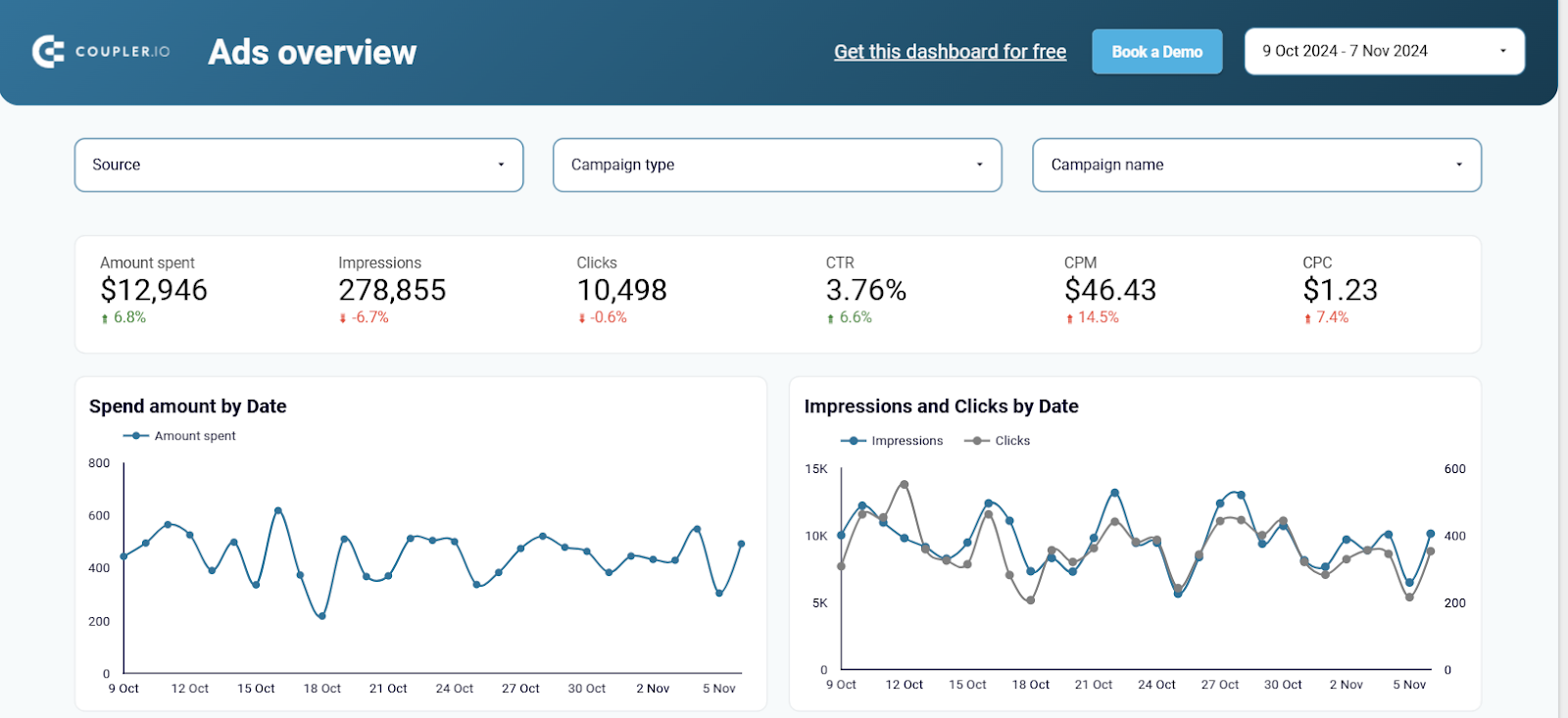
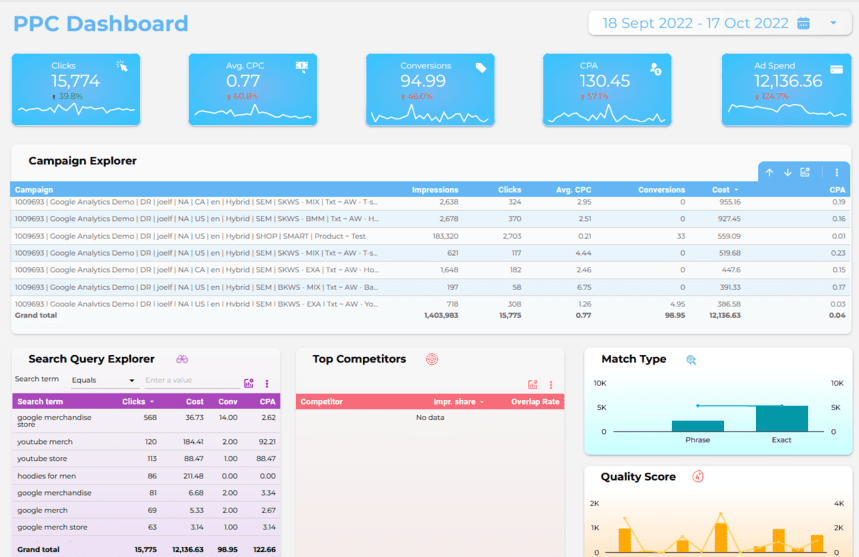
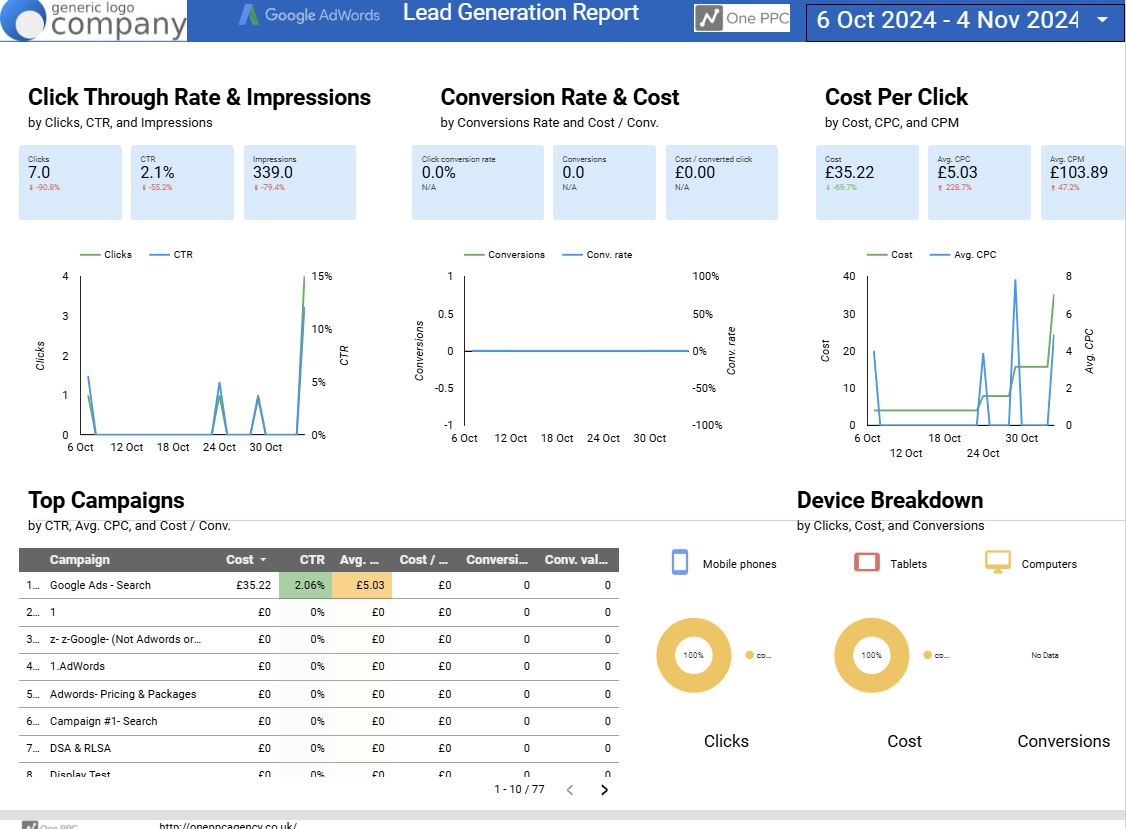
Aren’t they great? We hope your PPC dashboards will be even better.
E-commerce Dashboard Templates
A simple but useful e-commerce report in Looker Studio is the best place for all top management of online retailers to live. These dashboards are concentrated on sales, so your enhanced e-commerce setup should be perfect to show you reliable insights.
An efficient e-commerce Looker Studio dashboard should contain the following:
- an overview of channels / generated revenue or other available e-commerce metrics
- a bar chart with channel groupings and one of your general KPIs (generated revenue, for example)
- a time series with e-commerce metric lines — add to cart, purchases, quantity, etc.
- a map of purchases
- a treemap for categories of goods depending on sales volumes
- a scatter chart for those ecommerce metrics that didn’t fit in the previous graphs.
That’s huge! Aren’t your hands itching to try all these widgets? Let’s review some good Looker Studio templates for inspiration:
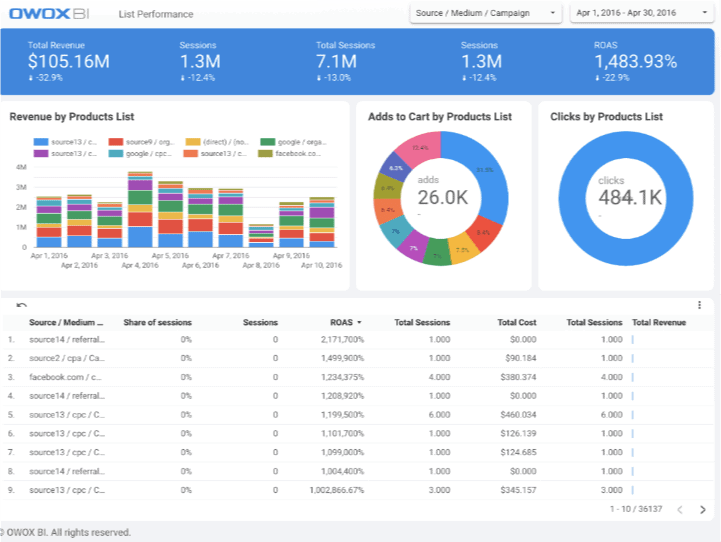
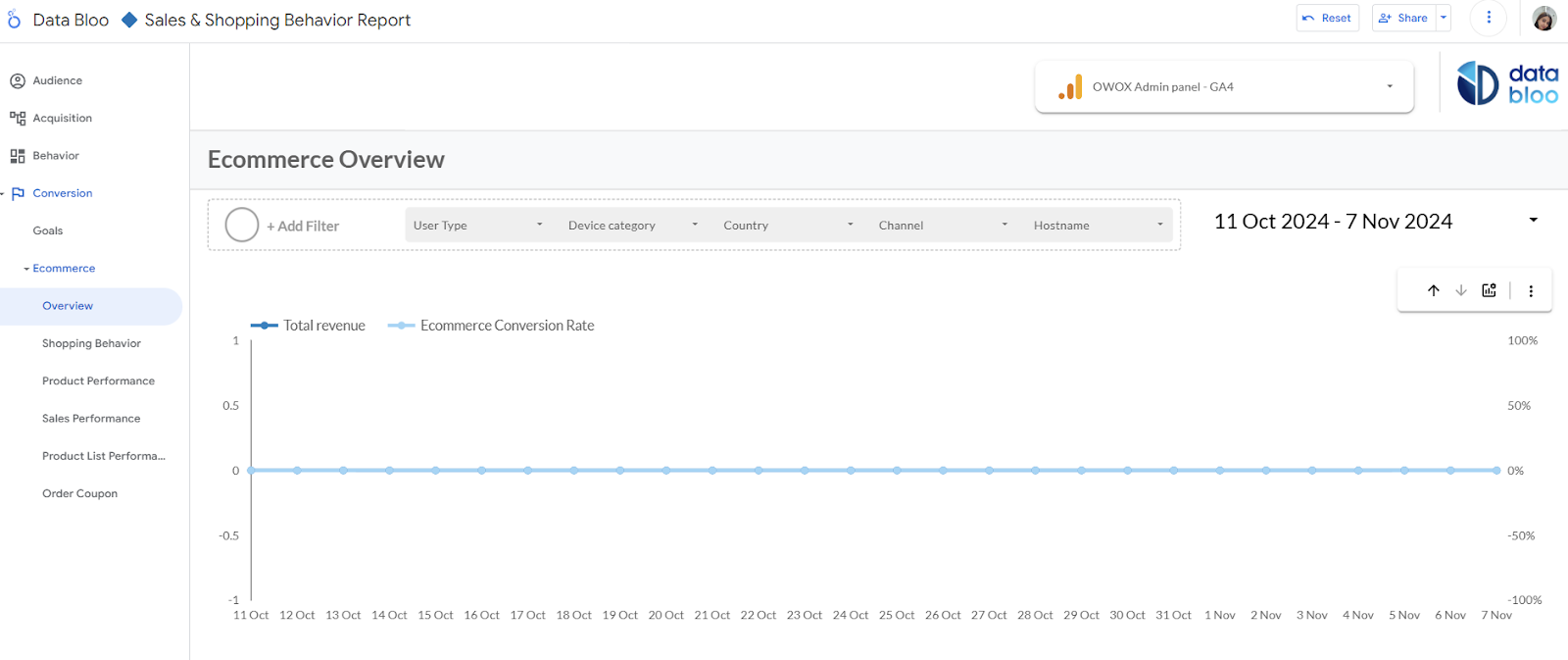
Rank-Tracking Dashboard Templates
For those who are familiar with search engine optimization (SEO), there’s no point explaining the need for a rank-tracking dashboard. For the rest of our readers, here’s a brief review of the reasons for such a dashboard:
- Explore your keyword queries
- Control how your rankings develop with time
- Mark anomalies in query rankings
This report might look simple, but it’s mighty:
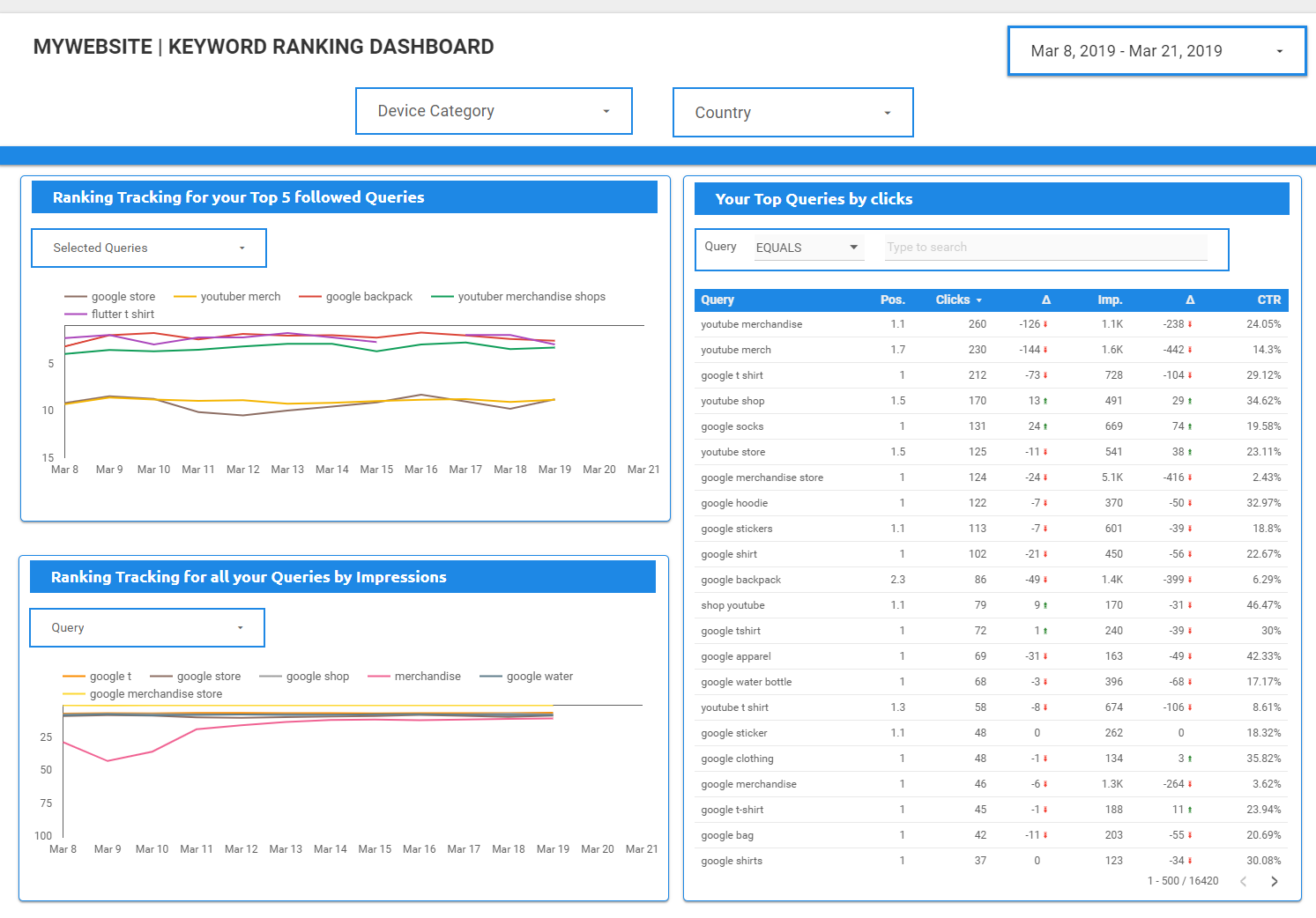
SEO Marketing Dashboard Templates
Offering everything from a traffic overview to search results performance and backlinks and ending with technical SEO and enhanced search engine results page (SERP) analysis, a complete Looker Studio SEO report template dashboard is a magic bullet for any digital business.
It is crucial to track organic search performance using SEO marketing dashboard templates to understand keyword distribution and identify key landing pages.
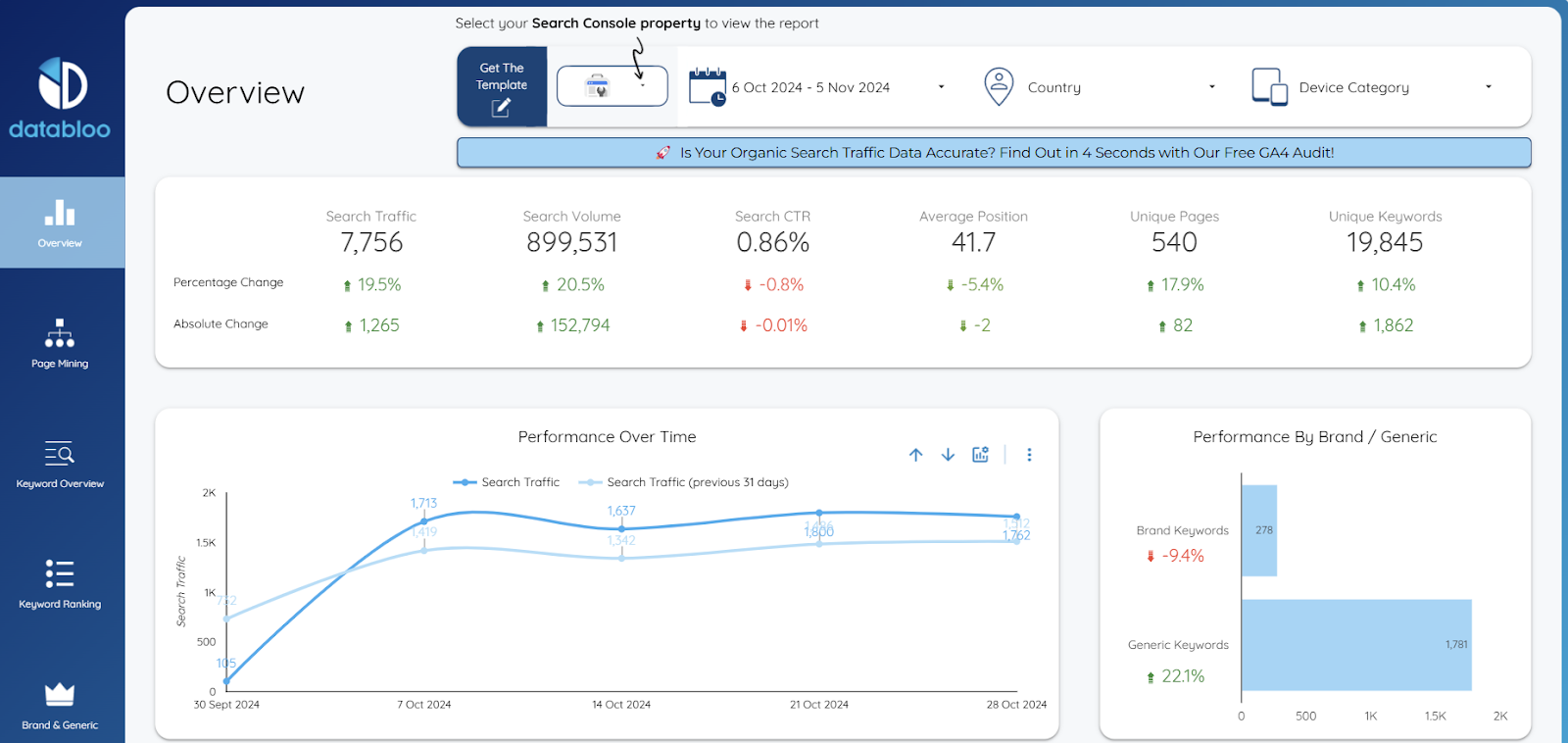
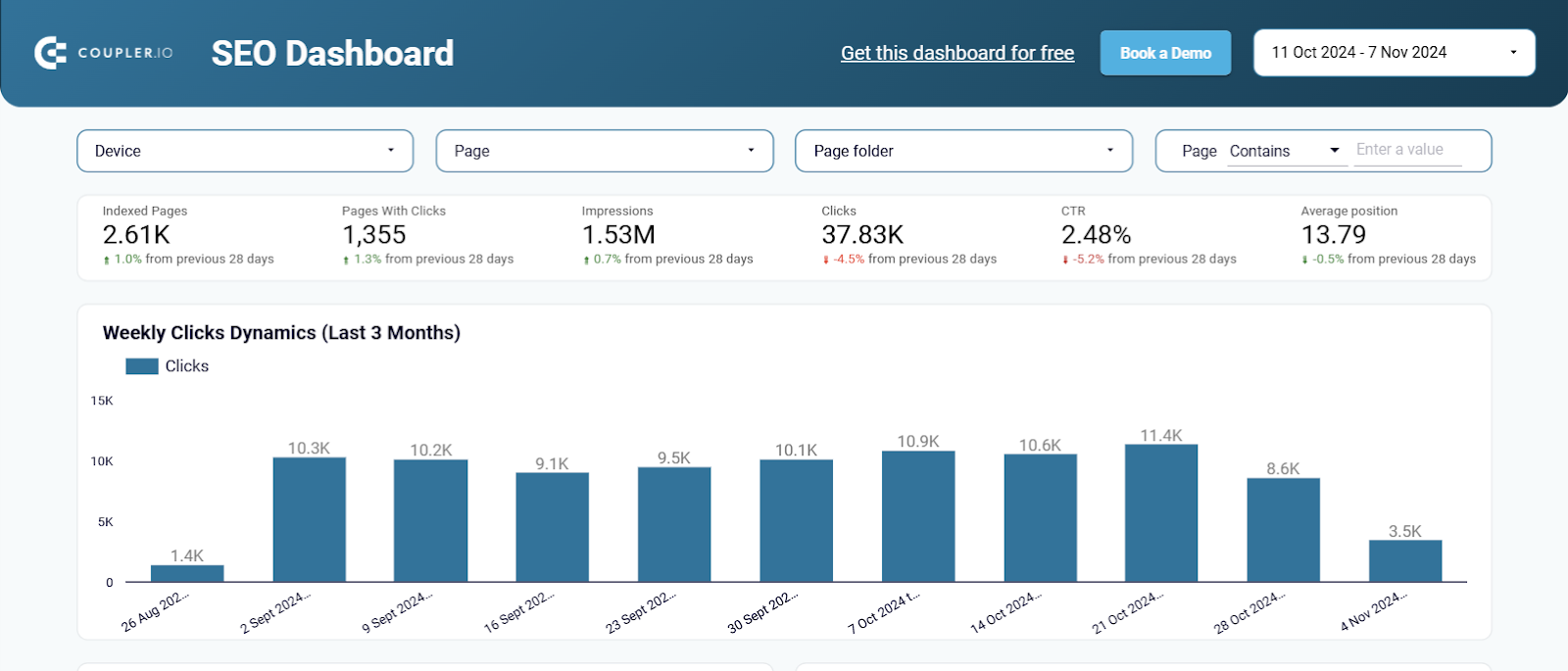
As you can see, SEO provides nearly unlimited options for applying and customizing widgets. After adding your website data and search console data, we recommend adding your Google My Business account for marvelous local SEO and marketing dashboards such as this one.
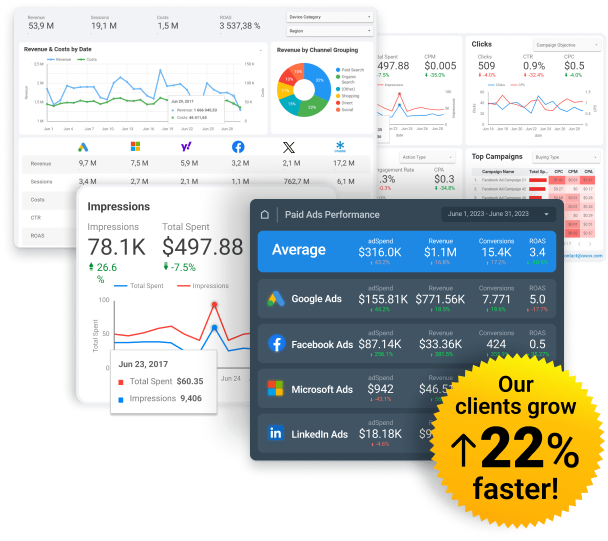
Gain clarity for better decisions without chaos
No switching between platforms. Get the reports you need to focus on campaign optimization
Using Looker Studio Templates for Marketing Channels
Looker Studio templates are a powerful tool for marketers looking to analyze and visualize data from various marketing channels, including Google Ads, Facebook Ads, and Google Analytics. By leveraging these templates, marketers can gain valuable insights into their marketing performance and make data-driven decisions to optimize their campaigns.
For instance, the Google Ads template allows marketers to track key metrics such as clicks, conversions, and cost per conversion. This enables them to assess the effectiveness of their ad campaigns and make informed adjustments to improve ROI.
By using these templates for marketing channels, marketers can:
- Track Key Performance Indicators (KPIs): Monitor essential metrics for each marketing channel to gauge performance.
- Analyze Data to Identify Trends and Patterns: Uncover insights that can inform strategic decisions.
- Make Data-Driven Decisions: Optimize marketing campaigns based on concrete data.
- Visualize Data to Communicate Insights: Present data in a visually appealing way to stakeholders, making it easier to convey the impact of marketing efforts.
Incorporating Looker Studio into your marketing strategy can streamline your reporting process and provide a clearer picture of your campaign performance across different channels.
Top and Free Looker Studio Template Dashboards
Explore our curated selection of top Looker Studio templates for seamless data visualization and analysis. From customizable dashboards to insightful reports, these templates streamline your workflow and empower informed decision-making.
Google Analytics 4 Report Template
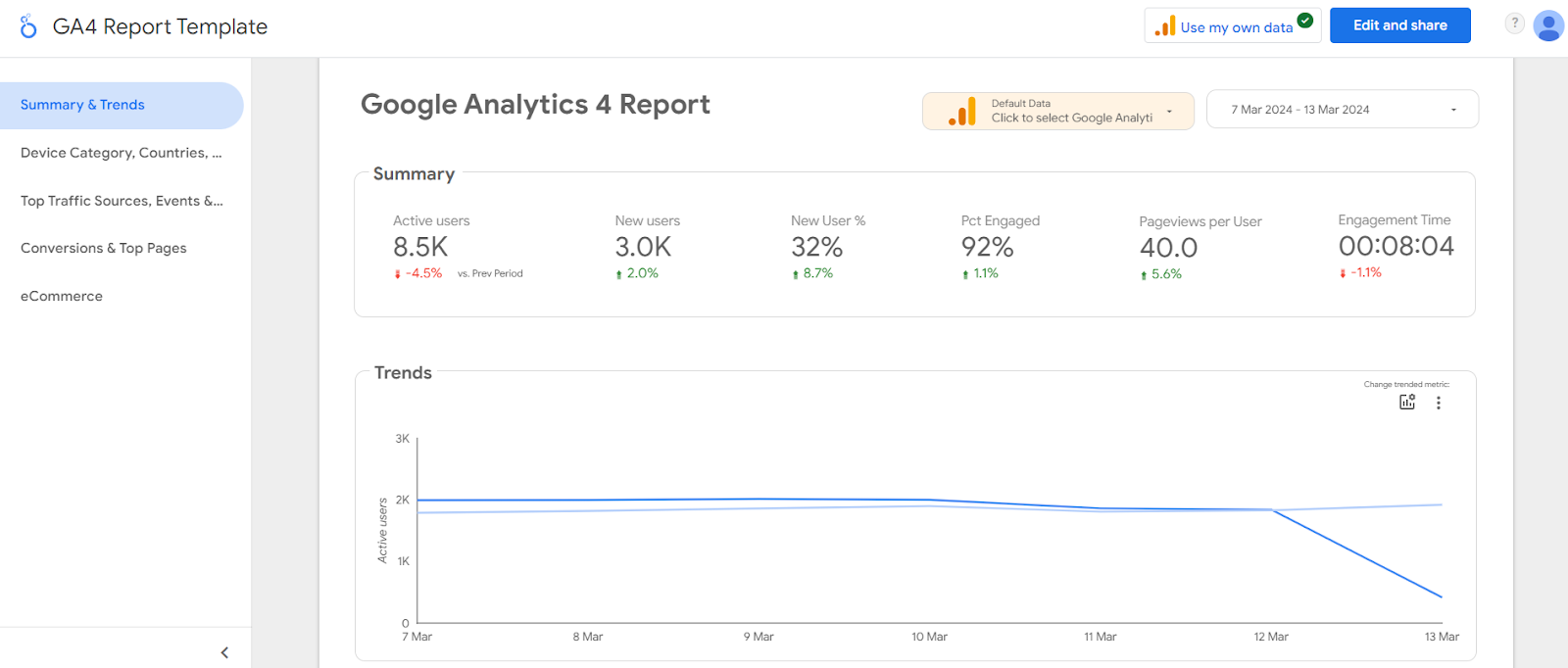
Looker Studio GA4 template is designed to leverage the advanced analytics capabilities of Google Analytics 4, providing a comprehensive overview of user engagement, traffic sources, and conversion metrics. GA4 Looker Studio template helps users visualize data through various widgets and charts, enabling easy identification of trends, user behaviors, and performance against goals.
This template aids in understanding user behavior through various metrics, helping businesses make data-driven decisions. Ideal for marketers looking to deep dive into website analytics and user interactions.
E-commerce GA4 Dashboard

This GA4 E-commerce Dashboard in Looker Studio is designed to help businesses track and visualize key e-commerce metrics seamlessly. With pre-built sections for revenue, conversion rates, traffic sources, and customer behavior, it simplifies data interpretation, enabling quick insights for informed decision-making.
YouTube Channel Report Template
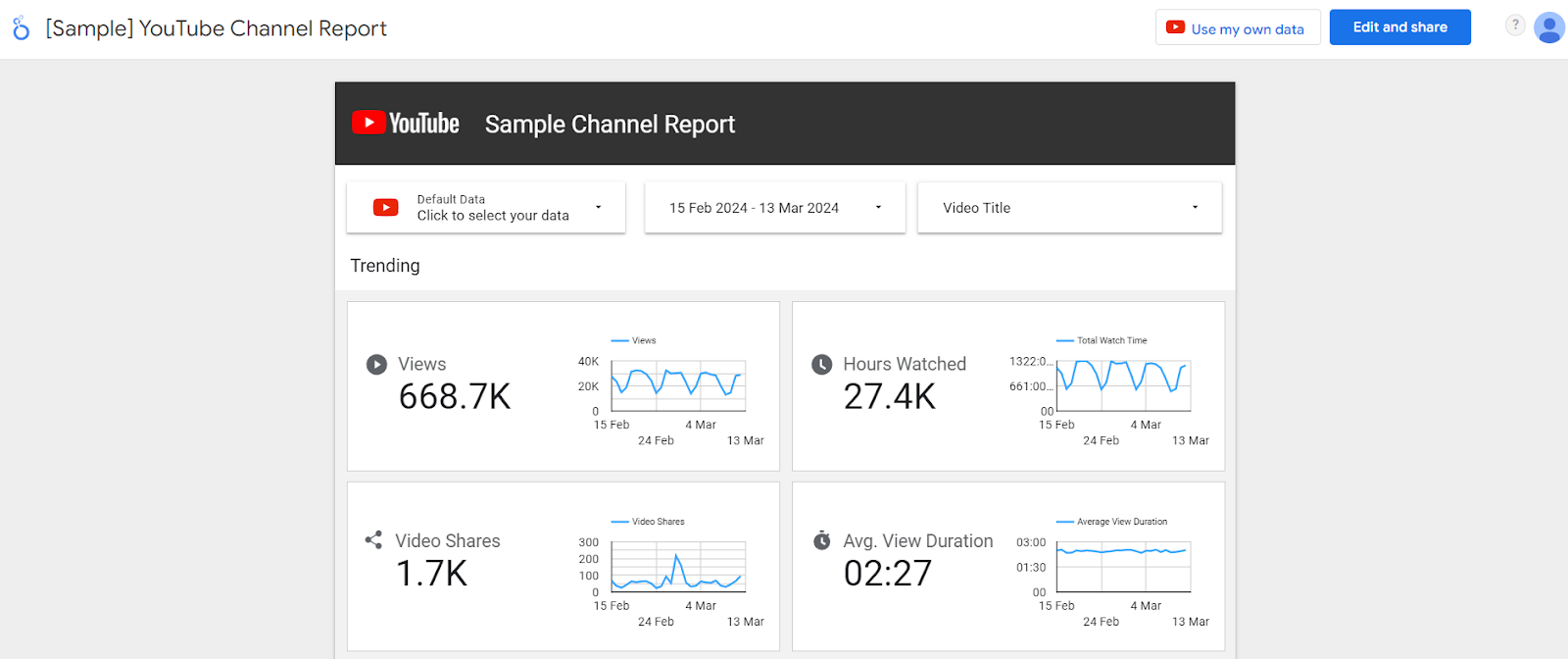
Designed for content creators and marketers, this template provides detailed analytics on YouTube channel performance, including views, engagement metrics, subscriber growth, and content performance. It helps users understand audience preferences and behavior, enabling them to tailor content strategies for increased viewership and engagement.
Google Ads Overview Report Template
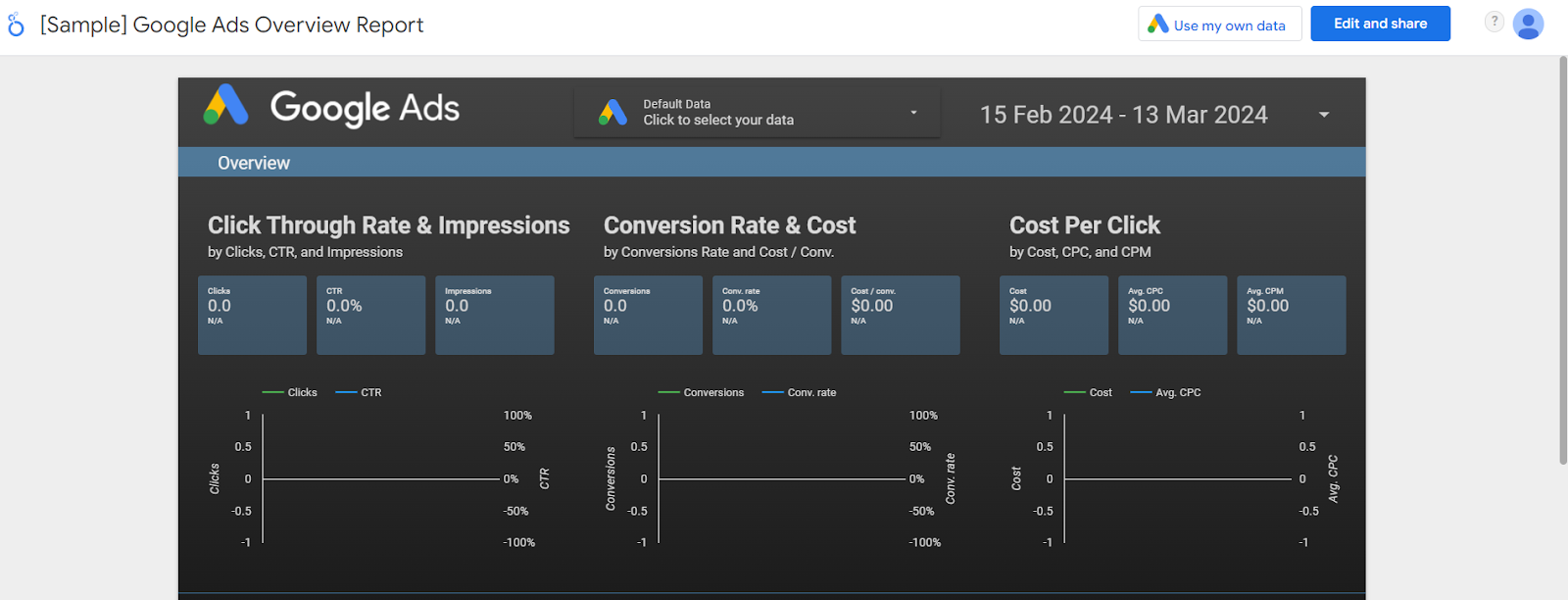
The Google Ads Looker Studio template offers a detailed analysis of Ads campaigns, showcasing key performance indicators such as click-through rates, cost per click, conversion rates, and overall ad spend efficiency. For digital marketers striving to enhance the performance and ROI of their ad campaigns, Looker Studio proves indispensable.
Search Console Report Template
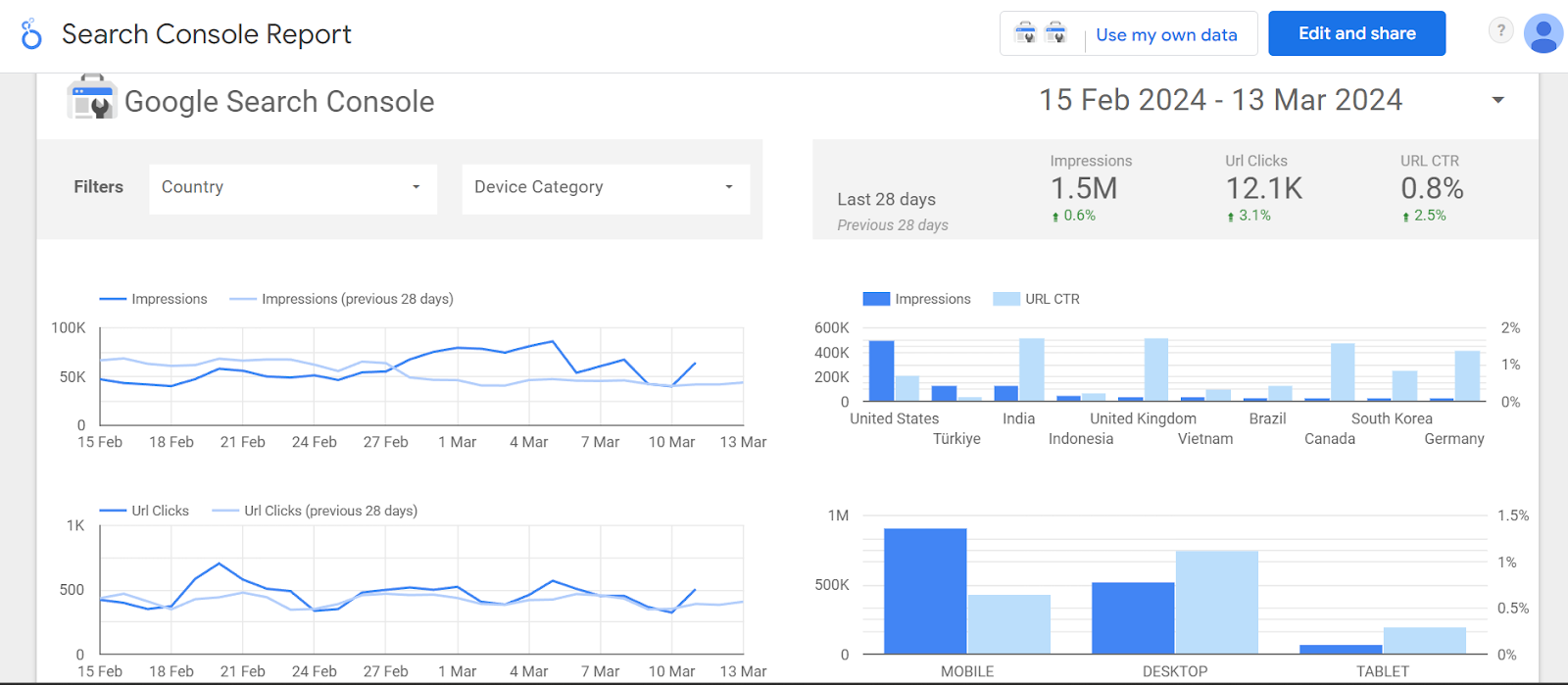
Ideal for SEO specialists and webmasters, this template pulls data from Google Search Console to provide insights into website search performance, including keyword rankings, search traffic, click-through rates, and indexing issues. It enables users to monitor and improve their website's visibility in Google search results.
Display & Video 360 Dashboard Template
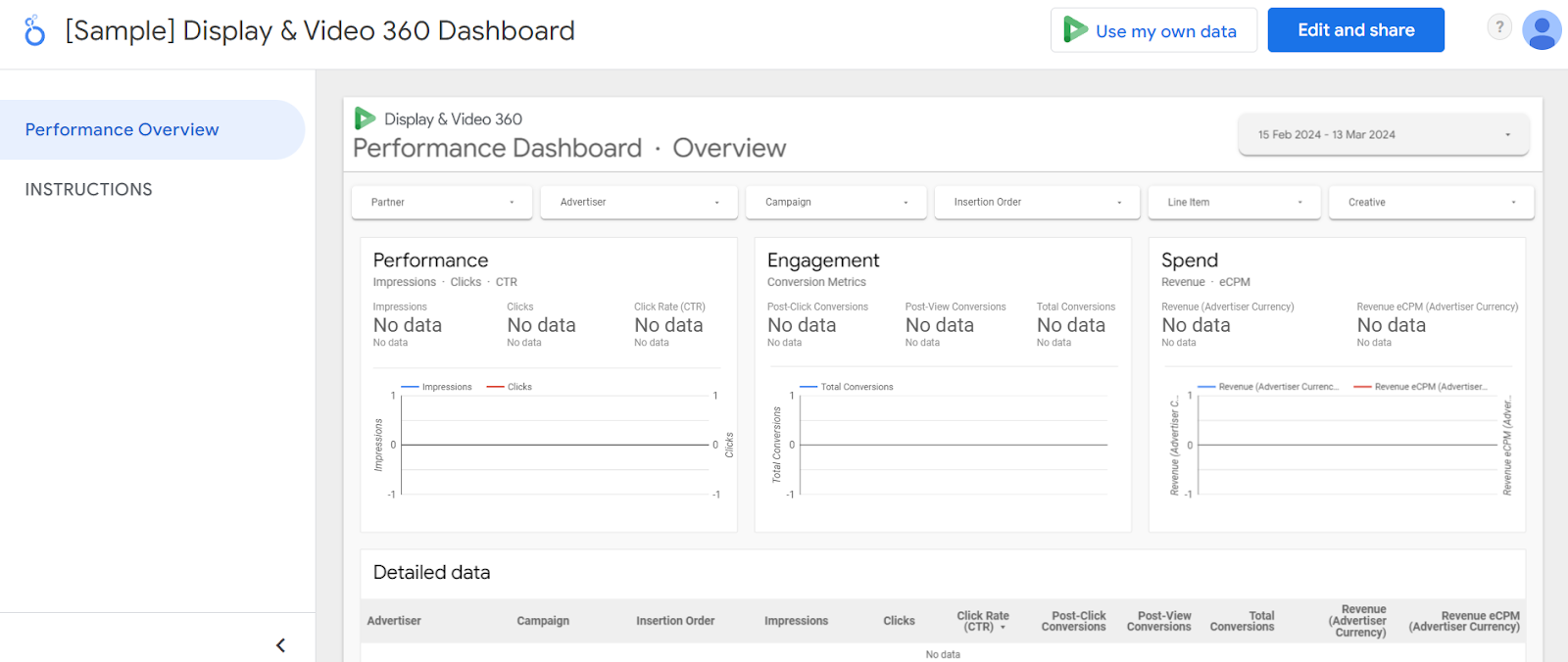
This template is designed for advertisers and marketers using Google's Display & Video 360 platform, offering a holistic view of digital advertising performance across display and video campaigns. It includes metrics on impressions, clicks, conversions, and media spend, aiding in the effective management and optimization of multi-channel advertising strategies.
Apigee API Analytics Template
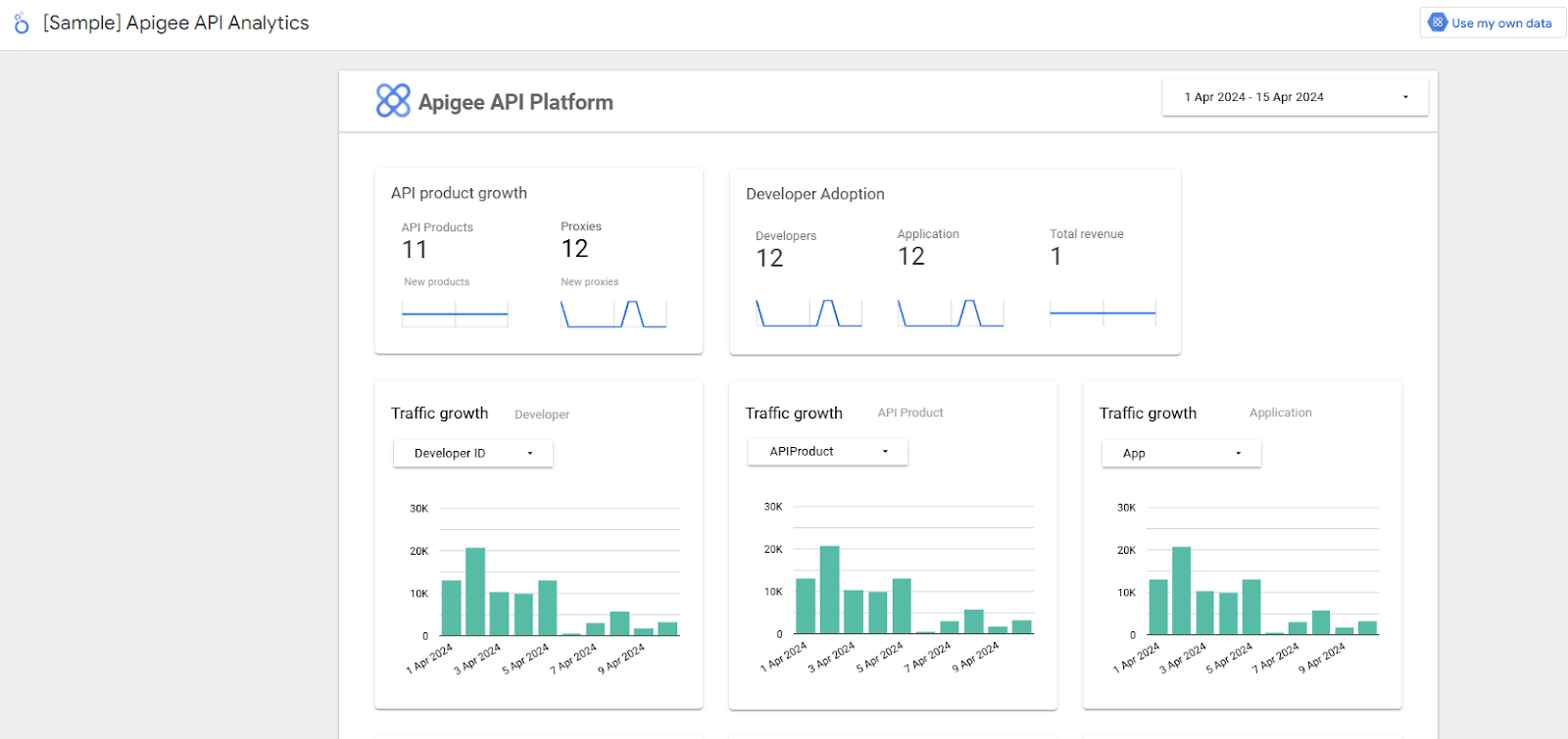
Targeted at developers and API managers, this template utilizes data from Apigee to provide insights into API performance, usage patterns, and error rates. It's crucial for monitoring the health and efficiency of APIs, helping teams to identify and resolve issues promptly, and ensuring smooth and reliable API integration and functionality.
How to Import Templates into Looker Studio?
To incorporate the templates discussed in this article into your Looker Studio dashboard, follow these straightforward steps:
Step 1: Begin by signing in to your Looker Studio account. If you haven't set up an account yet, you can create onehere.
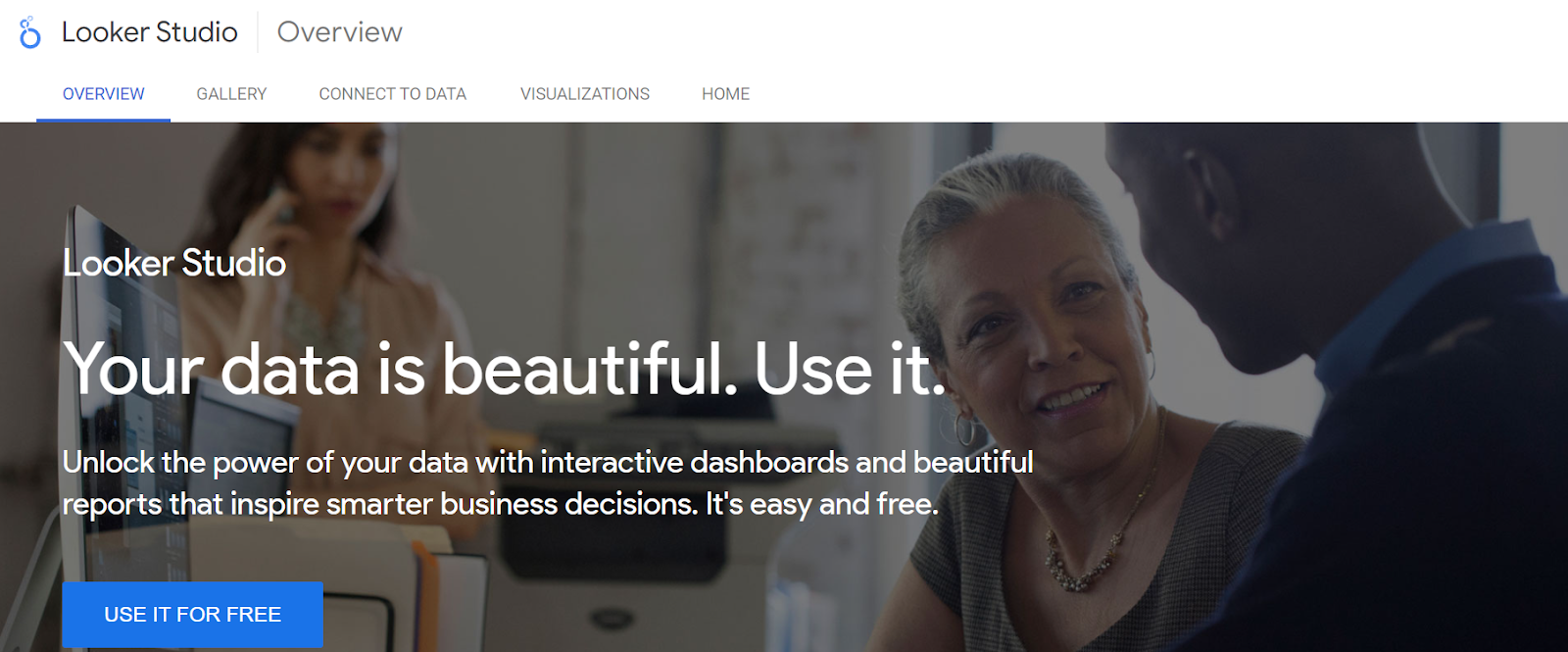
Step 2: Next, navigate to the template link provided in the article.
Step 3: Click on the "Make a copy" button, then choose the data source you wish to use with the template.
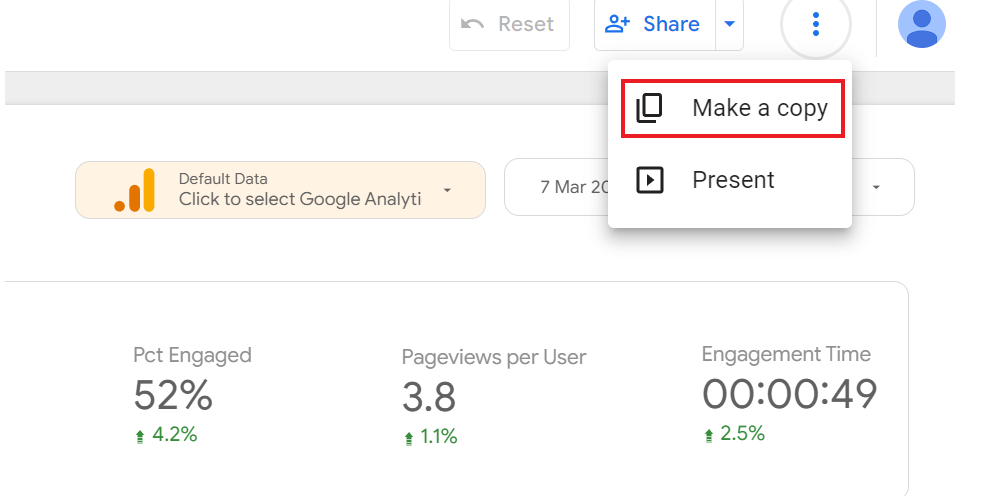
Step 4: Should your preferred data source not appear in the dropdown menu of the ensuing dialog box, opt for the relevant connector first, and then select your data source.
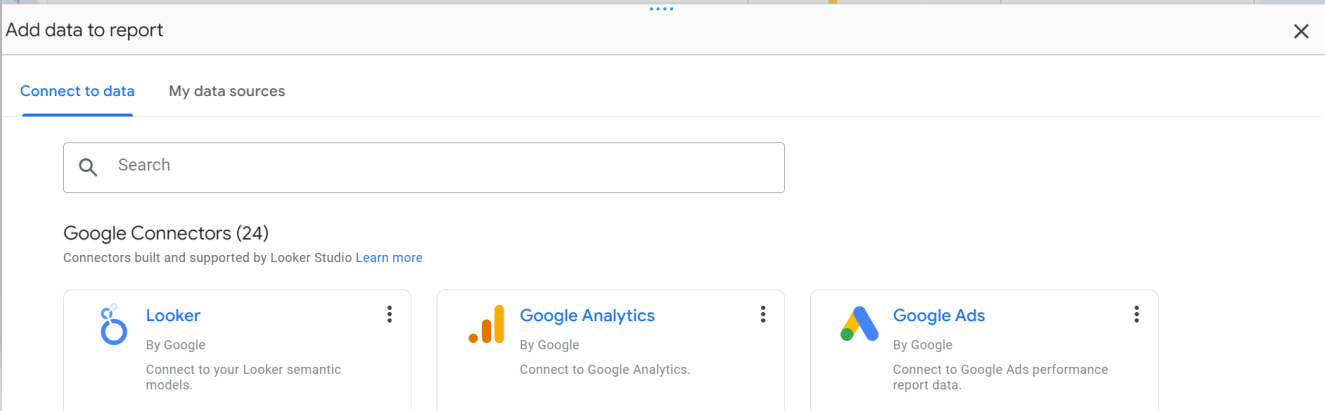
Step 5: Finally, hit the "Copy Report" button to generate your personalized version of the template, ready for use and customization.
Integrating Google Analytics and Google Search Console
Integrating data from Google Analytics and Google Search Console using Looker Studio provides a comprehensive view of your website’s performance and search engine optimization (SEO) efforts. This integration allows marketers to gain deeper insights into how their SEO strategies are impacting website traffic and user engagement.
The Google Analytics template offers detailed information on website traffic, user engagement, and conversion rates. It helps marketers understand how visitors interact with their site and identify areas for improvement.
On the other hand, the Google Search Console template provides insights into search engine rankings, impressions, and clicks. This data is crucial for understanding how your website is performing in search results and identifying opportunities to enhance your SEO efforts.
By integrating data from both sources, marketers can:
- Analyze the Impact of SEO Efforts: Understand how SEO strategies are driving website traffic and engagement.
- Identify Opportunities for Improvement: Pinpoint areas where website performance and search engine rankings can be enhanced.
- Track the Effectiveness of Marketing Campaigns: Measure the success of campaigns and make data-driven decisions to optimize them.
- Visualize Data to Communicate Insights: Create compelling visualizations that clearly convey the impact of SEO and marketing efforts to stakeholders.
Using Looker Studio templates to integrate Google Analytics and Google Search Console data can provide a holistic view of your website’s performance, helping you make informed decisions to drive business growth.
Automate your digital marketing reporting
Manage and analyze all your data in one place! Access fresh & reliable data with OWOX BI — an all-in-one reporting and analytics tool
4.9
Advanced Looker Studio Template Features
Looker Studio offers a range of advanced features that can elevate your data analysis and reporting capabilities. These features enable marketers and analysts to create custom dashboards, perform complex calculations, and visualize data in innovative ways.
Some of the advanced features include:
- Data Blending: Combine data from multiple sources to create a comprehensive view of marketing performance. This allows you to analyze data from different platforms in a single dashboard, providing a more holistic understanding of your campaigns.
- Custom Dimensions: Create custom dimensions to track specific metrics or KPIs that are unique to your business. This feature allows for more tailored analysis and reporting.
- Calculated Fields: Perform complex calculations and analysis by creating calculated fields. This enables you to derive new metrics and insights from your existing data.
- Data Filtering: Filter data to focus on specific segments or metrics. This helps you drill down into the details and uncover insights that might be hidden in the broader dataset.
- Visualization Options: Choose from a variety of visualization options to effectively communicate insights. Whether it’s charts, graphs, or tables, Looker Studio offers numerous ways to present your data.
By leveraging these advanced features, marketers and analysts can:
- Create Custom Dashboards and Reports: Tailor dashboards to meet specific business needs and objectives.
- Perform Complex Analysis and Calculations: Gain deeper insights through advanced data manipulation and analysis.
- Visualize Data Effectively: Present data in a way that is easy to understand and communicate, making it more impactful for decision-making.
Utilizing the advanced features of Looker Studio can significantly enhance your data analysis capabilities, providing you with the tools to make more informed and strategic decisions.
Security and Access Control
Looker Studio come equipped with robust security and access control features to ensure that your sensitive data is protected and only accessible to authorized users. These features are essential for maintaining data integrity and security, especially when dealing with confidential business information.
Some of the key security features include:
- User Authentication: Require users to authenticate before accessing templates and data. This ensures that only authorized individuals can view and interact with your reports.
- Access Control: Control access to templates and data based on user roles and permissions. This allows you to manage who can view, edit, or share your reports, providing an additional layer of security.
- Data Encryption: Encrypt data to protect it from unauthorized access. This ensures that your data remains secure, even if it is intercepted during transmission.
- Audit Logs: Track changes and activity to ensure data integrity and security. Audit logs provide a record of who accessed or modified the data, helping you monitor and manage data usage.
By utilizing these security features, marketers and analysts can:
- Protect Sensitive Data: Ensure that confidential information is safeguarded against unauthorized access.
- Control Access Based on User Roles: Manage permissions to ensure that only authorized users can access or modify data.
- Ensure Data Integrity and Security: Maintain the accuracy and security of your data through robust security measures.
Implementing these security and access control features in Looker Studio templates can help you protect your data and ensure that it is used appropriately and securely.
Troubleshooting Common Issues
While Looker Studio templates are powerful tools for data visualization and analysis, users may occasionally encounter issues or errors. Here are some common issues and practical steps to troubleshoot and resolve them:
- Data Connectivity Issues: If you experience problems connecting to your data sources, check the data source settings and ensure that the connections are configured correctly. Verify that your credentials are up-to-date and that you have the right permissions to access the data.
- Template Errors: If you encounter errors in your templates, review the template syntax and formatting. Ensure that all fields and metrics are correctly defined and that there are no typos or syntax errors. Refer to the Looker Studio documentation for guidance on correct template syntax.
- Data Visualization Issues: If your visualizations are not displaying correctly, check the visualization options and settings. Ensure that the correct data fields are selected and that the visualization type is appropriate for the data. Adjust the settings as needed to achieve the desired display.
By following these troubleshooting steps, marketers and analysts can:
- Identify and Resolve Issues Quickly: Address problems efficiently to minimize downtime and maintain productivity.
- Ensure Templates and Data are Working Correctly: Verify that your templates and data sources are functioning as expected.
- Get Back to Analyzing and Visualizing Data: Focus on gaining insights and making data-driven decisions without being hindered by technical issues.
By proactively addressing common issues, you can ensure that your templates remain effective tools for data analysis and reporting.
Uncover in-depth insights
Top 30 Handpicked Google Looker Studio Dashboards for Marketers
Download nowBonus for readers
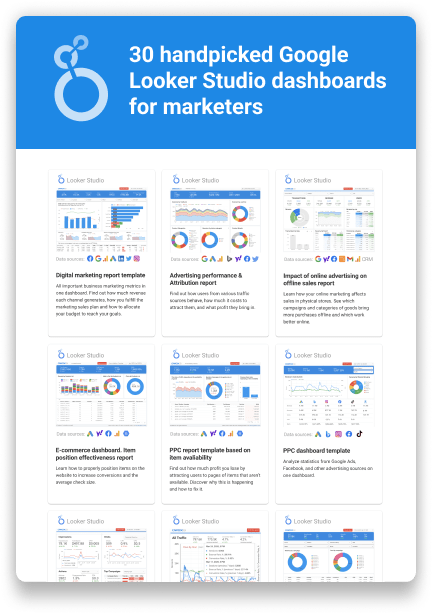
What Should You Look for When Using or Buying a Looker Studio Template?
When using or considering the purchase of a Looker Studio template, it's essential to evaluate several key factors to ensure the template meets your data visualization and reporting needs effectively. Here's what to look for:
- Compatibility with Your Data Sources: Ensure the template is compatible with the data sources you plan to use. A good template should easily connect with common data sources like Google Analytics, Google Sheets, SQL databases, etc., without requiring extensive modifications.
- Customization Flexibility: The best templates offer a balance between ready-to-use efficiency and the flexibility to customize. Look for templates that allow you to easily adjust colors, fonts, and layout, as well as add or remove widgets to match your specific reporting requirements.
- Relevance to Your Objectives: Choose a template that aligns with your reporting goals and objectives. Whether you're focused on SEO, e-commerce, social media analytics, or overall business performance, the template should provide relevant metrics and KPIs.
- User-Friendly Design: A well-designed template not only looks professional, but also enhances readability and user experience. It should present data clearly and logically, allowing viewers to grasp insights at a glance.
- Interactivity and Dynamic Elements: Interactive elements such as filters, date range selectors, and drill-down capabilities enhance the usefulness of a template. They allow users to explore data more deeply and tailor the view to their specific needs.
- Documentation and Support: This is especially important for paid templates. Look for ones that come with comprehensive documentation and support. This can include tutorials on how to customize the template, troubleshoot common issues, and contact information for further assistance.
- Positive Reviews and Recommendations: If feasible, explore reviews or recommendations from fellow users who have employed the template. Their feedback offers valuable insights into its performance, usability, and the effectiveness of the results it generates.
- Cost vs. Value: For paid templates, evaluate the cost in relation to the value it provides. Consider the time savings, potential insights gained, and the overall impact on your reporting processes. A good template should offer a return on investment through improved efficiency and decision-making capabilities.
By thoughtfully taking these factors into account, you can select a Looker Studio template that enhances your data visualization efforts, streamlines your reporting processes, and provides meaningful insights to inform your business strategies.
Key Takeaways
Looker Studio is a great tool for modern marketers that, despite a few limitations, remains the most serious competitor to the paid versions of Tableau and Power BI.
We hope we’ve at least scratched the surface when it comes to using Looker Studio templates in your everyday practice. Save this article as a pocket encyclopedia on Looker Studio dashboard templates and share it with your colleagues.
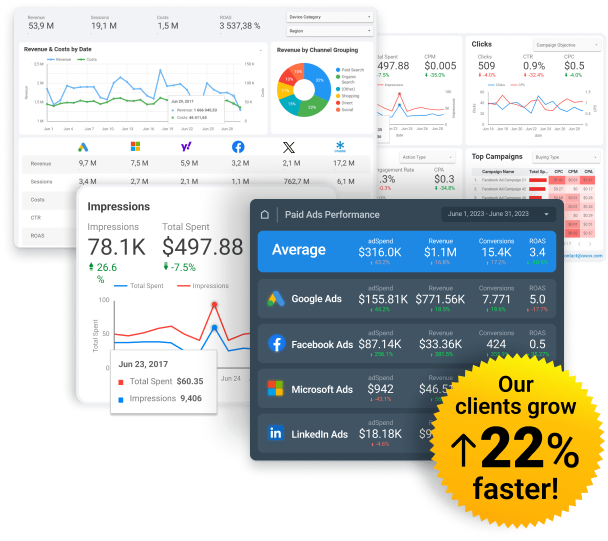
Spend Smarter, See Results Sooner
Learn how to optimize every marketing dollar with personalized insights from OWOX BI
FAQ
-
How do I start creating a dashboard in Looker Studio?
To create a dashboard in Looker Studio, begin by selecting "Create" and then "Report" from the Looker Studio homepage. Choose your data source(s) and add them to your report. Utilize the drag-and-drop interface to add charts, tables, and other visualization elements. Customize your dashboard with filters, styles, and layouts to meet your analysis needs.
-
Can I share my Looker Studio dashboards with others?
Yes, Looker Studio allows you to share your dashboards with others. You can grant view or edit access to individuals or groups by entering their email addresses. Additionally, you can embed your dashboard on a website or share a link directly. This facilitates collaboration and ensures stakeholders can access insights in real time.
-
How do I start Looker Studio?
To begin using Looker Studio, visit the Looker Studio website and sign in using your Google account credentials. After logging in, you can start by choosing a template from the gallery or creating a new report from the ground up. Connect your desired data sources, including Google Analytics, Google Sheets, or other compatible platforms, to initiate data visualization.
-
Is Looker Studio free or paid?
Looker Studio offers both free and paid versions. The no-cost version offers an extensive range of features for data visualization and reporting. For users requiring advanced features, integrations, and support, Looker Studio offers a paid version known as Looker Studio Pro, which expands the tool's capabilities.
-
Are there templates available in Looker Studio?
Yes, Looker Studio provides a wide range of templates for various reporting needs, including marketing performance, e-commerce analytics, SEO reports, and more. You can personalize these templates to match your precise data visualization needs, providing a jumpstart to your reporting process.
-
What are the best practices for dashboard design in Looker Studio?
Best practices for dashboard design in Looker Studio include keeping your design clean and focused, using consistent color schemes and fonts for readability, strategically using space to highlight key information, and ensuring your dashboard is interactive with filters and date range selectors. Keep your dashboard updated regularly to ensure it reflects the latest accurate and pertinent data.
-
What is a marketing report, and why is it important?
A marketing report provides an overview of marketing performance, helping to prove marketing's impact and optimize strategies. It consolidates data from various sources, enabling informed decision-making. -
How does Looker Studio work for marketers?
To use Looker Studio, marketers need to prepare their datasets, create a report, and customize it with various widgets such as charts and graphs. The platform allows for interactive and dynamic reporting, enhancing data visualization.